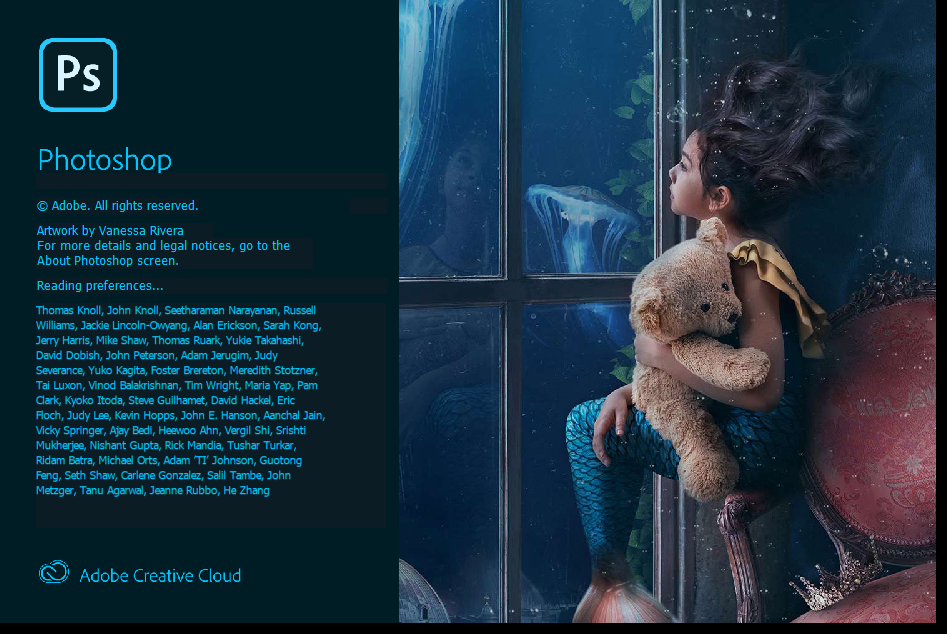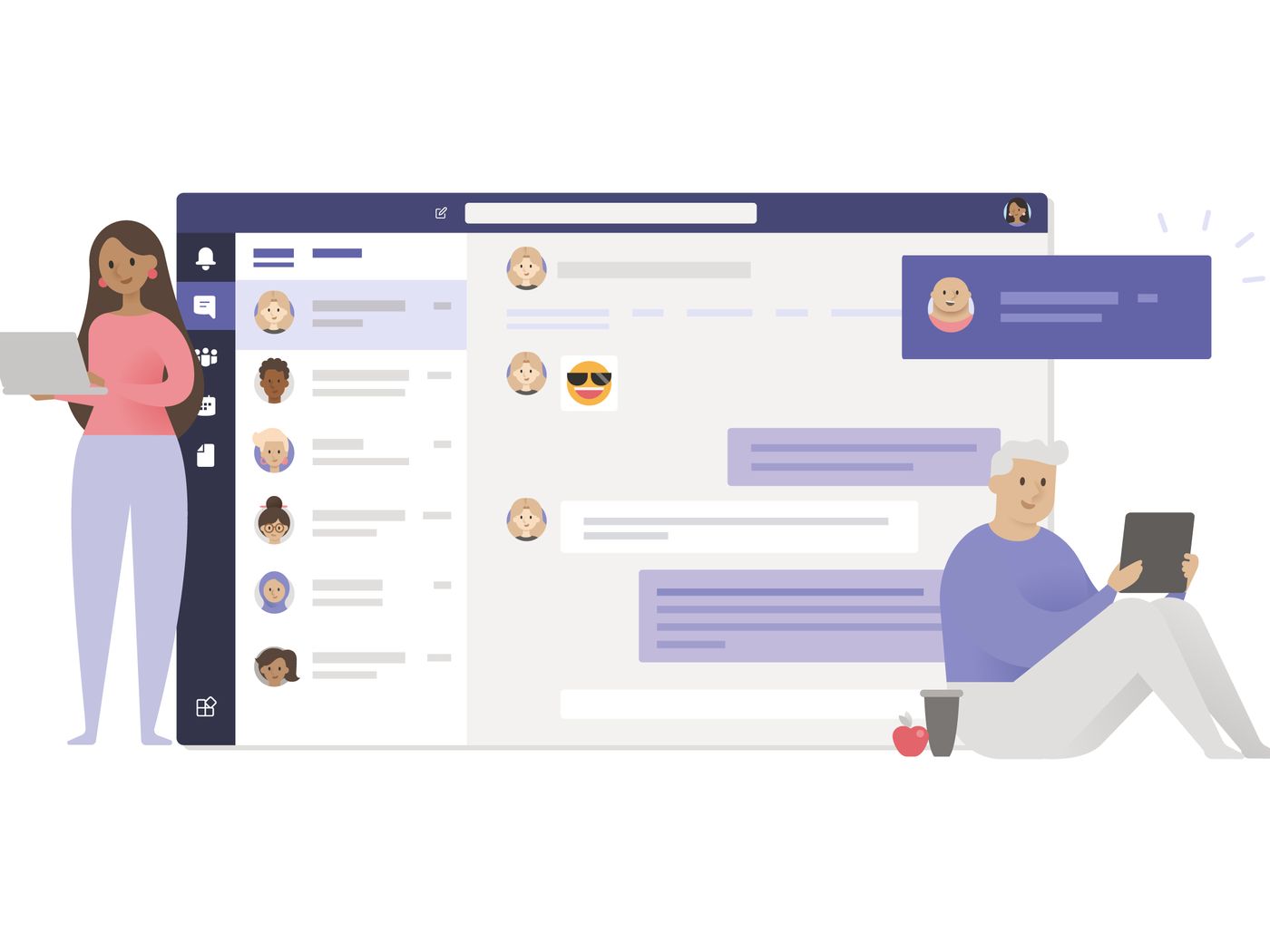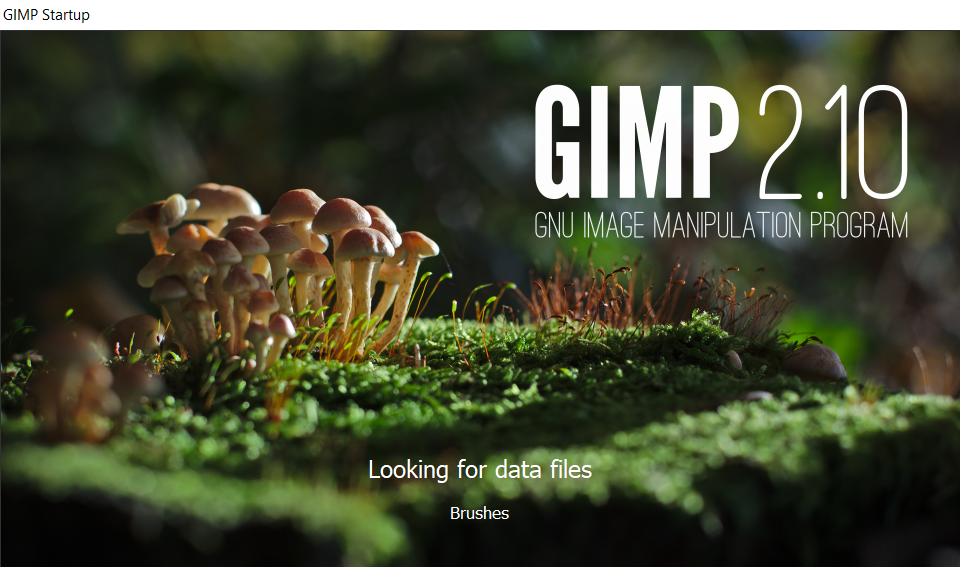How to convert WAV to FLAC audio for free?
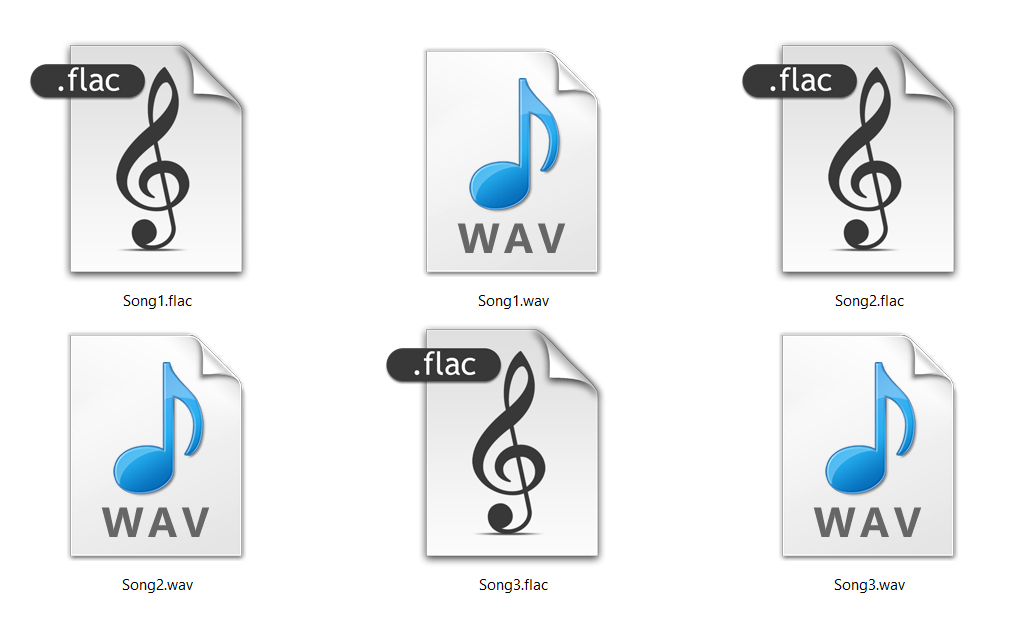
If you intend on clearing some memory space on your PC or mobile, you should start by converting all WAV to FLAC audio files. Your music and the video library is probably the most obvious place to start saving on space. First, you can identify audio files you have and their file size. The best way is to convert uncompressed files to compressed formats with higher quality.
If you want to know how to size down your WAV audio files and still maintain decent audio quality, we have two easy and, above all, free ways to do this. First, we will explain how to convert WAV to FLAC using a free media player and then move on to the best free online converter for any audio files Converter365.
On this page:
More about WAV file format
WAV format is associated with .wav or .wave file extension, and it stands for Waveform Audio file. When Microsoft and IBM developed this audio format, its primary focus has been on high-quality audio reproduction as close as to original as possible. That high-quality is possible only with uncompressed audio formats with a considerable file size that for WAV format is about 10 MB per one minute. However, these files can also have compression and a maximum file size of up to 4 GB. Even though WAV format is standard on Windows, converting WAV to FLAC has many advantages for a particular purpose.
Because of its features, WAV files are great for audio manipulation software and are used for functions of the operating system or video game sounds. Many media players support WAV formatted files, and that list includes Windows Media Player, VLC, iTunes, Winamp, Media Player Classic Home Cinema (MPC-HC), etc.
More about FLAC file format
Free Lossless Audio Codec or FLAC is one of the best open-source audio formats, and its specification is accessible to the public. It has the possibility to size down the file to half of the original size. Even though with this compression, FLAC file losses on quality, it is highly error resistant. That means if it comes to a mistake in one frame, that will not affect the rest of the file. Also, FLAC files can store more than audio, including covers, fast seeking, and tags, which is helpful if you want to edit your files.
To open a file with .flac extension, you’ll need one of the following media players: VLC, Media Player Classic Home Cinema (MPC-HC), Fluke, GoldWave, Windows Media Player added codec pack, etc.
Why convert WAV to FLAC?
The main reason to convert WAV file which has higher quality audio to FLAC format is file size. Even though you lose information when converting to a compressed format like this, FLAC still has much to offer. It is the ideal solution for saving memory space and keeping most of the audio quality.
How to convert WAV to FLAC using a VLC media player?
The most popular free multimedia player VLC is widely known and used on Windows, Mac, Android, etc. However, this app has many more options than to play digital audio and video files. That includes converting any video and audio formats. The instructions to convert WAV to FLAC are not that difficult, and it is possible to convert multiple files at once.
Step 1
Open VLC media player and in File menu find option Convert / Save.
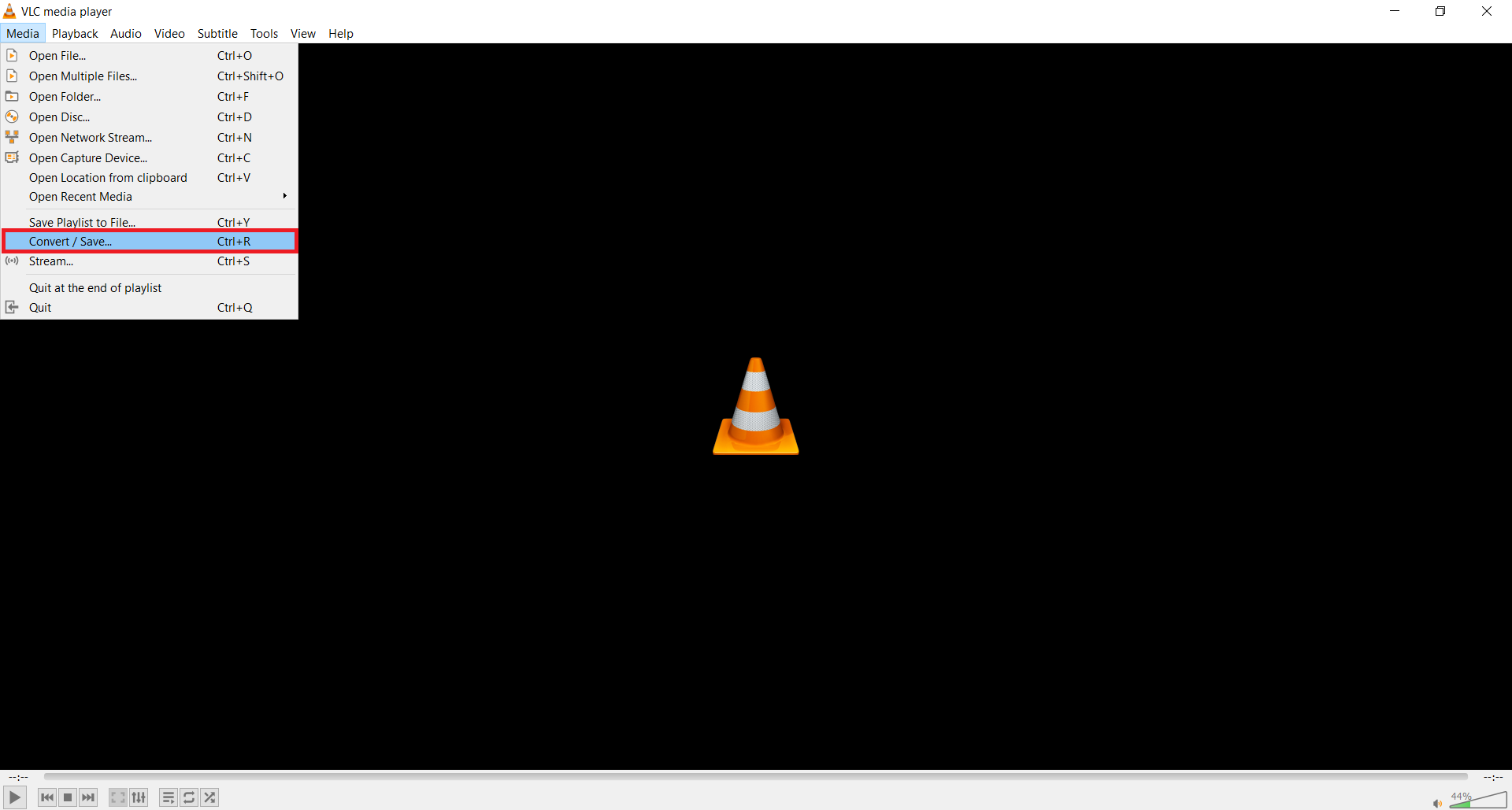
Step 2
In the dialog box Open Media under tab File, press the Add button to add WAV files for conversion to FLAC. Afterward, press the Convert / Save button at the bottom of the dialog box.
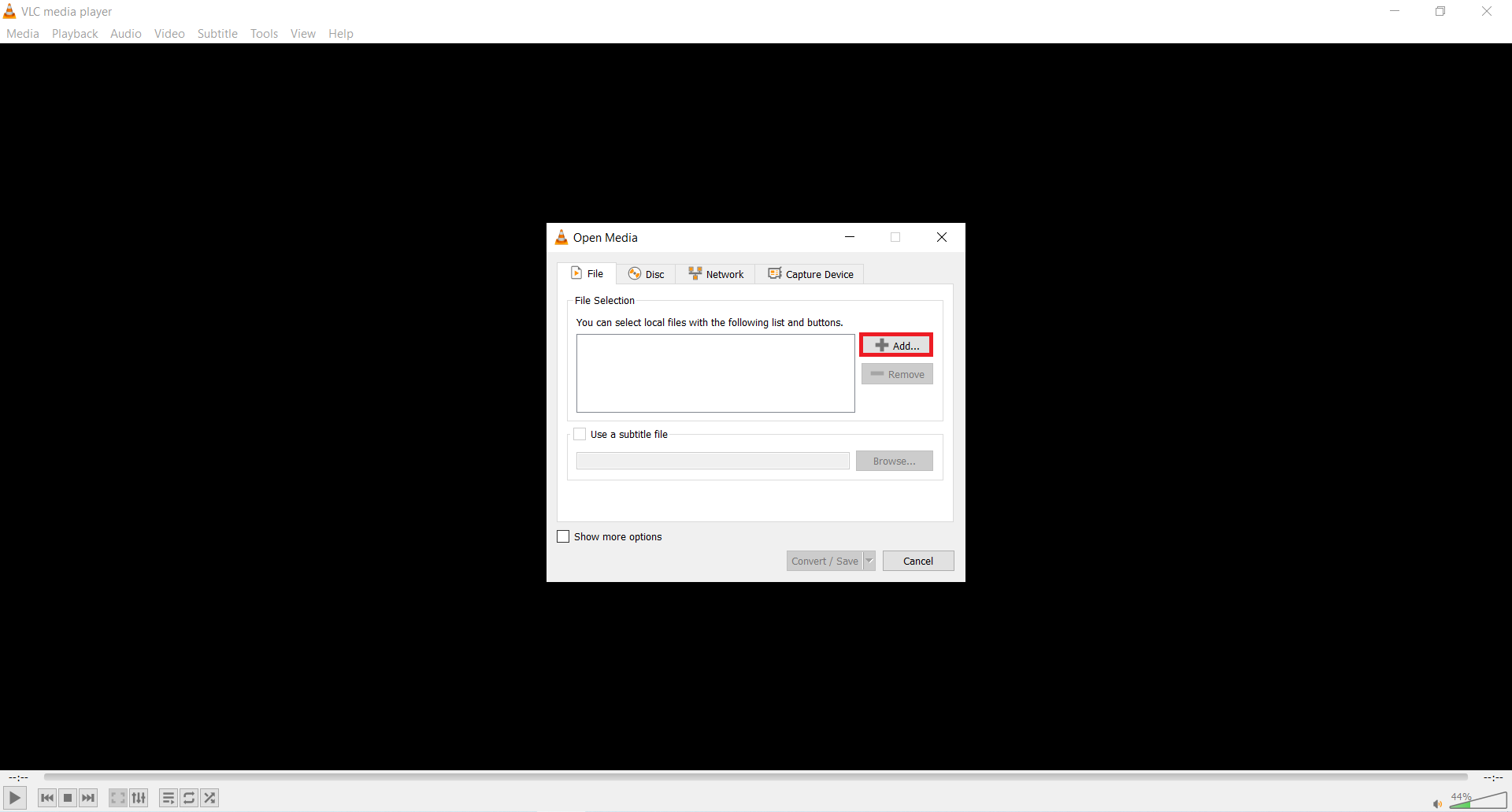
Step 3
That will open another dialog box Convert. In Source files, there should be the destination of your WAV file. Most importantly, spread the Profile drop-down list and choose Audio – FLAC.
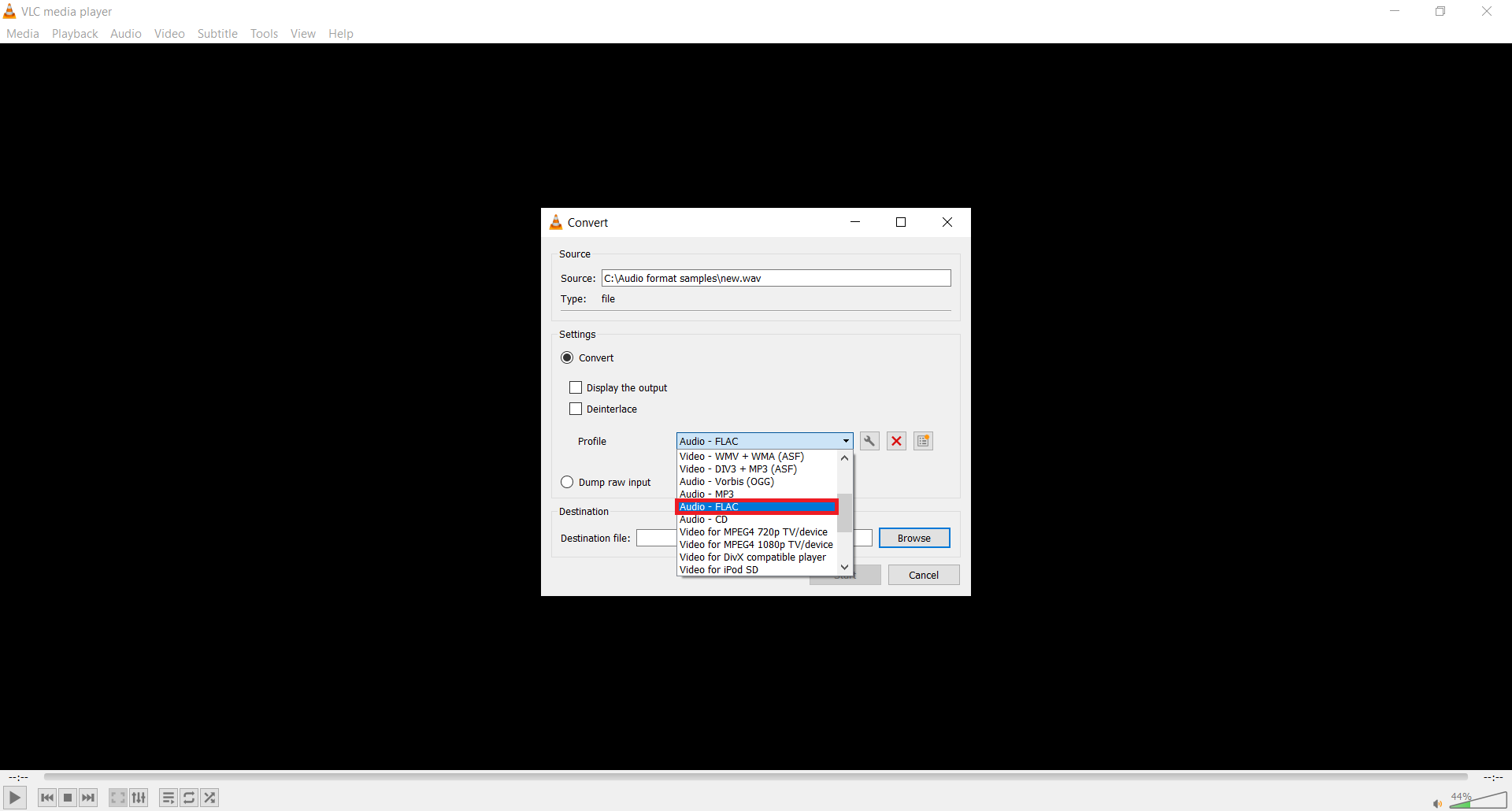
In the field Destination file, you need to enter a FLAC file name and search for a destination for your new FLAC files by pressing the Browse button. Begin the WAV to FLAC conversion process by pressing the Start button at the bottom of the opened dialog box.
How to convert WAV to FLAC using a free online tool?
The simplest way to convert WAV to FLAC file format is with a free online tool such as Converter365. What makes this converter best for the job is support for large files of up to 100 MB, free of charge. Also, it is accessible on any operating system: Mac, Windows, Android, Linux, etc. If you are in a hurry, you can convert multiple files also for free without registration or installing a new app.
Instructions for converting WAV to FLAC audio are straightforward and include just a few clicks.
Step 1
Visit the Converter365 website and add up to ten WAV files for the conversion process.
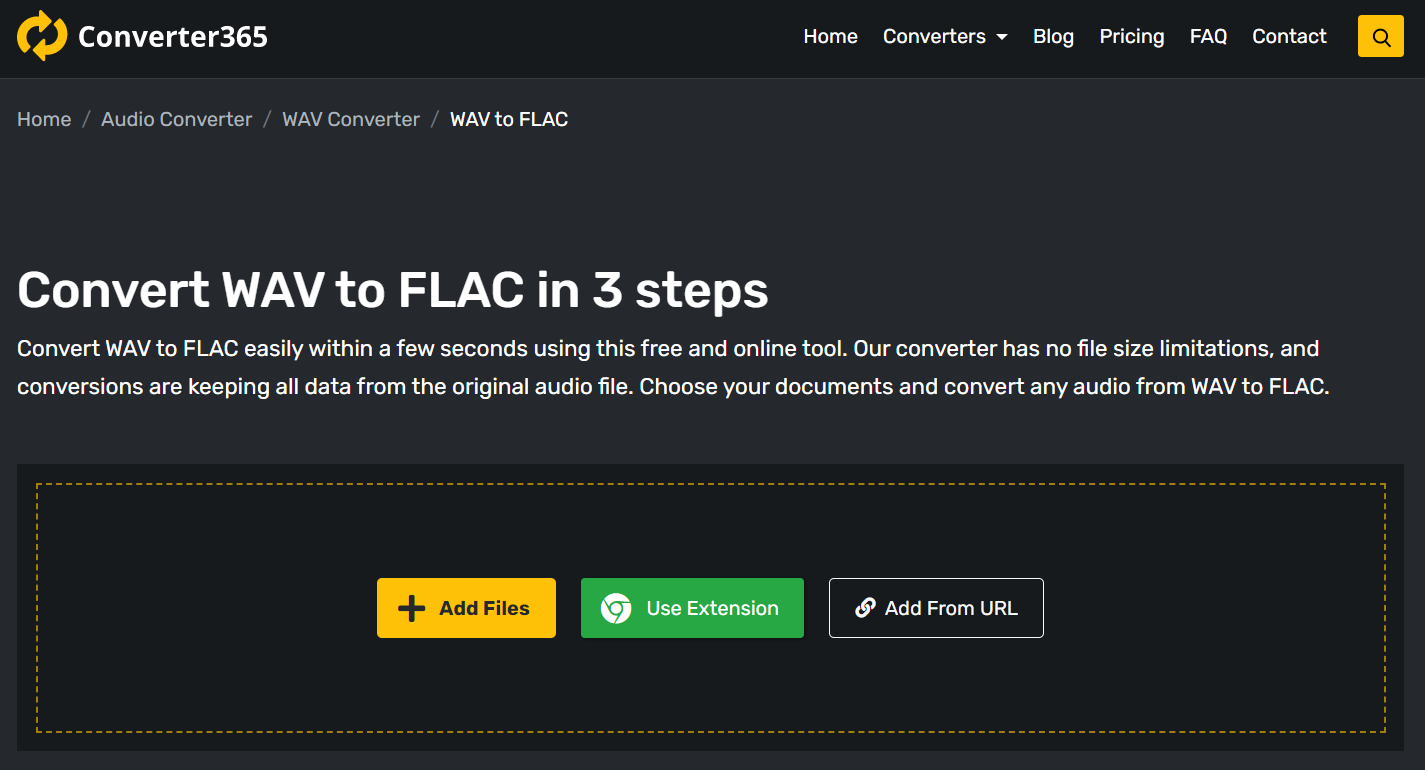
Step 2
Press the Start Conversion button to begin converting WAV to FLAC files.
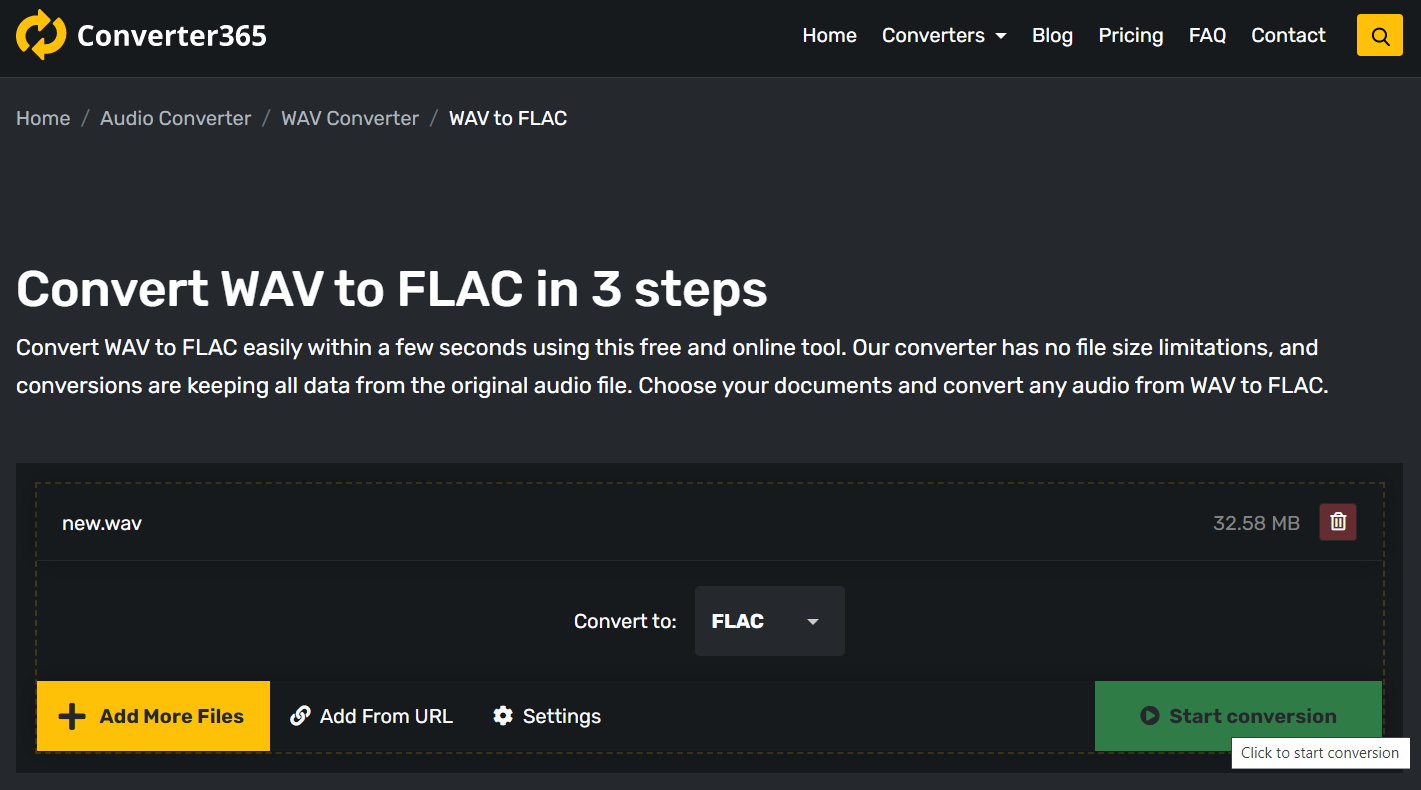
Step 3
Wait for a few moments to finish upload and conversion of your WAV files to FLAC. Download link with converted files will appear directly on the Converter365 website and remain available for 24 h.
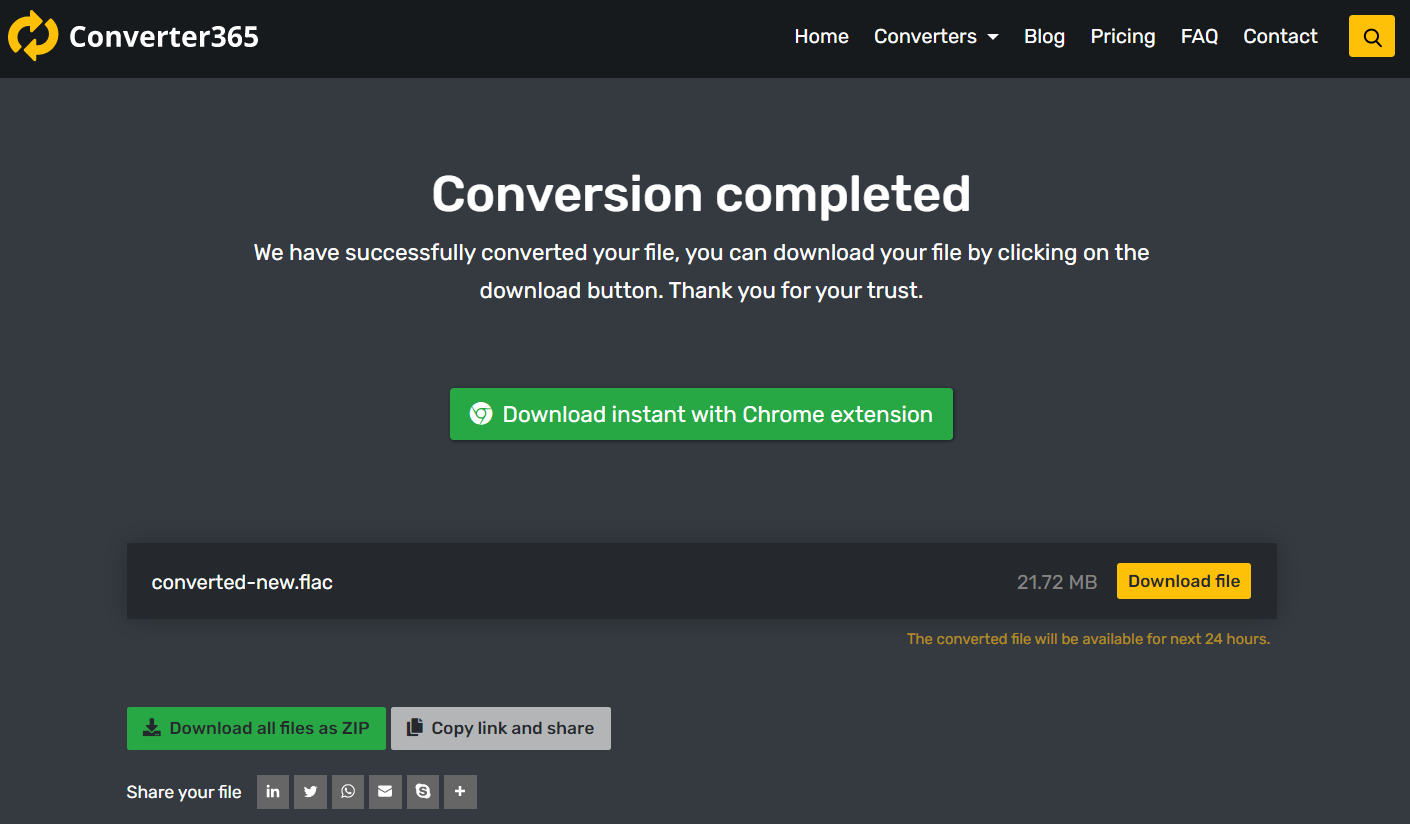
Conclusion
If you have WAV files, you need to convert them to FLAC format to save memory space. You have at least two options. One is to install a free media player VLC or use a free online tool such as Converter365 to convert WAV to FLAC files.
Although VLC is the best free media player, it has some limitations. You can use it only for operating systems for which it issued versions, while a free online converter is accessible on any operating system. The only requirement is a web browser and Internet connection. Now that you have all the facts and instructions, you can convert all your WAV files to FLAC for free.