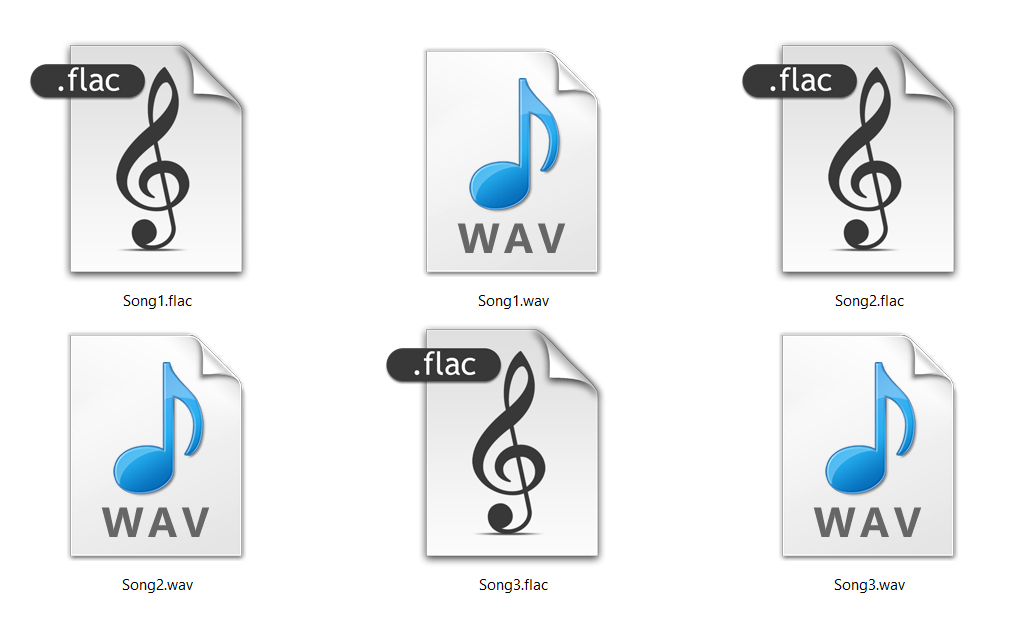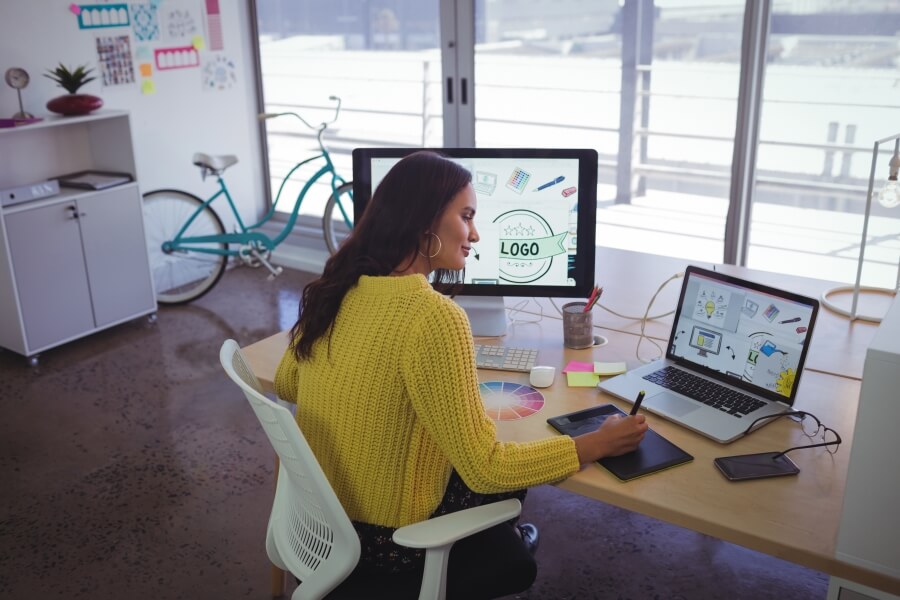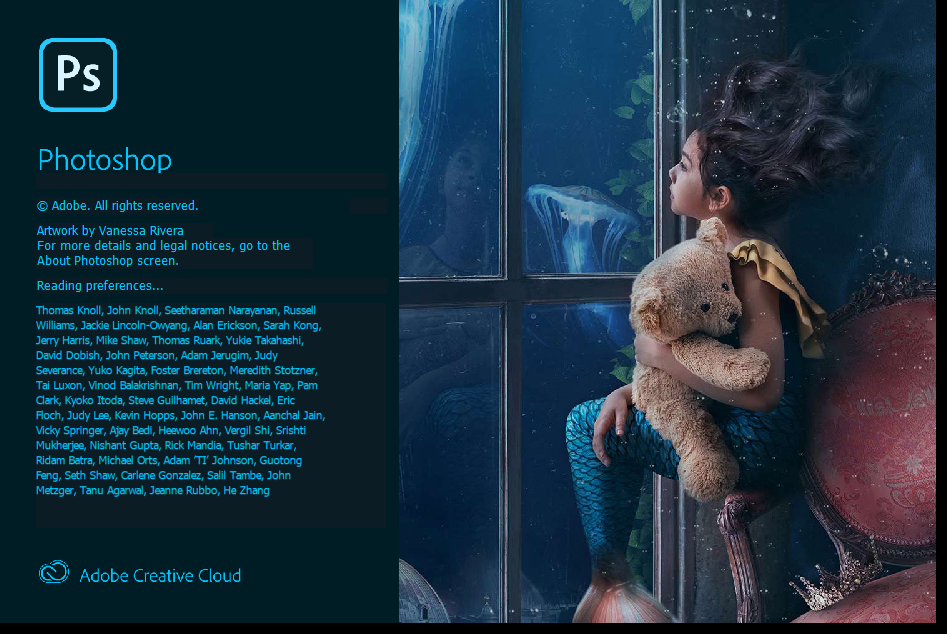Convert WEBP to GIF for free on Mac or Windows
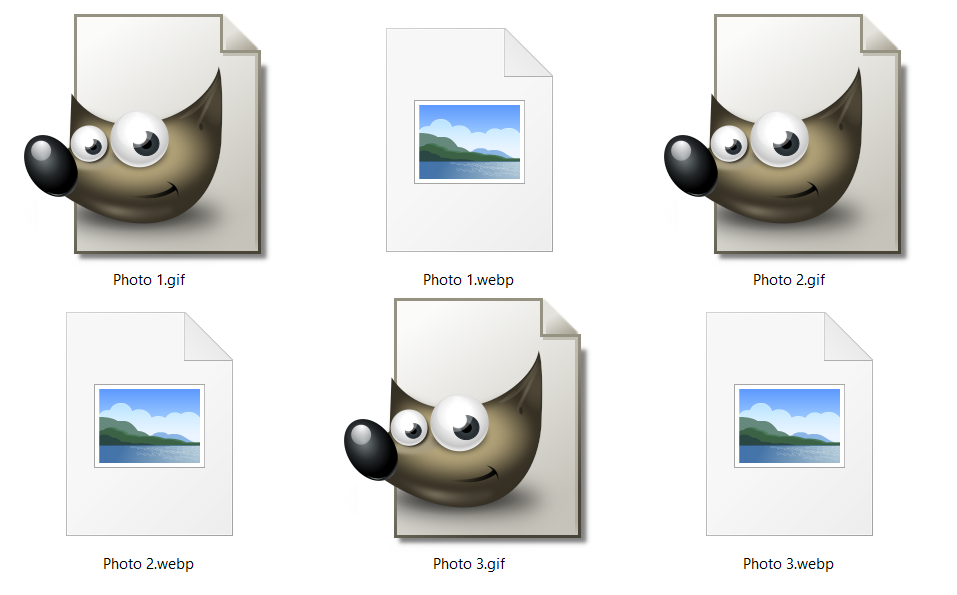
Since the WEBP format is not that well supported as GIF is, you may need to convert WEBP to GIF in some cases. For example, on Mac OS, you can view the WEBP file with its default Preview app, but neither Keynote nor Pages support this format.
That is why we listed three free ways to do this conversion regardless of the operating system you use. Universal solution for format conversion is online based tool, and one of the best is Converter365. If you prefer an app that can also edit your images, you can use GIMP, also called the free version of Photoshop.
Also, there are different uses for both image formats. Before finding a way to convert WEBP to GIF, check out its features and other details about these formats below.
On this page:
What is the difference between WEBP and GIF image formats?
WEBP (Web Picture) and GIF (Graphics Interchange Format) are both image formats but with different features. WEBP file is Google’s format that was introduced in 2010. On the other hand, GIF is here since 1987, and its developer is CompuServe.
Animation
Both WEBP and GIF support animations but have very different quality. GIF’s maximum image quality is 256 colors or 8-bits per pixel palette. WEBP supports a much higher color range with 14-bits per pixel.
Compression
While GIF uses LZW (Lempel-Ziv-Welch) lossless data compression, WEBP can have lossy or lossless compression based on VP8 encoding.
File size
The primary use of the WEBP format is for packing better quality images with the smaller file size to speed up website loading. GIFs are mainly used for buttons or logos. Compared to a WEBP photo, a GIF file can be much smaller with lesser quality.
Compatibility
Even though GIFs are way longer in use than WEBP, they are not going anywhere. Because of compact file size and support for animations, GIF became hugely popular on the web.
The difference between these digital image formats is also compatibility with browsers, image editing apps, etc. GIFs are more supported on some apps as opposed to WEBP.
Some apps that support WEBP are Windows Photos, GIMP, XnView, Inkscape, IrfanView, Google Chrome, Opera, etc.
GIF format has compatibility with almost any platform, including Mozilla Firefox, Adobe Photoshop, GIMP, Google Chrome, Apple Safari, Internet Explorer, Paint.NET, GIMP, etc.
How to convert WEBM to GIF with GIMP?
GIMP or GNU Image Manipulation Program is a great free app that has both Windows and Mac versions. Also, it offers a multitude of options and supports various image formats. If you don’t mind installing a new app on your PC, this is an excellent way to convert WEBP to GIF format for free. Exporting WEBP to GIF takes just a few steps:
Step 1
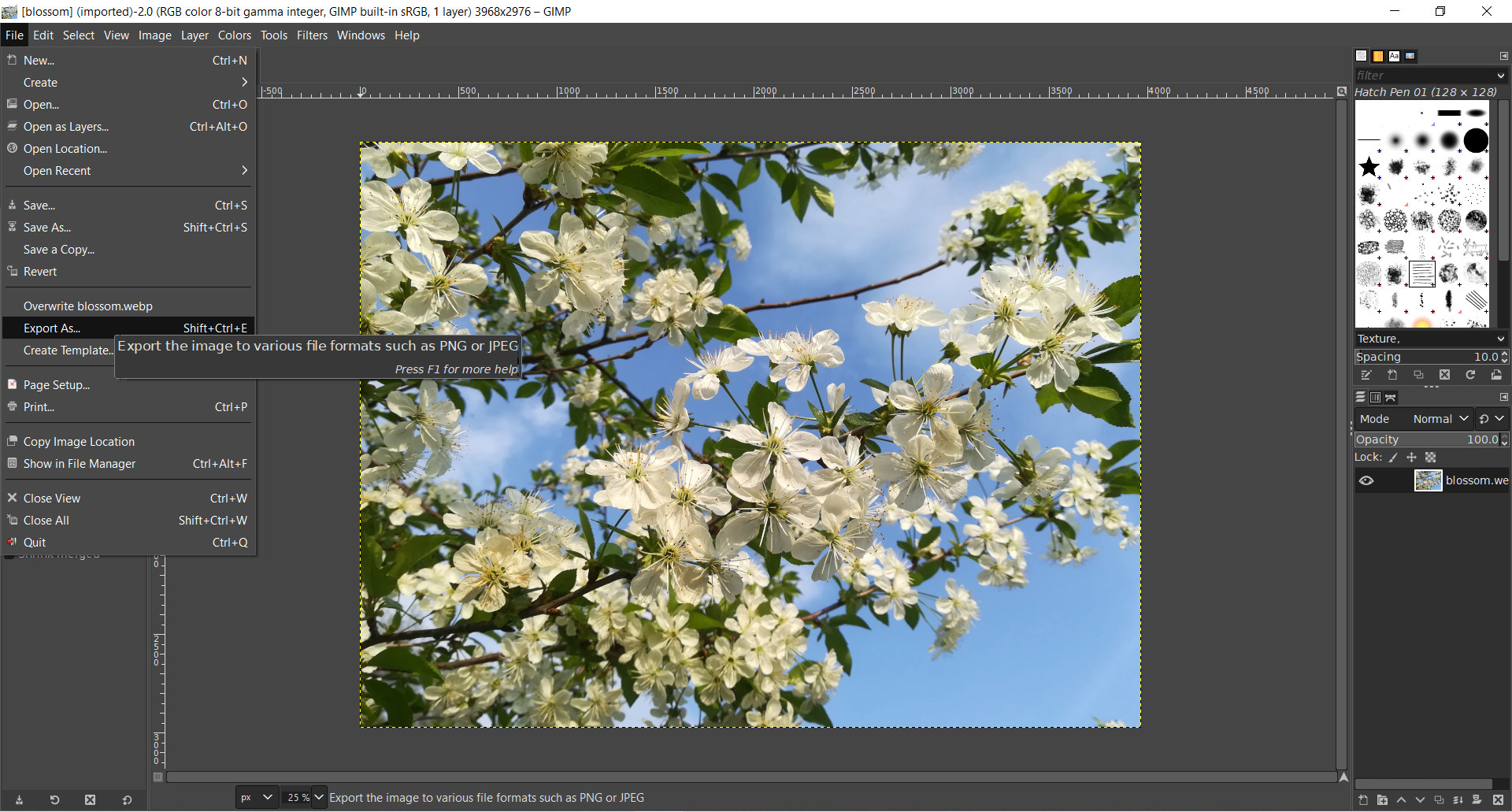
Open WEBP file with GIMP. In the File menu, find the Export As option.
Step 2
In the Export As dialog box, change the name of your gif file and extension. You can also choose a destination folder for your GIF file.
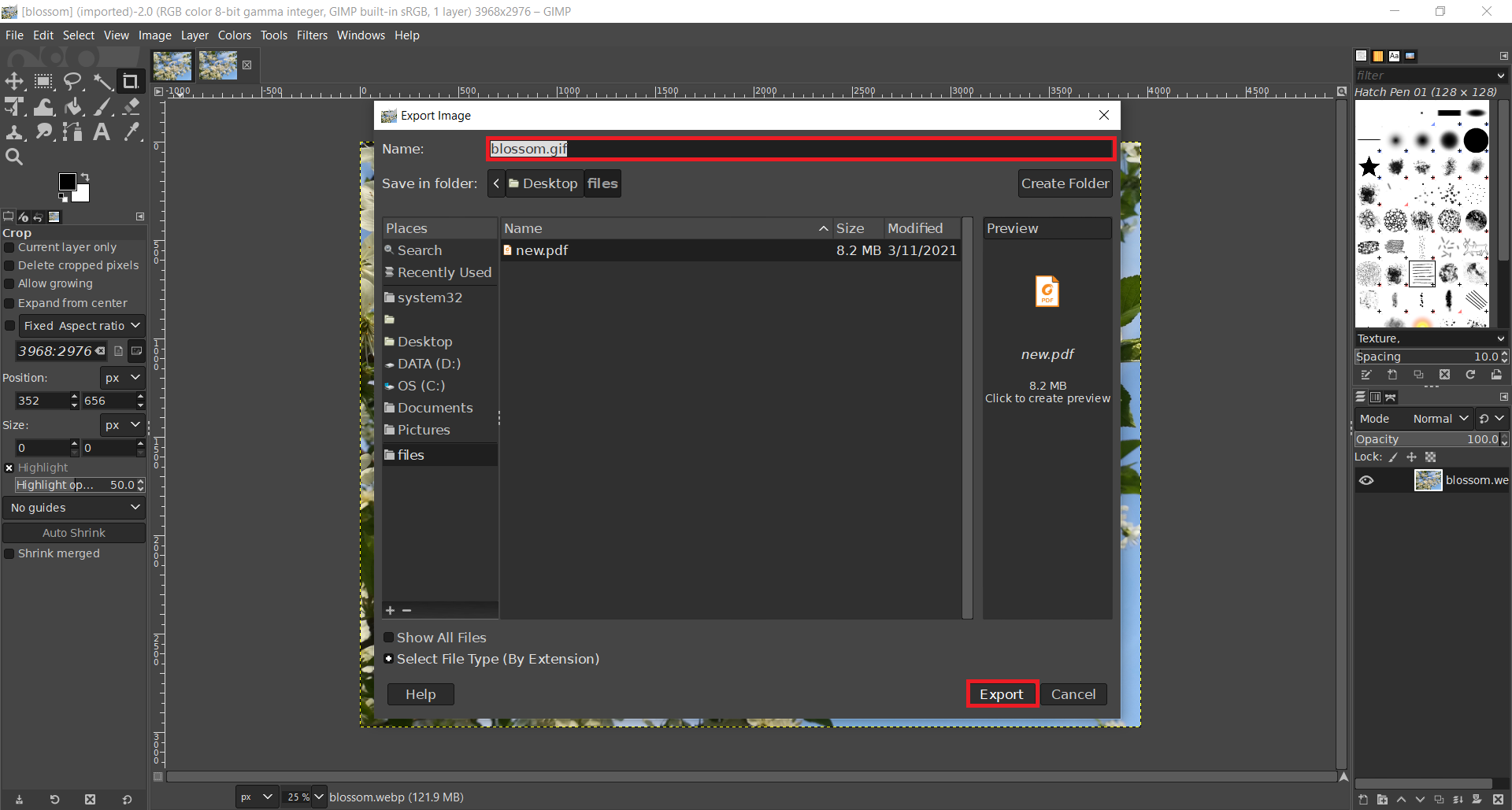
Step 3
Upon pressing Export, another dialog box will open with few more options for GIF animations, comments, etc. Once again, press an Export button, and your GIF file will generate.
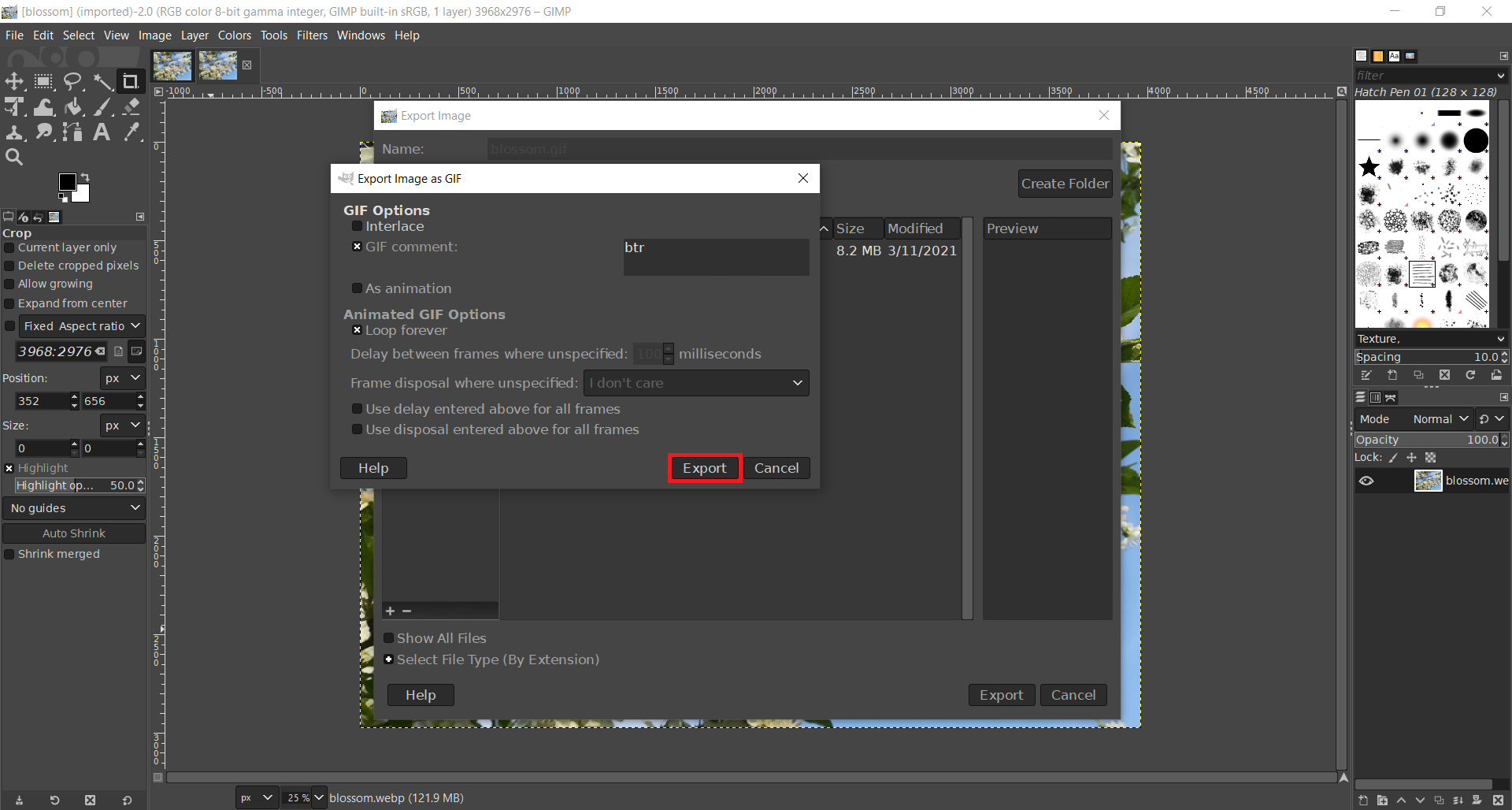
How to convert WEBM to GIF on Windows?
Windows has a built-in application that can easily convert WEBP to GIF. If you are a Windows user, you don’t have to install new apps to do this conversion. With Paint, you can easily do this conversion in few simple steps:
Step 1
Open WEBP file in Paint. In the menu File under Save As an option, choose GIF Picture.
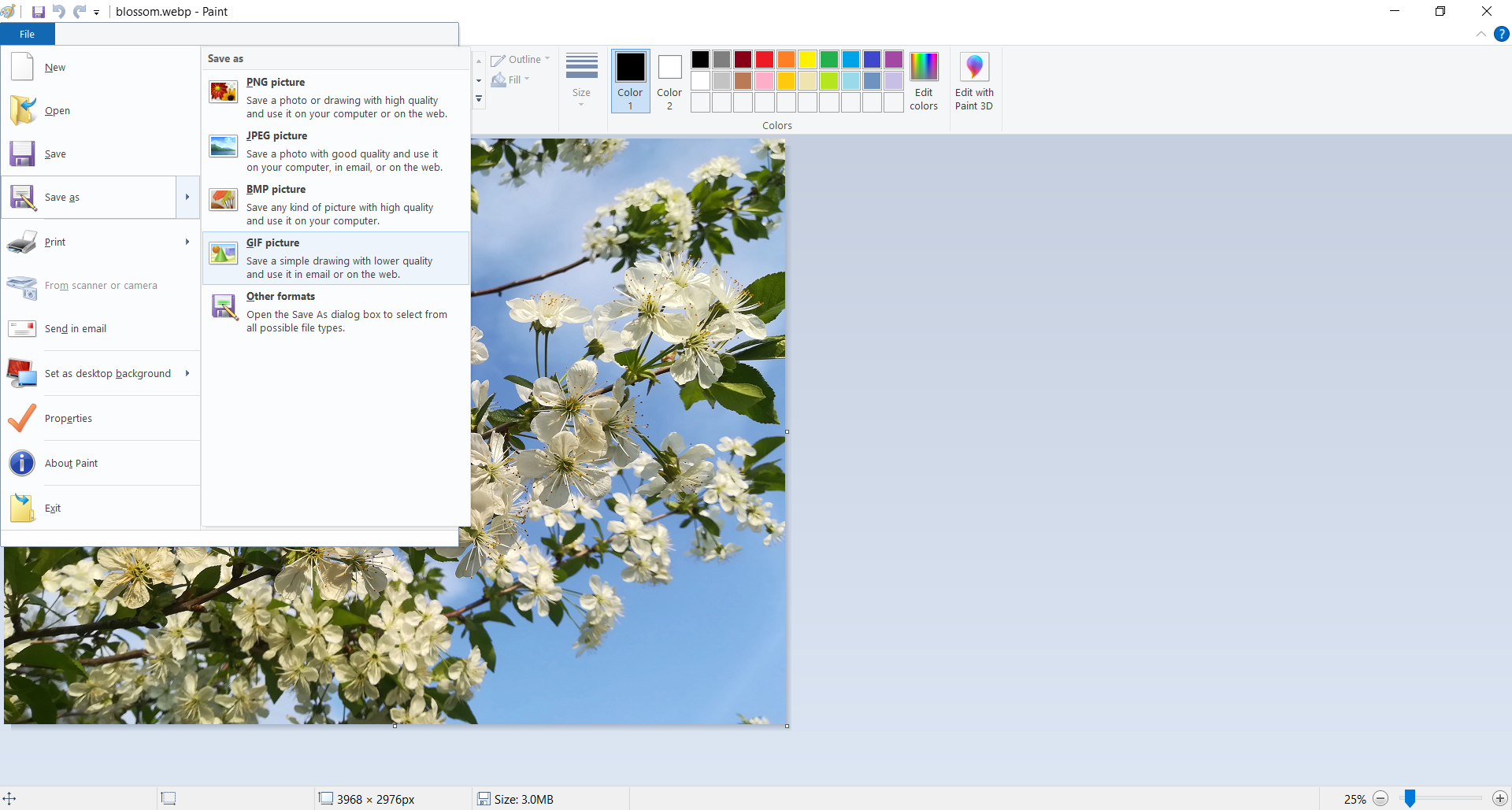
Step 2
Save As dialog box will open where you can choose file name and destination.
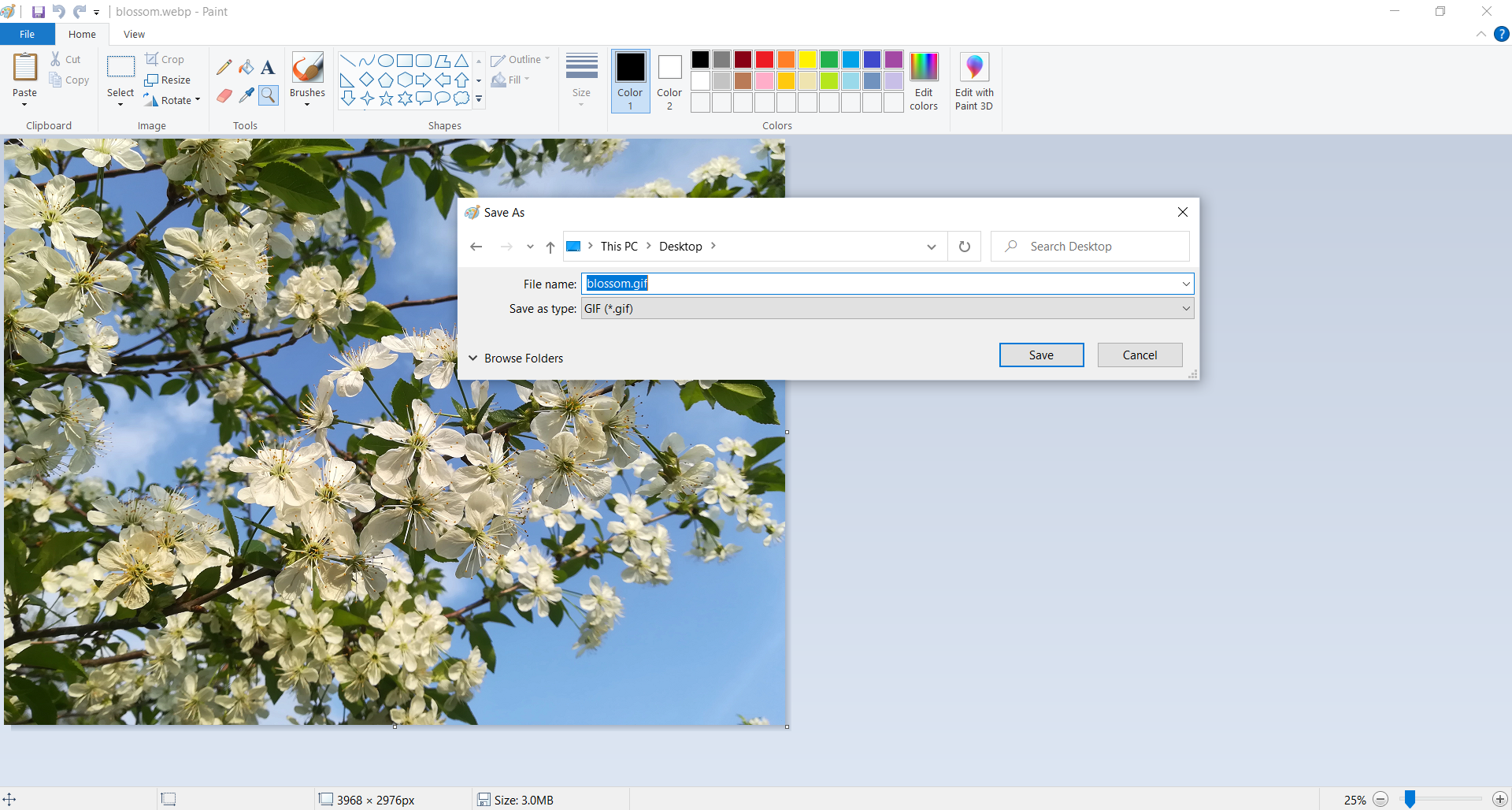
Step 3
Warnings about losing transparency and quality will appear. It would be best if you pressed OK on these alerts to finish converting WEBP to GIF.
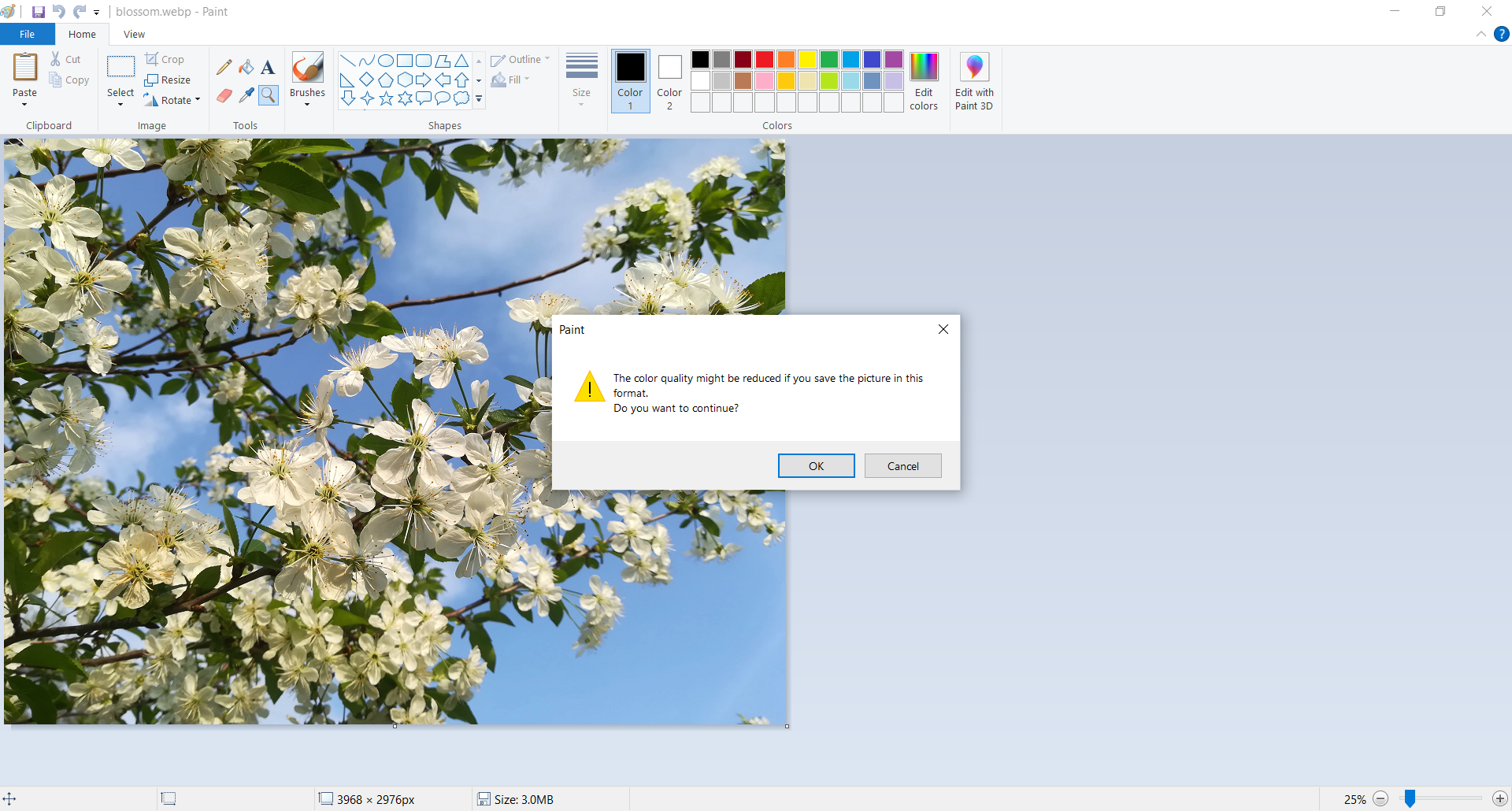
The disadvantage of using Paint for this conversion is that you can only convert one WEBP file at a time. Also, you can use these instructions only if you have Windows operating system.
How to convert WEBM to GIF free online?
The simplest way to convert WEBP to GIF is by using a free online converter such as Converter365. It is a tool that you can use on any platform without installing a new app or e-mail registering. Convenient features it has included support for large files and batch conversions.
Besides, WEBP and GIF Converter365 supports many image, vector, document, audio, video, etc. formats. Also, for faster conversion, you can use the Converter365 Chrome extension. That way, you can always have immediate access to this state-of-the-art format converter for free. Modern design and a user-friendly interface allow you to convert all files you want on your first try in just a few clicks.
Step 1
Add WEBP files to the Converter365 website.
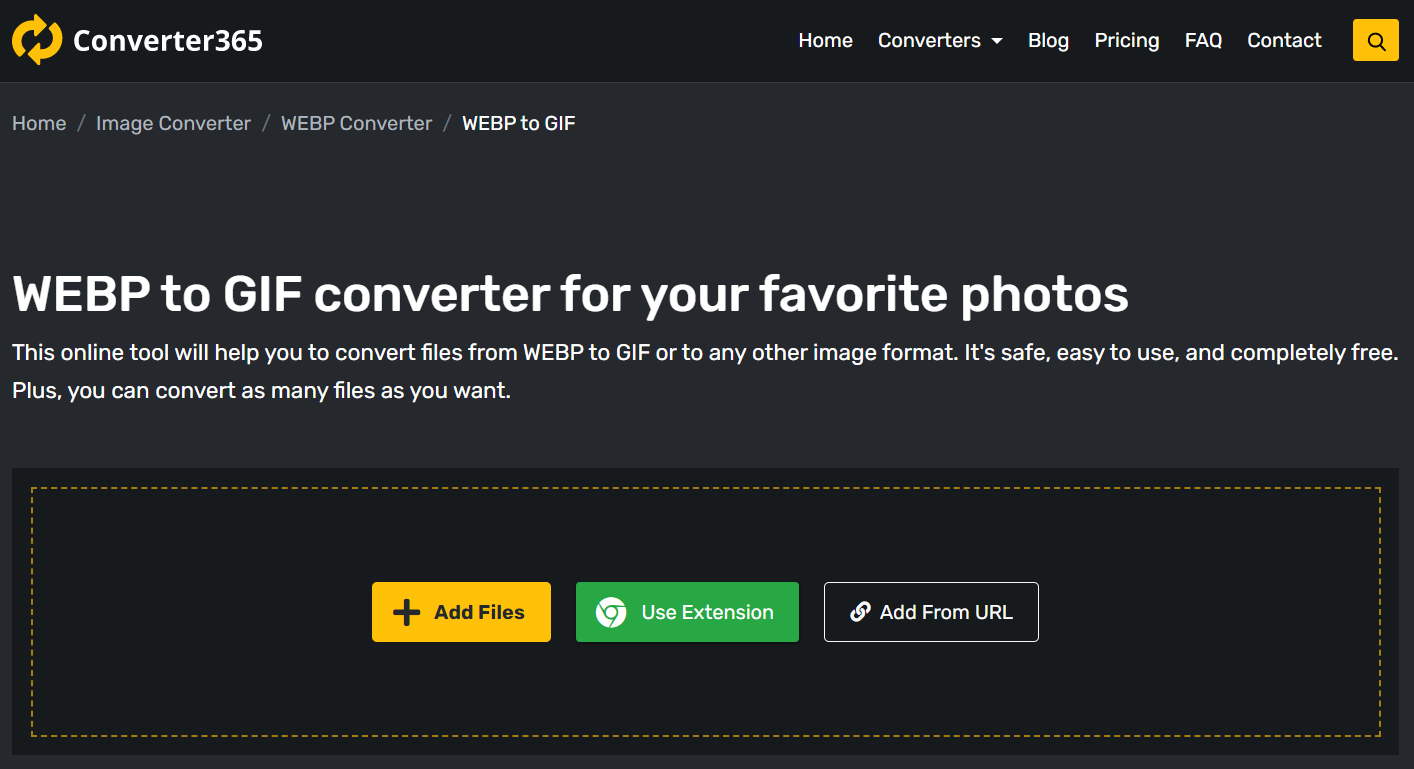
Step 2
Press the Start Conversion button to begin converting WEBP to GIF format.
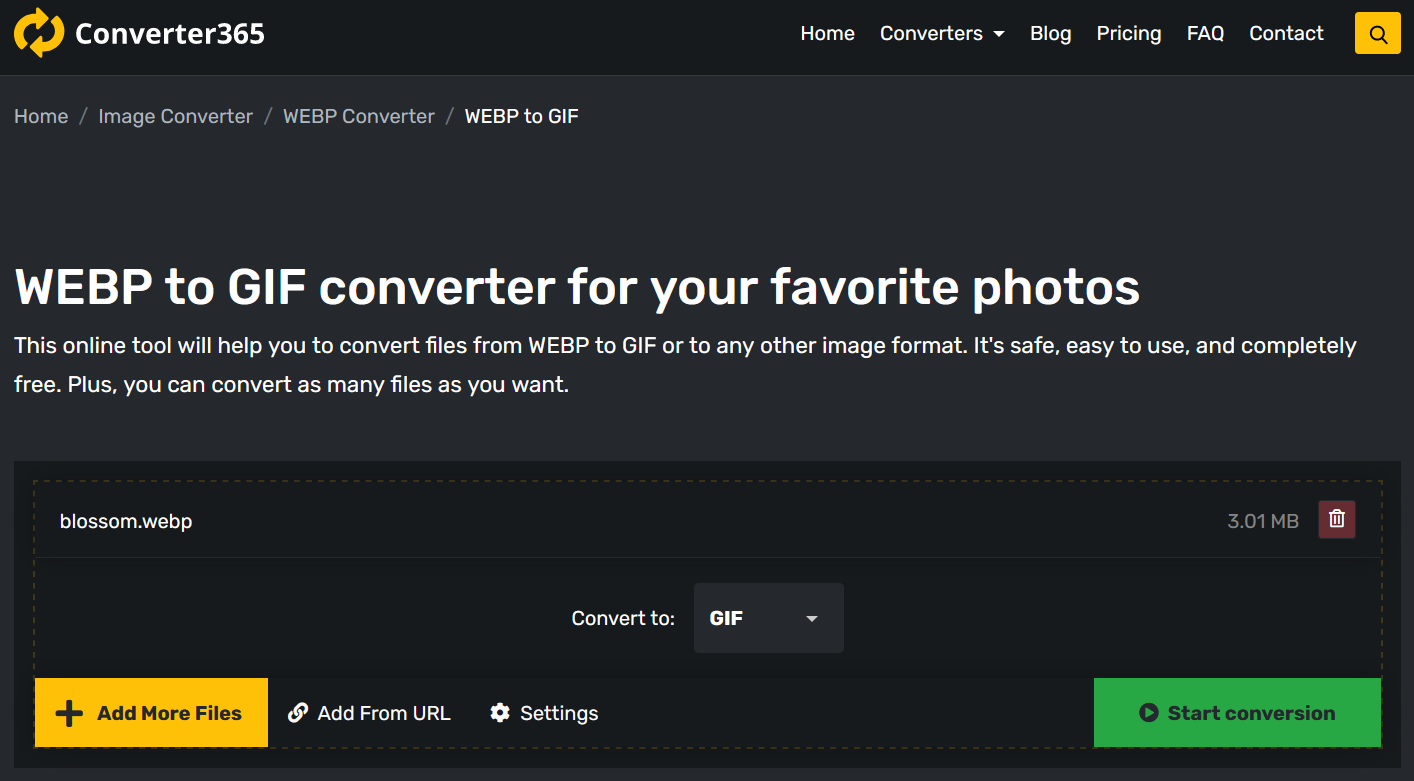
Step 3
After a few moments, download your GIF files directly from the Converter365 website.
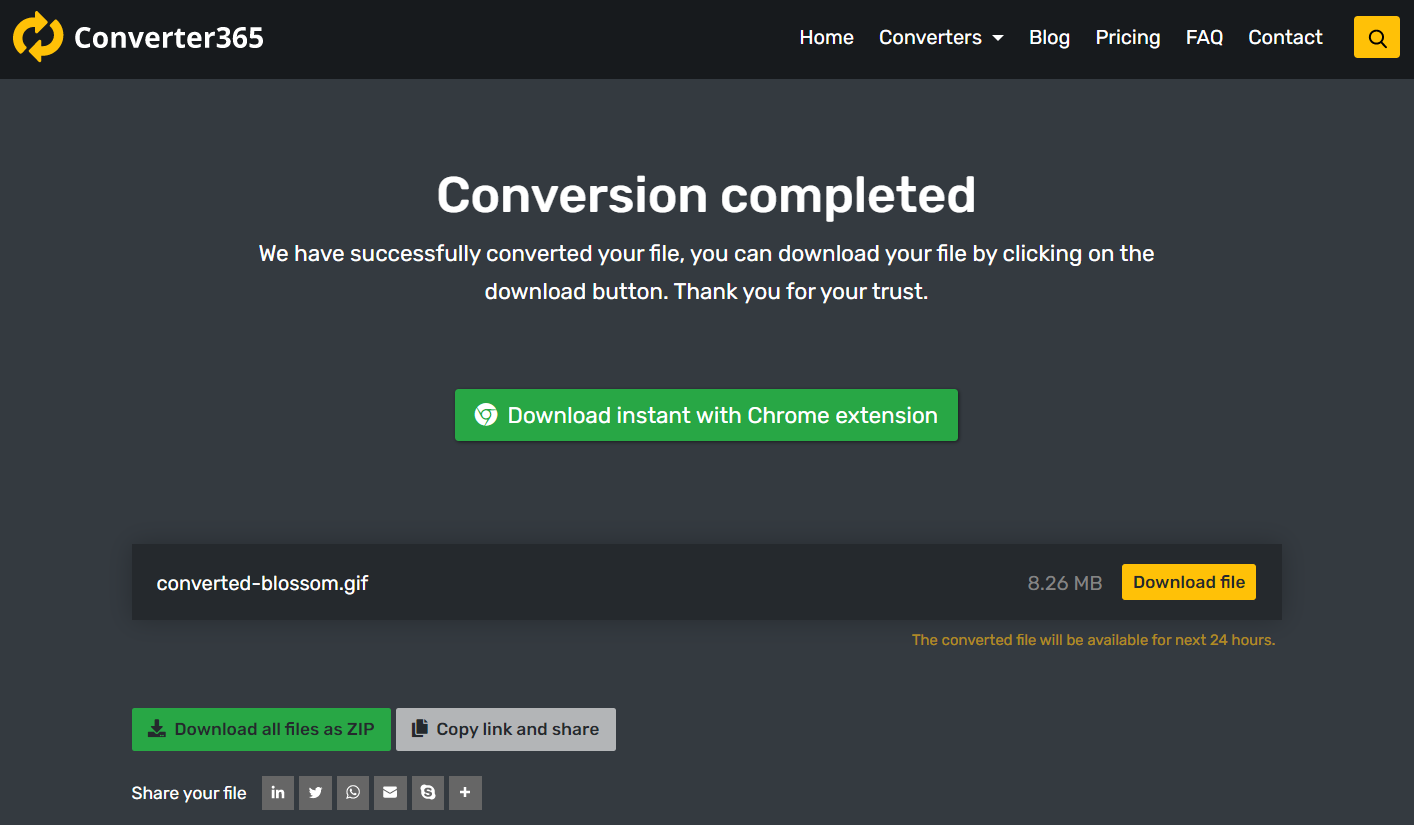
It is much easier than you think, and you can convert up to 10 files at a time on any operating system with a web browser and Internet connection.
Conclusion
Before converting WEBP to GIF format, make sure to back up your original files so you don’t lose images with higher quality. Also, take into consideration the use of your images before changing formats.
There are at least three ways to convert WEBP to GIF for free. Whether you prefer installing an app or using an online tool, here is a solution for you. On Windows, you can use Paint to make a GIF of your WEBP picture.
But you can install GIMP on both Windows and Mac and convert and edit as many WEBP files as you want. By far, the easiest way to do this conversion is with the use of a free online converter such as Converter365. You don’t need to install or register for this online-based tool to work. Besides, it supports a wide variety of most used formats.