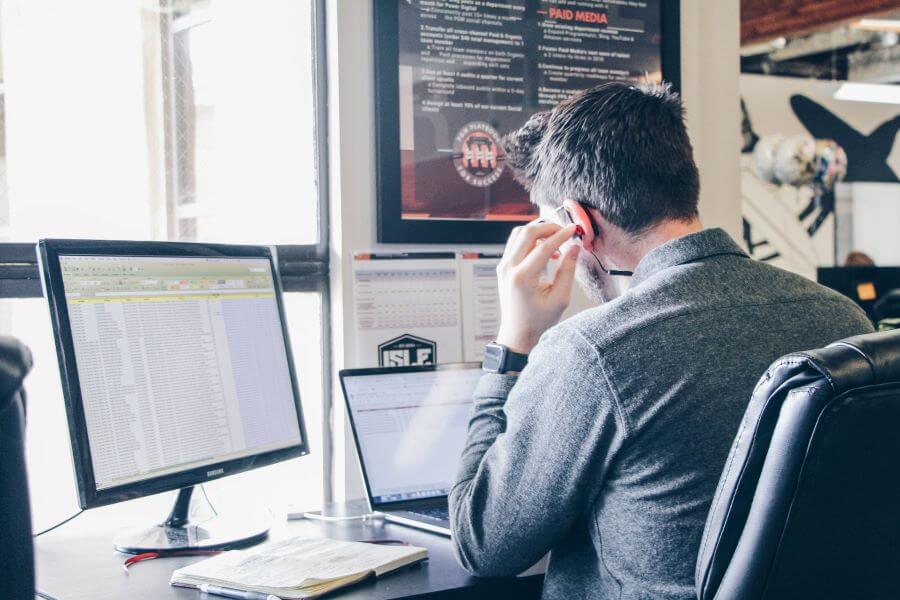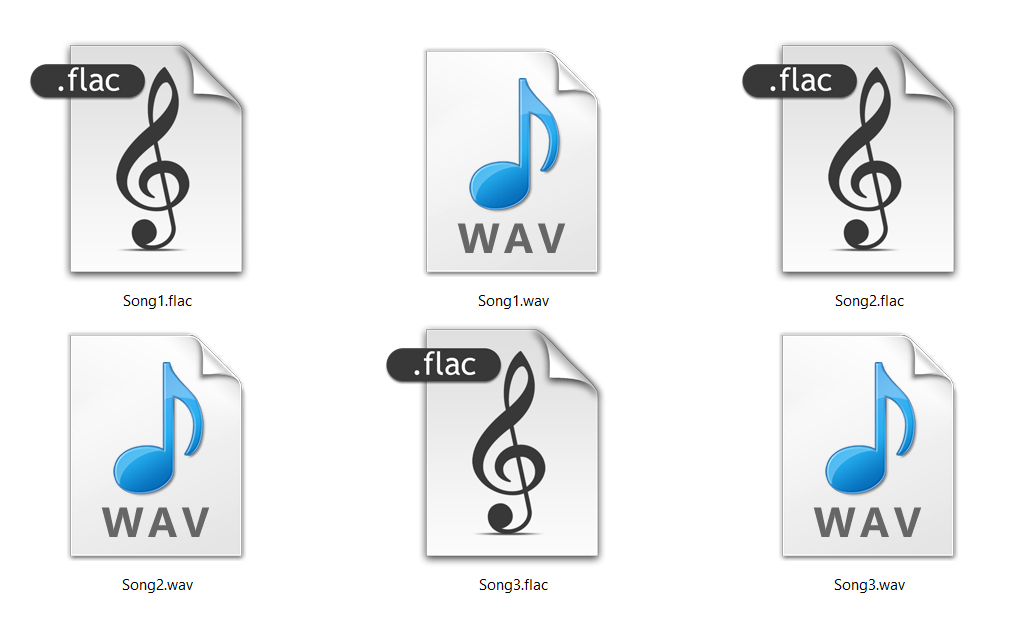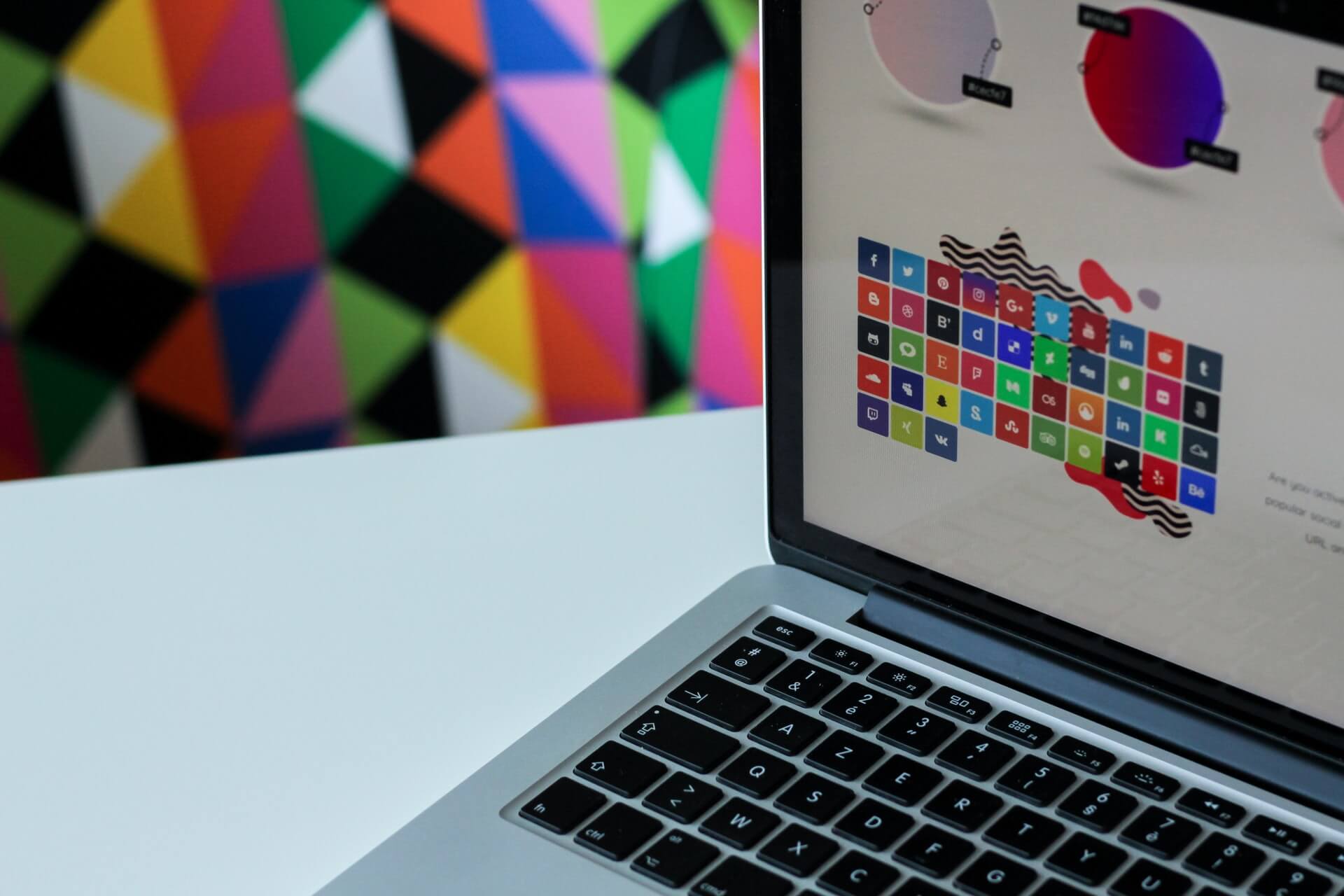How to merge PDF files in 3 different ways?
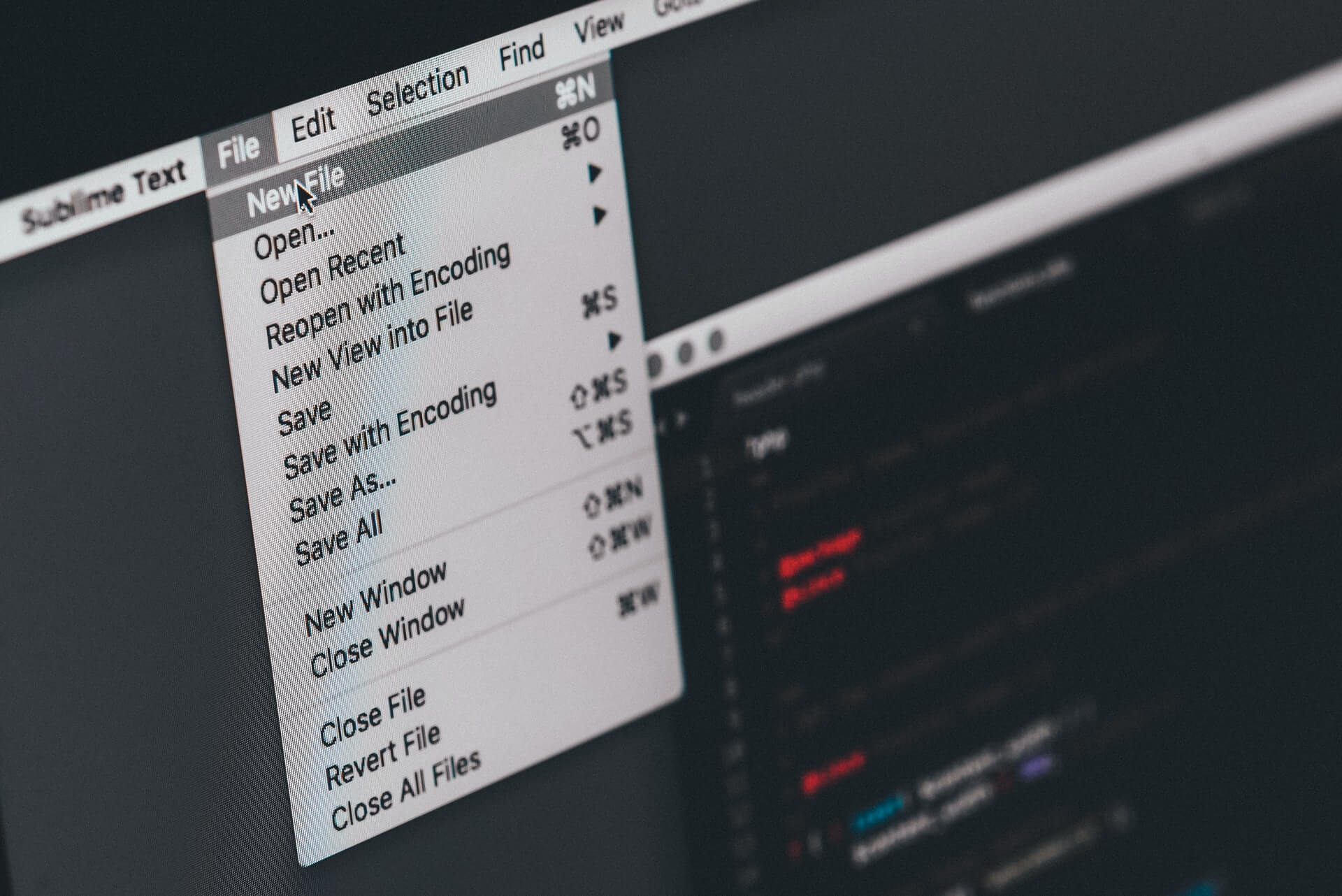
How often do you Google ‘how to merge PDF files’? If the answer is a lot, you are at the right spot. If the answer is rarely, you are at the right spot. If the answer is never, you are at the right spot. Because you might do it later and when the time comes you will be prepared.
Yes, you guessed it. This time, we are about to show you how to merge PDF files in several ways and on different devices. But first, let us remind you a thing or two about PDF files.
On this page:
PDF file format recap
PDF files are on the scene since the 1990s, which is quite a long time. Somehow, this type of file format fights the logic and never losses its popularity. PDF file format became a standard for document representation. It can be opened with almost every existing software and operating system.
PDF file format can contain text, images, hyperlinks, rich media, digital signatures, form fields, attachments, metadata, and even 3D objects. It is easily shared and transferred via popular platforms and across social media. However, it is often a lot easier creating a Word document and converting DOCX to PDF than creating PDF documents from scratch.
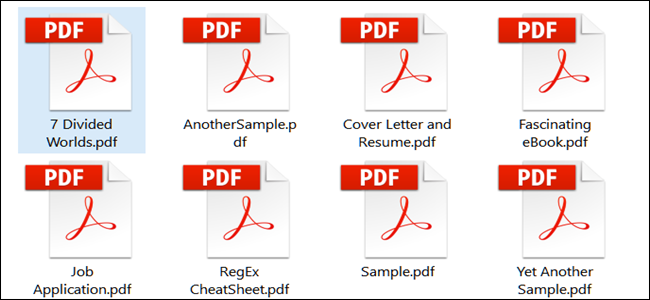
Along the way of receiving and sending different files back and forth, the need for merging PDF files appears. That’s where the following lines step in.
How to merge PDF files online?
One of the fastest and easiest ways to merge PDF files is with online tools with the mentioned feature. For example, you can use the Adobe Acrobat online tool or tools like Smallpdf and ilovepdf. We are going to show you the Adobe Acrobat and Smallpdf procedure for merging PDF files.
How to merge PDF files with Adobe Acrobat?
Adobe Acrobat is probably one of the most popular PDF tools. It has various features, and merging is one of them. So, if you want to merge PDF files with Adobe Acrobat, here are the steps.
STEP 1
Upload files you want to merge. Use the Select files button for this task.
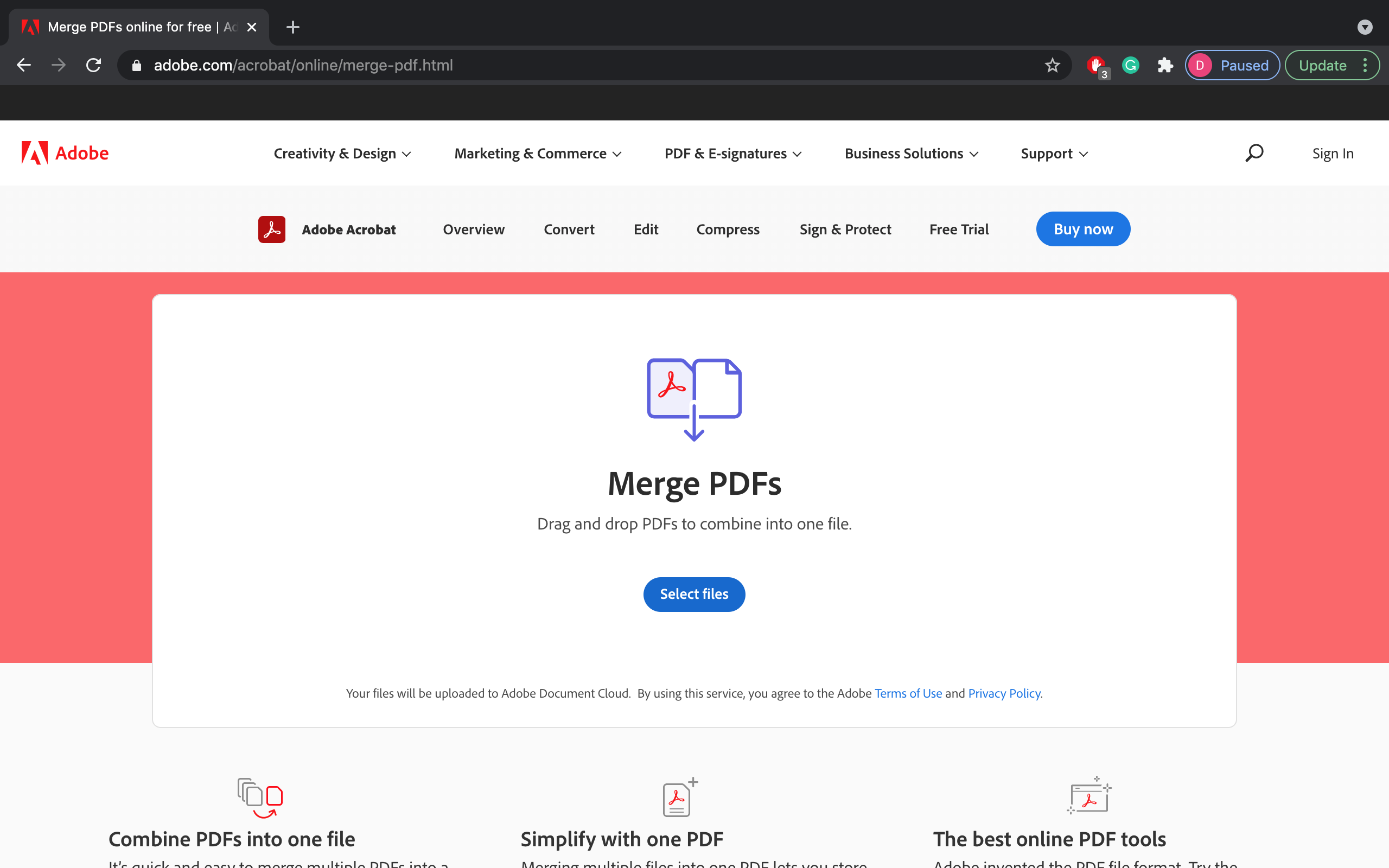
STEP 2
Press the Merge button to put all PDFs into a single file.
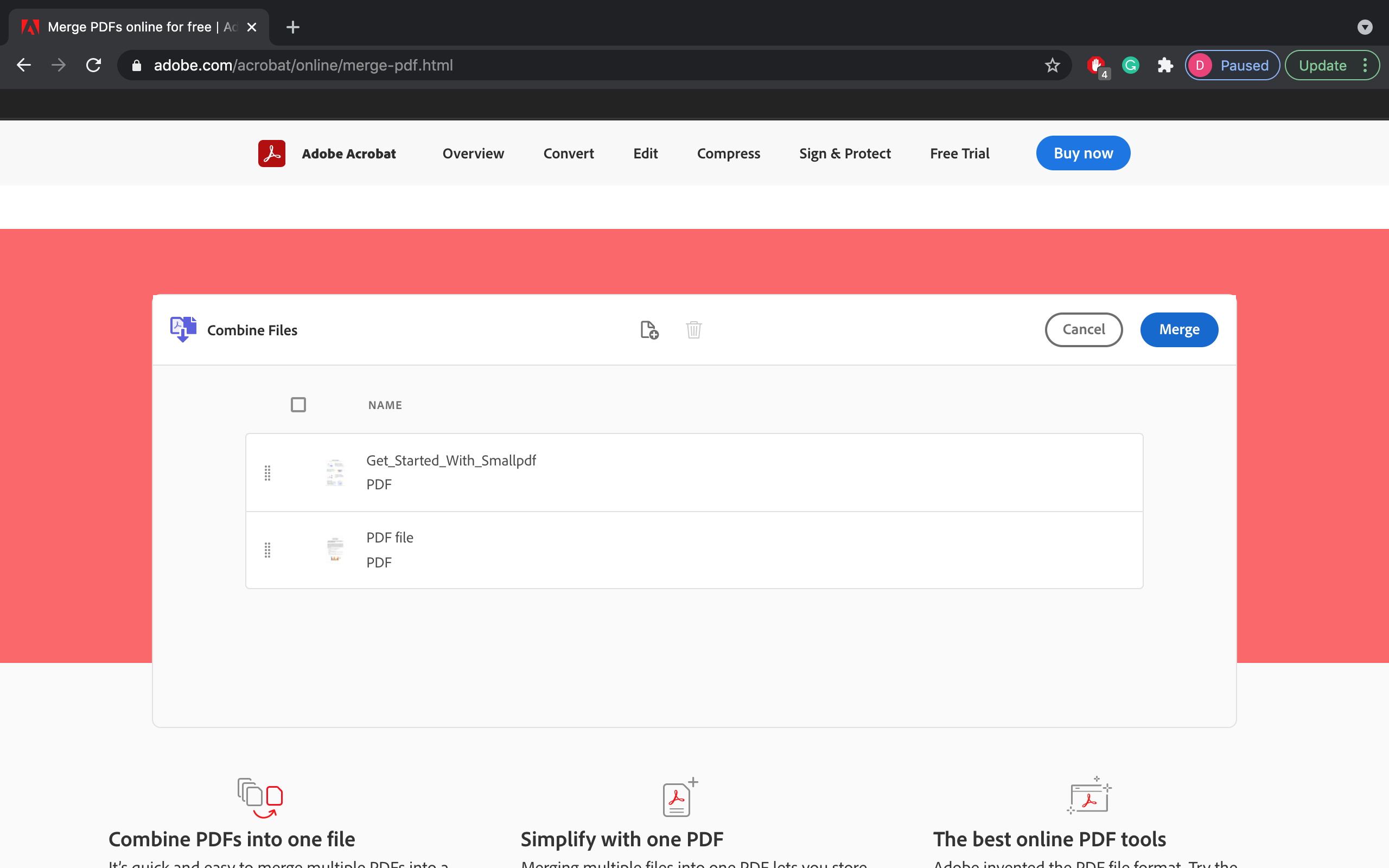
STEP 3
Download files using the Download button.
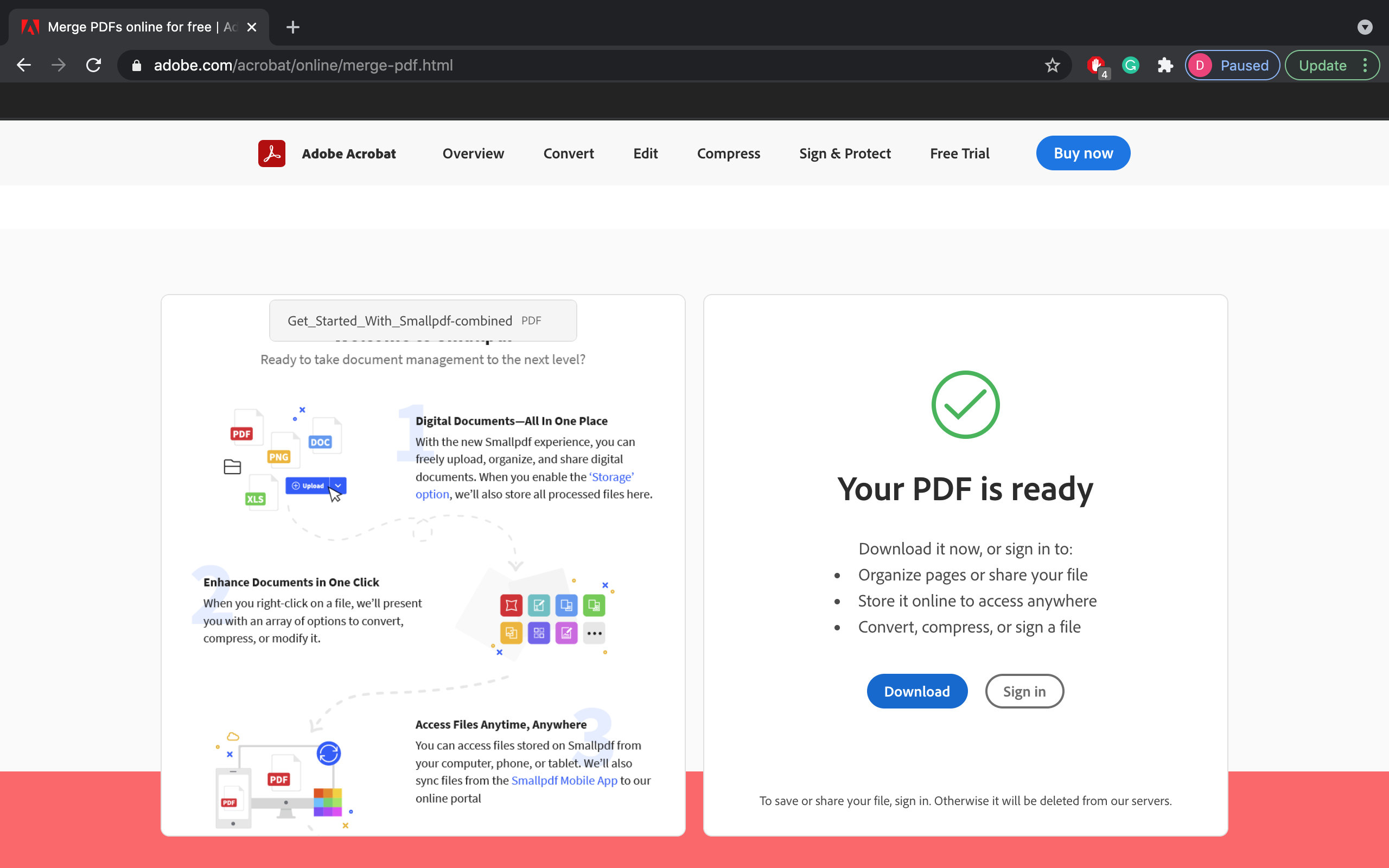
You did it! You just did the whole merge PDF files thing.
How to merge PDF files with Smallpdf?
If you are not a fan of AdobeAcrobat, there’s another tool you can use. It is called Smallpdf. With this free and online tool with just four short steps, you will merge PDF files. Open Smalpdf with your favorite browser and follow the steps.
STEP 1
Upload files to the upload box. Use the ‘drag and drop’ or the Choose files button.
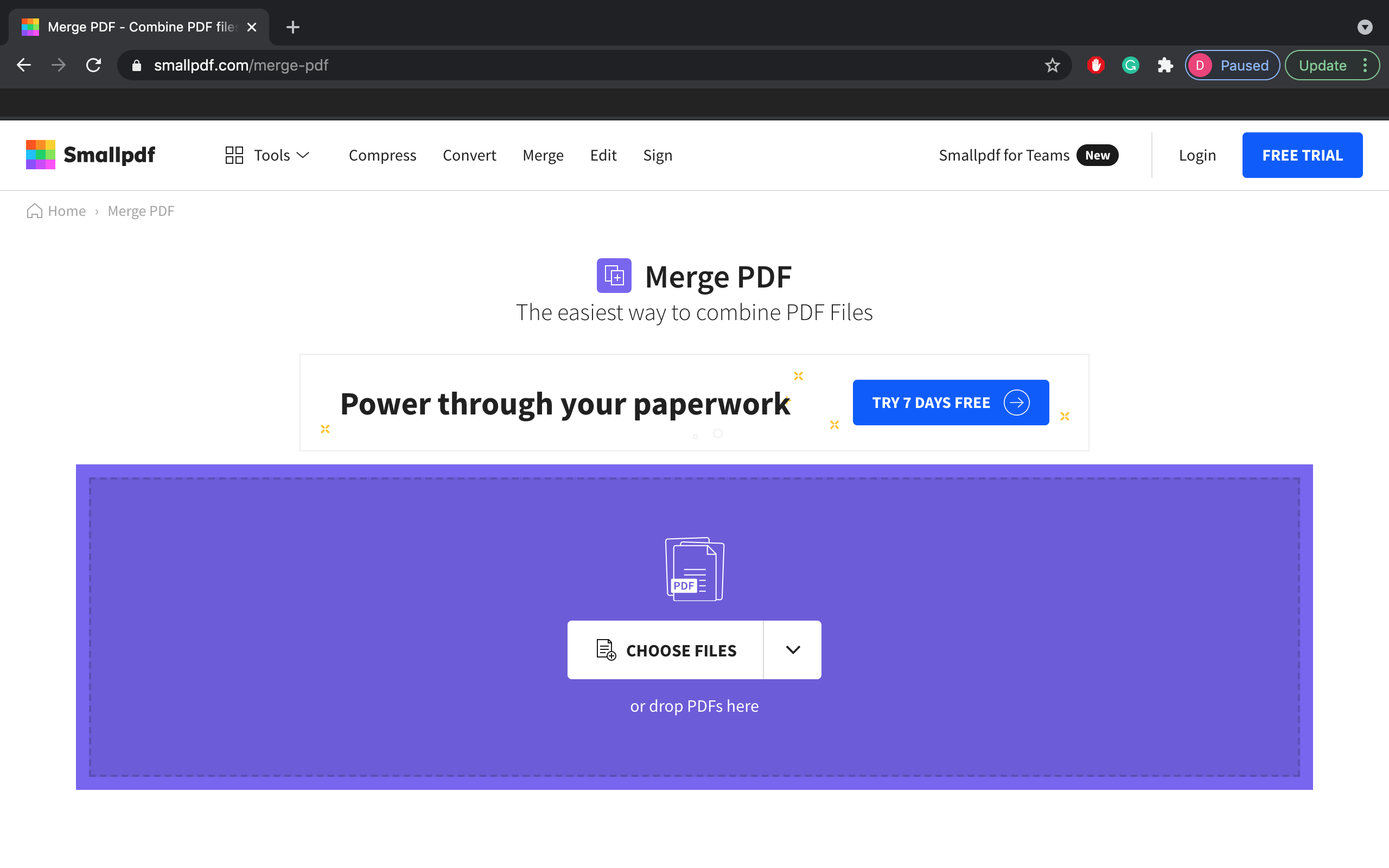
STEP 2
Choose the Merge files option and the Choose option button right after.
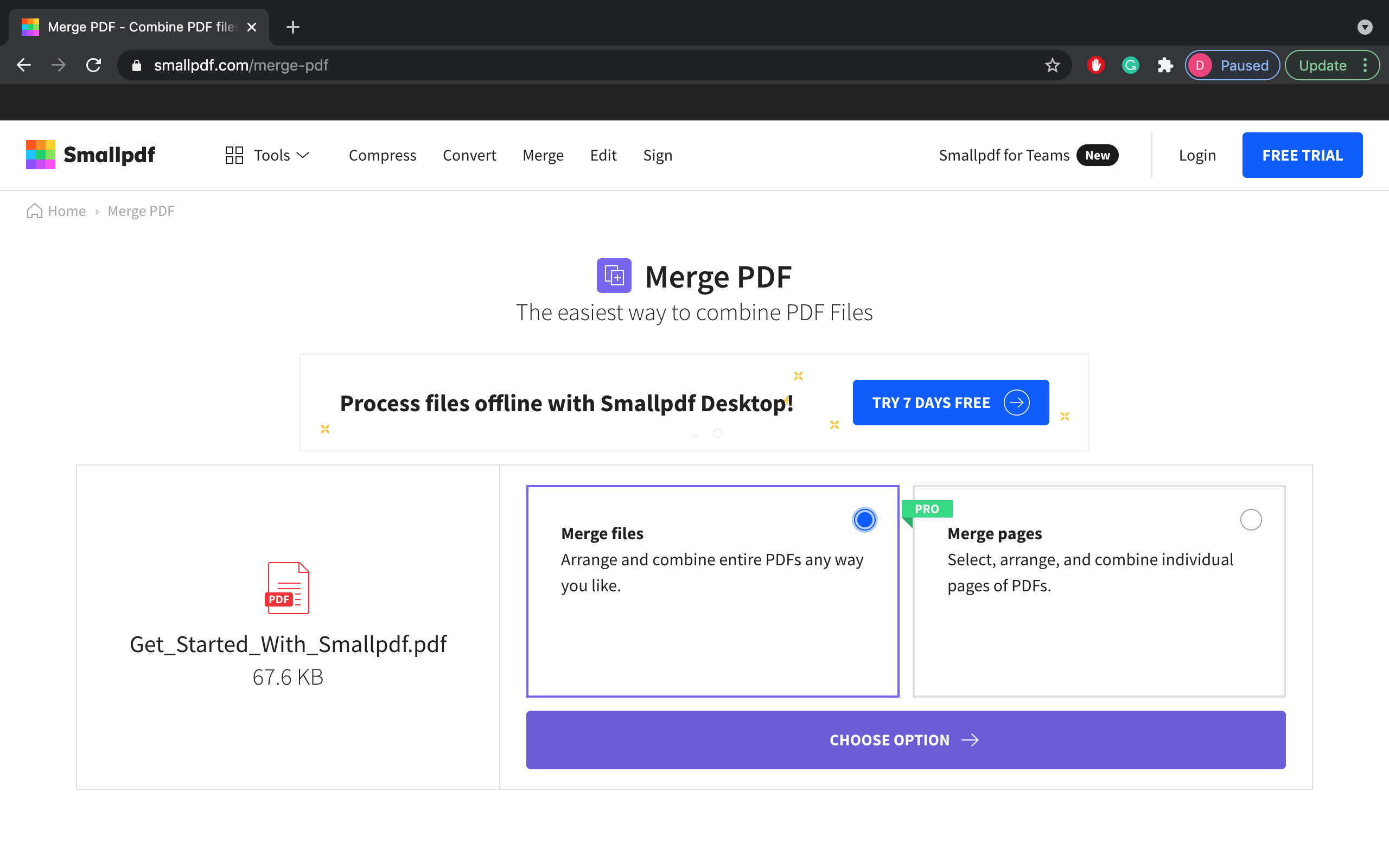
STEP 3
Press the Merge PDF button.
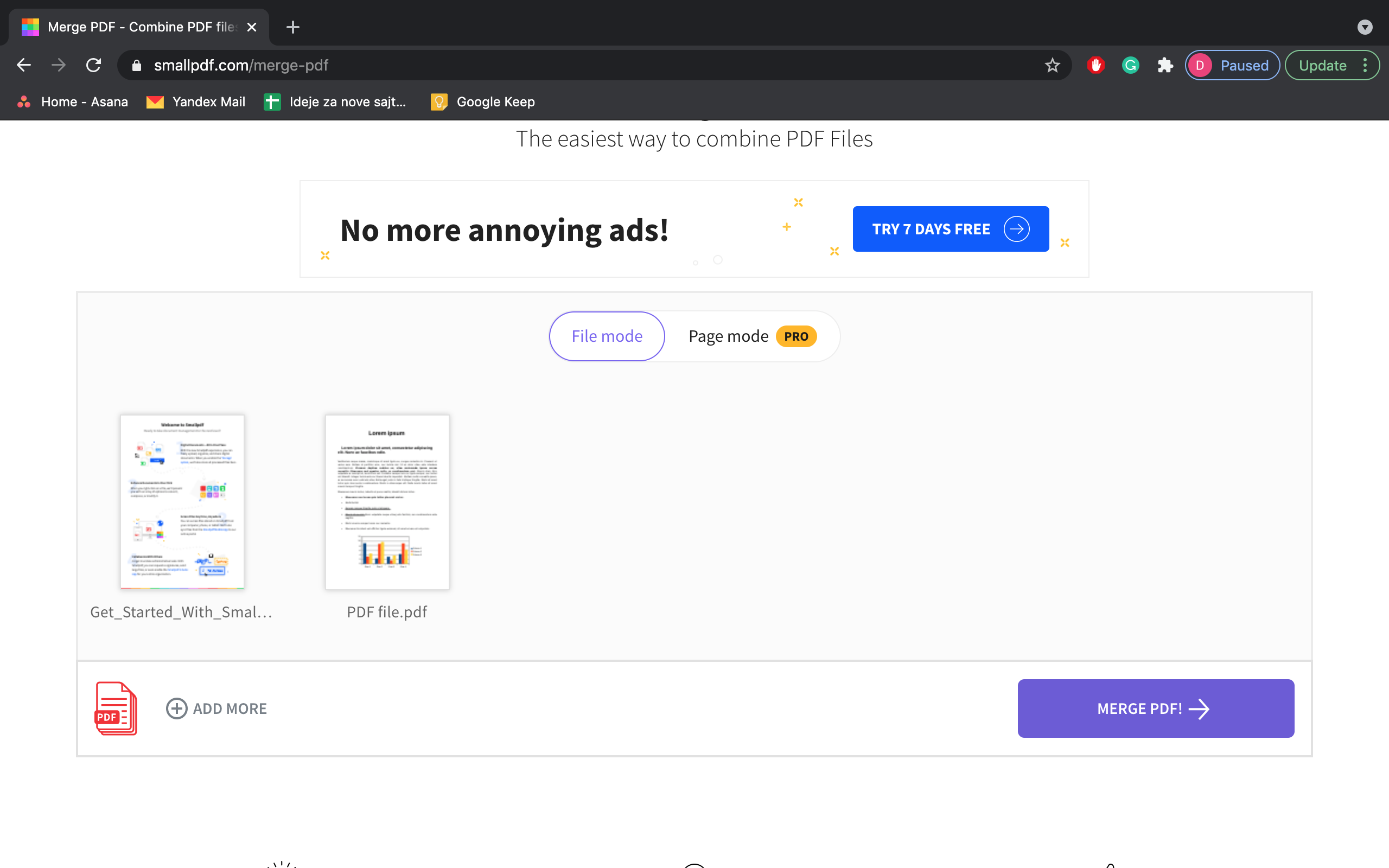
STEP 4
Press the Download file button and get your file.
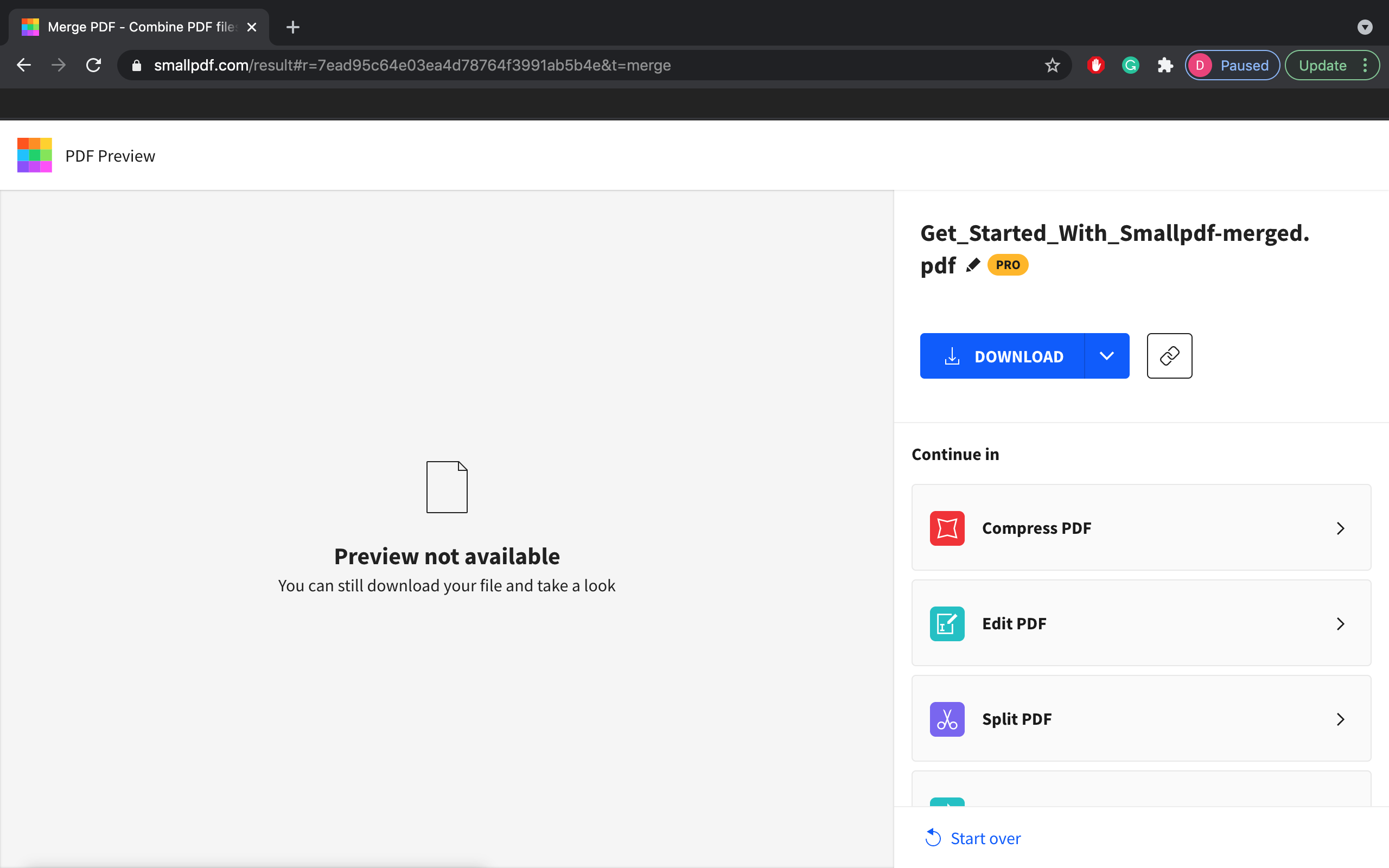
And that’s it! Just a simple procedure that answers the ‘how to merge PDF files’ question.
How to merge PDF files on Mac?
If you are not comfortable with uploading files online, there are ways to merge PDF files offline. You just have to follow a step-by-step procedure given below.
STEP 1
Find your PDF files using Mac’s Finder, and open the first PDF you want to merge with others in Preview.
STEP 2
At the top left, find the View option and the Thumbnails right after. The new window will show up.
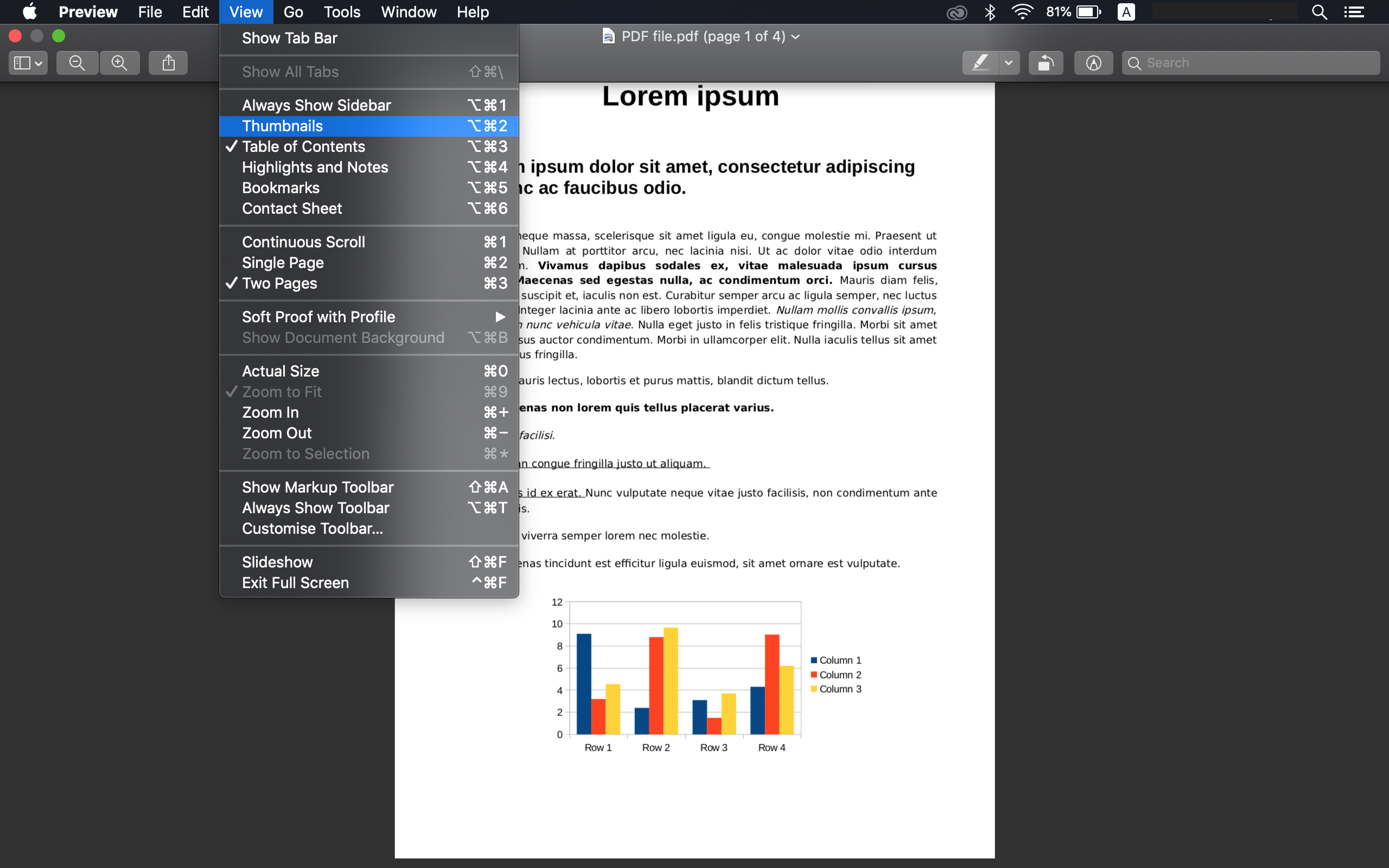
STEP 3
On the left side of the Preview window, you will see a thumbnail image of each page. Now click and drag other PDF files into the list of thumbnails.
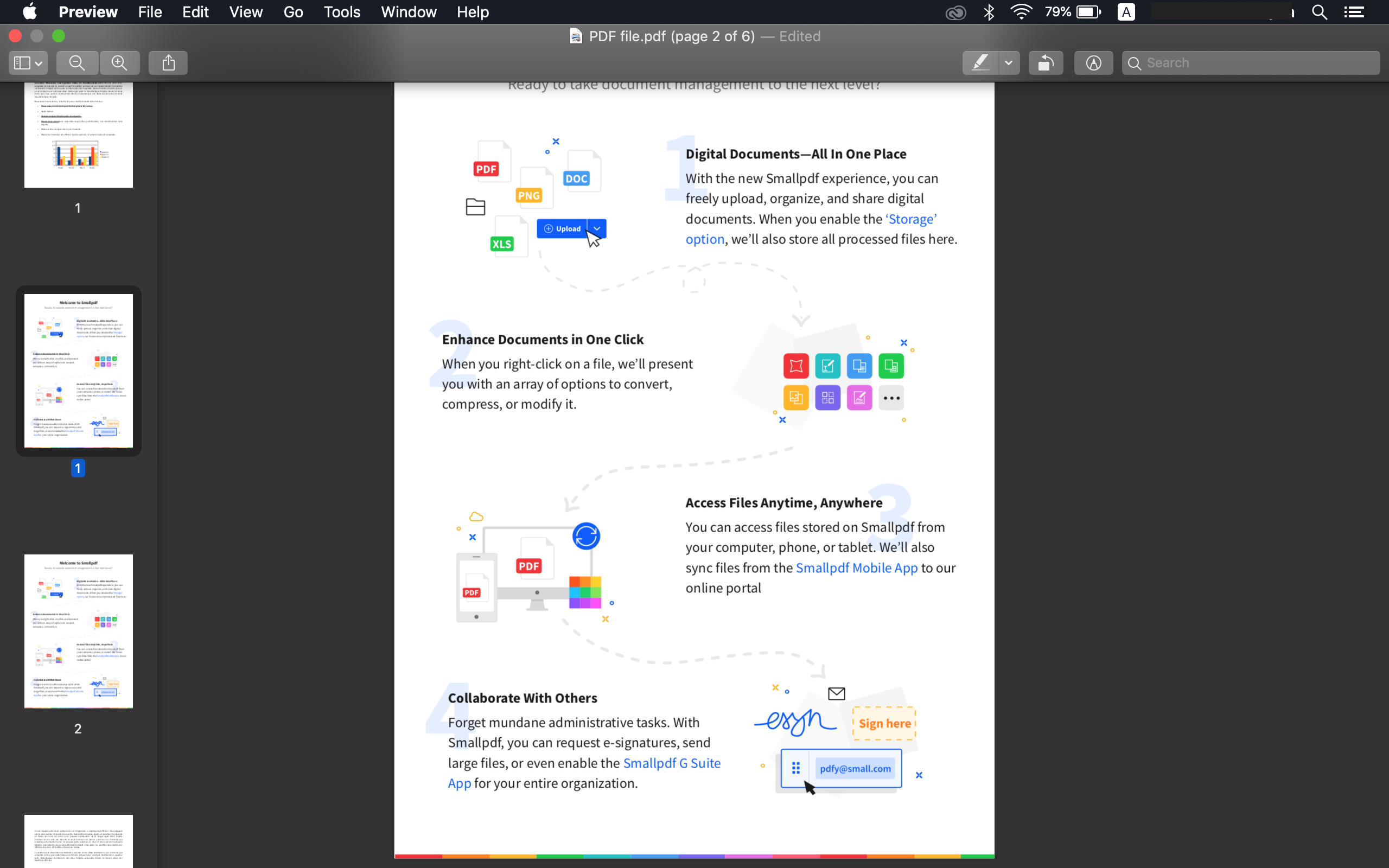
STEP 4
At the top left, find the File option, and from the drop-down menu, pick the Export as PDF option.
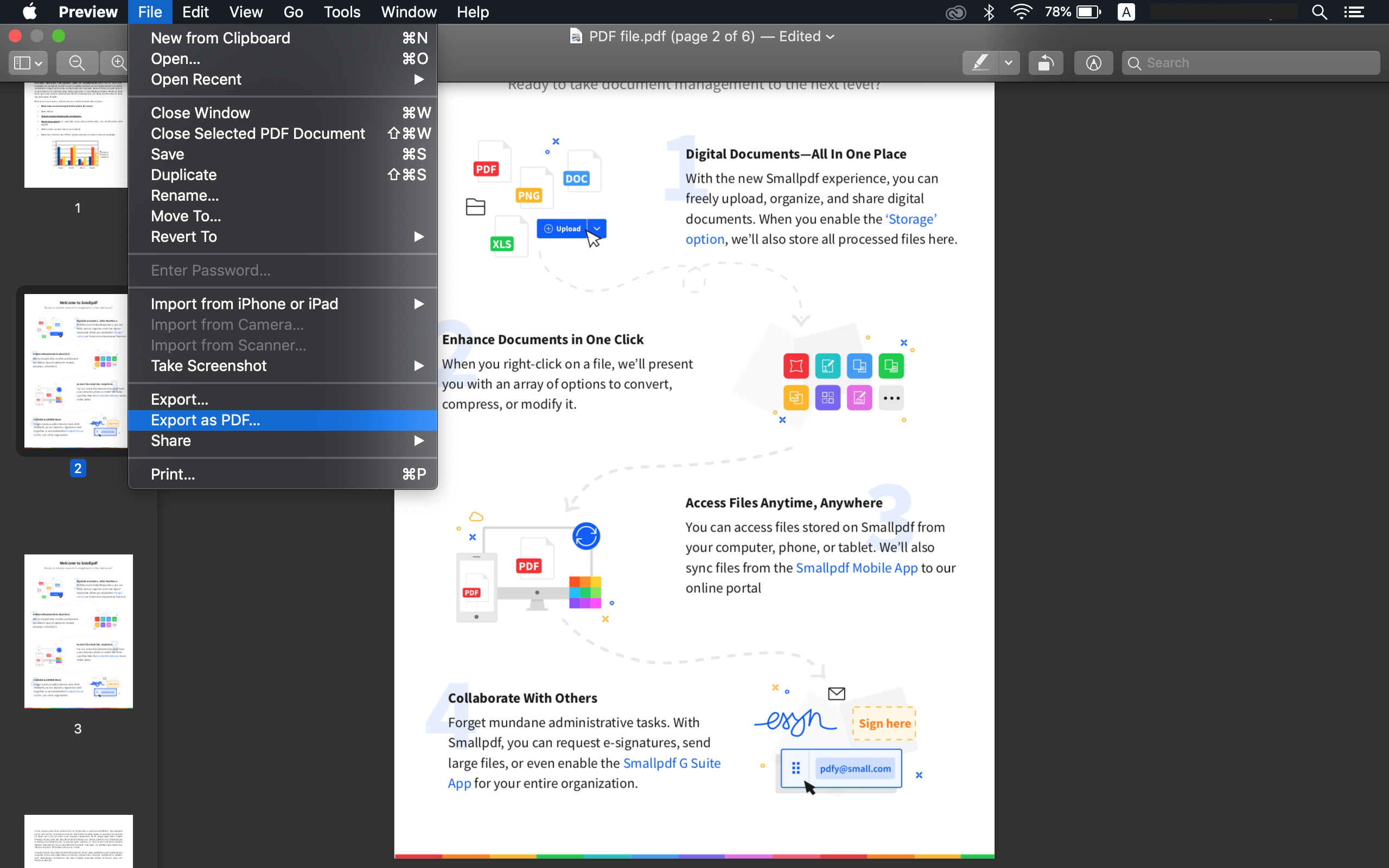
STEP 5
Choose the file location in the new window and press the Save button in the end.
And there you have it. It’s that easy. Luckily, Mac devices have an option to merge PDF files, and you can easily do it offline in a few steps.
Another way to merge PDF files…
The main reason why we don’t count this one as a ‘regular’ how to merge PDF files way is: we don’t work with PDFs directly. The whole idea is to take several documents and put them together in other programs like Word and convert them back to PDF. Sure, it might take more time than previously mentioned ways, but it gives you the option of additional editing. In the end, that fact might come quite handy.
So, step number one is to convert files to Word or any similar type using a PDF converter. Then, merge those documents into one using the good-old copy/paste method or any other known to you. Now, you can fix everything that is broken and edit what needs to be edited.
In the end, just convert those files back to PDF file format, and you are done. It’s not the fastest way to do things, but it gets the job done.
Conclusion
PDF files are used widely, and because of that, there are plenty of online and offline tools that can help you with editing, merging, and creating PDF files. Finding the right one for your needs is sometimes a challenge, but the world of the internet can help you with that.
We did our part and showed you how to merge PDF files online, using Mac and Windows devices. We also showed you the untypical way to get the job done. It’s up to you to choose which one you like the most.
And if you have any additional questions about the how-to tutorials with PDF files, write to us, and we will find the best answers to all asked questions.