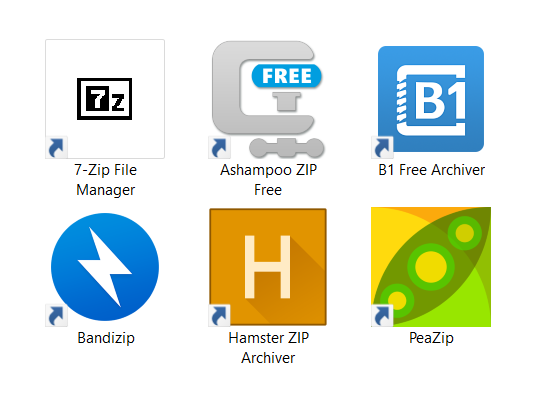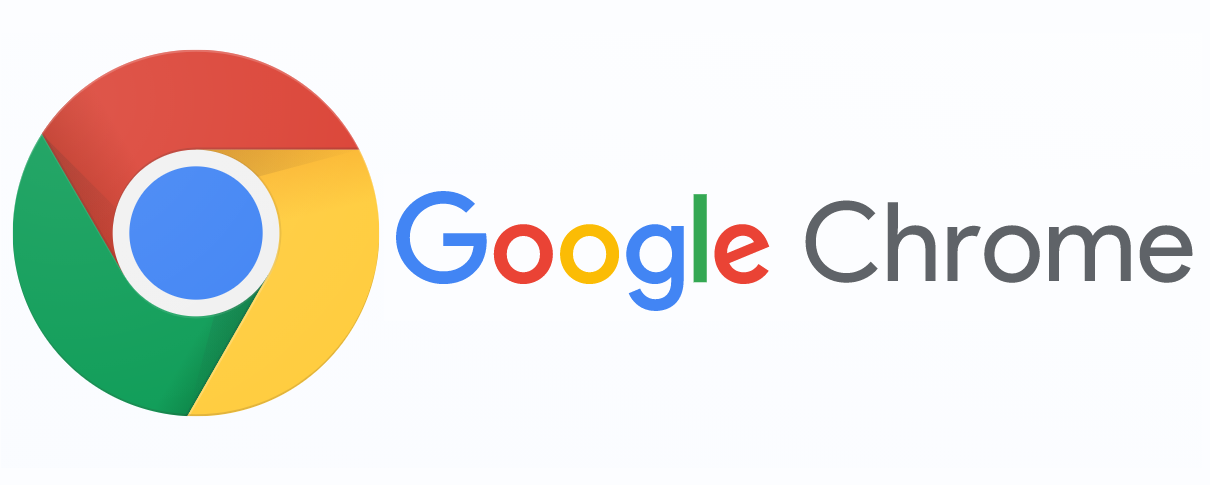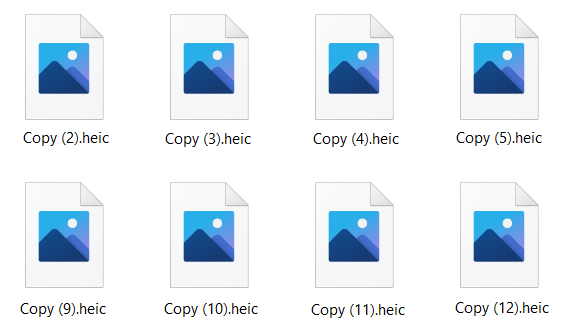Three simple ways to convert low resolution image to high resolution
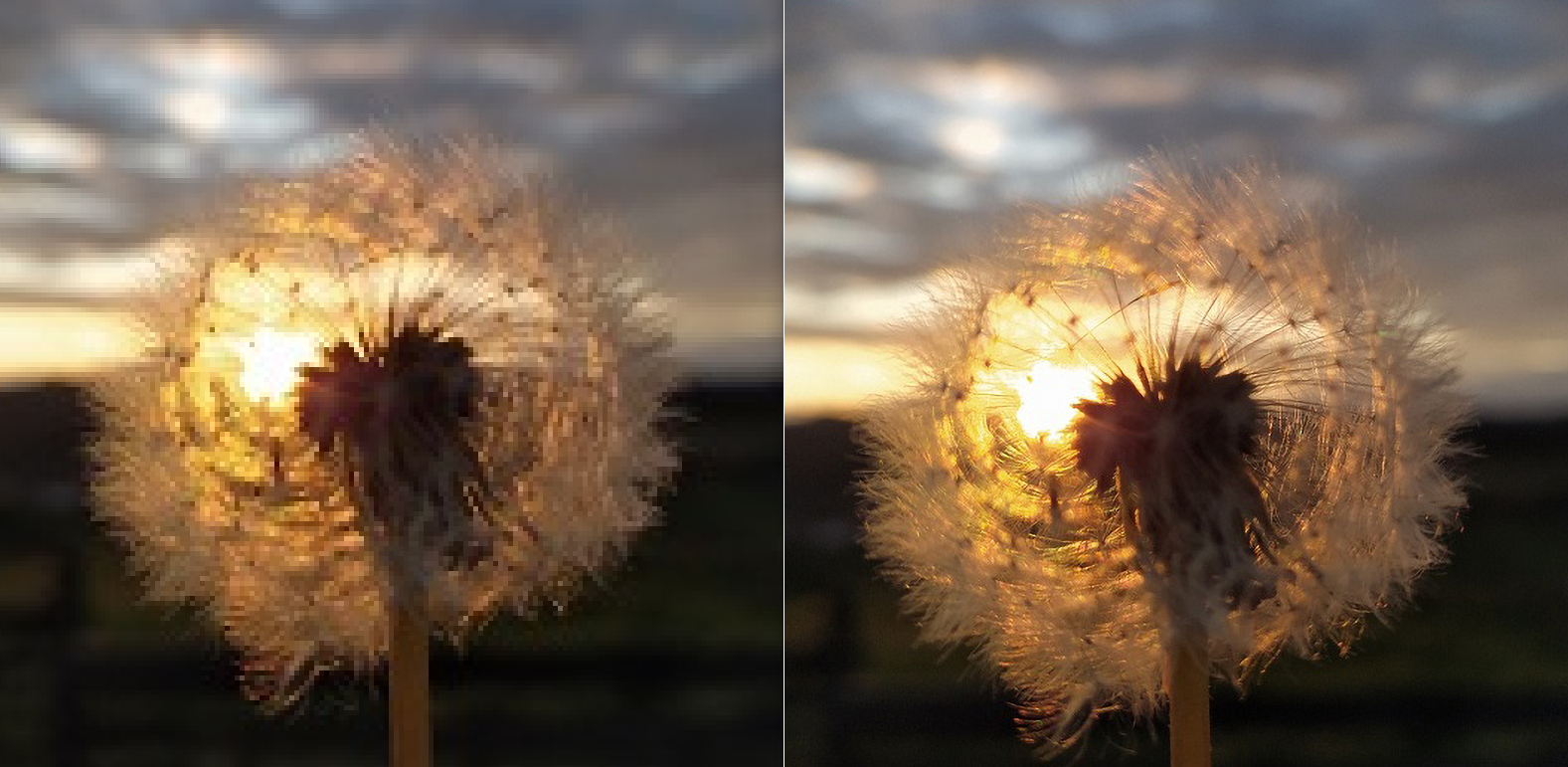
Adobe Photoshop and other image editing apps have options to convert low resolution image to high resolution. If you don’t want to pay a monthly subscription for enhancing few photos, there is a free solution that can be of interest to you regardless of the operating system you use.
To decide how to use the photo you have, you can learn more about the most used digital photo formats and their uses. You can also find out which digital image formats are high or low quality.
Besides Photoshop, there are ways to increase photo resolution. Some native apps on Windows and Mac can help you enhance image resolution for free. First, let’s see when to use low and when high resolution images.
On this page:
Low resolution vs. high resolution image
If you want to know the uses of different quality images and how to convert low resolution images to high resolution image, continue reading.
What is image resolution?
The resolution of a digital image is defined as the number of pixels it contains. Another way to determine image resolution is by the number of pixels on images’ width and height. For example, an image can be 1024 x 576, which means it’s 1024 pixels wide and 576 pixels high.
When changing images’ width and height, you are changing digital image resolution. The higher the image resolution is, the better quality it is.
How to know what resolution my image is?
On Windows, you can select an image and keep the cursor on the file, and the resolution of your file will appear. Also, you can enter image Properties and see image details. On Mac OS, image resolution is shown under the image’s name.
What is low resolution image?
Low resolution images are in the range of 72dpi to 150dpi, and they have an RGB color setting. Even though low resolution photos can look great on screen, they can become blurry when printed.
How to use low resolution images?
Low resolution images have many uses, and they are mostly found on the web, social media networks, etc. They are not intended for printing because the final result can be blurry or pixelated regardless of how they look on screen.
How to print low resolution images?
Dpi (dots per square inch) is a measurement unit for printing, and to get good pictures; you should have 300 dpi images. If you have low resolution photos, you should increase their resolution. This article gives you three ways to convert low resolution image to high resolution regardless of the image format you have.
Which are high resolution image formats?
Any image at and above 300 dpi is high resolution photo. That is the desired resolution for clear, high-quality images. The higher the resolution, the better is the quality of the digital image.
When to use high resolution images?
High resolution images are crucial for printing, high-end graphic designs, and any purpose where a high-quality image is required.
Convert low resolution image to high resolution on Windows
The easy way to increase the digital image resolution on Windows is by using a photo editor and viewer available by default – Paint. Even though this is a simple app, it has advantageous options such as resizing photos to desired resolution in few steps.
Step 1
When you open your image using Paint, you’ll have the option to resize it, whether by percentage or pixels. Press the Resize button to enter the dialog box.
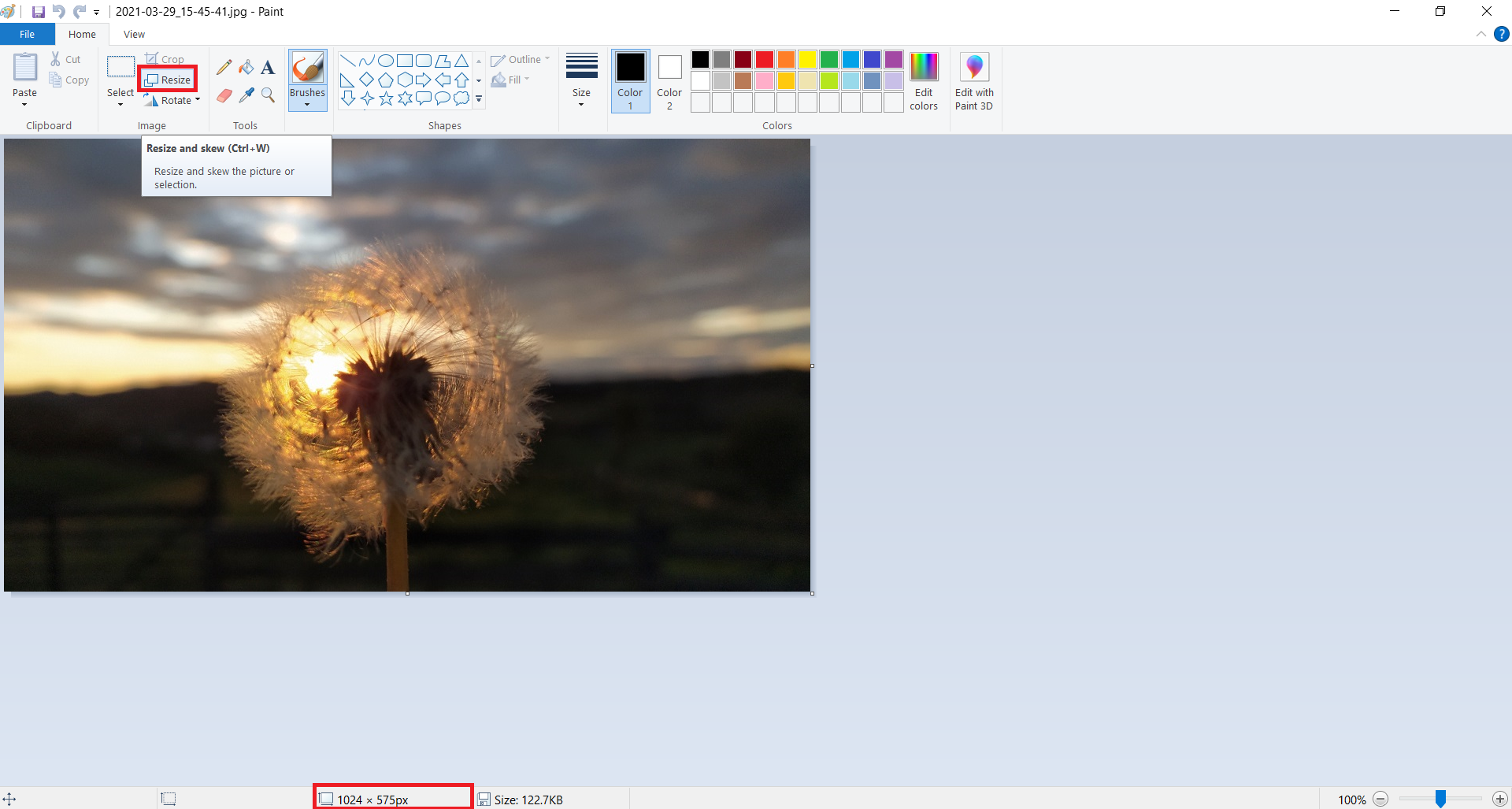
Step 2
If you choose pixels, you can enter desired resolution, either horizontal or vertical. Other dimensions will be automatically adjusted.
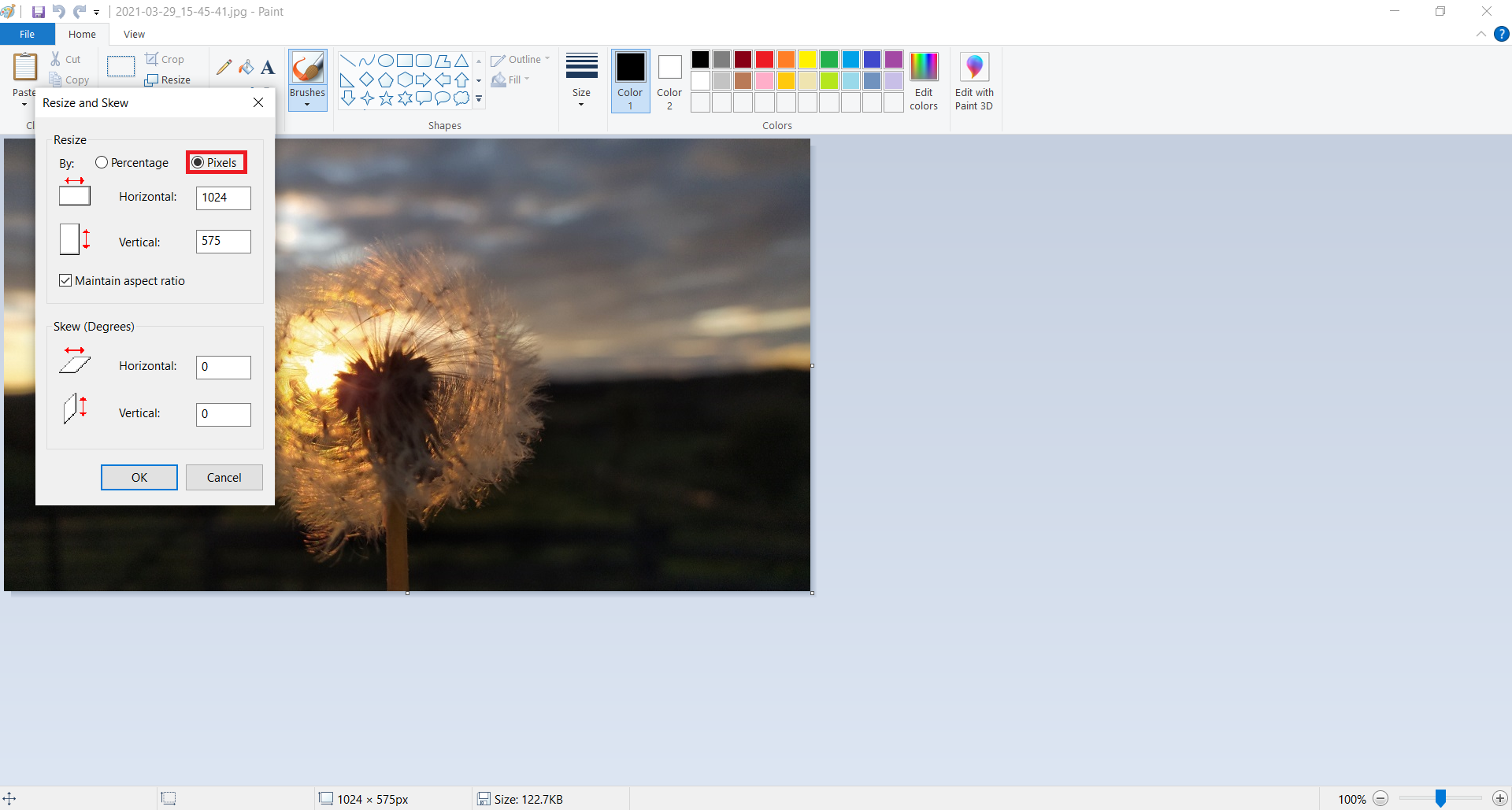
Step 3
Confirm closing Resize and Skew dialog box by pressing an OK button.
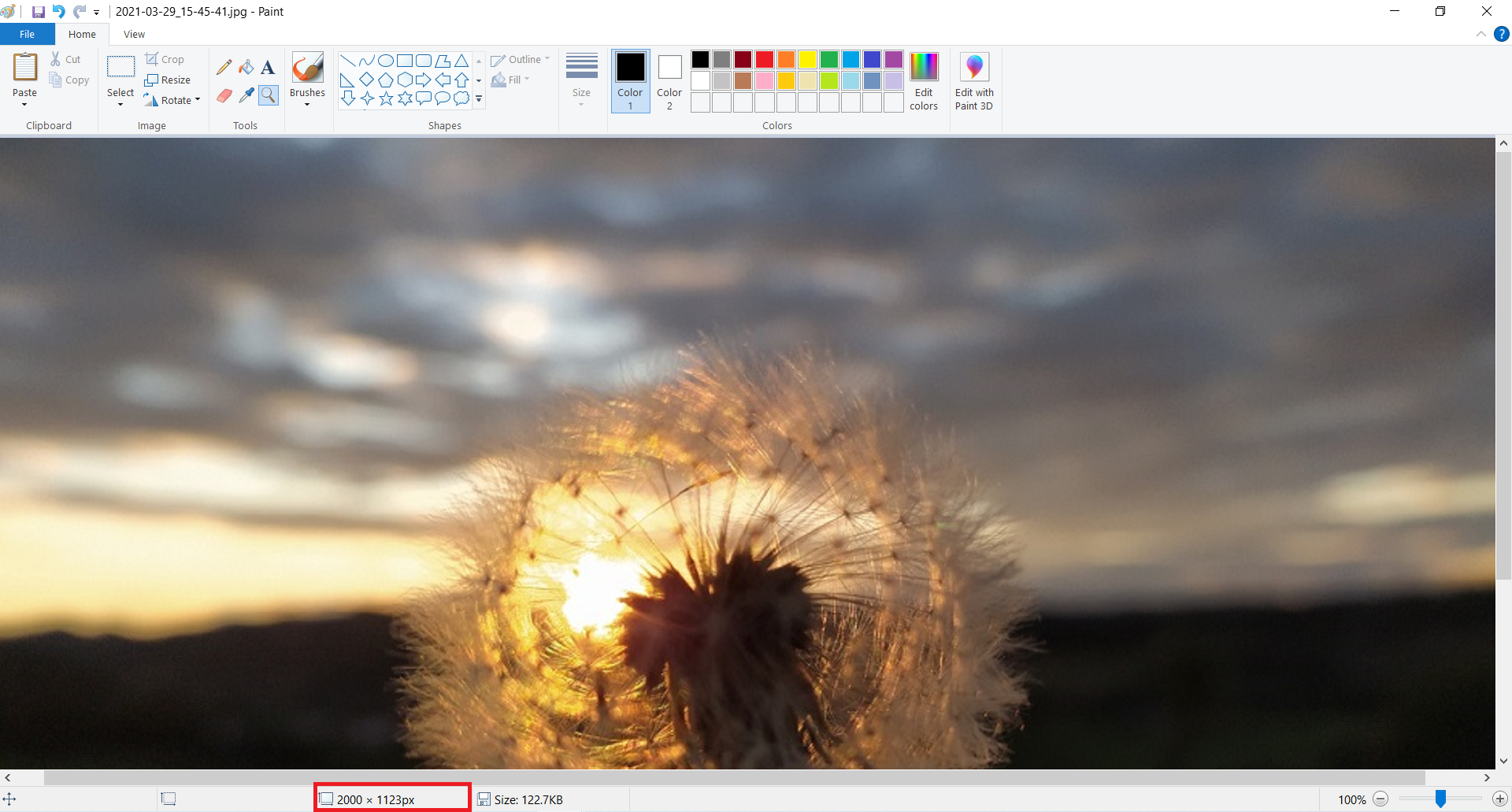
Paint offers a good quality increase of photo resolution and is free if you have Windows operating system.
Since image formats Paint can open and resize are pretty limited to a few raster formats, you’ll need some way to convert your image to the appropriate image format.
The best way to do this is with a free online converter such as Converter365. Image converter that this online-based tool has supports almost any digital image format you can imagine. Also, it works regardless of the operating system you use Windows, Mac, Linux, etc.
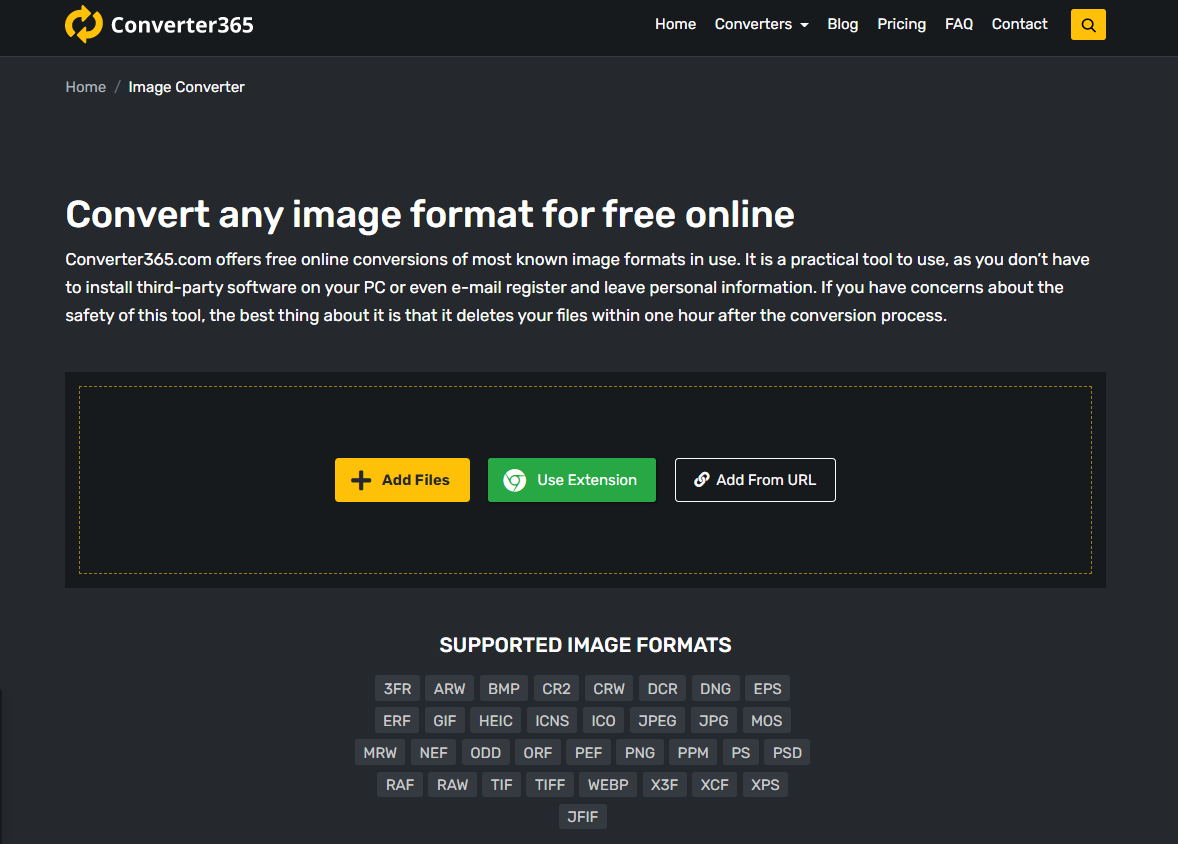
Also, not any other photo viewer, and the editor doesn’t support all image formats. A free online converter like this is sure to be helpful.
Convert low resolution image to high resolution on Mac
Converting low resolution image to high resolution on Mac OS is easy if you use Apple Preview. Not only does this app can resize the image to a higher resolution, but also it can edit several photos at once. Follow these instructions to find out how to convert low resolution image to high resolution.
Keep in mind if you using images from your iPhone or iPad device, your images will be in HEIC format, to convert low resolution HEIC images to high resolution image you first need to convert HEIC image to any other image format like JPG, PNG, you can do it for free using Converter365 HEIC Converter tool that will convert images taken with iPhone to any other normal image format.
Step 1
Start by opening your picture in Apple Preview. In the menu Tools, choose Adjust Size option.
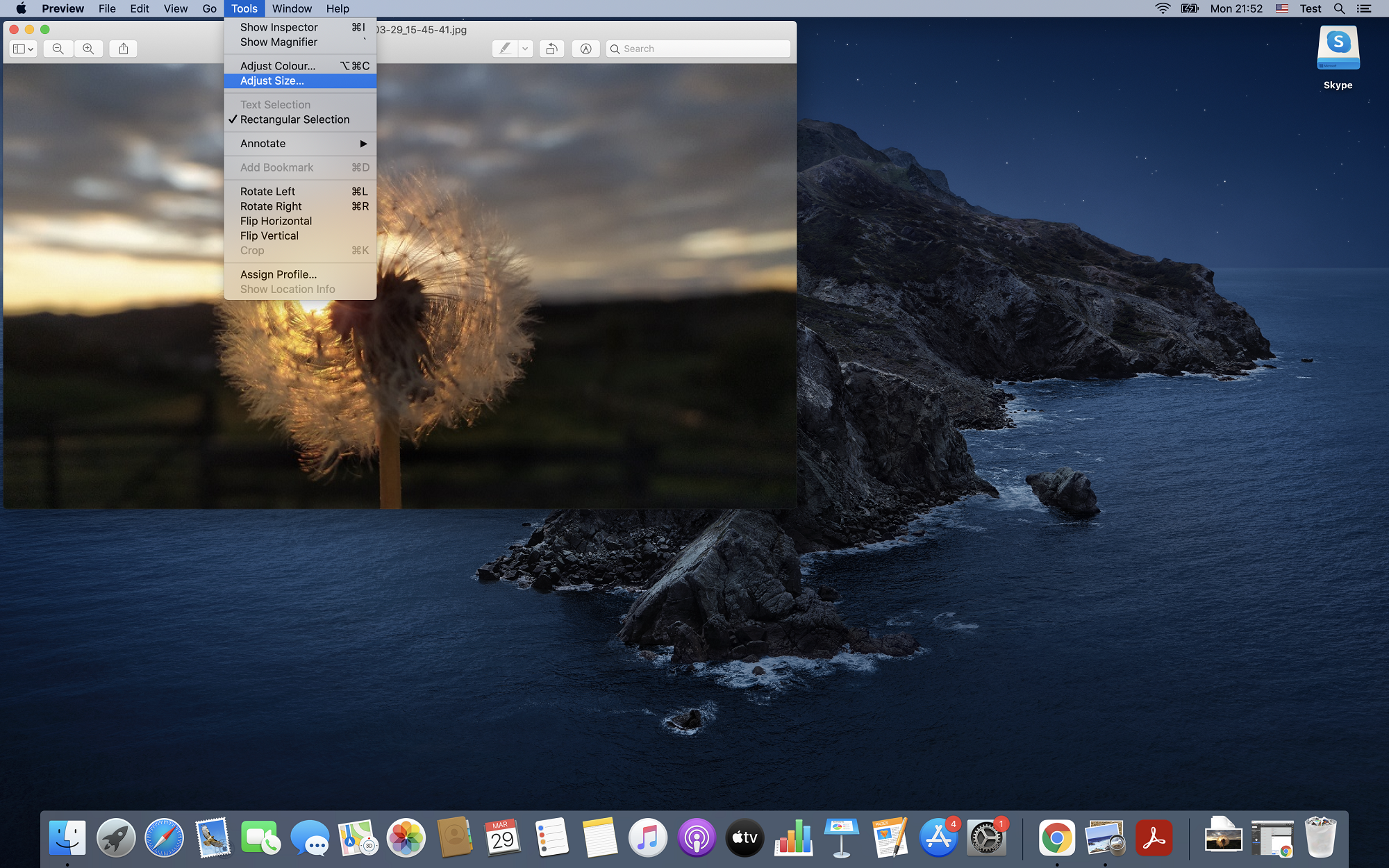
Step 2
In the opened dialog box, you can adjust Image Dimensions. The first option is to choose presets in the Fit Into drop-down list. Some of them include 1024 x 1024, 1280 x 1280, Custom, etc.
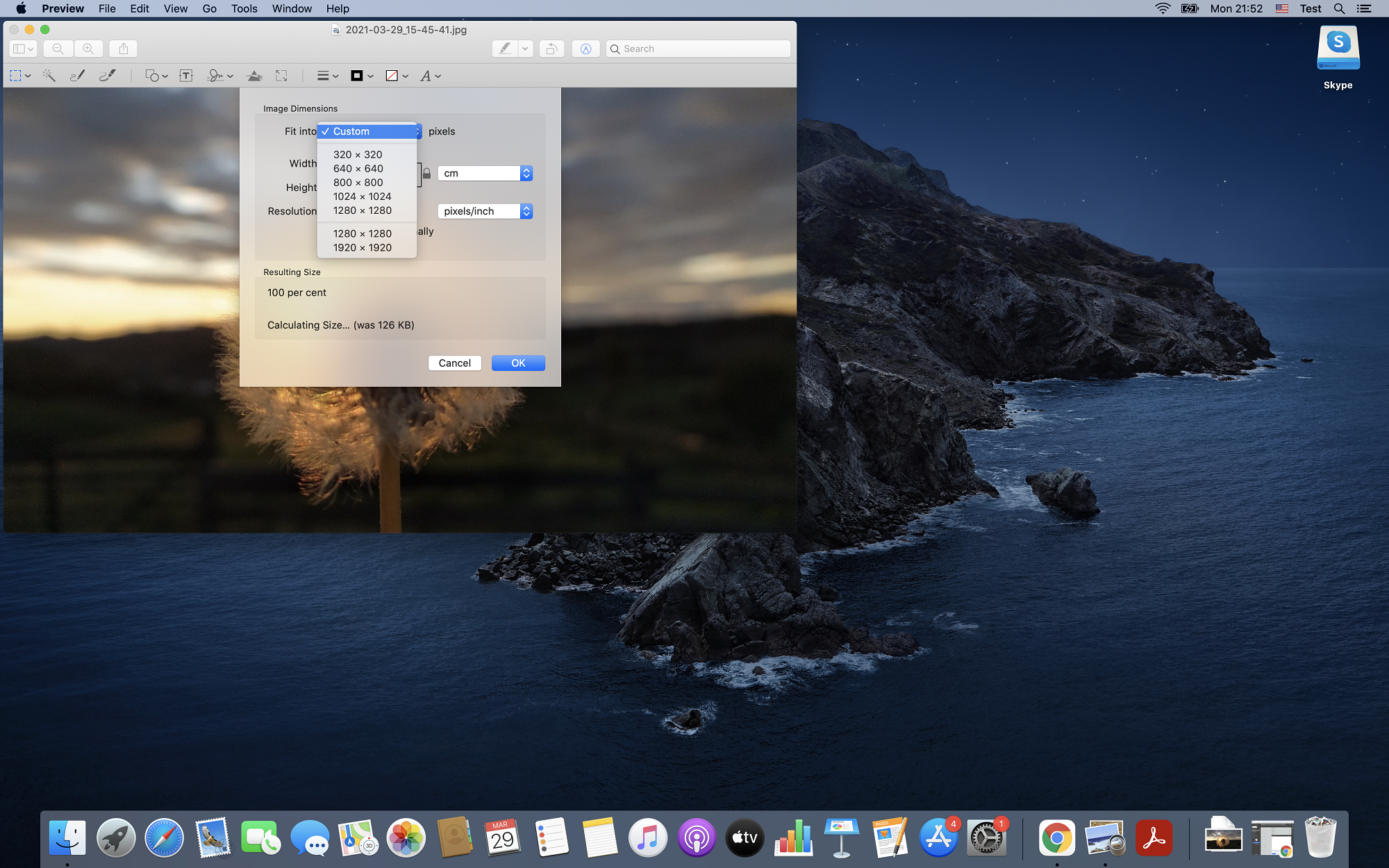
Step 3
Next to Width and Height, you can choose the measuring unit: pixels, percent, inches, cm, mm, and points. We will select percent and enter 300 in either Width or Height.
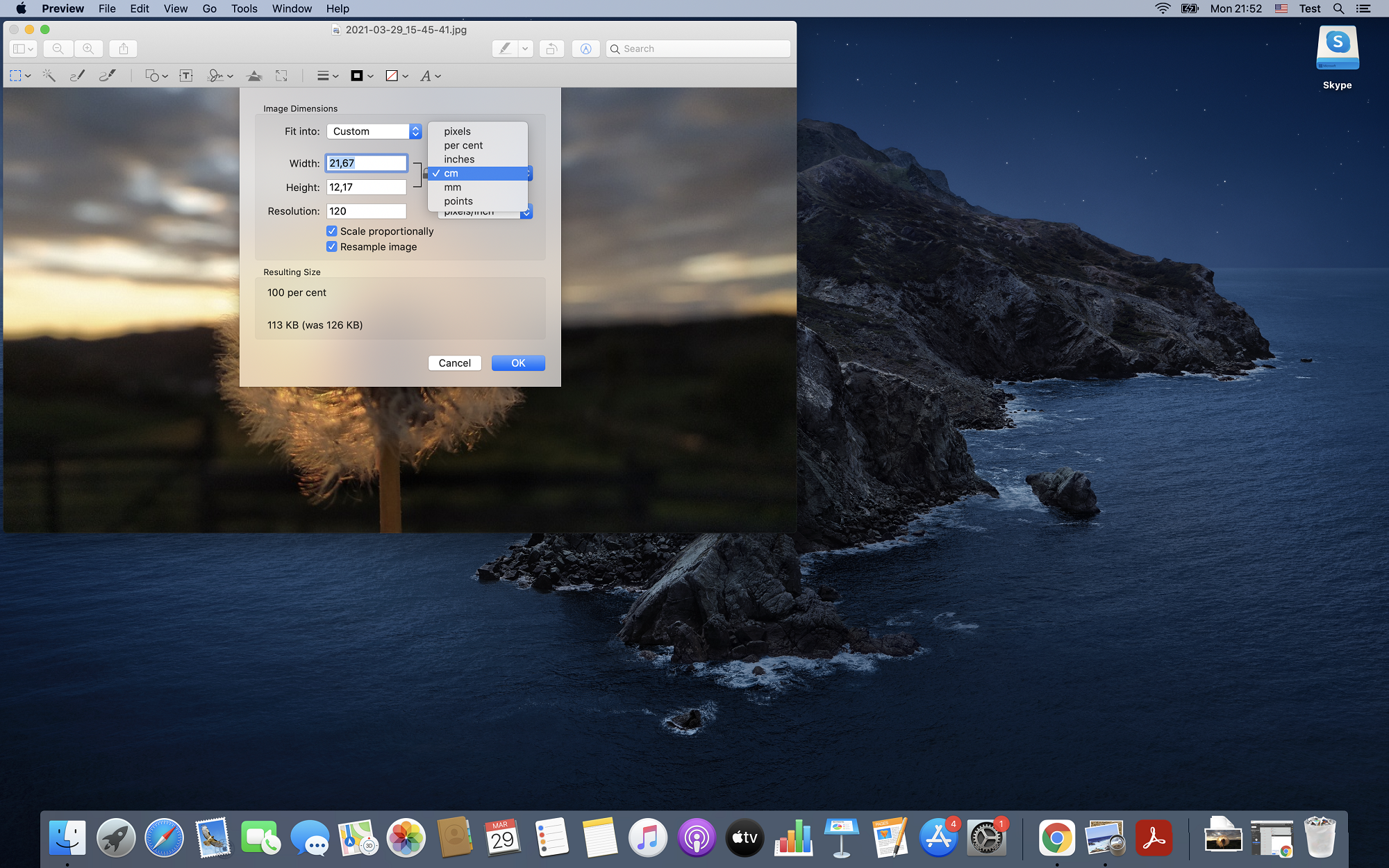
Step 4
Your increased image will appear after pressing an OK button, and it will be three times larger.
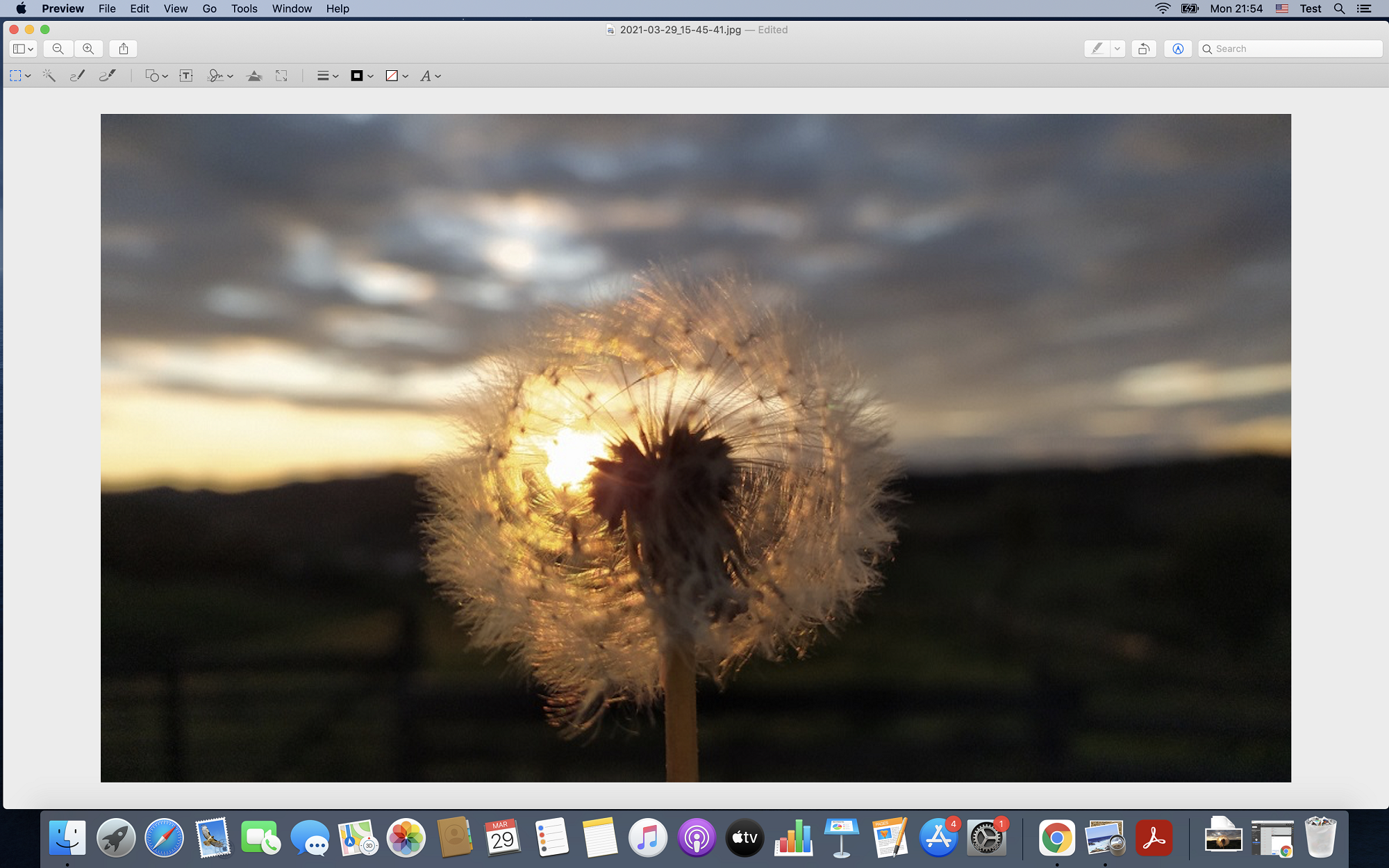
Convert low resolution image to high resolution in Photoshop
If you already have Adobe Photoshop on your PC, you can use it to convert low resolution image to high resolution in just a few steps.
Step 1
Open your low resolution image with Adobe Photoshop. In the menu Image, select the Image size.
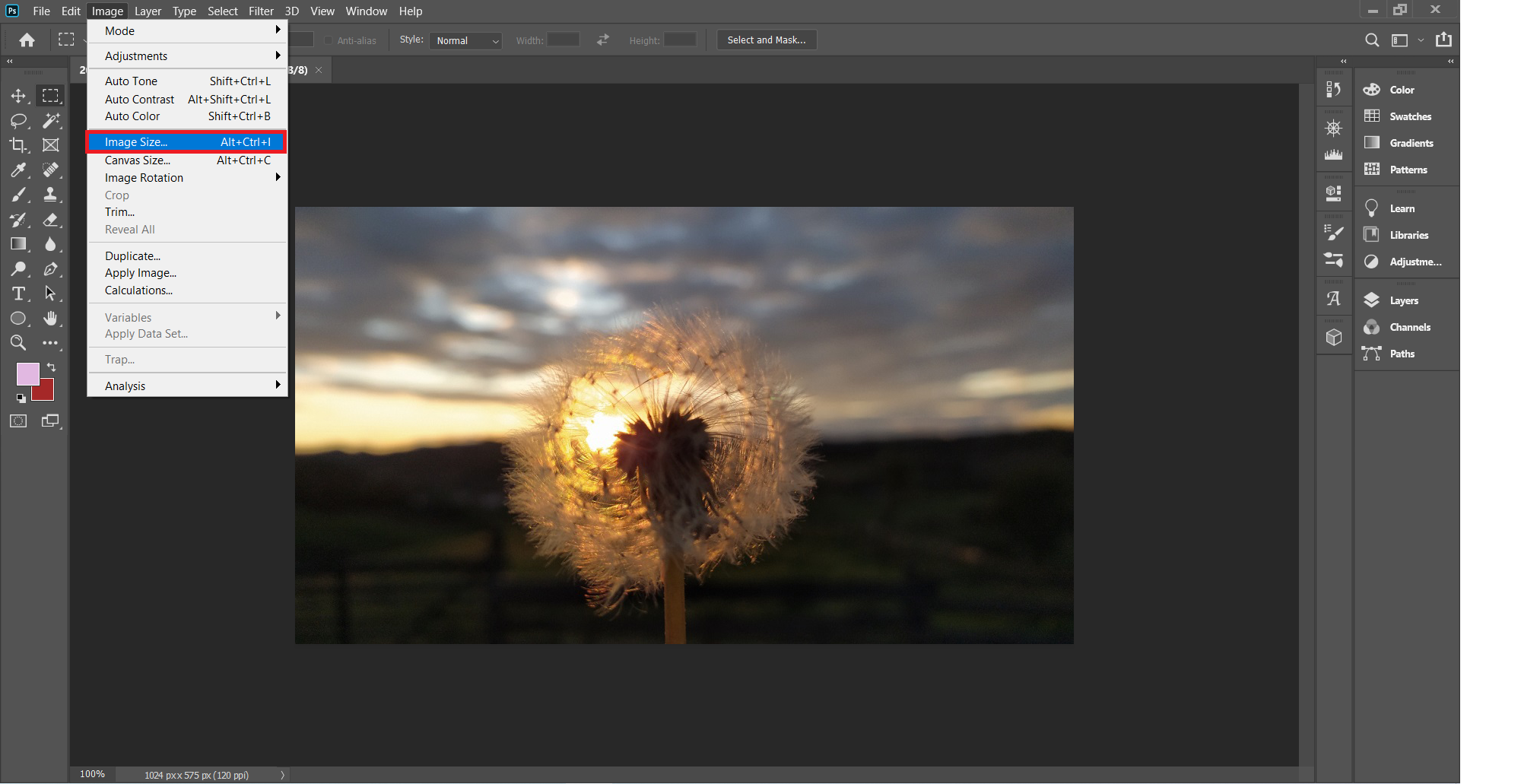
Step 2
After opening the dialog box Image size, you’ll need to adjust a few settings. In the Fit To drop-down list, you can set the image size to some default resolutions corresponding to the image size for printing. For example, some default presets are A4 210 x 297 mm 300 dpi, 4 x 6 in 300 dpi, etc.
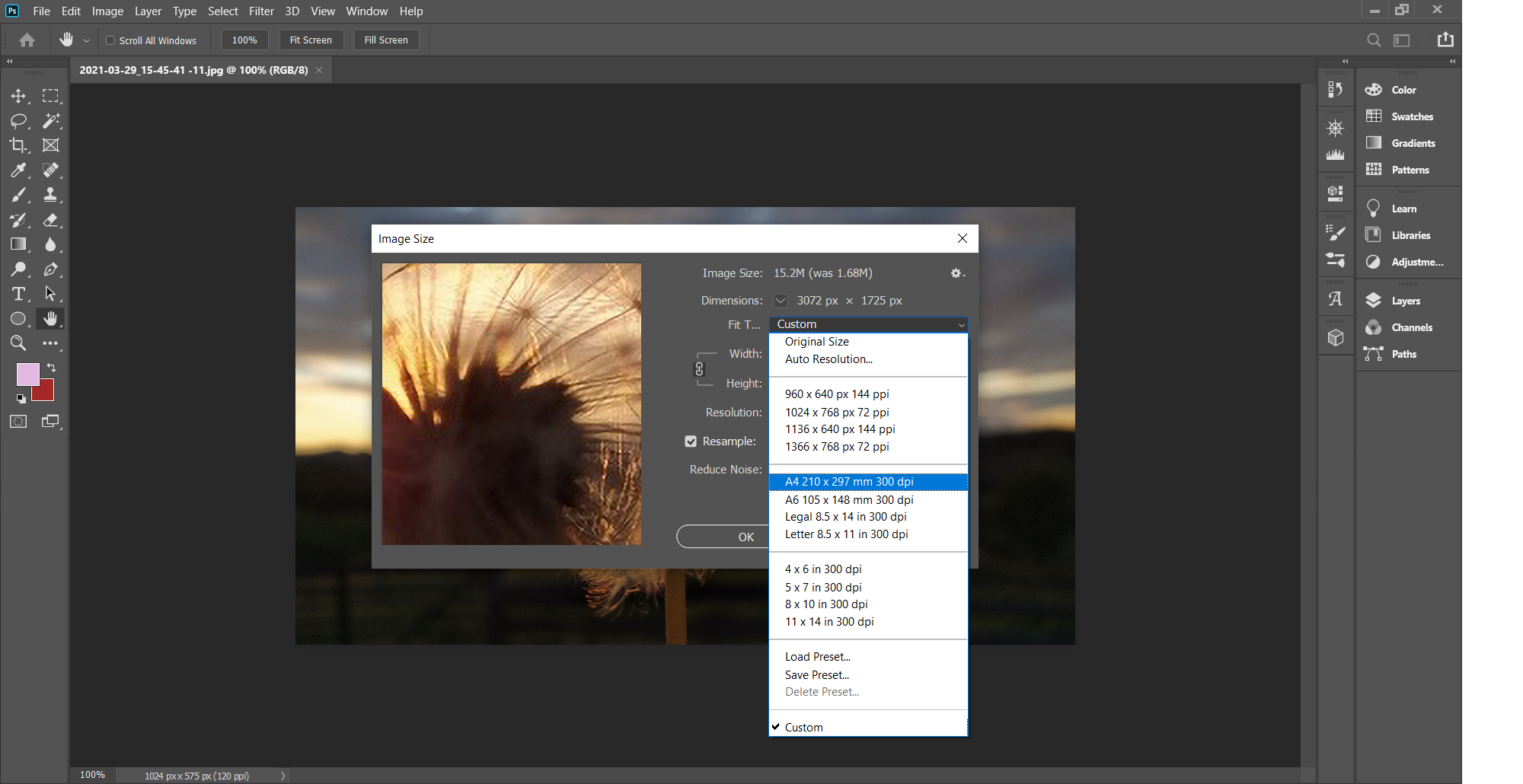
Step 3
Width and height can be increased in several measuring units: Percent, Pixels, Inches, Points, Centimeters, etc. If you choose Percent and then enter Width or Height 300, you’ll get three times bigger photos.
You’ll instantly see changes in Image size, dimensions, and in the previewed photo. To see the distinction between before and after photo, use left-click on the preview window.
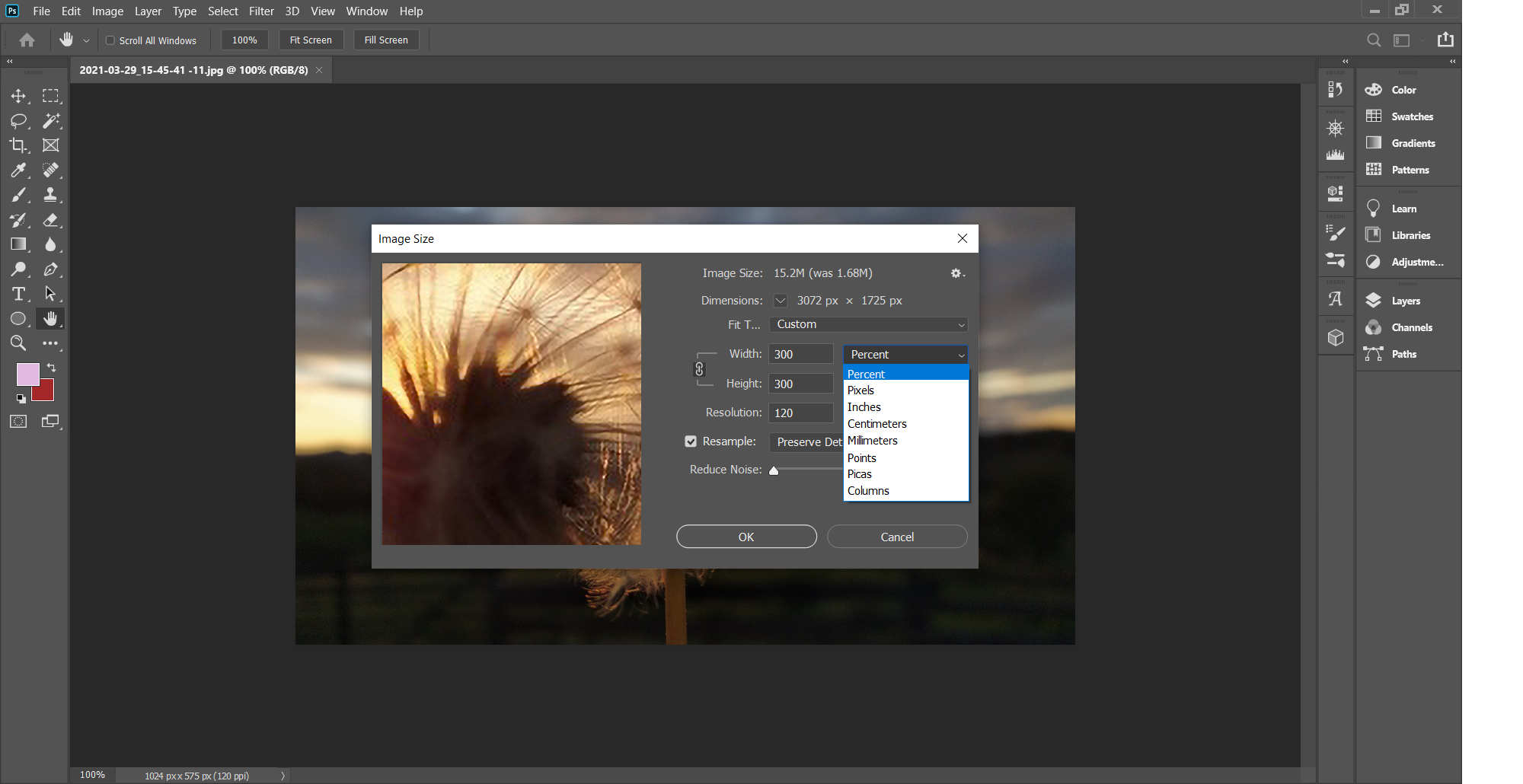
Step 4
The best option for Resample drop-down list is Preserve Details 2.0. With it, you can Reduce Noise too.
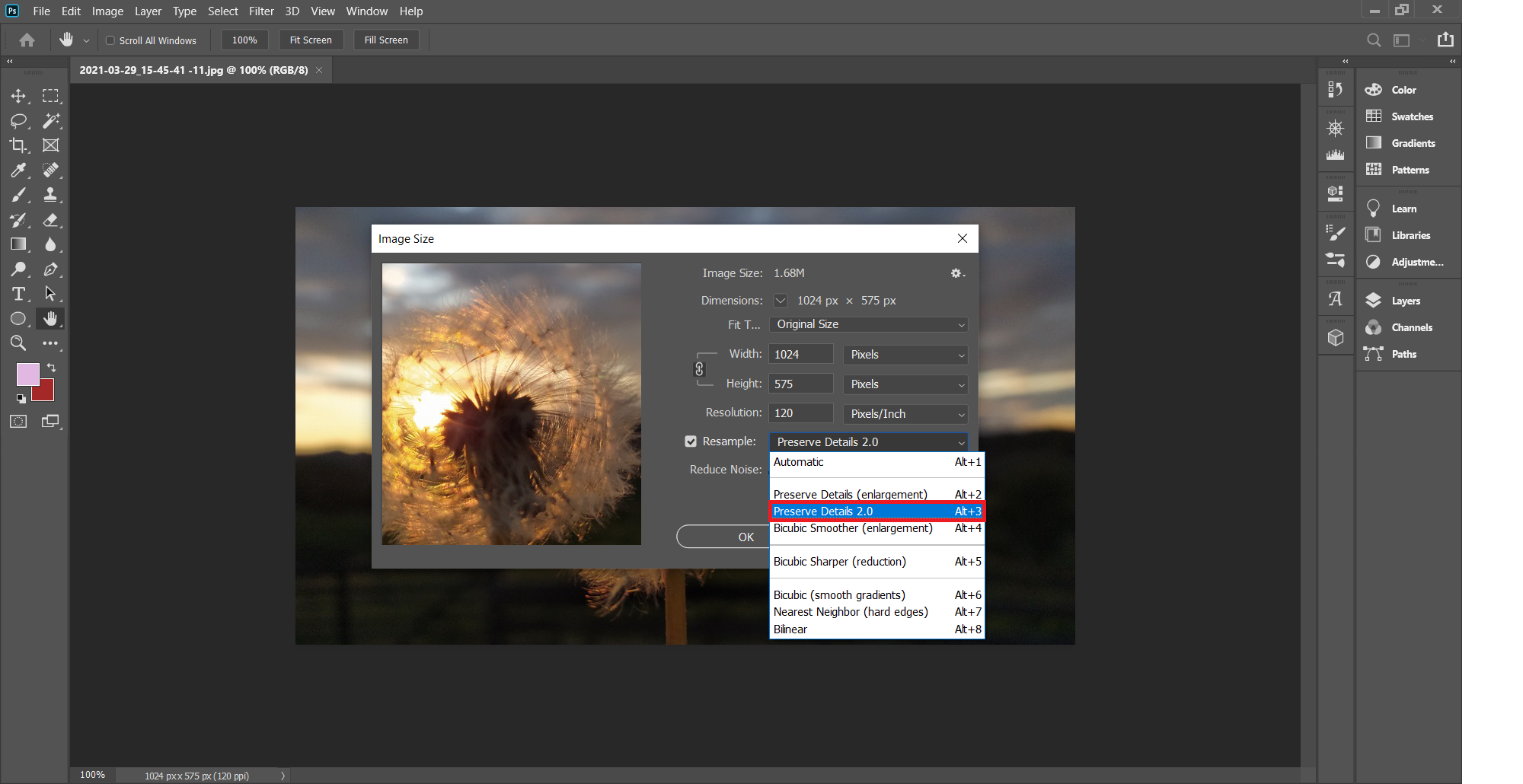
Step 5
Confirm your desired output image parameters by closing the Image size dialog box with the OK button.
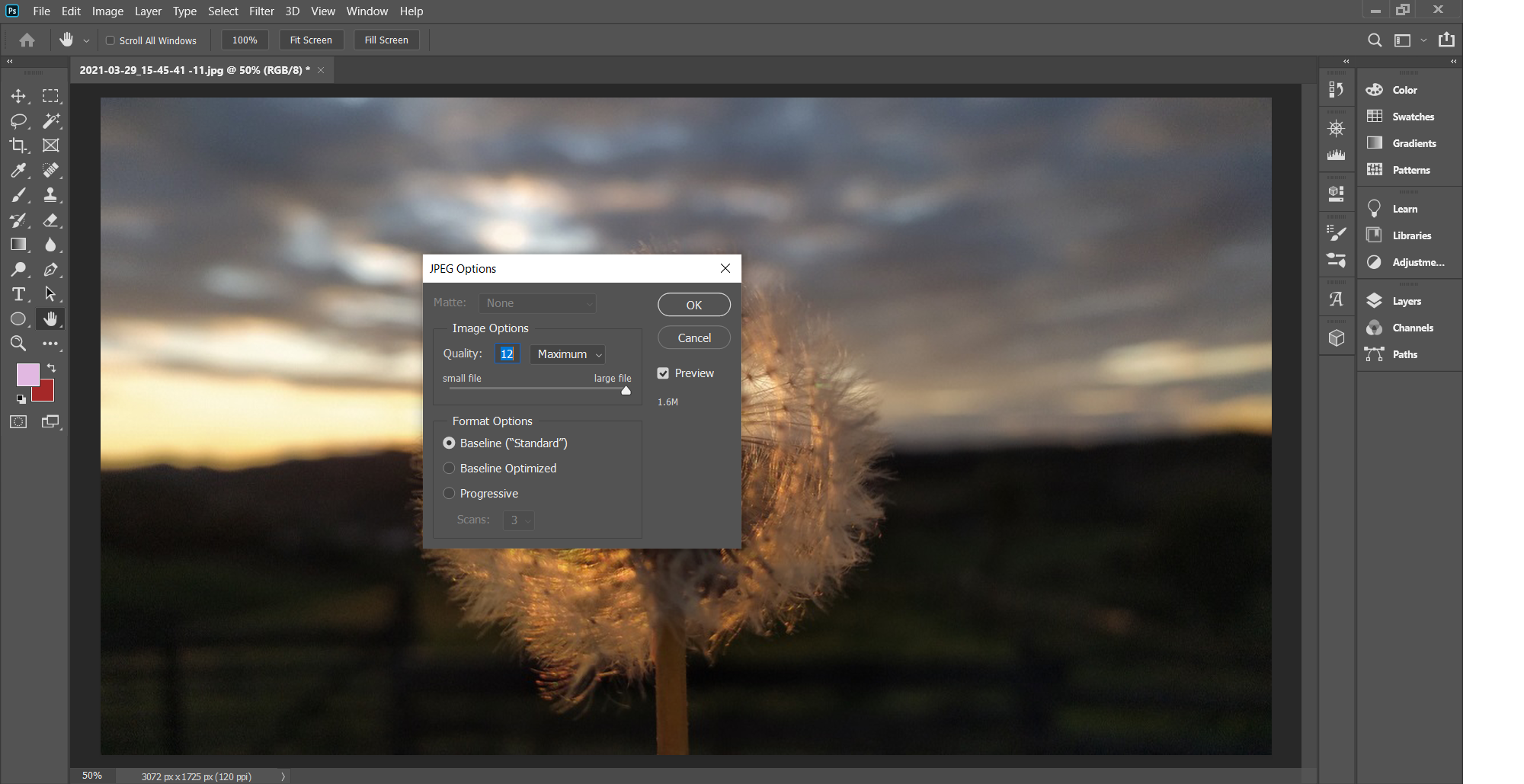
Final Word
If you want to increase the image’s resolution, you can do it either for free or with Adobe Photoshop. Even though Adobe Photoshop has almost infinite options for photo editing and getting the best quality you can, you’ll have to pay for this asset.
Many free apps can convert low resolution image to high resolution. On Windows, you can use Paint, and on Mac OS, Apple Preview has options for adjusting image size.
Although low resolution image after this transformation is going to be a bit blurry, you’ll get a bit better picture than you originally had. If some of these apps do not support the image format you have, you should use free online Converter365 to skip this issue and increase your image resolution.