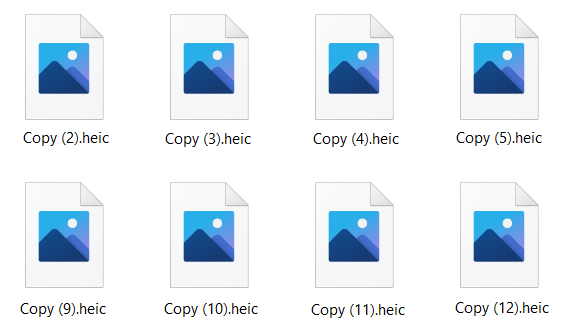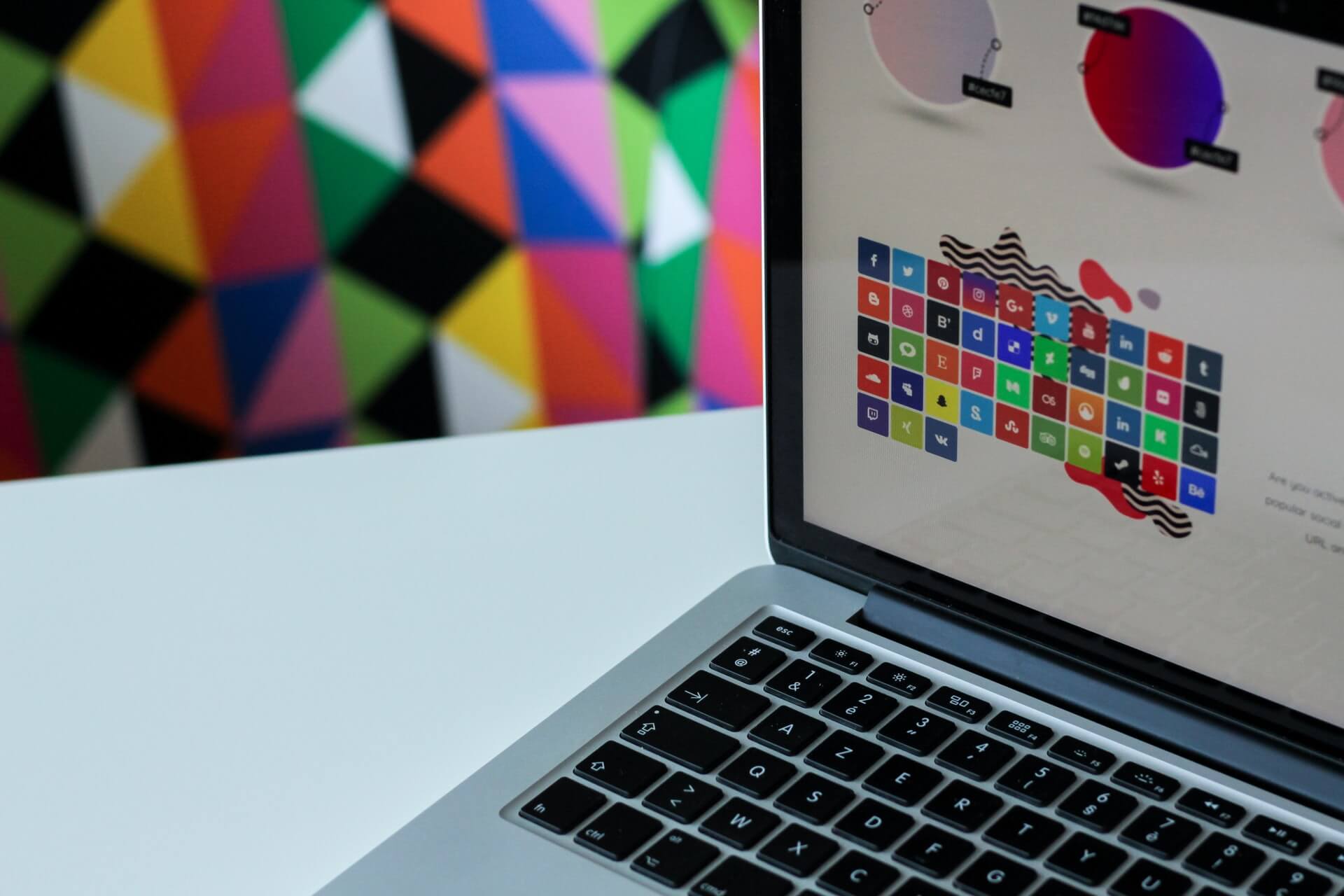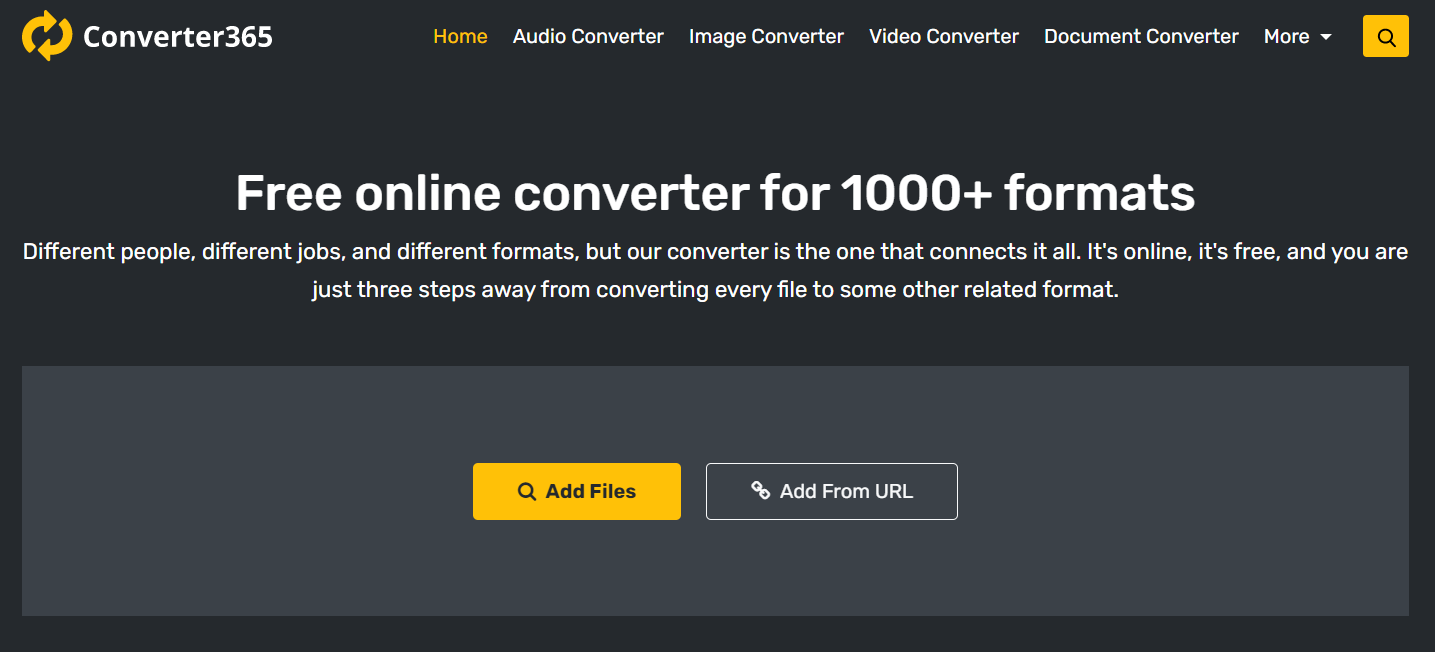Top 3 ways to convert WEBP to PNG on Windows or macOS
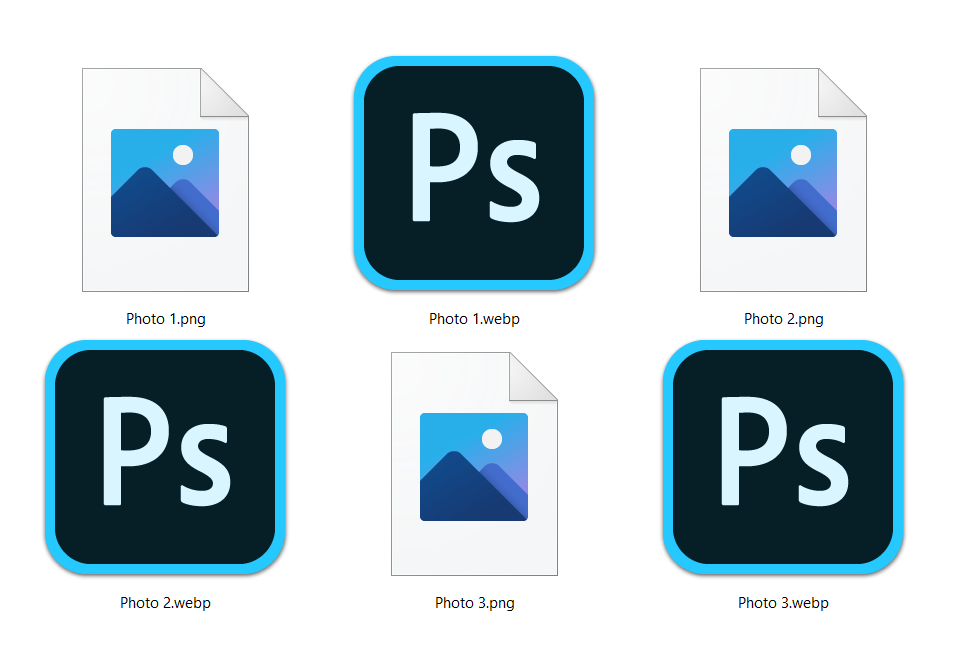
If you want to convert WEBP to PNG format on any operating system, here are at least three ways to do this. These conversions can be expensive or free and high quality, and you can do them fairly easily.
Before showing the ways to convert these files in GIMP, Photoshop, and online, we analyzed in detail these formats’ features. After comparing the two image formats, you can proceed to convert them for free or not.
On this page:
WEBP and PNG image differences
Before finding a way to convert WEBP to a PNG file, you’ll need to review these parameters. After all, it can help you decide do you need to convert these files and which is better for which purpose.
Features of WEBP file format
WEBP was introduced by Google, and it uses a prediction algorithm that creates an image that is based on surrounding blocks. That allows for higher image quality even though file size becomes smaller.
Features of PNG file format
Portable Network Graphics is an international standard since 1996. It is often used for making line art, illustrations, comics, logos, etc.
Compression
WEBP files use lossless and lossy compression. While PNG image has lossless compression, it has some other disadvantages too. That means that you can resave the PNG file without degrading image quality.
File size
Because WEBP files maintain higher image quality with considerably lower file sizes, it is no wonder they are getting more popular. The exact comparison between WEBP and PNG is that WEBP files are 26 % smaller than PNG.
Transparency
PNG can have only one color be transparent, while WEBP uses an 8-bit alpha channel. In this category, WEBP is a superior format.
Metadata
WEBP files can have EXIF and XMP metadata. Opposed to PNG, which doesn’t support EXIF data of most cameras. However, if you use GIMP to convert WEBP to PNG, there will be an option to save these data after conversion.
Animation
PNG doesn’t support animations. On the other hand, WEBP files support this option. Considering everything we mentioned, it seems that WEBP files are more versatile than PNG. However, there is at least one disadvantage of using WEBP files. And that is its compatibility with image processing apps and various online platforms.
How to open the WEBP file?
WEBP files are a bit newer creation, and as such, they are not as supported as PNG images. However, there are more and more websites that use this format to speed up their loading time. Even though, there is a push for the implementation of native support on many image processing apps for WEBP format, world-renown software such as Adobe Photoshop still doesn’t support this format.
How to open a PNG file?
Since PNG photos are here for a while on most operating systems Windows, Mac, Linux, Android, etc., they have native support. There is probably an app on these platforms that can easily open PNG files without third-party software.
How to convert WEBP to PNG using Photoshop?
If you have Adobe Photoshop, it will not come as a surprise to you that this app doesn’t support WEBP format natively. However, there is still a way to open these files using Photoshop in at least two ways. Even if it requires a bit more work, you can edit your WEBP image in Photoshop later.
How to open WEBP in Photoshop?
The first way of opening WEBP in Photoshop is with an additional plugin from GitHub. However, you’ll need to install this WEBP Photoshop plugin on your PC.
If you don’t want to install the unverified plugin, you can convert WEBP to any supported format online. The best for this job is Converter365. That way you can directly convert WEBP to PNG or any other format that Photoshop supports.
How to change WEBP to PNG or any image file using Photoshop?
Now that you can open the WEBP file, the instructions for converting WEBP to PNG are just the same for any digital image. Here are the steps you need to take to convert WEBP to PNG using Adobe Photoshop.
Step 1
Open your WEBP file using Adobe Photoshop.
Step 2
In the File menu, choose the Export option. Next, you need to select Quick Export as PNG.
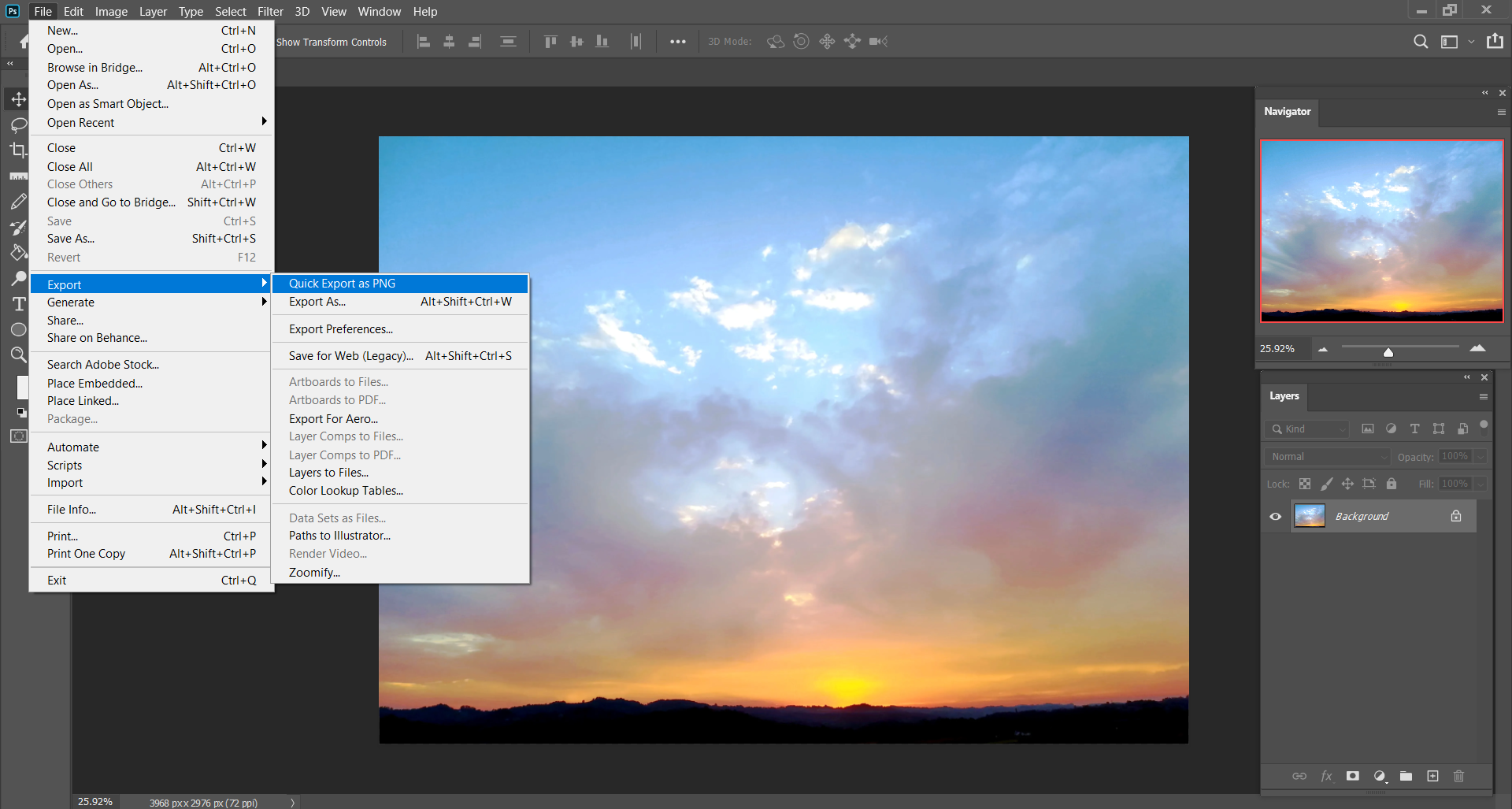
Step 3
That will lead you to the Save dialog box, where you can choose the file name and destination. Afterward, you can press the Save button.
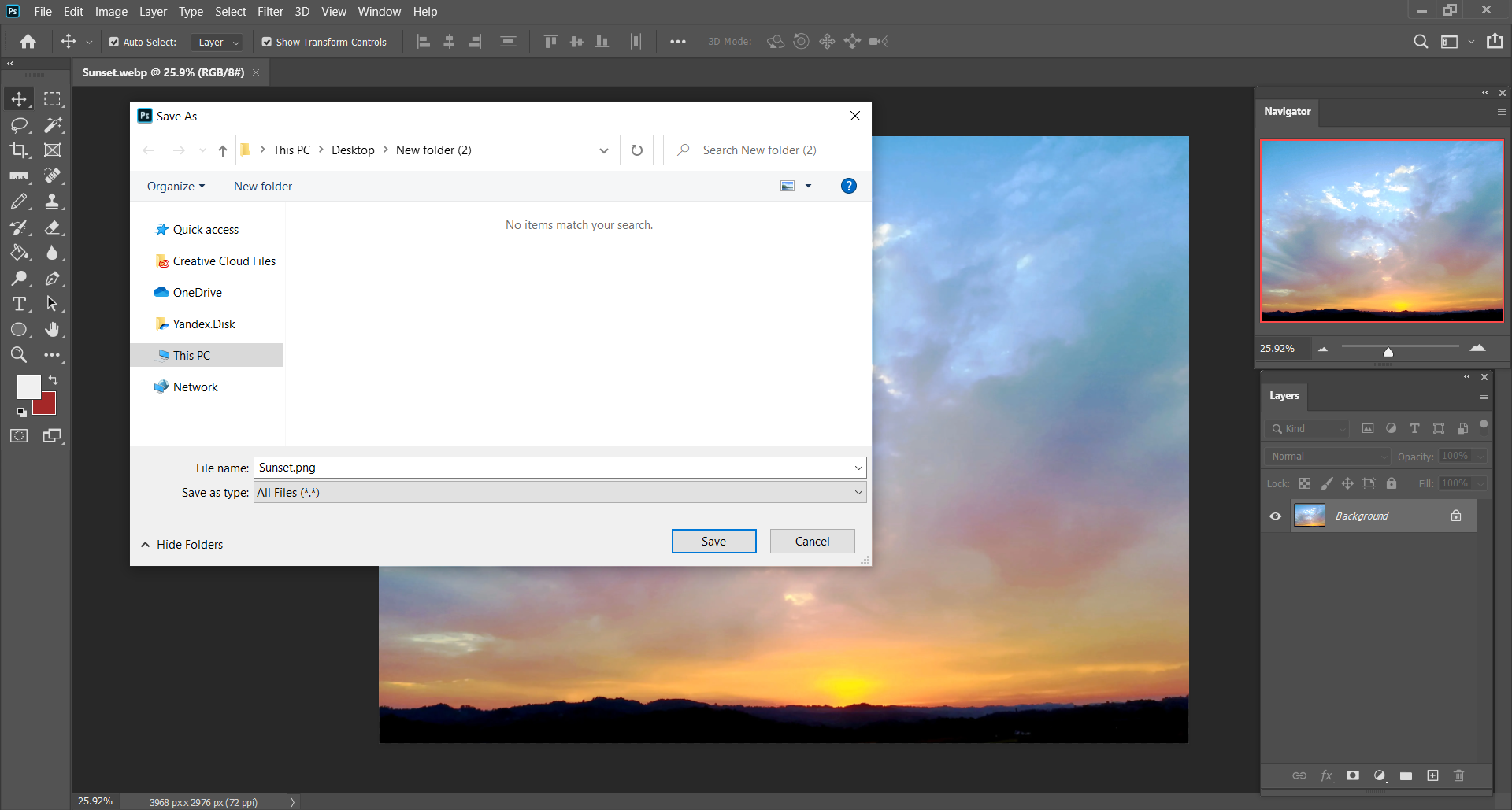
The downside of using Photoshop to convert WEBP to PNG is that this is expensive software. And if you don’t have it, it seems unreasonable to pay so much for simple format conversion.
How to convert WEBP to PNG using GIMP?
GIMP is a free version of Adobe Photoshop, some might say. But the truth is, GIMP has so many options and features similar to Photoshop, but it supports more image formats you can imagine. Because of that, it is easy to convert WEBP to PNG using GIMP. Here are the steps you need to follow to make this conversion happen:
Step 1
Open WEBP using GIMP. After that, in the File menu, choose the Export As option.
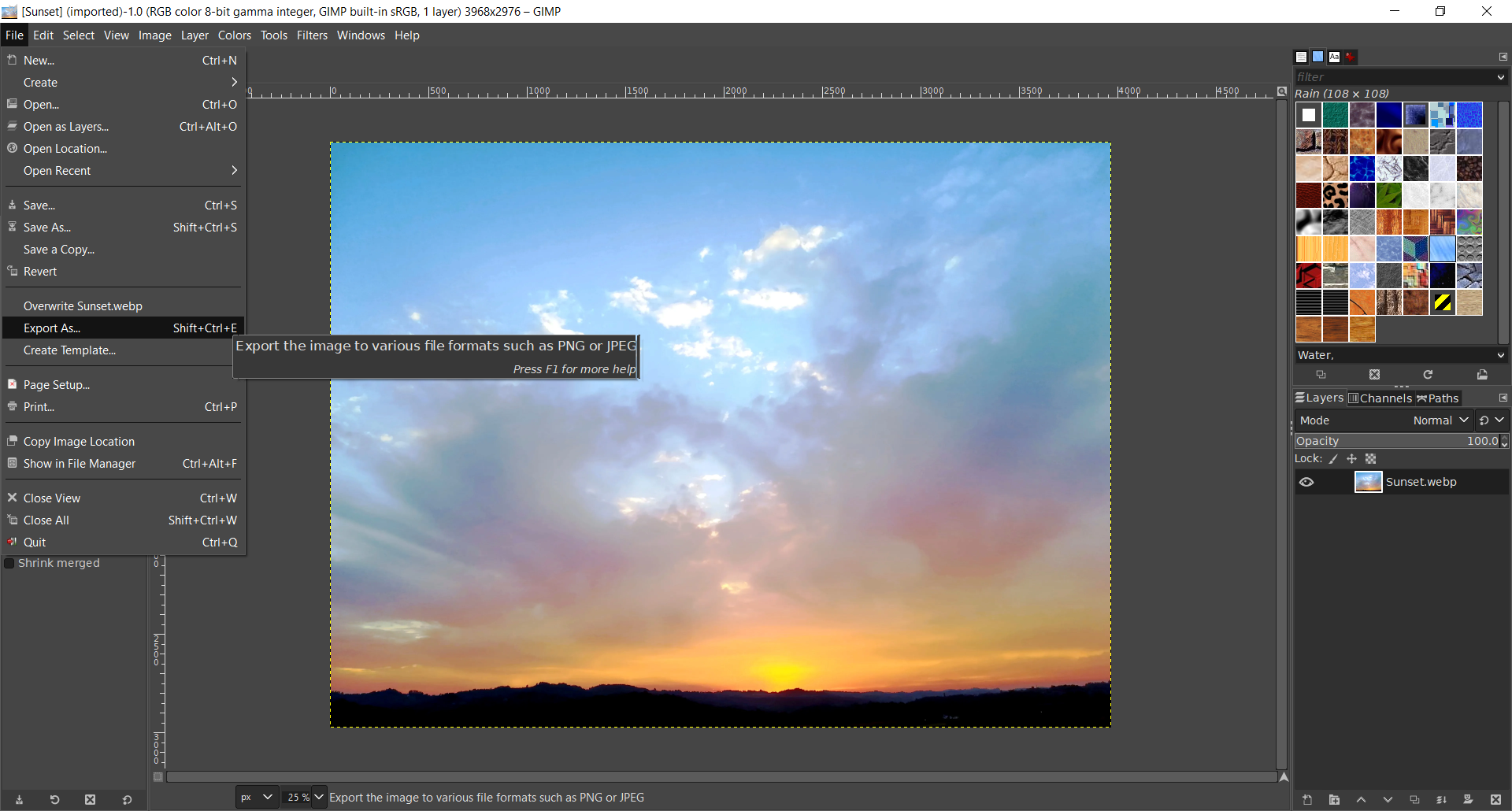
Step 2
That will open a dialog box where you need to change the file extension to *.png. After that, press the Export button.
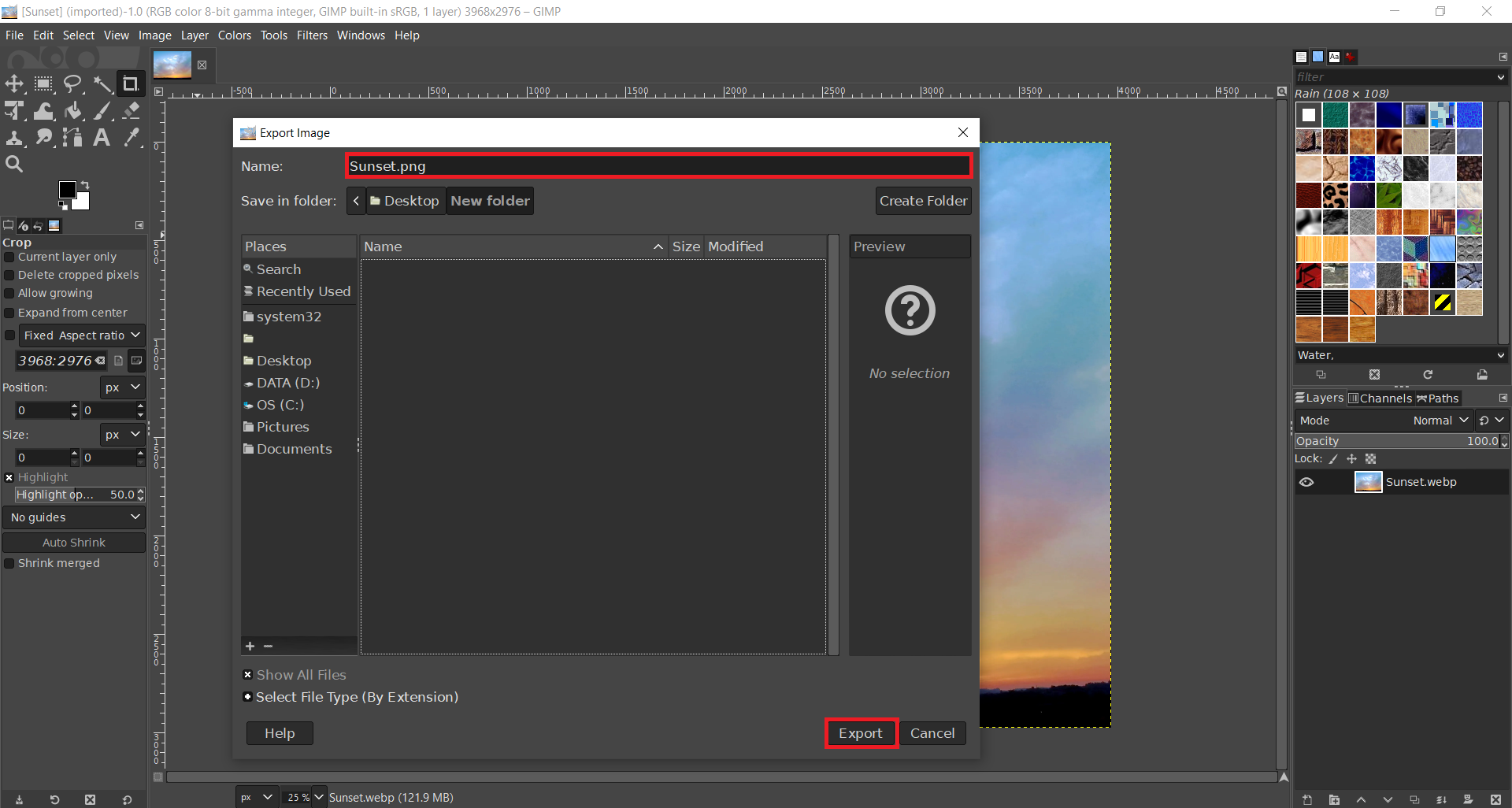
Step 3
When you enter a new file extension, GIMP will provide you with additional options such as Compression level, Save EXIF data, etc.
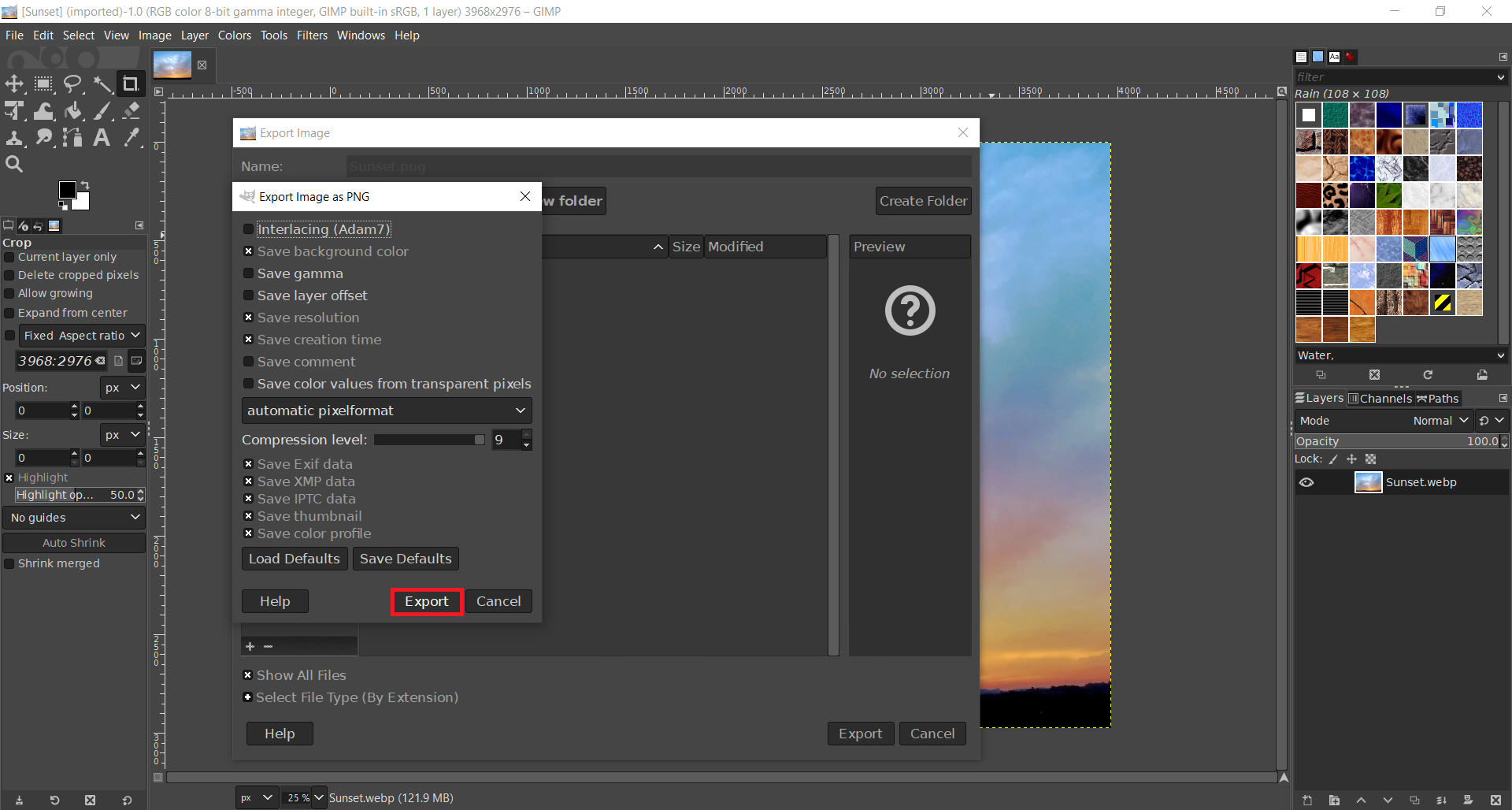
As you can see, it is pretty easy to make this conversion using GIMP. If you don’t already use it, you’ll have to install this free software first.
How to convert WEBP to PNG for free online?
If you want to avoid any new software install and convert WEBP to PNG or any other desired format, you can use Converter365. As a free online tool, this converter has many premium options you can access for free. You can convert multiple files at once, and large files are not an issue either. All of that and more options are to follow.
Since you can use this converter to change any file format to your liking, there are no further issues. The conversion process is pretty easy, and it takes just a few steps to follow.
Step 1
Add WEBP files for conversion by dragging and dropping them to a designated area of the Converter365 website.
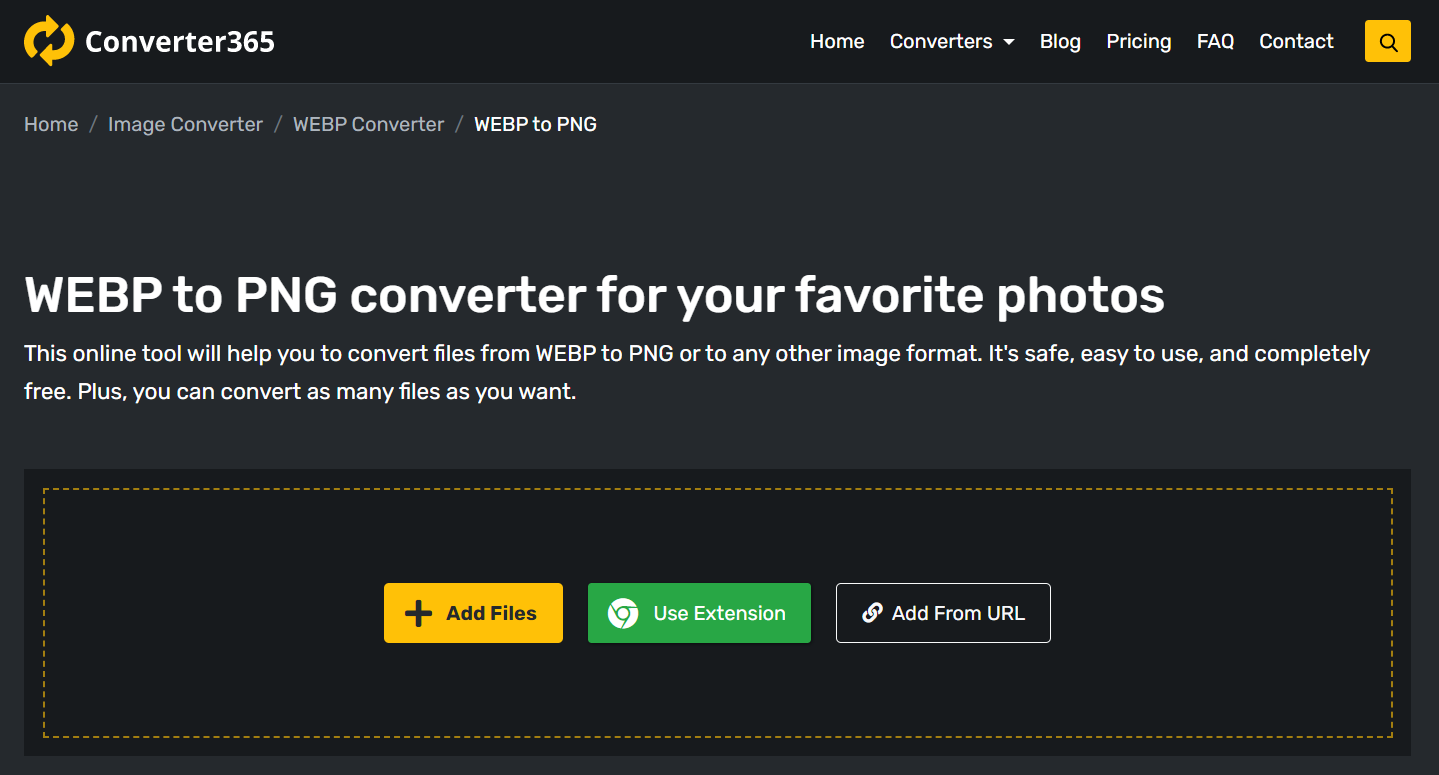
Step 2
Make sure that you have the correct output format and press the Start Conversion button.
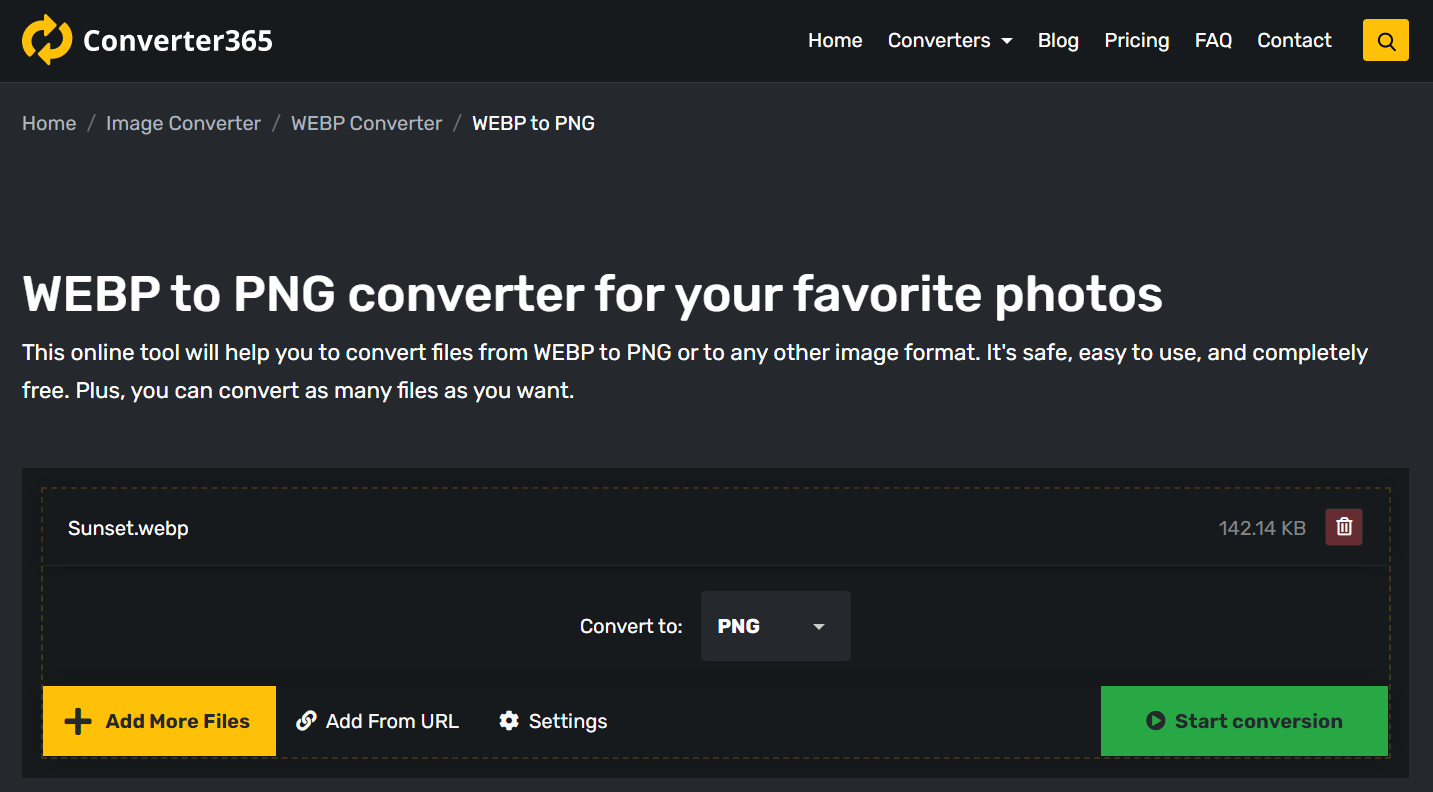
Step 3
After a few moments download link with converted files will appear in the same window.
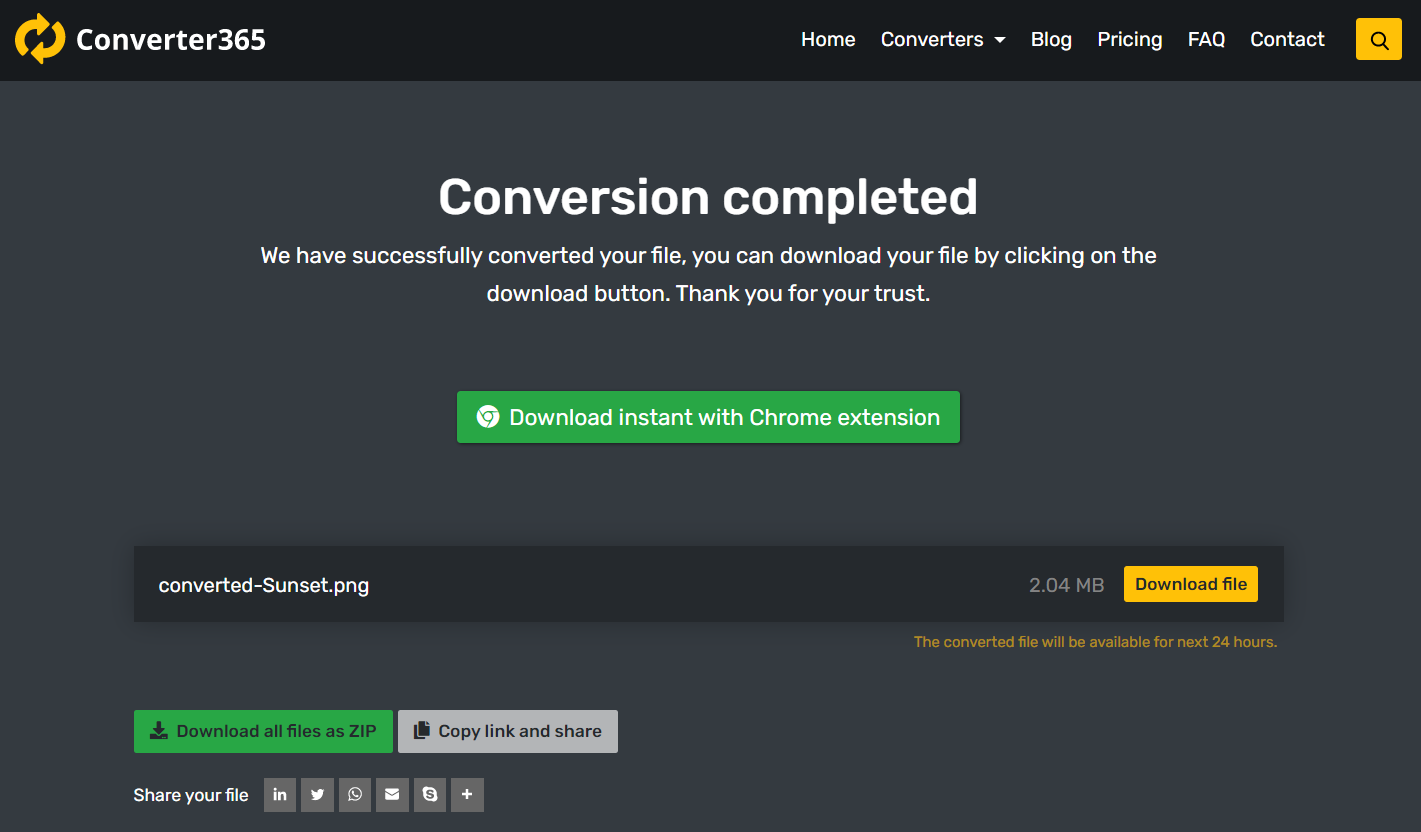
Converter365 is not only a universal file converter, it is also easily accessible on Mac or Windows.
Conclusion
We give you at least three ways to convert WEBP to PNG format. As a paid option, there is Adobe Photoshop. Because there is no native support for WEBP in Photoshop, converting these files is a bit tricky. However, there is a simple solution you can use.
Free software for image processing GIMP is a free app that easily opens and converts WEBP files. If you’re not a fan of installing new software on your device, there is an even simpler solution for this.
Free online format converter such as Converter365 not only supports WEBP format, but it can convert this format to any image file you could ever need. Now that you have all these options, you can proceed to convert WEBP files to PNG.