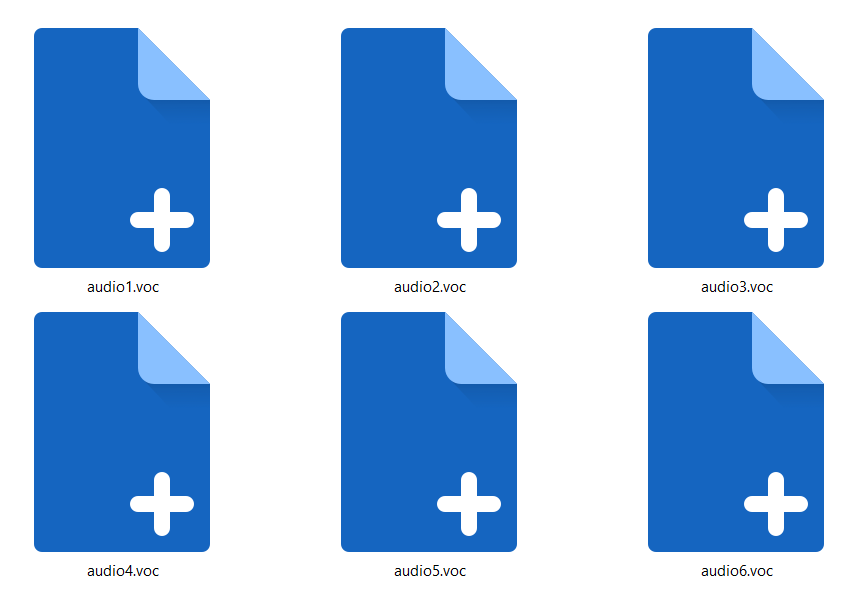How to print a website in 4 different and fast ways
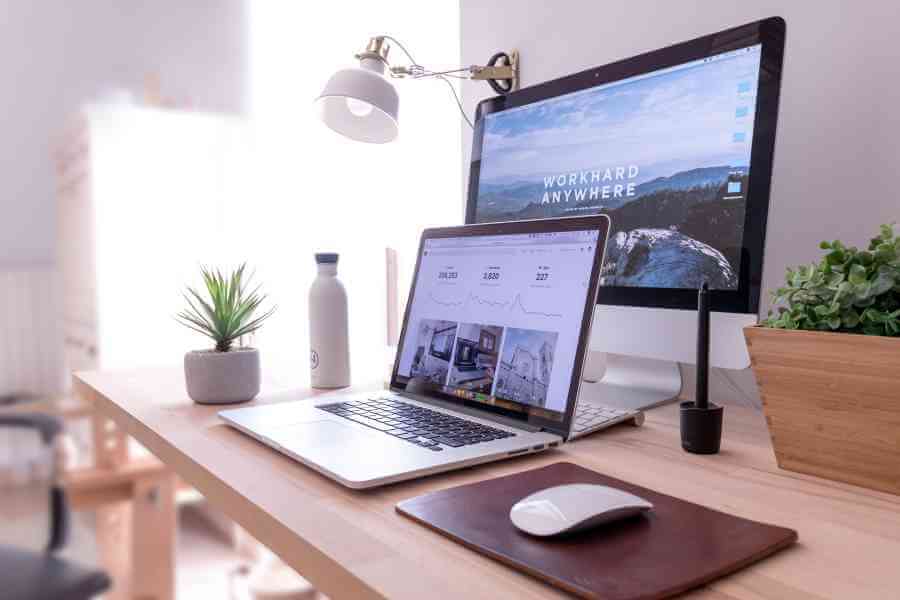
If you ever wondered how to print a website, wonder no more because answers are coming in a blink of an eye. We are going to show you how to print a website page on Mac and its famous browsers. We are going to show you how to print on Windows as well. But we are also going to show you some pretty cool tools that will help you with it.
All you have to do is to read the following lines and try all of them. Or just one of the ways that look the best and the easiest to you. It’s all up to you. It’s on us to explain to you the step-by-step procedure for everything.
So, let’s start with good old browsers and their perfect way to print a website.
On this page:
How to print a website on Chrome?
Chrome is one of the widely-used browsers, and we could easily say one of the favorite ones a well. And we must say it’s no wonder. Chome has numerous extensions and tools that can make everything possible.
But, this time we are going to talk about one particular. We are focusing on a built-in feature that allows users to print websites. Of course, we are talking about the Print option, and here is the whole step-by-step procedure that will show you how to print a website.
Step 1: Open the Chrome browser and website you want to print.
Step 2: Click on three dots at your top right.
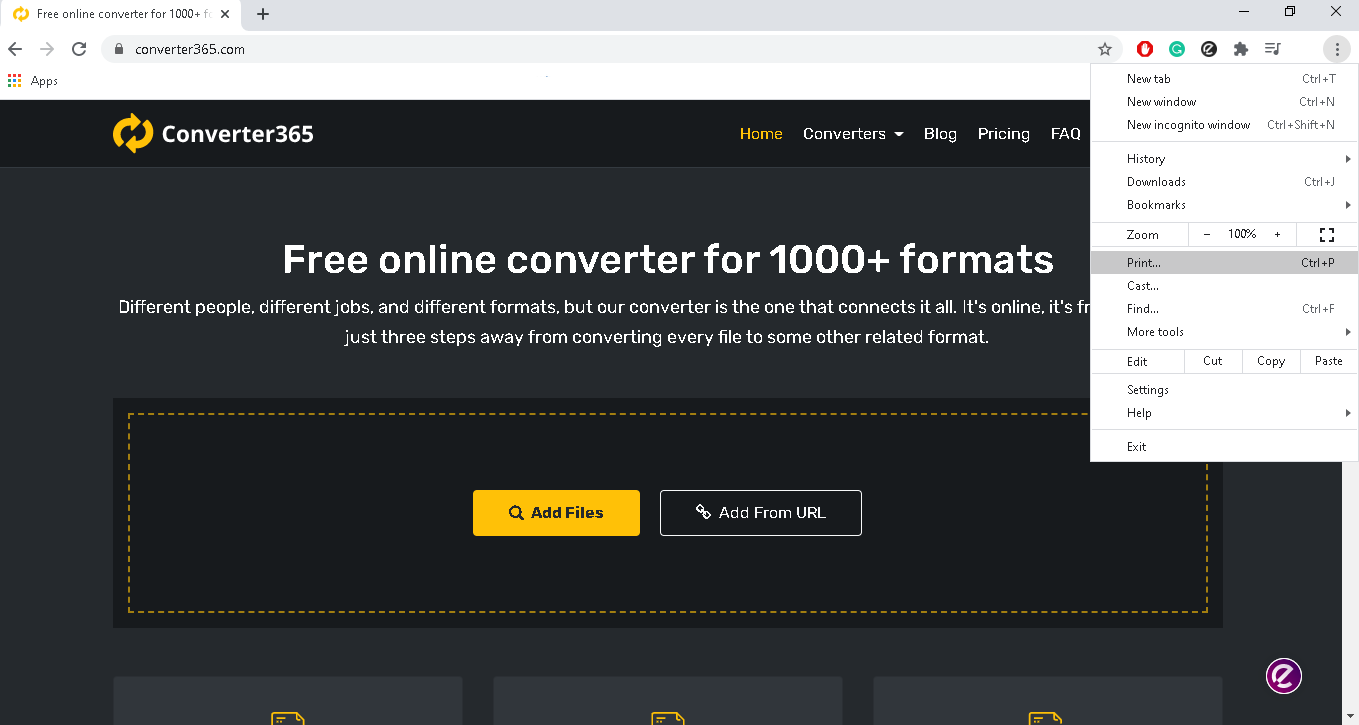
Step 3: Find the Print option and click on it.
Step 4: Choose the printer you want to use and click on the Print button at the end.
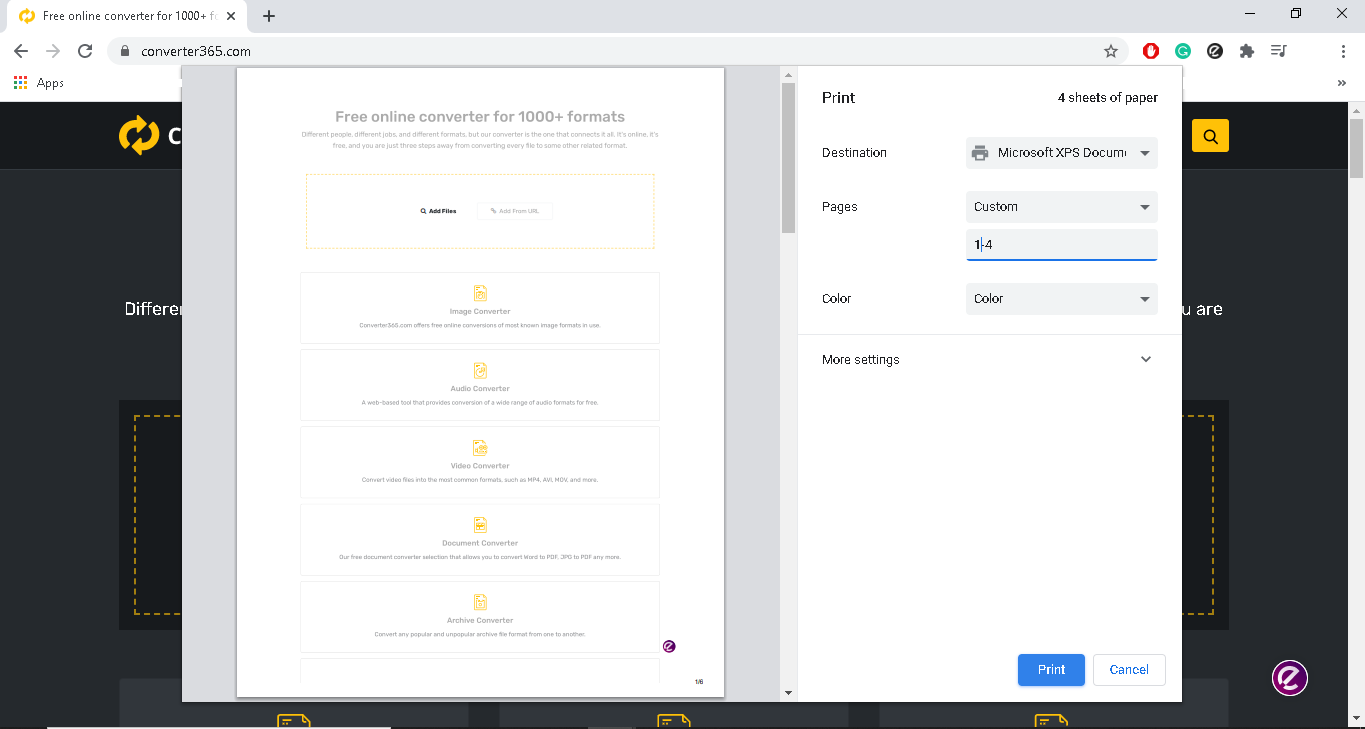
And that is it. Your files should be printing already. You can also shorten this already short process. After the first step, press Ctrl and the letter P button, and do step 4. And you are done. You just answered how to print a website question.
If you would like to save your website to pdf to have it like a backup option, you can choose a Save to PDF option in step 4. But there are other ways to do it, and we listed six ways to convert the website to PDF in one of our previous blog posts.
How to print a website on Safari?
If you are interested in how to print a website on Mac, here is the answer. You can use Chrome, but you can also use Safari. After all, it is made for all Apple users. All you have to do is follow a simple step-by-step process written in the following lines.
Step 1: Open Safari and open the website you want to print.
Step 2: On the top left, find the File menu and click on it.
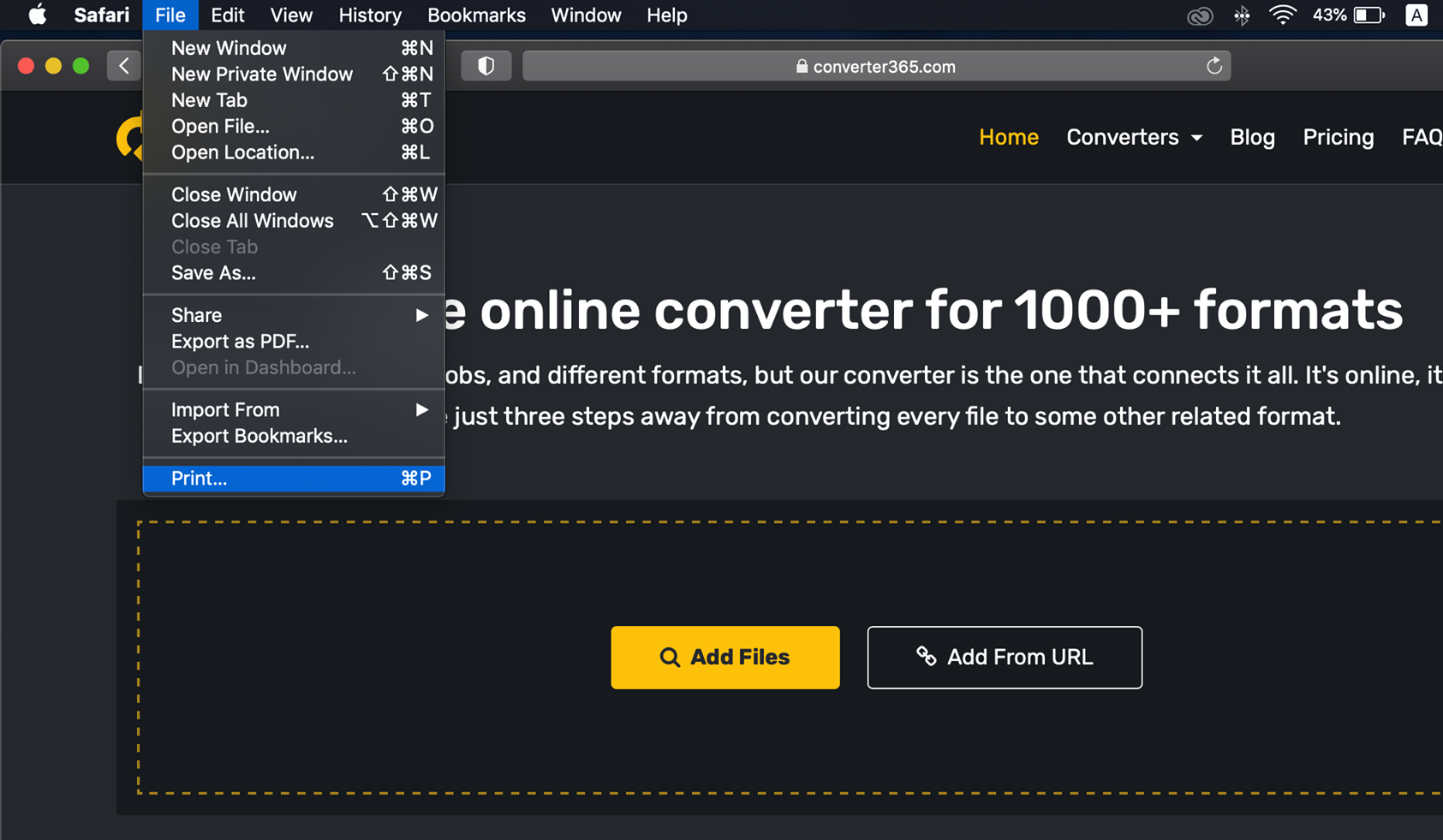
Step 3: Find the Print option and click on it.
Step 4: Choose the options you want and press the Print button at the end.
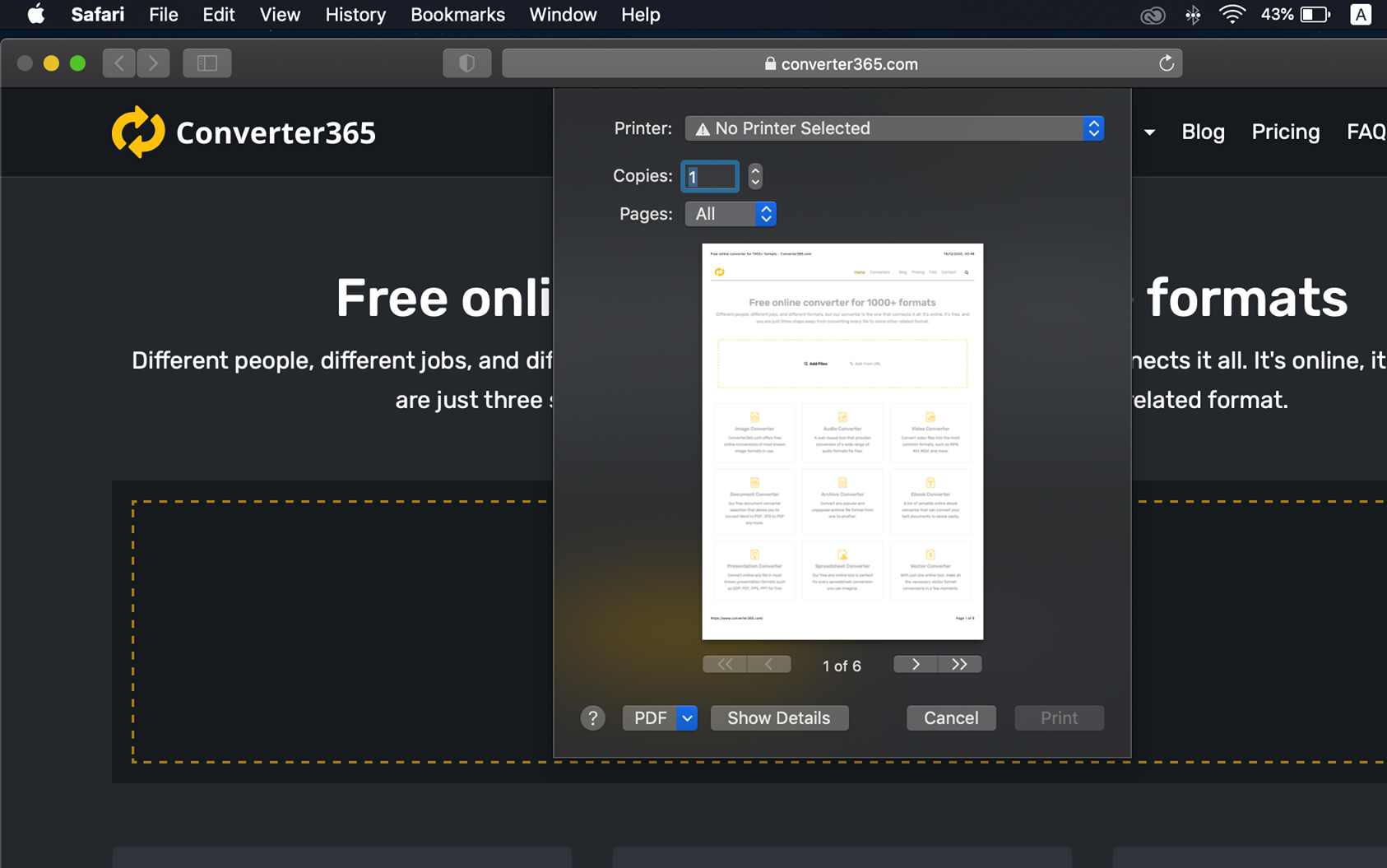
And you are done. It’s that simple.
In this case, as well as in the previous one, there are different options you can change before printing. For example, you have to pick a printer. If there are several printers connected to your PC, be careful to select the right one. Also, in the Pages option, you can decide if you want to print all pages at once, just one of them, or several. You can select the number of copies as well. If you print a website and want it to be as similar to the original as possible, you should choose to print it in landscape mode. It’s up to you.
How to print a website with Easy2Print?
If you are a fan of Chrome extensions, there is one that can help you with the whole how to print a website story. It is called Easy2Print. Users love it, and so do we. And we bet that after you try it, you will love it too.
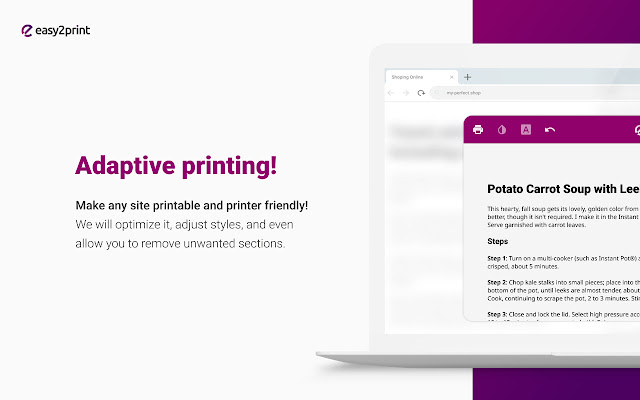
It is easy to use, and the hardest part is downloading it from the Web store. But we all know how easy it is. So, go to the Web store and download Easy2Print. Now, run through the following steps.
Step 1: Open the browser and find a website you want to print.
Step 2: Find the Easy2Print icon on the bottom right and click on it.
Step 3: At the top left, find the Print document option and click on it.
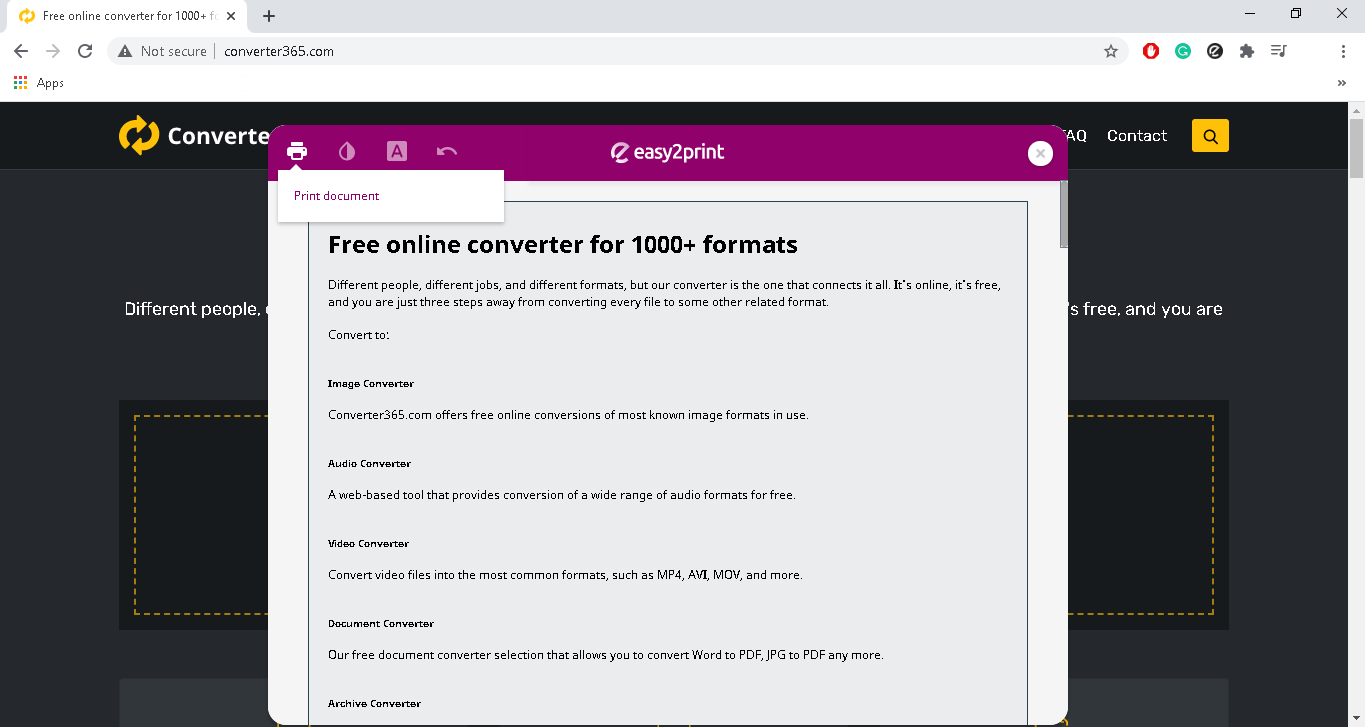
Step 4: Press the Print button.
What is great about this extension is that you can edit and change parts of the file you want to print. You can also switch to another font or even customize your web page print completely.
Too good to be true? We thought so as well, but after trying it, we have nothing negative to say about it. It filled up all of our expectations.
How to print a website with Chrome Tools?
There is one more Chrome extension you could use to print a website. We are talking about Chrome Tools. This tool has a lot of different features and options that will help you with every search. And the first we are going to mention is the easy step-by-step process for website printing.
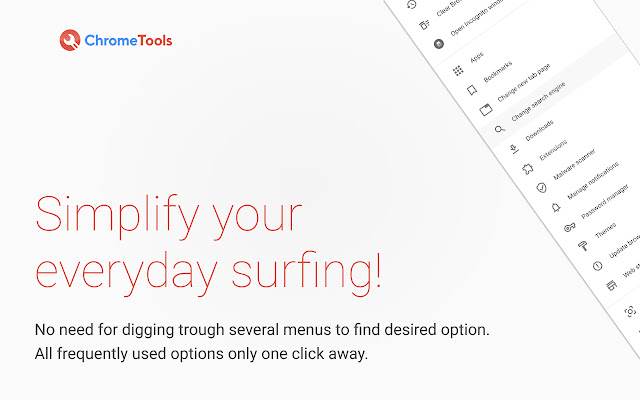
Step 1: Open the Chrome browser and find the website you want to print.
Step 2: Search for the puzzle icon on the top right part of your screen and click on it.
Step 3: Click on the Chrome Tools icon and find the Print option. Click on it.
Step 4: Choose the options for your printed files and press the Print button.
Et voila. You did it in.
But the Print option isn’t the only feature worth mentioning. There are plenty of others, as well. For example, you can not only take screenshots whit this tool, but you can also record the screen. It is one of the features that only a few have. At least when it comes to extensions of this kind.
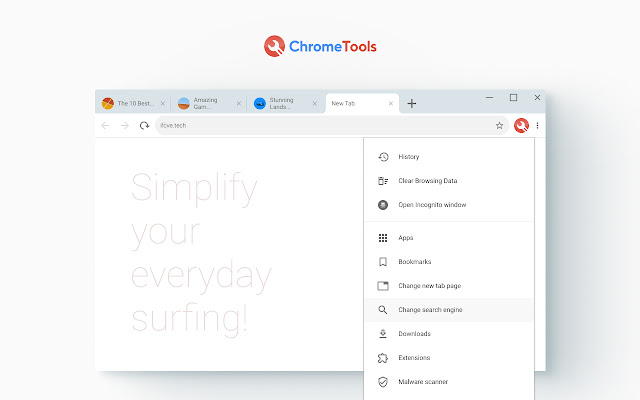
There are also several options for browsing history and browsing data. And options for Apps and Bookmarks are no exception as well. You can even use the Incognito window in a different tab or a new window in two clicks. Not to mention finding Extensions and Downloads the fastest way possible.
As a matter of fact, it has so many options that you won’t be needing any other assistant for Chrome ever again.