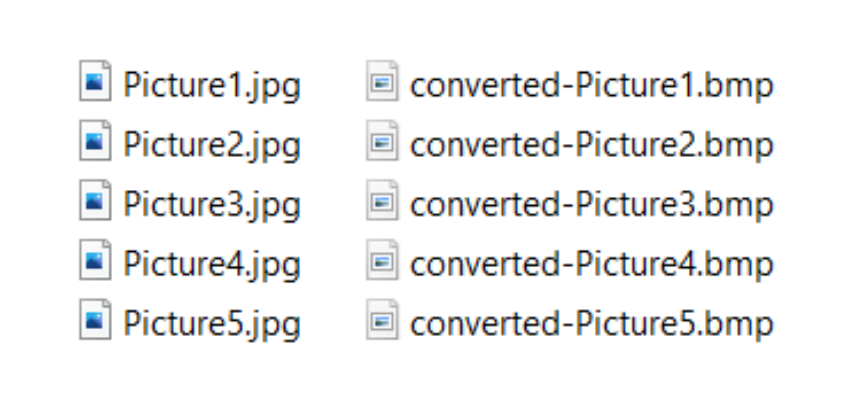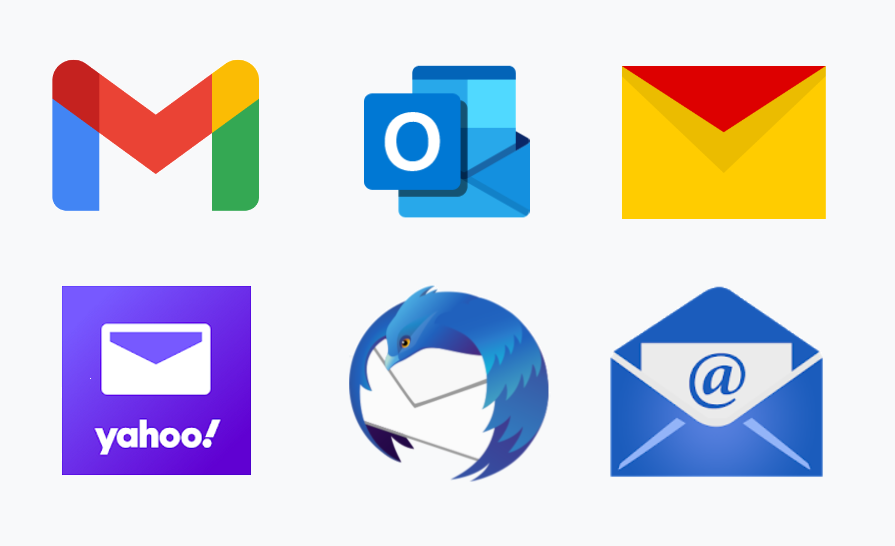How to convert MKV to MP4 in 10 seconds?

Have you ever wondered how to convert MKV to MP4 in just 10 seconds? Well, we have all the answers about the MKV files, their features, and why you should convert this type of file to MP4. Just read the lines below, and you will have them too. First, let’s start with the basics.
On this page:
MKV file format – the basics
The first thing you should know about the MKV file format is that it is a multimedia container format. It can contain audio, video, and subtitles in a single file regardless of the encoding type. Meaning, you can have an MKV file that contains AAC audio and H.264 video.
This type of file format has several features that won’t allow the MKV file format to become outdated. One of the first ones worth mentioning is the option of fast seeking. Another is the existence of chapters, menu, and metadata support. Plus, there is an option for different selectable audio and video streams. Besides, MKV files have online streaming compatibility.
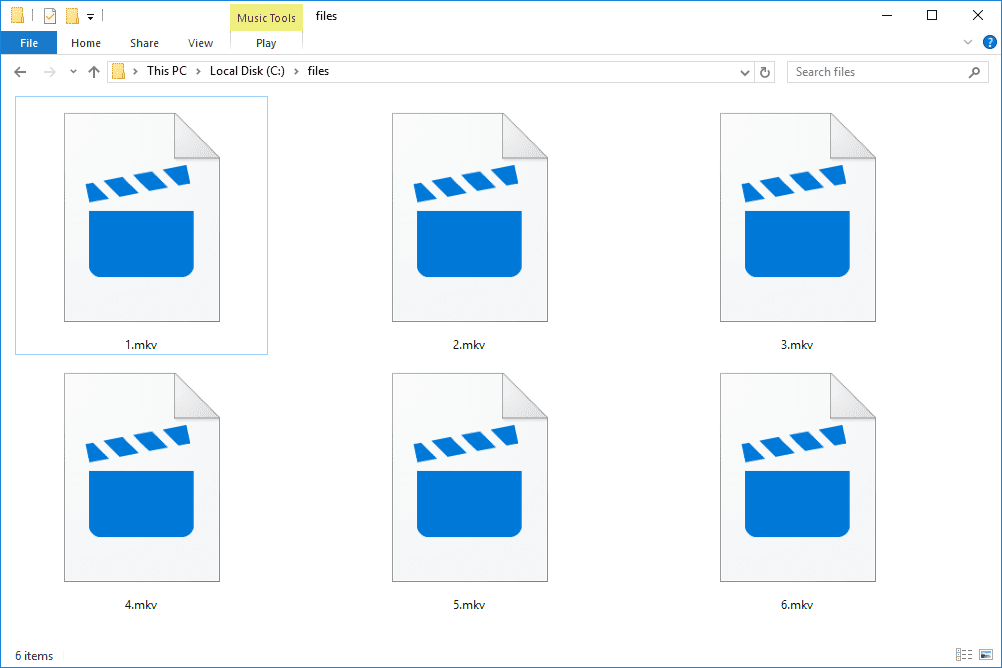
If you want subtitles in your MKV file, it’s not a problem at all. This type of file has hard-coded and soft-coded subtitle support. And if you want to allow playback of corrupted files, that’s an option too.
MKV files are also highly adaptive and easy to use. However, due to a lack of compatibility with different programs, you sometimes have to convert MKV to MP4.
How to open MKV files
Because MKV files are not a standard, there can be a problem or two when it comes to them. Yes, MKV support is growing rapidly, but still, you’ll have to use a compatible media player or download the appropriate codec.
One of the most popular media players you can open MKV files is VLC. It has built-in support that doesn’t require any additional downloads.
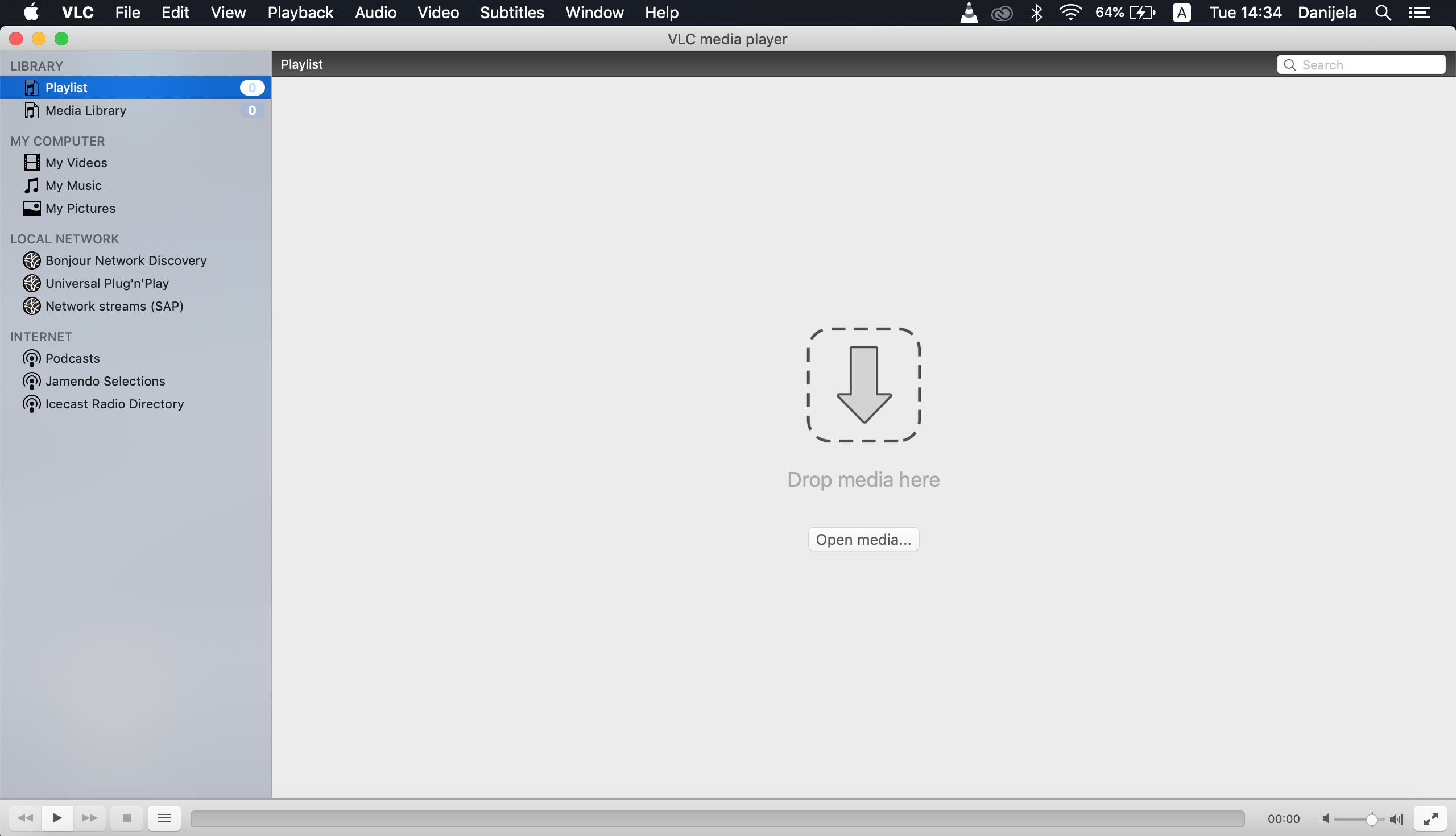
Windows Media Player, on the other hand, sometimes requires additional codecs download to help you with the MKV file. And it is by far easier to convert files to MP4 instead.
If you are a Mac user, you should either convert MKV to MP4 or download third-party software to open your files. And if you are an iPhone user, VLC, MCPlayer, PlayerXtreme, and KMPlayer will do the job.
MKV vs MP4
MKV files are often converted to MP4 file format due to their lack of compatibility. However, this is not the only difference between these formats.
MKV files are usually greater in size than MP4 files, but when it comes to file quality they are almost the same. Quality has many different influencing factors, including resolution, frame rate, sample rate, bitrate, etc. That is why it’s so hard to make correlations based on a single or even just a few factors.
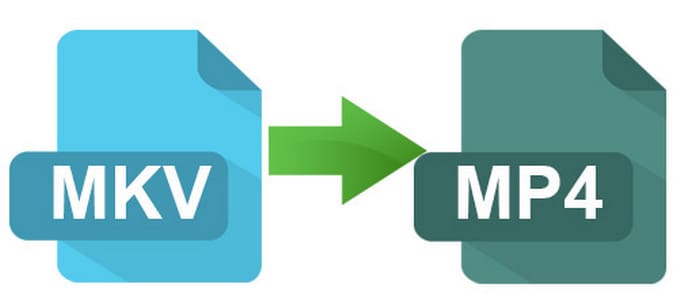
Also, MKV files can combine audio, video, and streams, while MP4 can contain even images. For example, the MP4 file format sometimes stores photos of movie intros. On the other hand, the MKV file format supports FLAC lossless audios while MP4 not. Instead, MP4 supports another lossless audio file format known as ALAC.
Also, MKV supports selectable subtitles of ASS/SSA while MP4 not. The same goes for the selectable audio tracks.
How to convert MKV to MP4 with VLC
VLC is a widely-used media player that supports almost every existing file format. And one of the features VLC has is the power of conversion. It can change the file format of your files in no time. Just follow the steps given below, and you will convert MKV to MP4 in seconds.
STEP 1
Open the VLC player and from the top left, select the Media option and the Convert/Stream one right after.
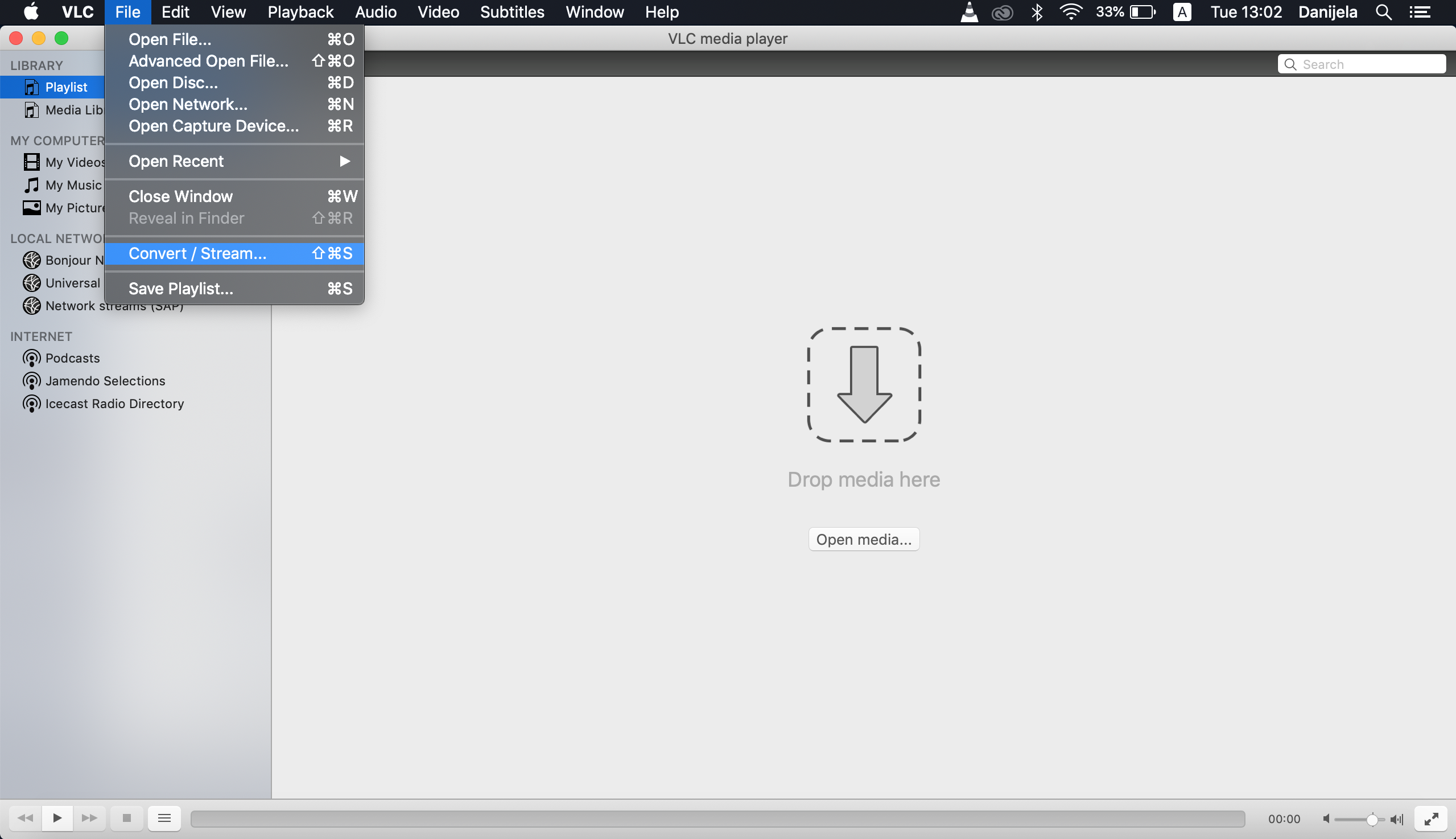
STEP 2
In the Convert & Stream window, press the Open media… button to add your MKV files.
STEP 3
From the same window, in the Choose Profile part, find the MP4 file format, or Video – H.264 + MP3 (MP4) option.
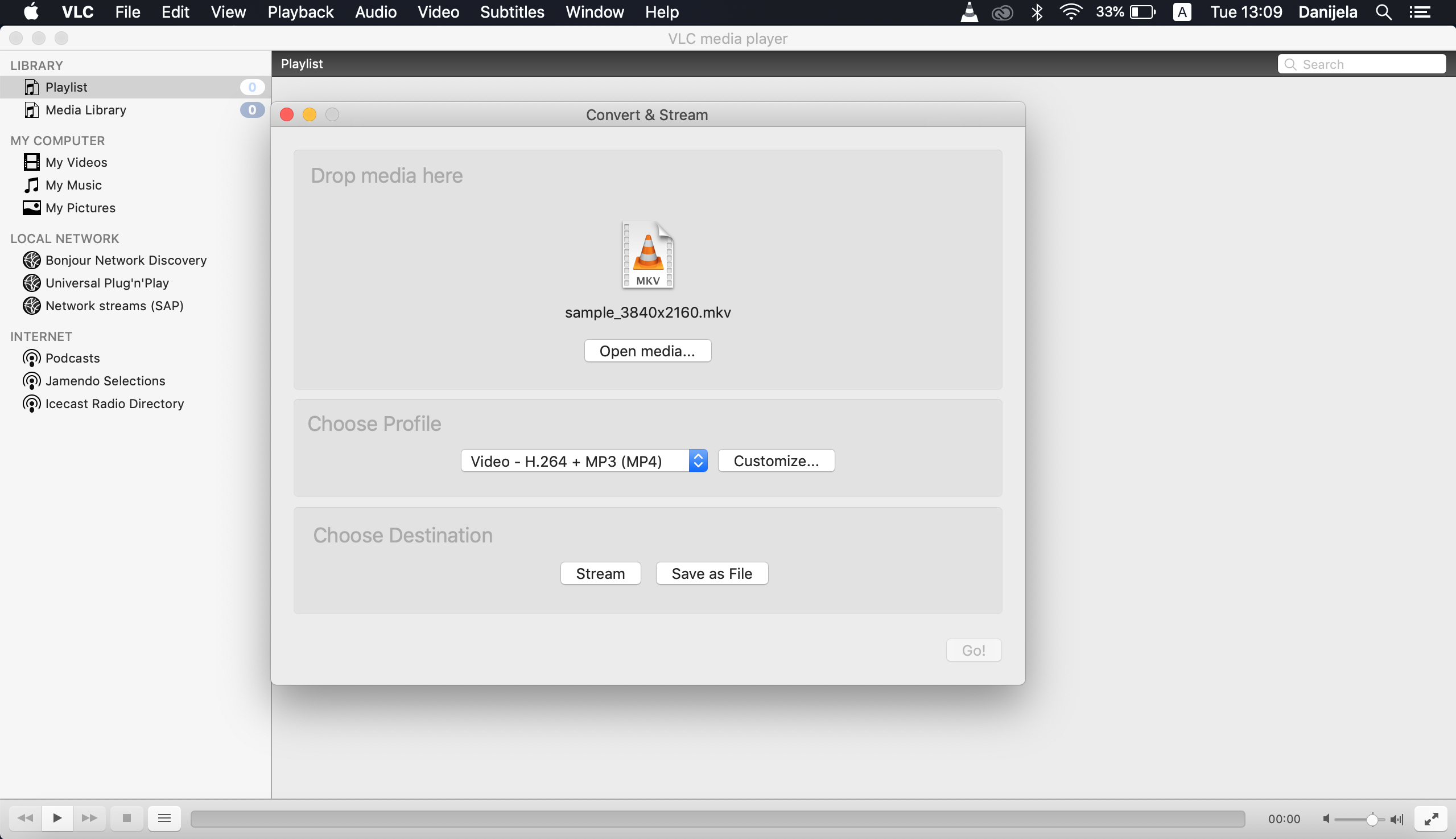
STEP 4
Now, choose the file destination, click on the Save as File button, and Browse… right after.
STEP 5
Click on the Save button and wait for a few moments.
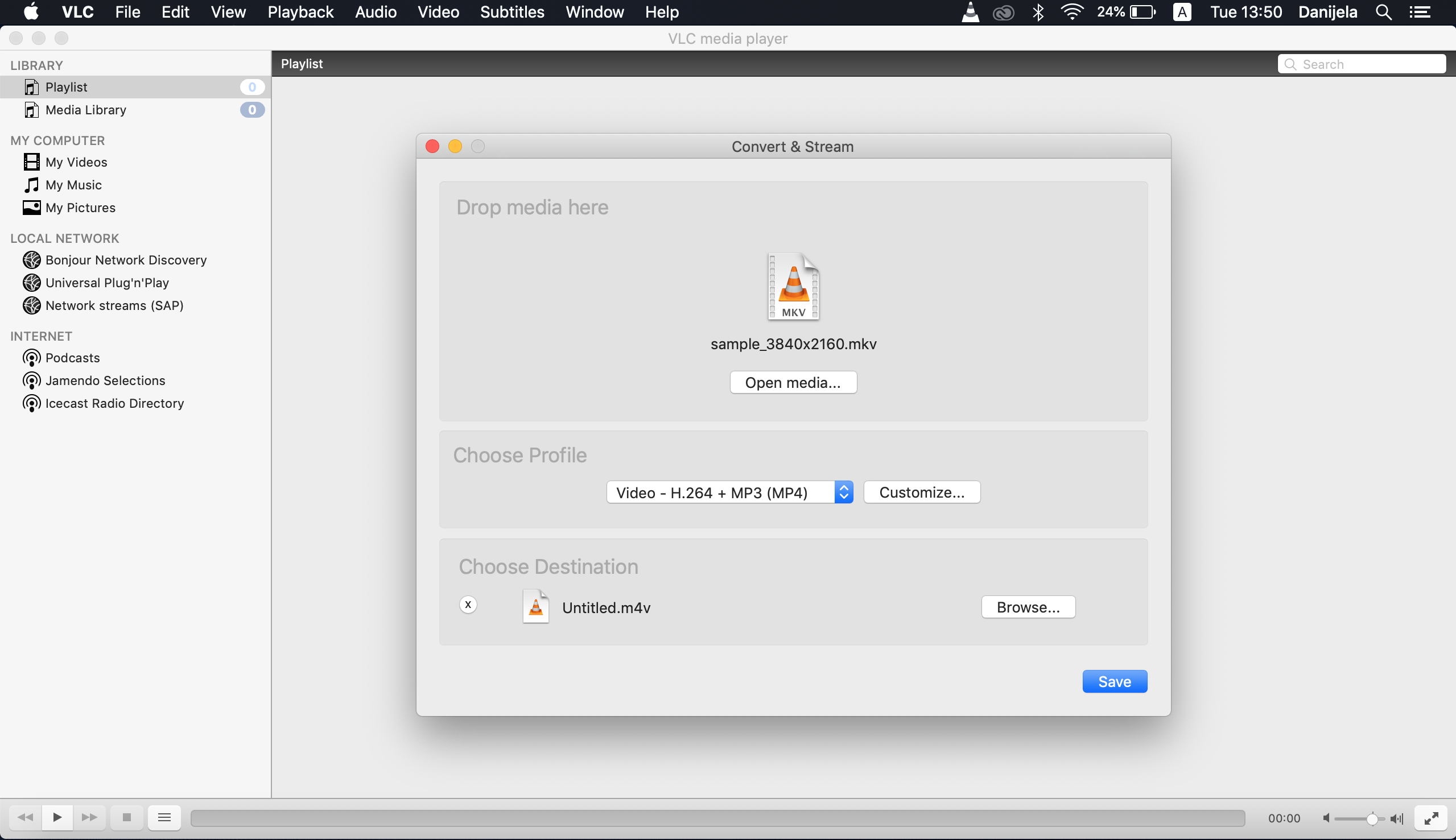
And you are all done. It is an easy five-step process anyone can follow. But if you are not a fan of converting MKV to MP4 with VLC, you can always convert your files online.
How to convert MKV to MP4 online
One of the easiest ways to convert MKV to MP4 is the online way. There are plenty of free tools, but there is one above the others. We are talking about the Converter365, of course. MKV to MP4 converter will convert your files in only three steps and just a few seconds.
STEP 1: Upload files
Upload files to the upload box. Use the ‘Add files’ button or just a simple ‘drag and drop’. You can also add a link to your files.
STEP 2: Convert files
Press the ‘Start conversion’ button and wait for a few moments. After the conversion is finished, download buttons will appear.
STEP 3: Download files
Download files using the ‘Download file’ button for individual files and ‘Download all files as ZIP’ for multiple ones. You can also copy and share a link to your converted files.
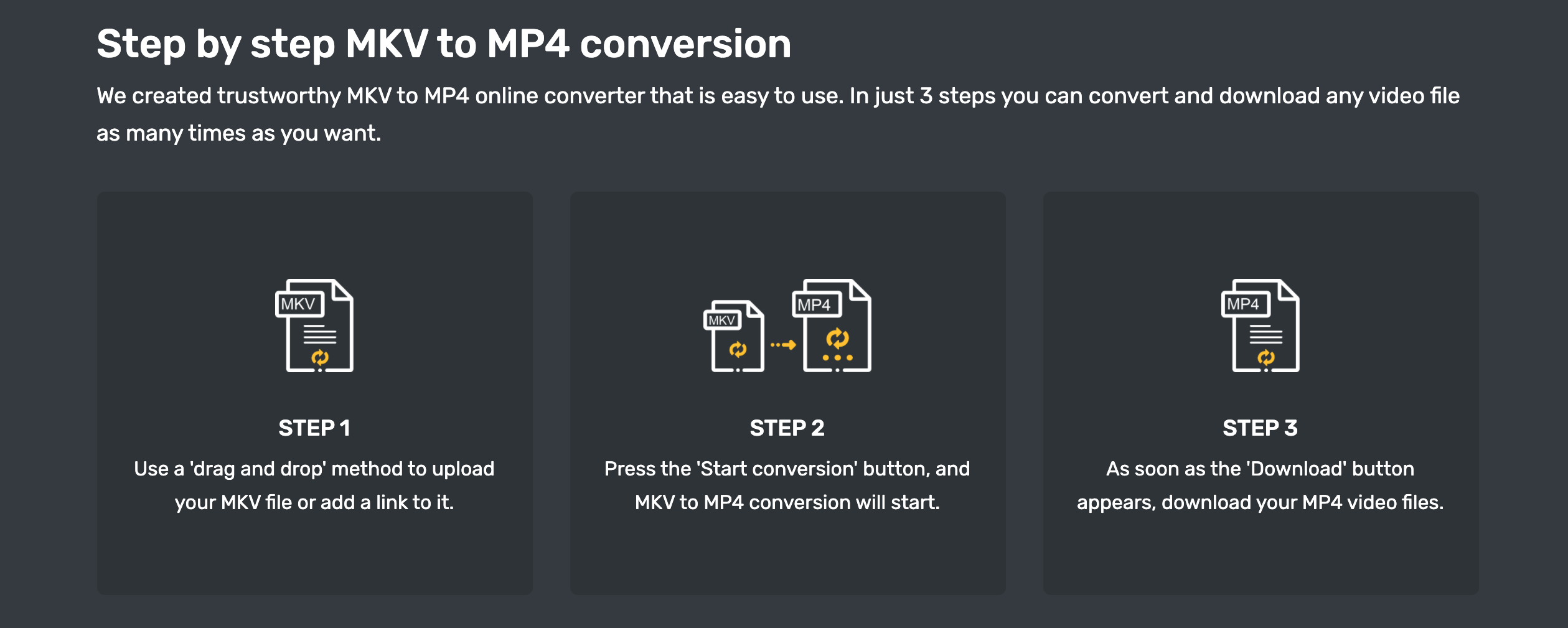
And that’s it! Such an easy task. At least when it comes to Converter365. Plus, your files have the highest possible conversion quality.