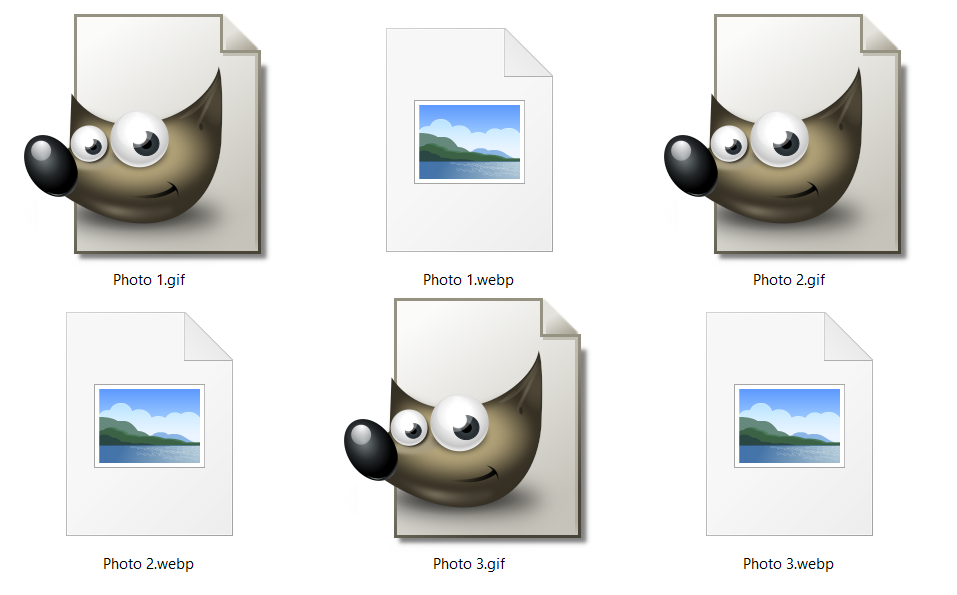How to make video files smaller?

Do you want to know how to make video files smaller so you can send them via e-mail? Or maybe post them on social media? Or you just want some extra storage space? It doesn’t matter. There are different ways to make video files smaller. And we are here to show you the best ones.
It is a well-known thing that video files can be quite big and sometimes hard to transfer, open, or even use. That’s why it is important to know when to use the right file format and why. We have already talked about the ten most used video file formats, and we are going to do just a quick reminder about the subject.
On this page:
Video files – the basics
Before the whole ‘how to make video files smaller’ story, you should know what a video file is. It is a container for audio, video, metadata, and codec. Every part of a video file has its purpose. For example, codecs compress and decompress video, audio, and other parts of the container. It also helps with video recognition. But it won’t work alone.
So, if you want to store digital video data, you will naturally use video file formats. There are so many video file formats you can use to store your data, and you have to choose the best one for your needs. It is also important that the file format you choose is universal and compatible with different devices.
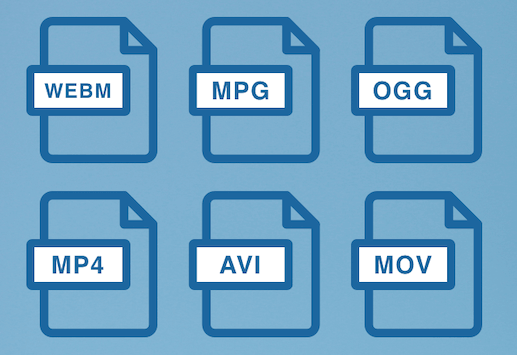
The most compatible video file formats
- MP4 – the most popular video format in the world. It is supported by most devices, apps, and platforms. This type of file format has a great balance of file size and video quality.
- MOV – a file format that takes up slightly more storage space. However, it ensures compatibility with different Apple devices, TV, etc.
- WMV– file format designed for streaming and sharing on online platforms. It is also a great choice for sending via e-mail because of a small file size.
- FLV – flash video format that requires a plug-in to work. It is suited for YouTube and Google Video.
- AVI – video format with less compression and full compatibility.
- AVCHD – a file format that uses H.264/MPEG-4 compression and supports 3D video.
- WebM – video format that provides support for online video streaming on tablets, PCs, mobiles, smart TV, etc.
- MKV – open-sourced video format that supports a multitude of different codecs. However, it lacks compatibility with particular apps.
- MPEG – a file format that uses lossy compression. Plus, it has broad compatibility.
- OGG – open-sourced video format that supports online streaming.
What makes video filles smaller or larger?
The most important things that dictate the size of a file are resolution, bitrate, and encoding.
Resolution is the number of pixels, and it is represented with a horizontal and vertical measurement like 1080p or 1920×720. It means that some files have or don’t have high-definition quality.
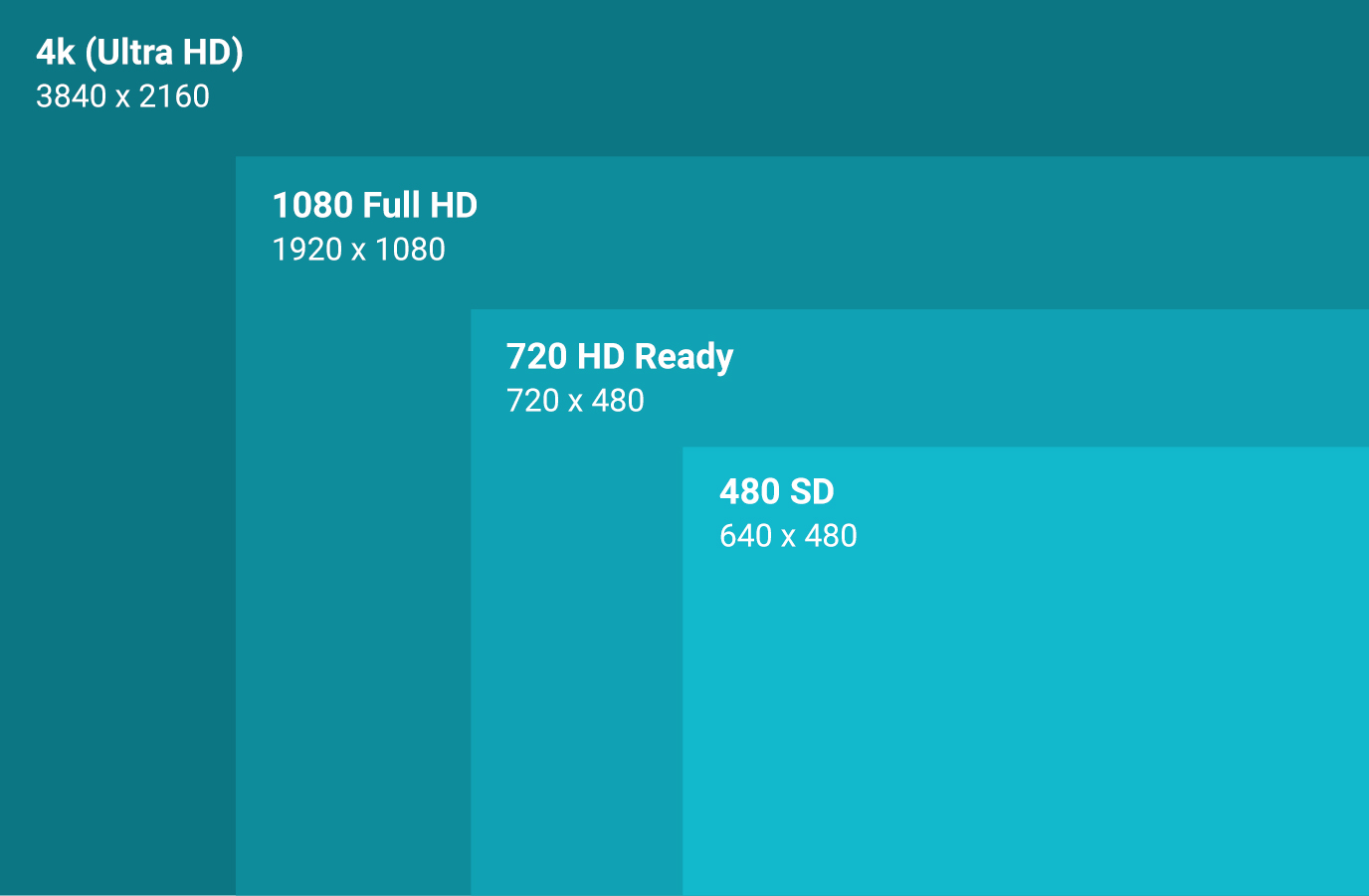
The next important thing is the bitrate. It shows how much information is transmitted per second. To describe it, we use Mpbs or kbps. More Mpbs means better quality and bigger file size.
Last but not least is an encoding, which has two parts – the codec and the container. So, if you want to make your video files smaller, these are the things that will change.
How to make video files smaller with VLC?
If you want to reduce video size without losing quality, the answer to the ‘how to make video files smaller’ question is VLC. It is the most popular video player in the world. And lucky for you, it has a lot of different features. And yes, you’ve guessed it, changing the size of your video files, too. In the following lines, you will find an easy step-by-step process for it.
STEP 1: Open VLC and in the top left to find the Media option. Click on it.
STEP 2: Find the Convert/Save option and click on it.
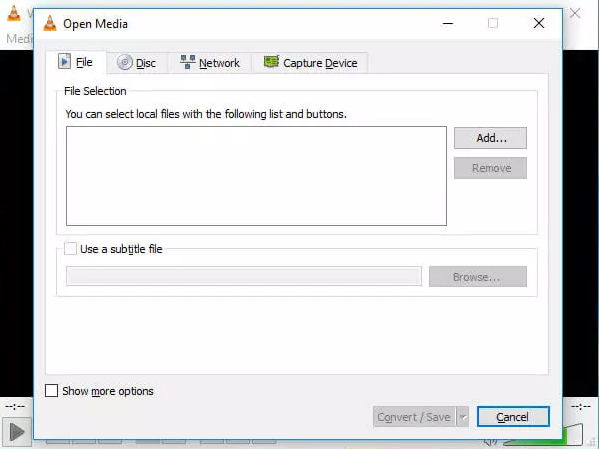
STEP 3: Press the Add button and select the video file you want.
STEP 4: Next, click on the Convert/Save option to open a new window. There, in the Profile dropdown, select the type of conversion.
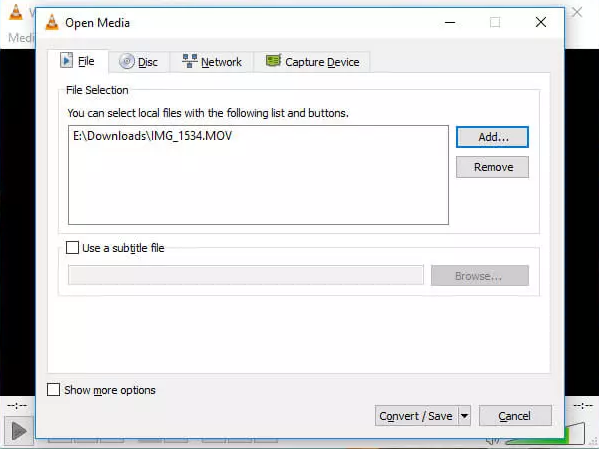
STEP 5: Choose the Settings button. Then, in the Profile section, select the Resolution tab. In the new tab, adjust the proportion and size of the video.
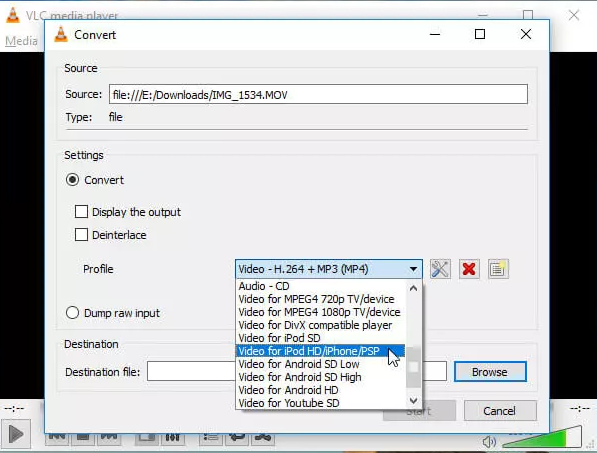
STEP 6: Click on the Save button when you are finished with the adjustments.
STEP 7: Press the Start button next and wait for a few moments.
And there it is, the answer to the ‘how to make video files smaller’ question.
How to make video files smaller with QuickTime Player?
If you are a Mac user, then you already know about QuickTime Player. If you are not a Mac user, you should probably skip this part of the article because QuickTime works only with Apple OS. Regardless, here the steps you should follow to make your video files smaller with QuickTime Player.
STEP 1: Open QuickTime Player and click on the File option.
STEP 2: From the menu, choose the Open file to upload your video file.
STEP 3: Go to the File option once more, and click on the Export As next.
STEP 4: Choose one of the given options and click on it.
STEP 5: Export your new smaller file.
You have successfully changed the size of your file. However, this app doesn’t have so many size options, but it will get the job done.
How to make video files smaller online?
Now that you are well-aware of the ‘how to make video files smaller offline’ procedure, it’s time for you to learn one more way. All you have to have for this method of making video files smaller is a stable internet connection. We are talking about different online video converters, of course.
Because we are the creators of one of the best video converters out there, we are going to show you how to use it. All you have to do to make your video files smaller is to follow three simple steps.
STEP 1: Upload your video files to our Converter365. You can do it in two different ways. The first one is using a ‘drag and drop’ method. The second is to use a link to your file. Either way, your files will be uploaded.
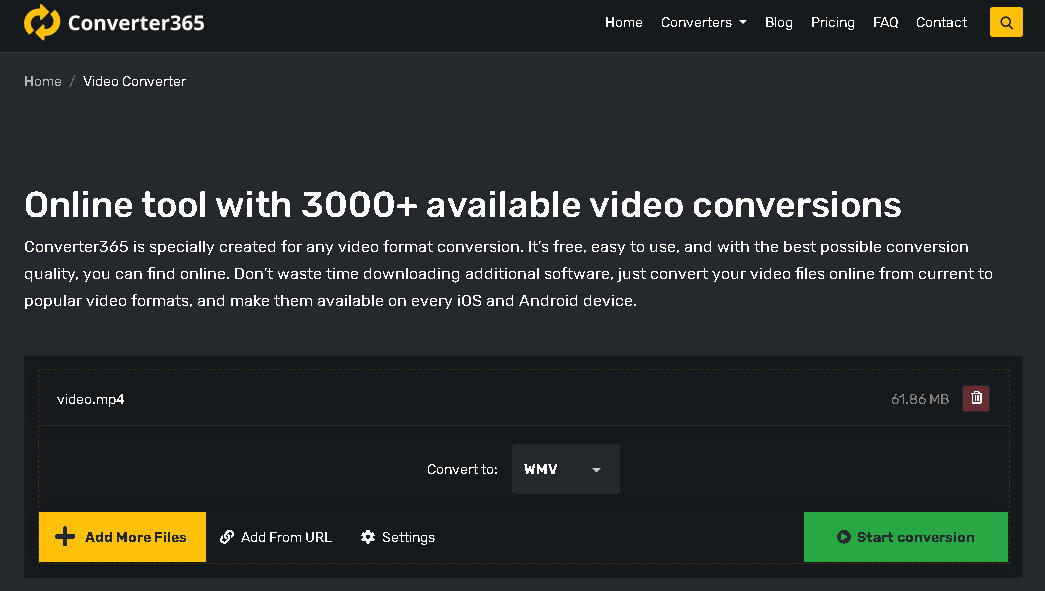
STEP 2: After you have uploaded your videos, choose the file format of a new file. If you need a hand with the right choice, scroll up and read about our top 10 video file formats. Then, press the Start conversion button to convert your files and wait a few moments.
STEP 3: Now, it’s time to download your files. Click on the Download button.
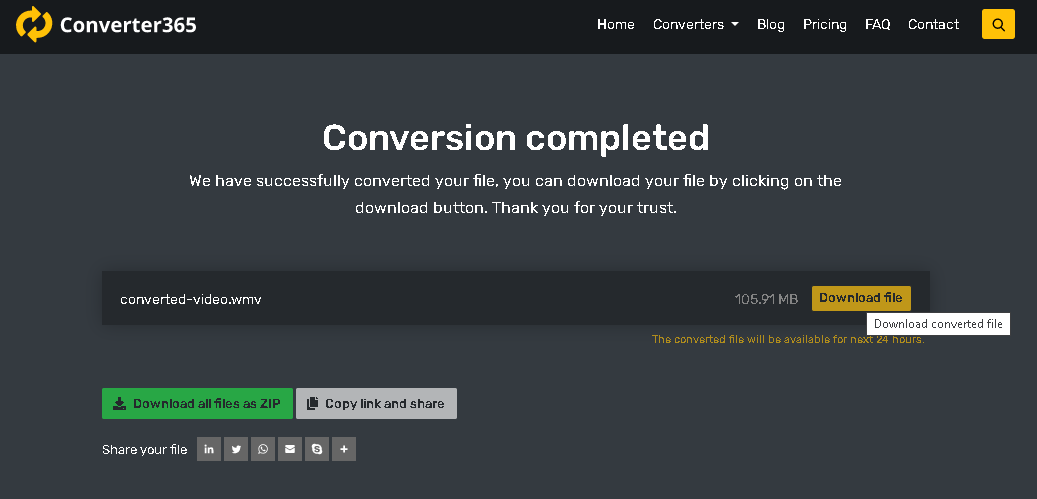
And that’s it. A simple three-step process that shows you how to make your video files smaller. Quite simple, right? The best part is that your files are safe with this free online tool.
How to make video files smaller using ZIP file format?
Another answer to the ‘how to make video files smaller’ question is a simple create a ZIP file. This way, you can reduce the size of your file withought affecting the file’s quality. This option is available to both Windows and Mac users and it is done in no time.
How to make video files smaller on Windows?
If you are a Windows user, find your video file and do a right-click on it. Then, choose the Sent to option. Next, click on the Compressed (zipped) folder option. And that is it. Your files should be zipped. An easy how to make video files smaller process, don’t you think?
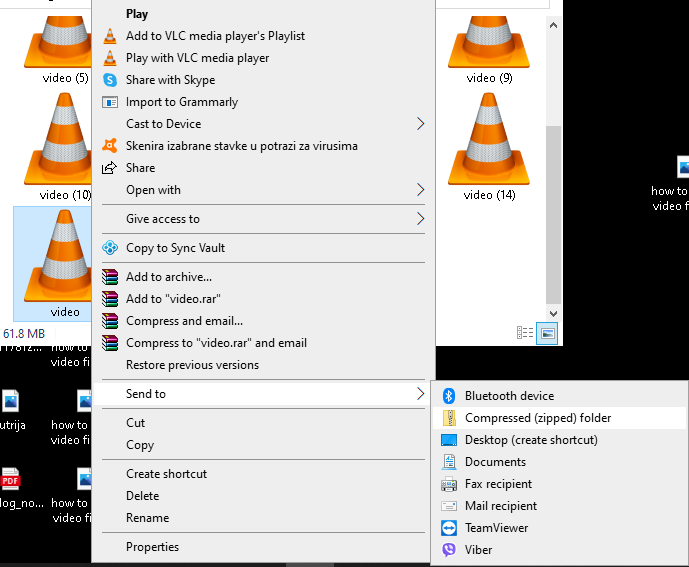
How to make video files smaller on Mac?
If you are a Mac user, you will make video files smaller in just a few clicks, as well. First, do a right-click on a file you want to make smaller. Next, find the Compress + name of your file option and click on it. And there you have it, you have just answered the ‘how to make video files smaller’ question using your Mac device.
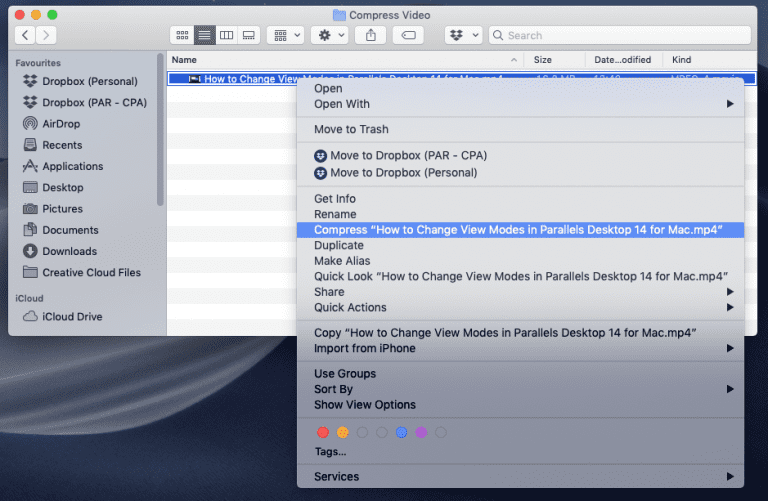
You can also convert video files to the archive with our Converter365 if you want to. The procedure is the same as the previously mentioned one.
How to make video files smaller – Conclusion
In the end, let’s sum up the whole story. If you want to know how to make video files smaller, you should know a thing or two about file formats first. There are file formats for every purpose, and you have to choose the right one for your needs. Take into consideration information about resolution, bitrate, and encoding.
If you already have a video file you want to resize, use one of the methods we already mentioned. You can use the online or the offline way. You can also ask some of the famous video players to help you with it. We recommend you VLC or QuickTime Player. But if you prefer some other app, be free to use it. As long as it can make your video files smaller, we don’t care.
However, the best way to convert your files and change their size is with our Converter365. It is free, online, and easy to use. If you haven’t tried it yet, now is the right time.