How to convert WebM to MP4 in the best possible way?

Have you heard about the WebM file format yet? And what about MP4? What do they have in common? Do you know how to convert WebM to MP4? Or why should we even do it? Well, all the answers are here.
It is up to you and you only which one and on which device you want to convert WebM to MP4. However, it is on us to show you the easiest and the best ways to do it. And here there are the top 5 you can find. But first, let us remind you about some basics facts about WebM and MP4 file formats.
On this page:
More about the WebM file format
WEBM file format is relatively new on the market, at least when compared to MP4. It is developed by Google and compressed with VP8 or VP9 codec. That’s why this type of file format is the right choice for all streaming services. WebM files are open, royalty-free media files designed for the web. It allows high-quality video and audio as well as adaptations of various bandwidth conditions users have.
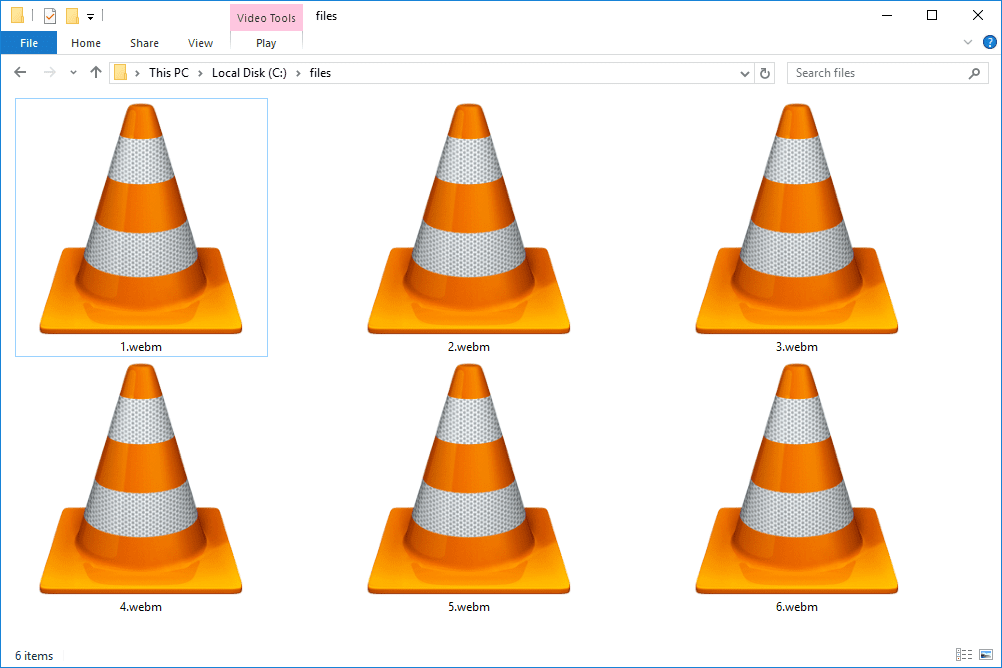
The number one benefit of using this specific file extension is that the video’s quality isn’t affected by the connection. Meaning, if you don’t have such a strong connection, you still can watch high-quality videos if they have the WebM extension.
We already mention that WebM files are mostly for web browsers, but they can be opened with VLC and Media Player Classic, too.
More about the MP4 file format
File with the MP4 file extension is a video file format. It was created by the ISO/IEC and Motion Picture Experts Group, known as MPEG. This type of file format is also an international standard for audio-visual coding.
MP4 file format is compressed, and files with this file extension are usually smaller than other video formats. Compression, however, doesn’t affect the quality of the file. Almost all of the original data is retained. Meaning, this file format is perfect for video streaming. We can easily say that MP4 is web-friendly.
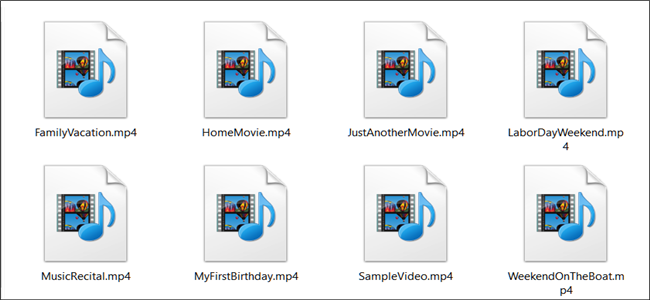
It is also compatible with most of the existing devices, apps, and tools, which makes MP4 one of the most used video file formats in the world. Plus, most of the other not so popular file formats are often converted to MP4.
The main difference between WebM and MP4
In case you were wondering, the differences between these two are the main reason why we convert WebM to MP4 in the first place. Most of the time, we convert files because there are some compatibility issues. The same goes for the WebM file format. Whether we like it or not, this type of file lacks compatibility. That is why it is converted to MP4, one of the most popular video and widely-used file formats out there.
But why is MP4 so popular? Well, it’s because MP4 files have been around for a while now. It is one of the most user-friendly file formats, and you can open them literally on every device.
There is also a big difference in the codec that is used for storing data. MP4 is based on the H.265 format, while WebM is using VP8 and VP9 codes. If you are not sure which one is better to use, here is the answer. The H.264 has better quality than both VP8 and VP9.
Regarding file size, both of these file formats are quite similar. There is not much difference between them. So, as far as the size goes, there are no significant pros and cons for any of them.
How to convert WebM to MP4 with VLC?
Regardless if you are Mac or Windows user, this powerful tool is compatible with both. VLC is one of the most popular video players and, lucky for you, the one that knows how to convert WebM to MP4 in several different steps. So, let’s start with the first one.
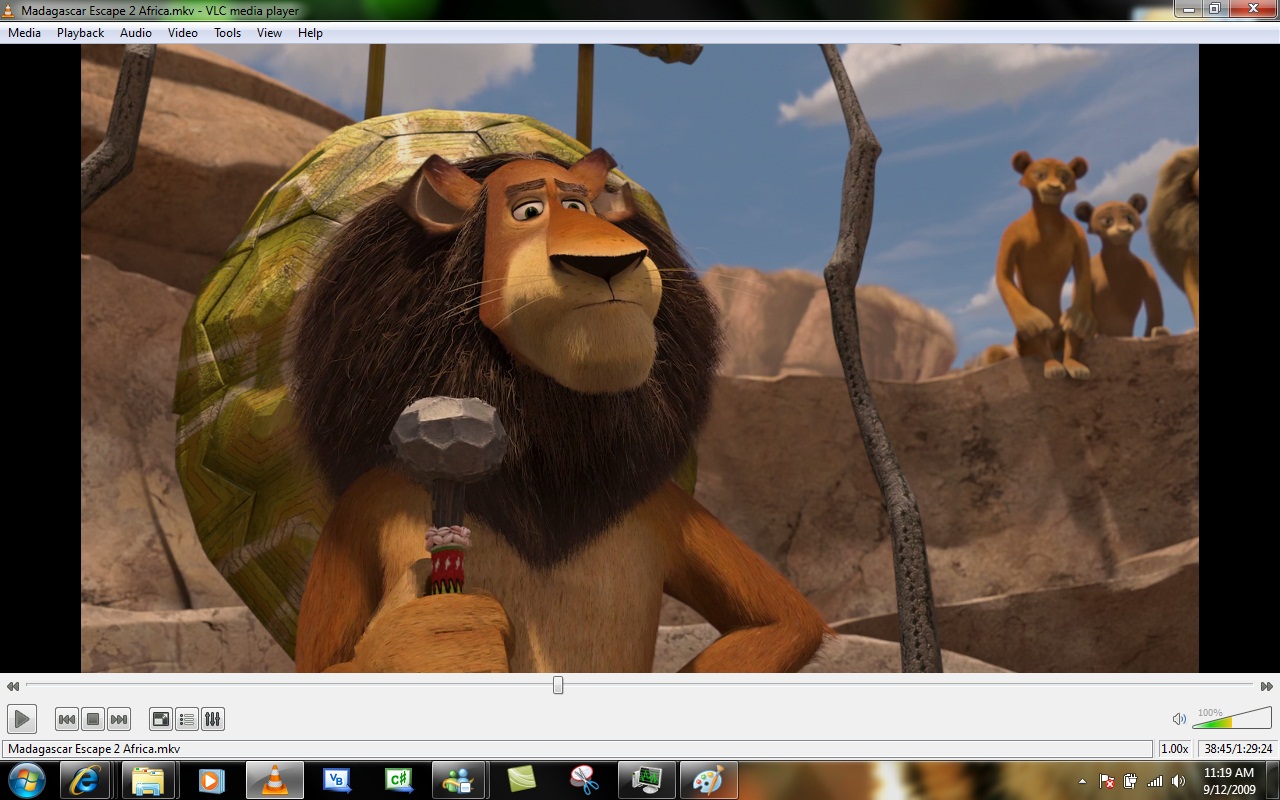
STEP 1: Download the WebM files to your Mac or Windows device.
STEP 2: Open the VLC player. (If you haven’t downloaded it yet, now is the right time.)
STEP 3: Find the File menu and click on it.
STEP 4: Choose the Convert/Stream option. The converter will show up with three different sections.
STEP 5: Upload WebM file with a ‘drag and drop’ method.
STEP 6: Choose the MP4 file format as a final result and set the location to save the file.
STEP 7: Click on the go button and convert WebM to MP4.
And that is it, there is the answer to the ‘how to convert WebM to MP4’ question. Apple users will have the M4V file as the final one. But after renaming it to MP4, they should be able to use it normally.
How to convert WebM to MP4 online?
Now that you know how to convert WebM to MP4 using VLC, here is one more tool you can use. We are talking about the online and free tool that is easy to use. Let’s start with the simple fact that many different tools and converters convert WebM to MP4, but the best one you can find out here is Converter365. And we are not saying that because we made it, it’s because our users say so.
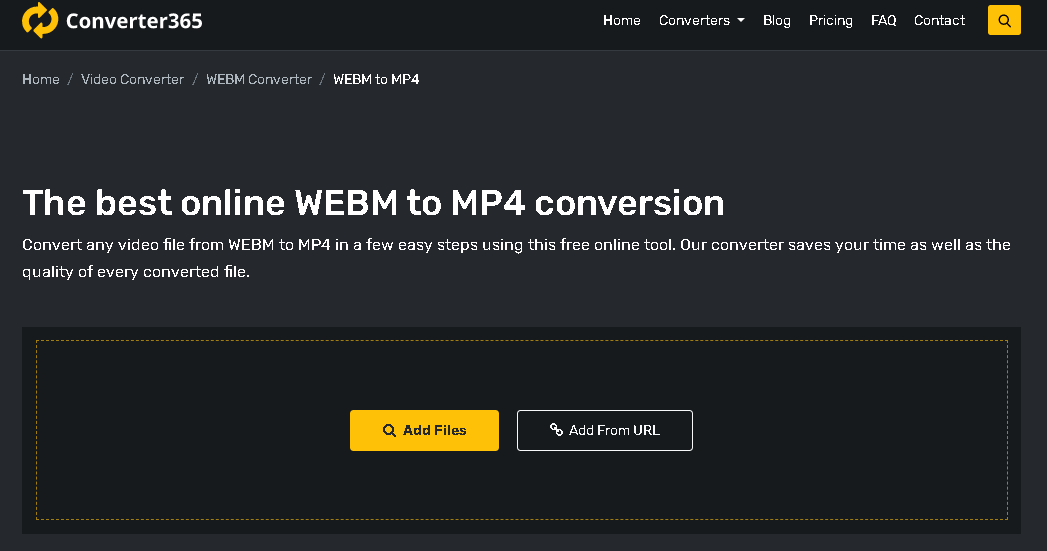
STEP 1: First, you have to upload your files online with a simple ‘drag and drop’ method, or you can add a link to your file.
STEP 2: Next, you have to click on the ‘Start conversion’ button and wait a few moments.
STEP 3: After the conversion is done, download your files. And that’s it. Simple as that.
One more thing, you don’t have to worry about the safety of your uploaded files. All files are automatically deleted within an hour after the conversion. Pretty cool, don’t you think? Plus, you can download the Converter365 extension to your browser.
Just in case you have to repeat the whole converting process one more time, here’s an easy and short step by step tutorial:
How to convert WebM to MP4 with Adobe Premiere?
There is one more way to convert WebM to MP4. You can do it with a famous Adobe Premiere. It requires a few steps more than all the previous ones, but it gets the job done.
If you try to upload WebM file to Adobe Premiere the error alert will show up. That’s why you have to download a WebM plug-in called fnord, first. It is a simple add-on that will allow your Premiere to import files with WebM file extension.
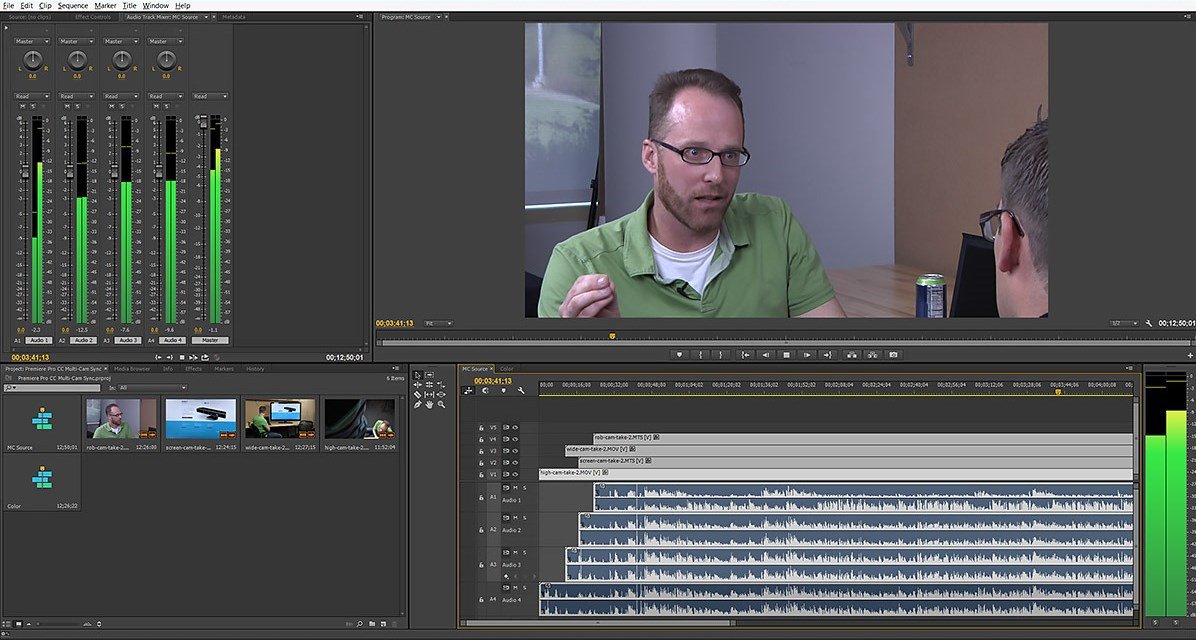
So, here are all the steps you should follow to convert WebM to MP4 with Adobe Premiere.
STEP 1: Download the WebM plug-in for Premiere.
STEP 2: Open up the Adobe Premiere window.
STEP 3: Open a new project.
STEP 4: Import your WebM file by draging it to the area on your bottom left.
STEP 5: Go to File option, then Export and Media right after.
STEP 6: In the Export Settings box choose format H.264 and preset Match Source-High bitrate.
STEP 7: After choosing the export location of your files, click on the Save button.
STEP 8: Click the Export button.
And that is the answer to ‘how to convert WebM to MP4 using Adobe Premiere’ question. Sure, it has a lot of steps, and you have to dowload a new plug-in, but the job is done.
Conclusion
If you have a WebM file in your possession, you should know that this file format is perfect for the web. You should also know that some of the devices and apps don’t support this type of file. But if you want to do something extra with your file, you should convert WebM to MP4.
You can do it in several different ways. The first one is with a popular video player called VLC. It is well-known to every Mac and Windows user, and it is quite easy to use. There are a few steps you should follow, but the process itself isn’t complicated.
The second one is online and free. We are talking about Converter365. You are only three steps away from converting WebM to MP4. The same goes for every other file format as well.
The third one takes more time. To do this conversion, you can use the famous editing software called Adobe Premiere. The process itself is a bit more complicated, and it takes more steps, but it will get the job done. Plus, you can edit your video while you there.
It’s up to you to choose the right or the most suited way to convert WebM to MP4, and it’s up to us to show you how. We did our part, but did you do yours? Which one did you like the most? Which one is the fastest one? And which one the easiest to use?



