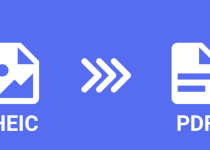An Introduction to KMZ Files: Understanding the Keyhole Markup Language Zipped Format
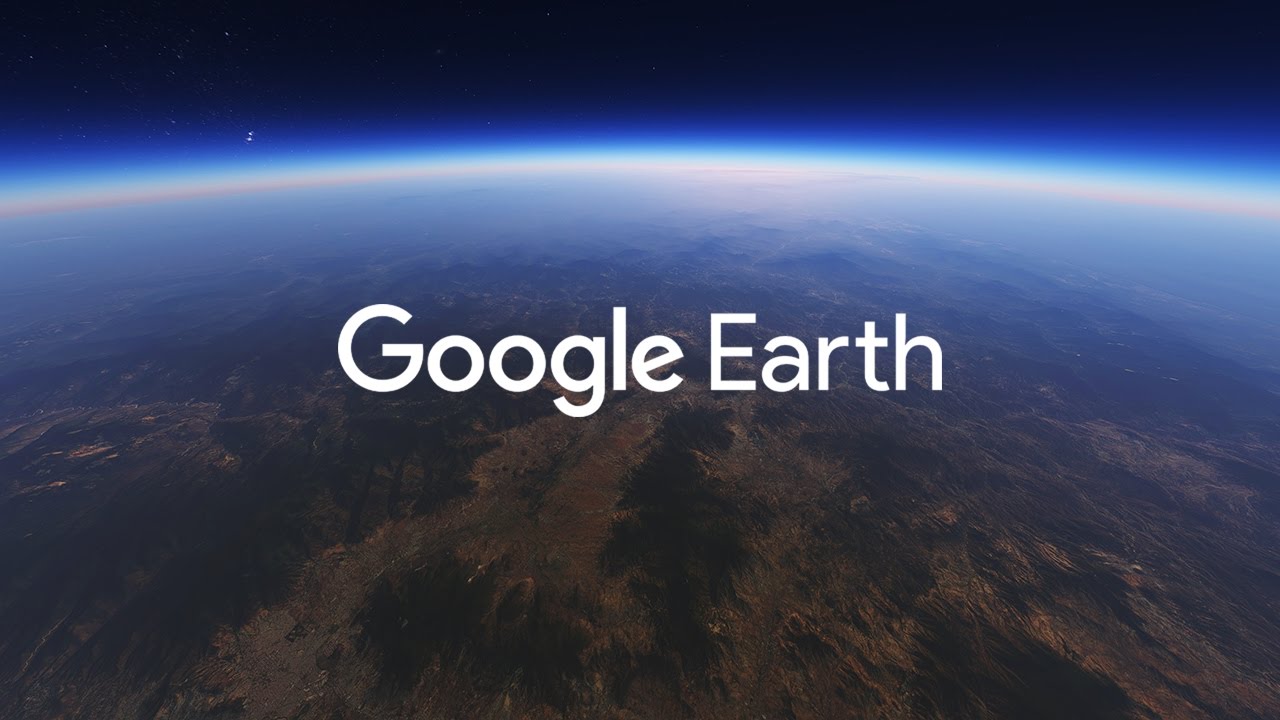
KMZ files are essentially KML files (Keyhole Markup Language) that have been compressed or “zipped” using the ZIP compression algorithm. KML files are used to store geographic data and associated content, such as placemarks, images, and polygons, for use with Google Earth and other geospatial software.
So, what is a KMZ file and how do you work with it? Here’s a quick overview:
On this page:
How to Open KMZ Files?
KMZ files can be opened using Google Earth, a free software program developed by Google that allows users to view satellite imagery, maps, and 3D models of the Earth. To open a KMZ file in Google Earth, simply double-click the file or select it from the File menu within the software.
In addition to Google Earth, KMZ files can also be opened using other geospatial software programs that support the KML file format, such as QGIS, ArcGIS, and GPS Babel.
How to Create KMZ Files?
There are several ways to create KMZ files, depending on the software you’re using. In Google Earth, for example, you can create a KMZ file by selecting the “Save” option from the File menu and choosing “Save Place As.” You can then choose “KMZ” from the drop-down menu to save your data as a KMZ file.
Other geospatial software programs, such as QGIS and ArcGIS, also have options for exporting data as KMZ files. Consult the documentation for your specific software program to learn more about creating KMZ files.
Difference Between KMZ and KML Files
As mentioned earlier, KMZ files are simply KML files that have been compressed using the ZIP algorithm. The main difference between KMZ and KML files is in the way they are stored. KMZ files are smaller in size due to the compression, making them easier to share and download.
KML files, on the other hand, are not compressed and are typically larger in size. They are generally used for storing larger datasets or for working with data offline.
How to Make a KMZ File from Excel
It’s possible to create a KMZ file from data stored in an Excel spreadsheet, but it requires a few extra steps. Here’s a general outline of the process:
- Export your data from Excel as a CSV (Comma Separated Values) file.
- Convert the CSV file to a KML file using a tool like GPSBabel or an online converter such as GPS Visualizer.
- Zip the KML file using a file archiver like 7-Zip or WinZip.
- Change the file extension from .zip to .kmz.
Keep in mind that this process may vary depending on the specific software and tools you’re using.
In conclusion, KMZ files are a useful file format for storing and sharing geographic data, particularly when working with Google Earth and other geospatial software programs. Whether you’re looking to open, create, or convert a KMZ file, there are a variety of tools and resources available to help you get the job done.