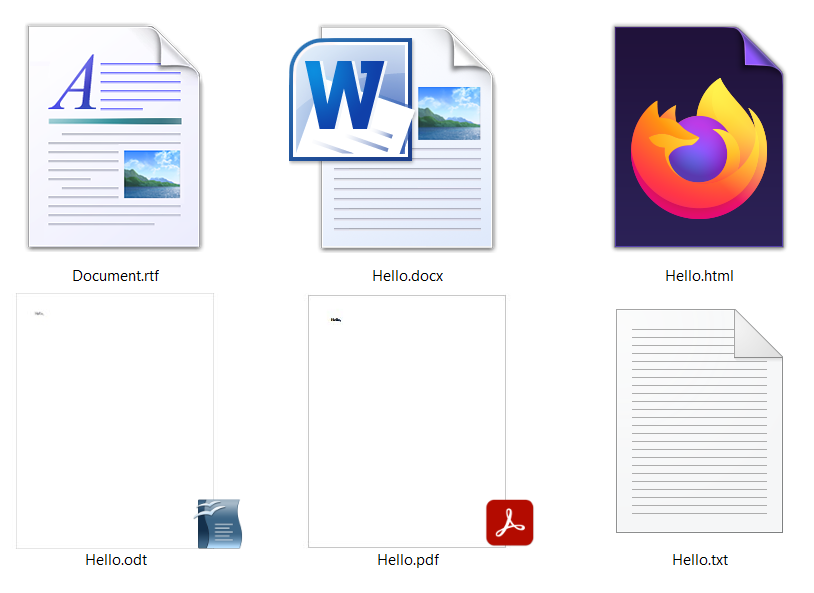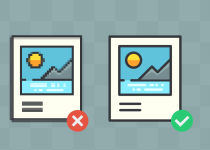Top 3 ways to convert XLS to XLSX fast and easy
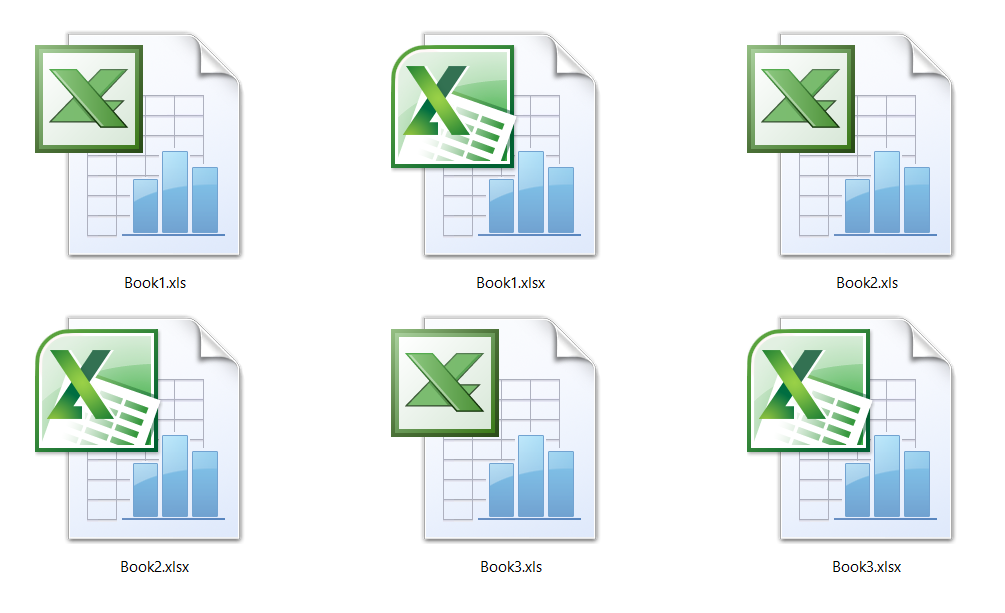
If you need to convert XLS to XLSX spreadsheet files fast and easily, we have the solution for you. Whether you want to know how to use Microsoft Excel for this conversion, or you are a Mac user, or you have XLS files on your mobile, all the answers are here.
Because spreadsheets are pretty versatile, you can use them for creating a report, calendar, budget, to-do list, schedule, etc. And the most common file extensions you’ll probably come across are .xls and .xlsx. Before converting XLS to XLSX file format, you should know their features and the purpose of these files.
That is why we will begin by explaining what differences between XLS and XLSX formats are and which is better for storing, processing, etc. Or you can skip to the conversion process of these spreadsheet files on Windows 10, Mac OS Catalina, or the easiest of them all free online tool Converter365.
On this page:
The most significant differences between XLS and XLSX files
As part of the Microsoft Office suite, Excel is one of the most used spreadsheet software that natively supports both these formats. Spreadsheet formats XLS and XLSX are similar in some ways, but they have some significant differences too. These files are made of cells that can contain text or data that can later be processed by advanced mathematical formulas. Also, besides rows and columns, charts, tables, images, etc., spreadsheets can have several workbooks so that you can separate your data efficiently. XLS and XLSX spreadsheets are also great for creating reports, portfolios, calendars, tables, etc.
Origin
Microsoft developed XLS format while XLSX is heavily based on Open XML. Also, XLS is a Microsoft Excel spreadsheet file for older versions (Excel 97-2003 Workbooks), while XLSX is the default saving format for this software from version 2007 and onward.
File size
XLS and XLSX spreadsheet files have a different file size that depends directly on how these files are stored. Because XLSX is based on XML and is compressed, its file size is considerably smaller. On the other hand, XLS files are based on BIFF, a Binary Interchange File Format.
Speed
Even though XLS files are older, they are faster when it comes to handling a large amount of data with complex formulas. Compared to the XLSX format, XLS has better performance in this department.
Compatibility
Both XLS and XLSX files are fairly compatible and can be opened by the same applications. The difference is that XLS is in compatibility mode in newer versions of Microsoft Excel and might not have all elements supported. Other apps that open these spreadsheet files and are free include LibreOffice Calc, OpenOffice Calc, Apple Numbers, etc.
How to convert XLS to XLSX on Windows 10 using Microsoft Excel?
Since XLS and XLSX are native to Microsoft Excel, this is the app you can use to convert these files in few steps. That is, if you already have it installed on your PC, or are you willing to pay a monthly fee for conversion of few spreadsheet files.
Step 1
Open XLS file using Microsoft Excel, then open the File menu.
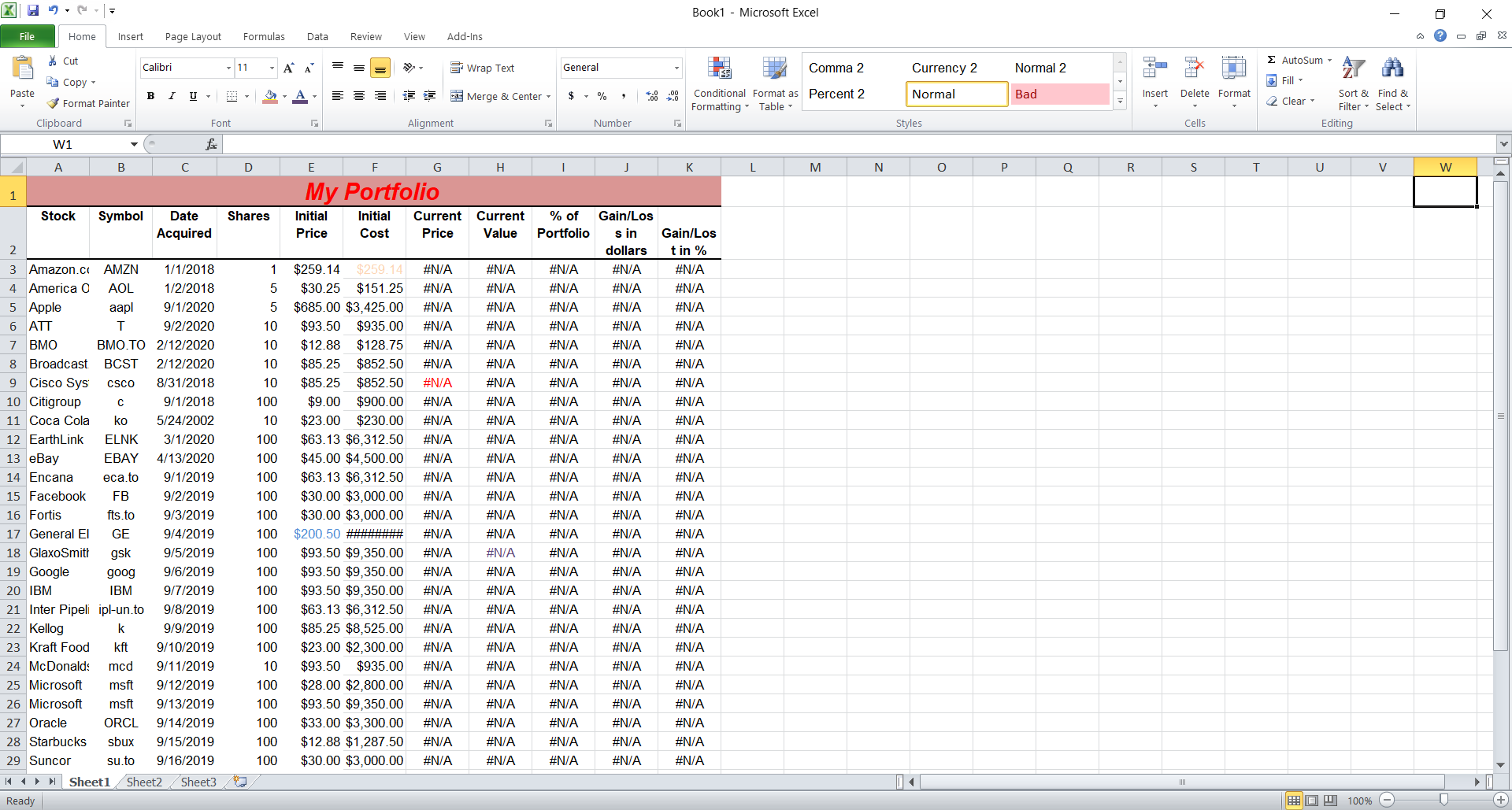
Step 2
In the File menu, you need to choose Save As an option to change the XLS extension.
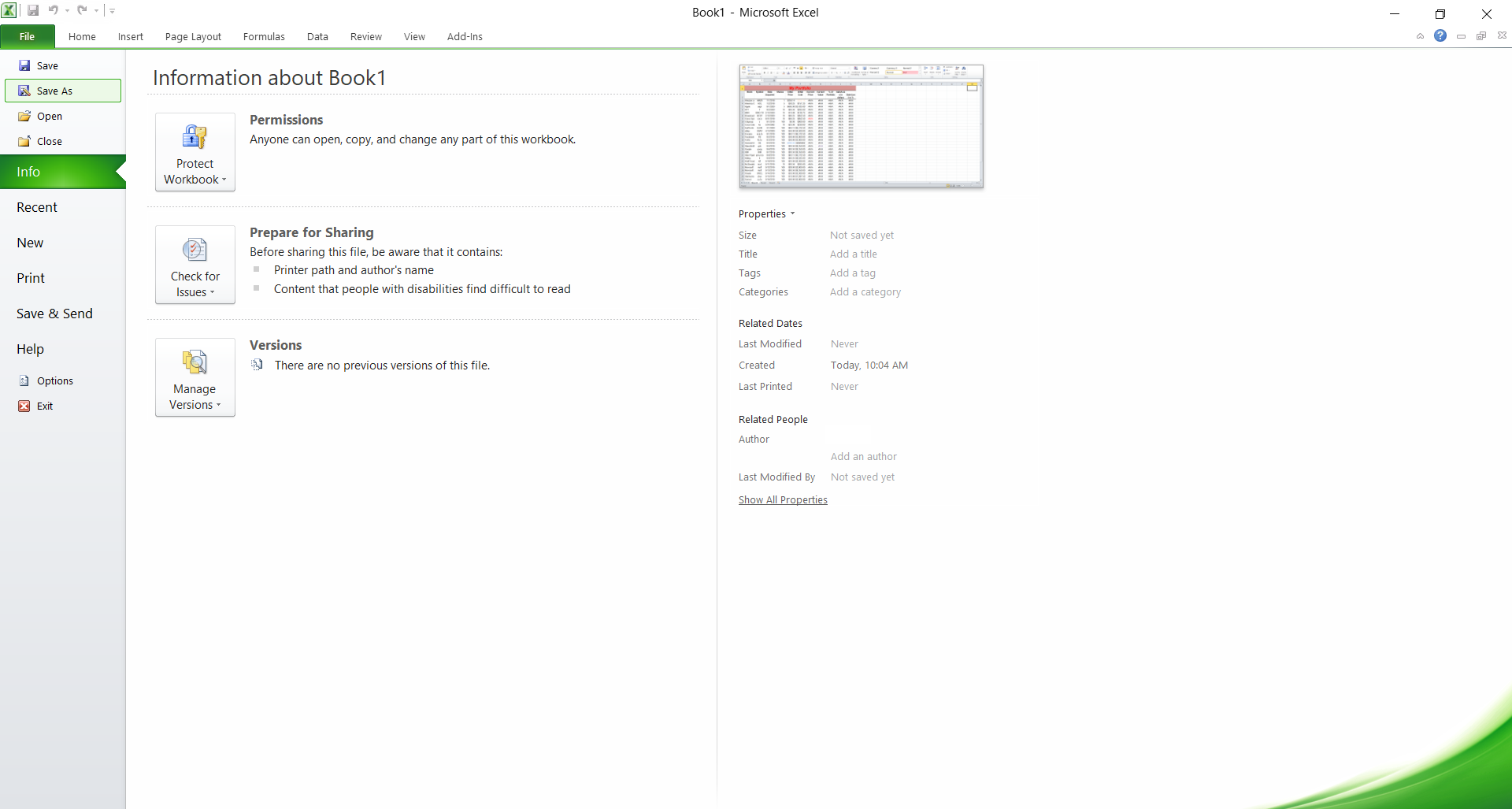
Step 3
When Save As dialog box opens, you can enter the file’s destination, name, and most importantly, type. In the drop-down list Save As Type, choose Excel Workbook (*.xlsx) to convert XLS to XLSX. Confirm by pressing the Save button.
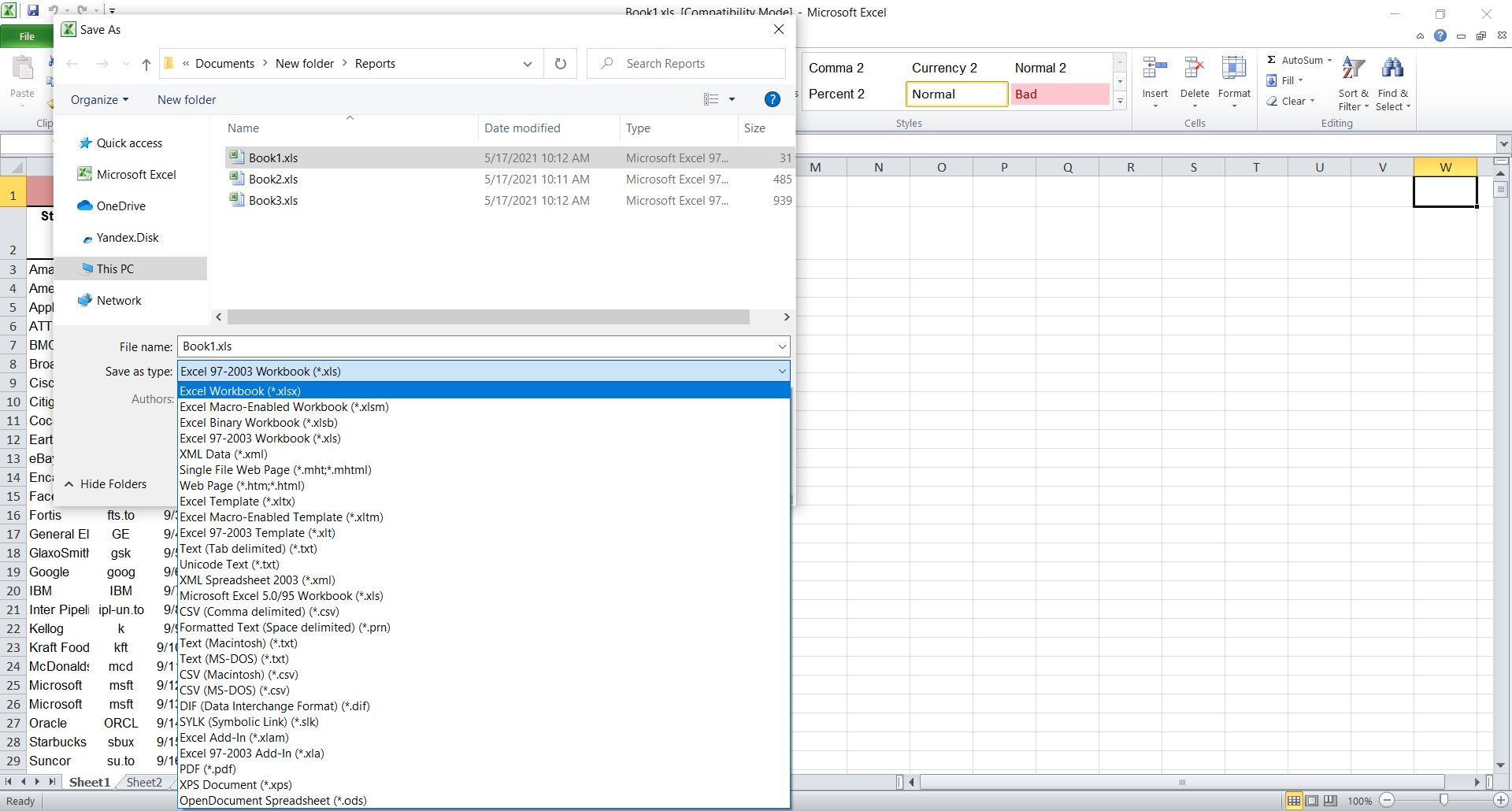
How to convert XLS to XLSX on Mac OS Catalina using Numbers?
Both XLS and XLSX file extensions have support in Apple Numbers. But the issue might come from unsupported formats such as Calibri or some other unsupported elements of Excel file in this app. Nevertheless, here are instructions for converting XLS to XLSX using Numbers on Mac OS Catalina.
Step 1
Open XLS file using Numbers. Then in the menu File, find the Export To drop-down list and then select the Excel option.
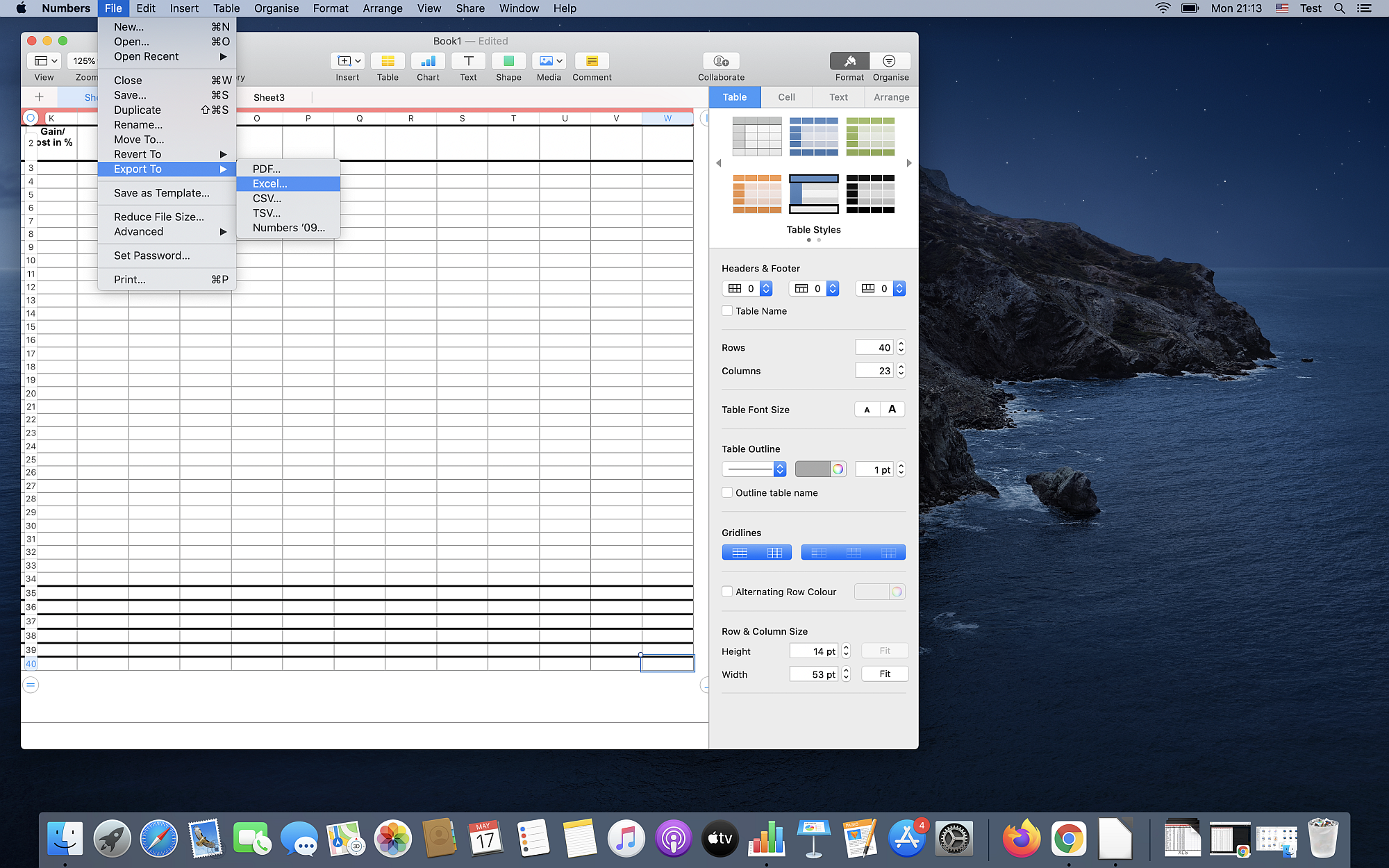
Step 2
That will open the Export Your Spreadsheet dialog box. Here you can choose Advanced Options and change Format to XLSX extension. After that, you should press the button Next.
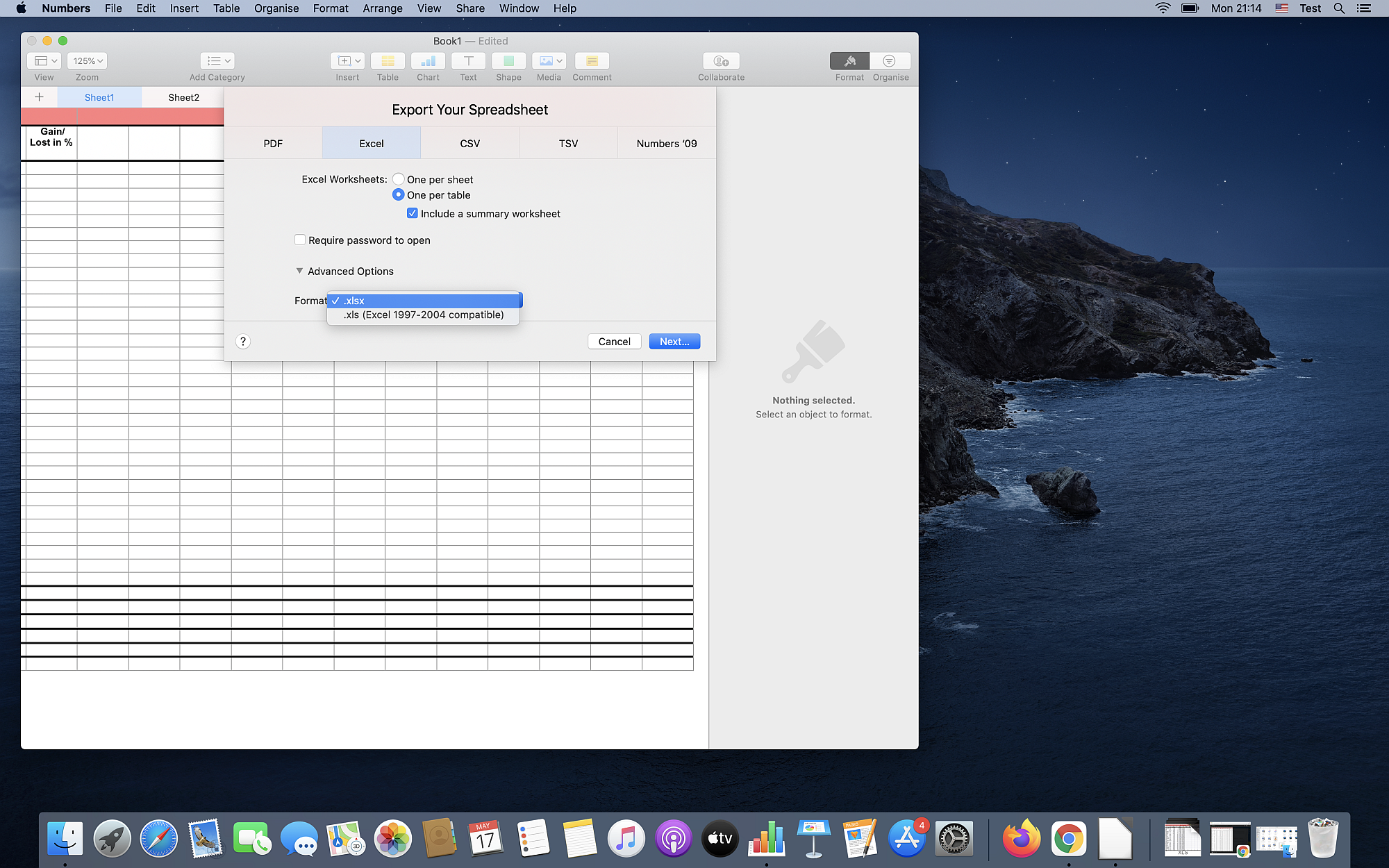
Step 3
Another dialog box will open where you can choose the file name and destination. Then all that is left to do is press the Export button.
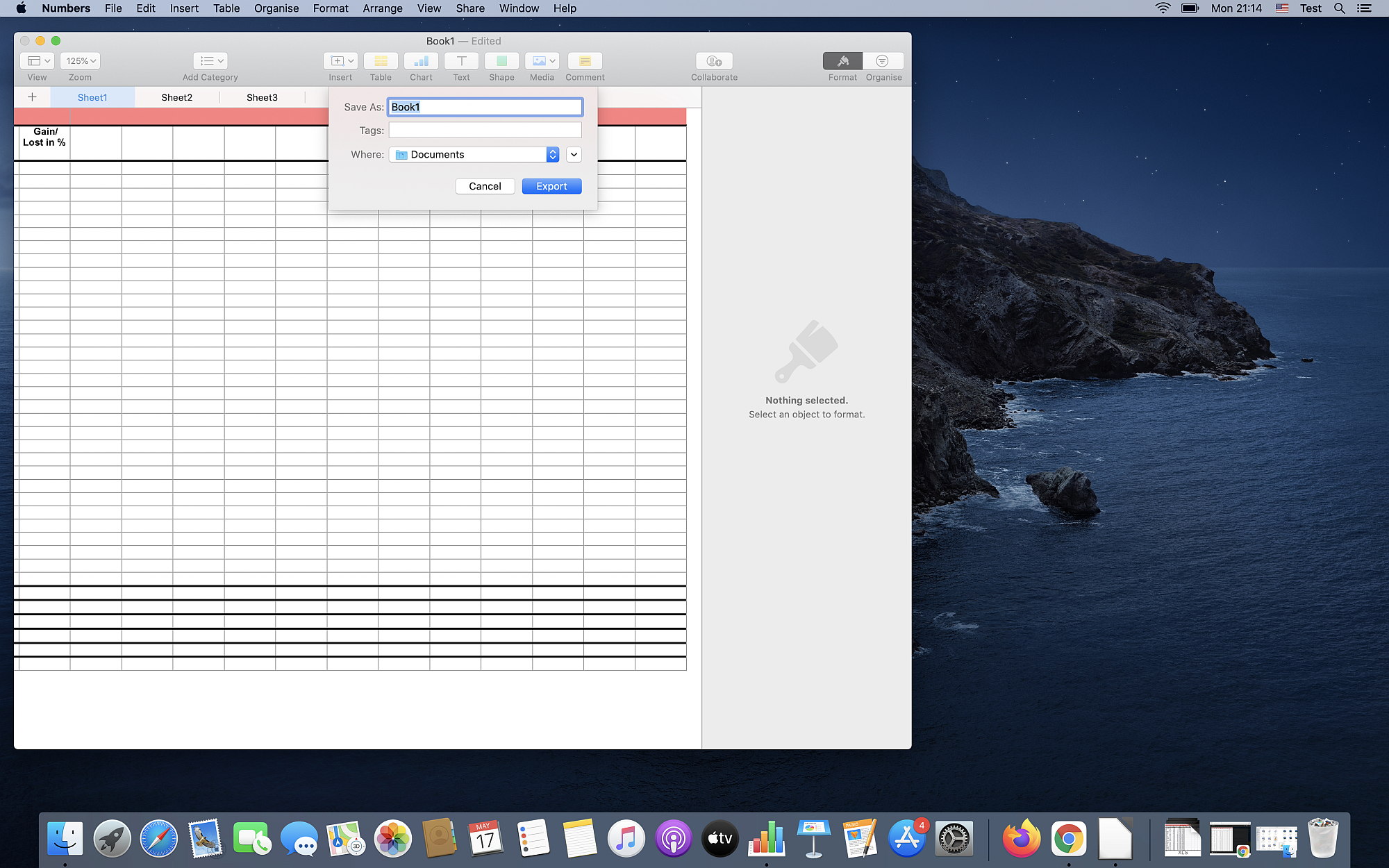
How to convert XLS to XLSX files free online on any operating system?
If you don’t want to depend on installing free applications or paid to convert spreadsheet files, the best solution is to use free online tools such as Converter365. Not only is this XLS converter free, but also it doesn’t require any registration.
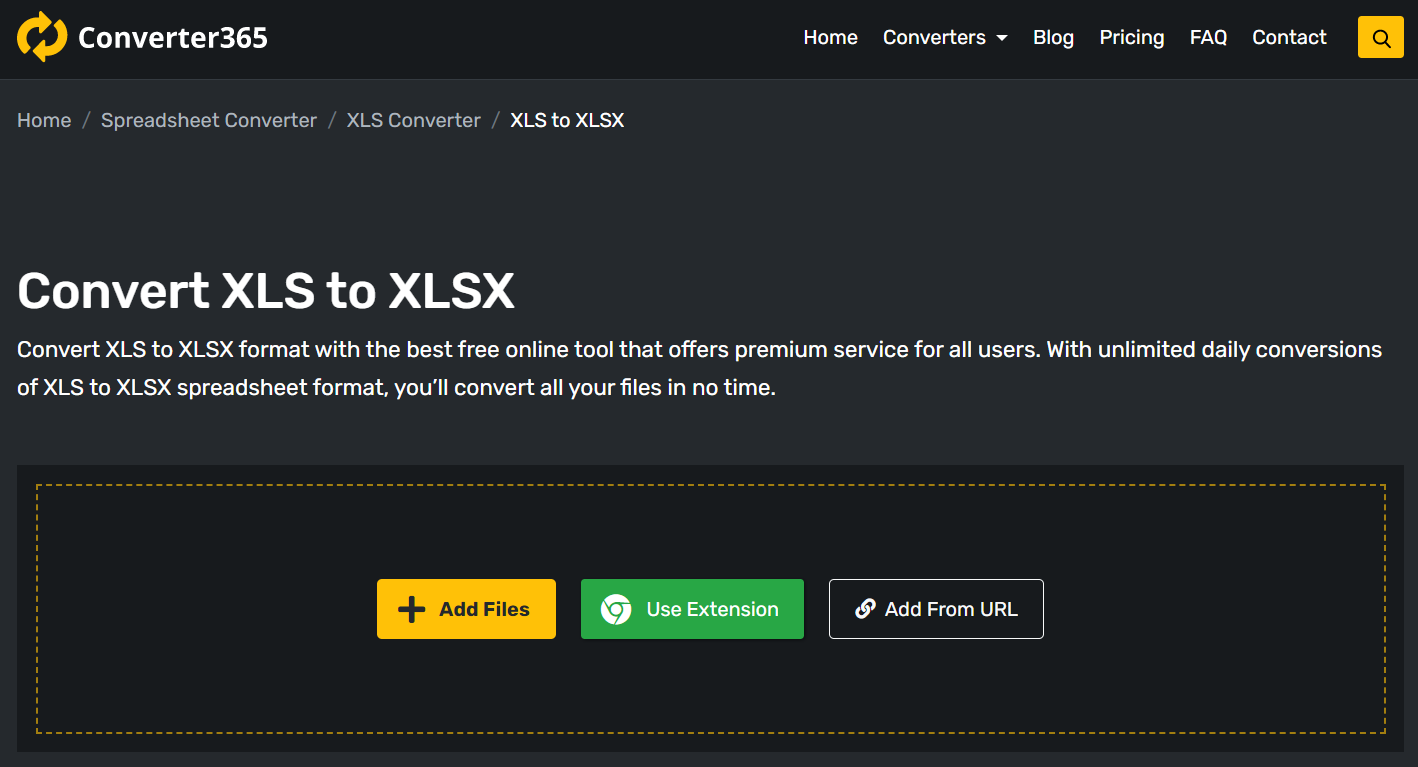
It also has multiple file conversion at once options and support for large files. Suppose that doesn’t convince you of its efficiency, the three-step instructions for converting files will. You only need to browse for your XLS files and upload them to the Converter365 website. Anyway, here are the simplest instructions to convert XLS to XLSX files fast and easy:
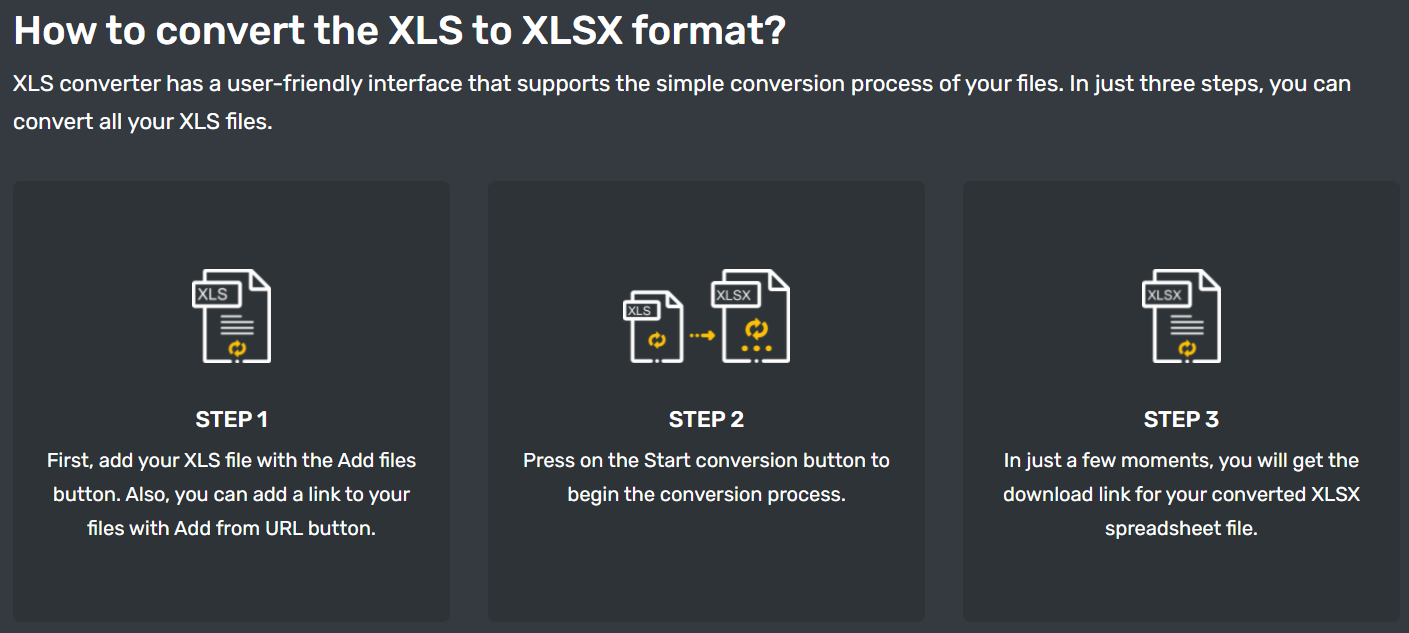
The most significant advantage of a free online tool like this is that it is accessible on any operating system Mac, Windows, Android, Linux, etc. Also, it is entirely web-based and operates within any web browser Google Chrome, Mozilla Firefox, Microsoft Edge, Safari, Opera, etc.
Final word
Now you can decide whether you need XLS or XLSX spreadsheet format. If you want a smaller file size, XLSX is better. But if you need to process a large amount of data quickly, XLS has better performance. Not only that, converting these spreadsheet formats is easier than you think.
If you already use Microsoft Excel, you can convert these file extensions in few easy steps. However, if you are a Mac user, you don’t have to have Microsoft Excel; you can use Numbers for this conversion.
To avoid installing any application on any operating system or even your mobile, you can use a free online tool such as Converter365 and finish converting XLS to XLSX in few clicks.