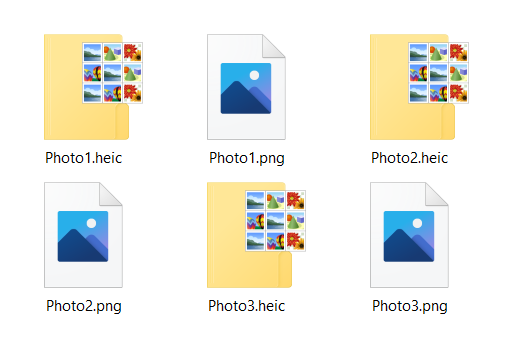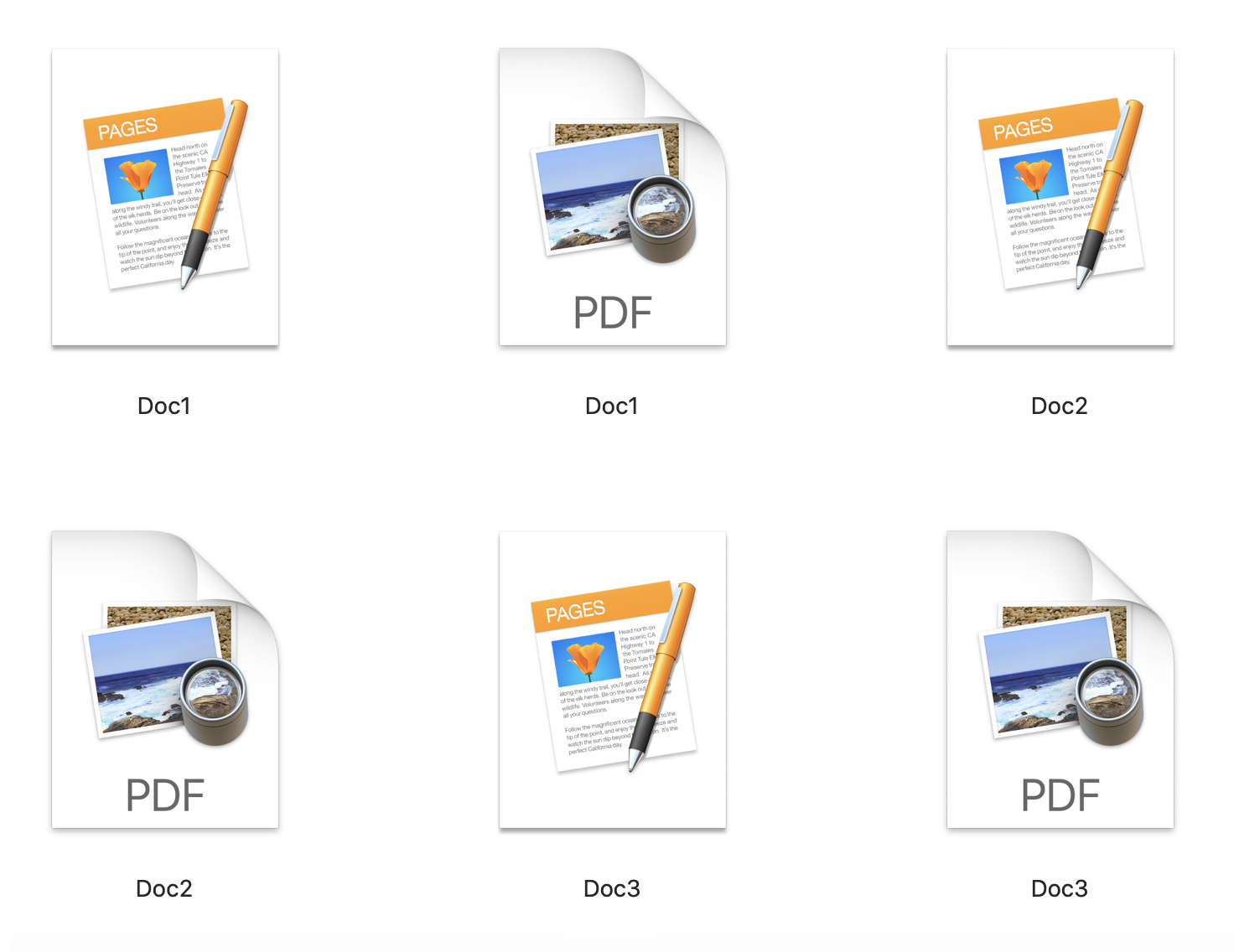How to make a Word document into a book format fast?

If you want to know how to make a Word document into a book format, we have a fast and easy solution for you. You can also find out all about Word files and e-books and how to change file formats with a straightforward tool.
Although Microsoft Word has many options for creating and editing content, reading Word files that are larger is not that easy on different devices. When you convert these files to e-book format, you’ll get many options for more comfortable reading with your e-book reader. Not to mention, you can organize your library and have all your e-books in one place.
Let’s start with explaining what you get and what you lose when you make a Word document into a book format.
On this page:
More about DOCX format
DOCX is the most common format for Word documents. If you use Microsoft Word to create documents, you’ll know that you can save them in a bunch of different formats, including DOCM, DOC, DOT, XPS, RTF, ODT, WPS, TXT, HTML, etc. Advantages of using DOCX are many: small file size, easy to share and transfer, you can easily edit, add, or create new text, pictures, etc., to your content.
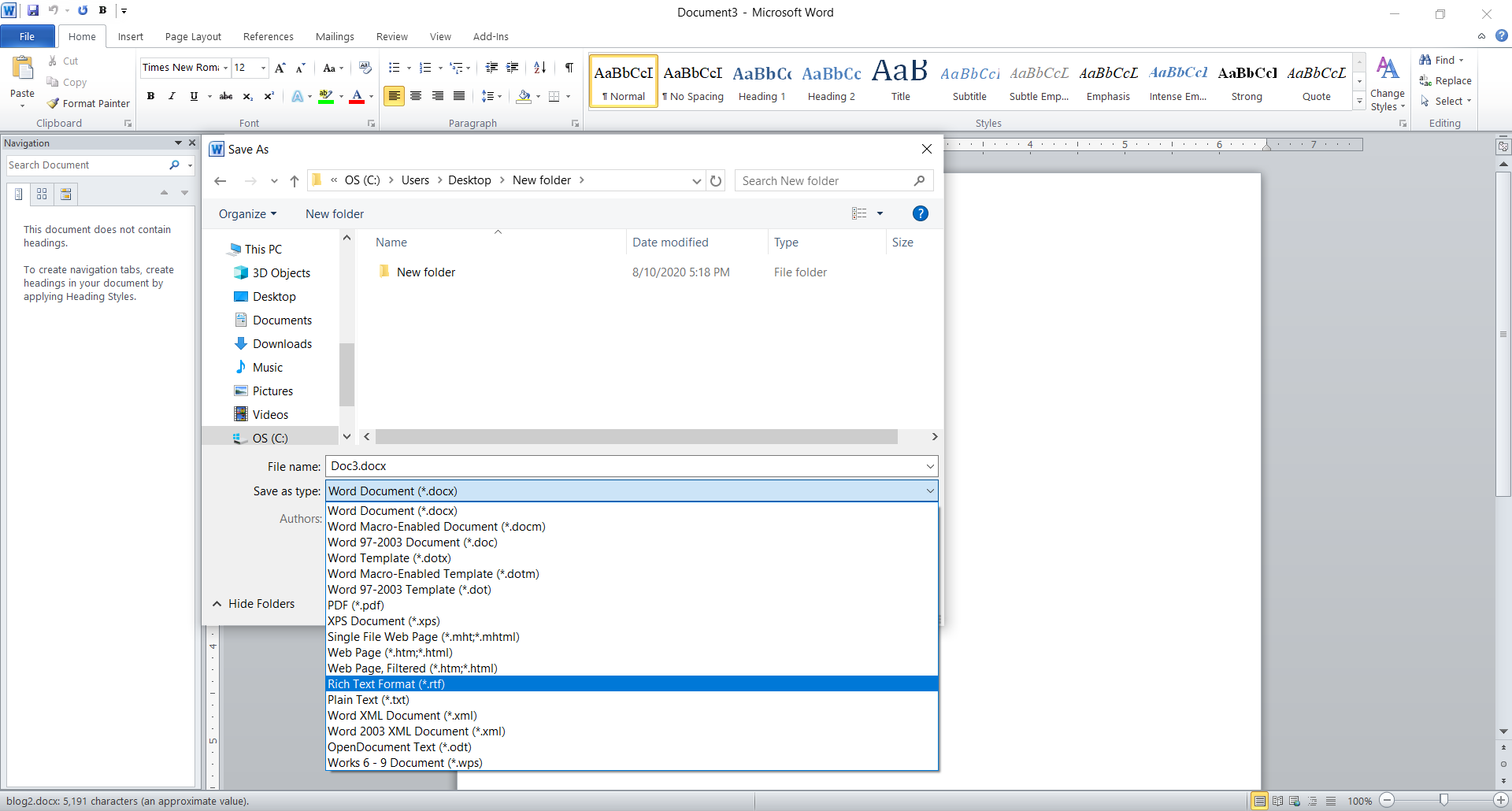
You can also access your DOCX online with Google Docs and collaborate with other people on the same project. However, Word documents are not the perfect solution if you want to read a book. Even though some e-book readers support this format, it is much more convenient to change your file format to any e-book format supported by your reader.
Advantages of using e-book formats
Before choosing an e-book format, you need to check if your e-book reader supports it. One of the most used e-book readers is Kindle, and if you want to read your file with this app, you can with these formats PDF, TXT, AZW, MOBI, RTF, DOC, DOCX, etc.
What is a reflowable screen option?
The most significant advantage of e-book formats is that they have a reflowable screen option. What this means is that any e-book you want to read on different devices with various screen sizes, you can because the e-book will adjust the size to fit your screen. That way, you don’t have to scroll horizontally to be able to read your e-book. We can all agree that accessing your e-books on any device is much better with this option.
For editing and creating e-books, you’ll need specialized software. What you can do with an e-book reader is make notes, highlight text, change font, and similar minor adjustments. Furthermore, e-book formats don’t have page numbers; they have sections or chapters. While Word documents are simple to print, e-books don’t have this option. The most popular e-book file formats include EPUB, MOBI, AZW, CBZ, etc.
Is PDF e-book format?
The simple answer is no. PDF stands for Portable Document Format, and its primary purpose is to provide viewing documents with the same formatting regardless of the operating system you use. Some e-book readers support this format, but it doesn’t have a reflowable screen commodity.
How to read PDF files using Kindle?
Even though PDF is not an e-book format, many people use it for storing their e-books. That is why it is possible to read PDF files on some e-book readers, such as Kindle.
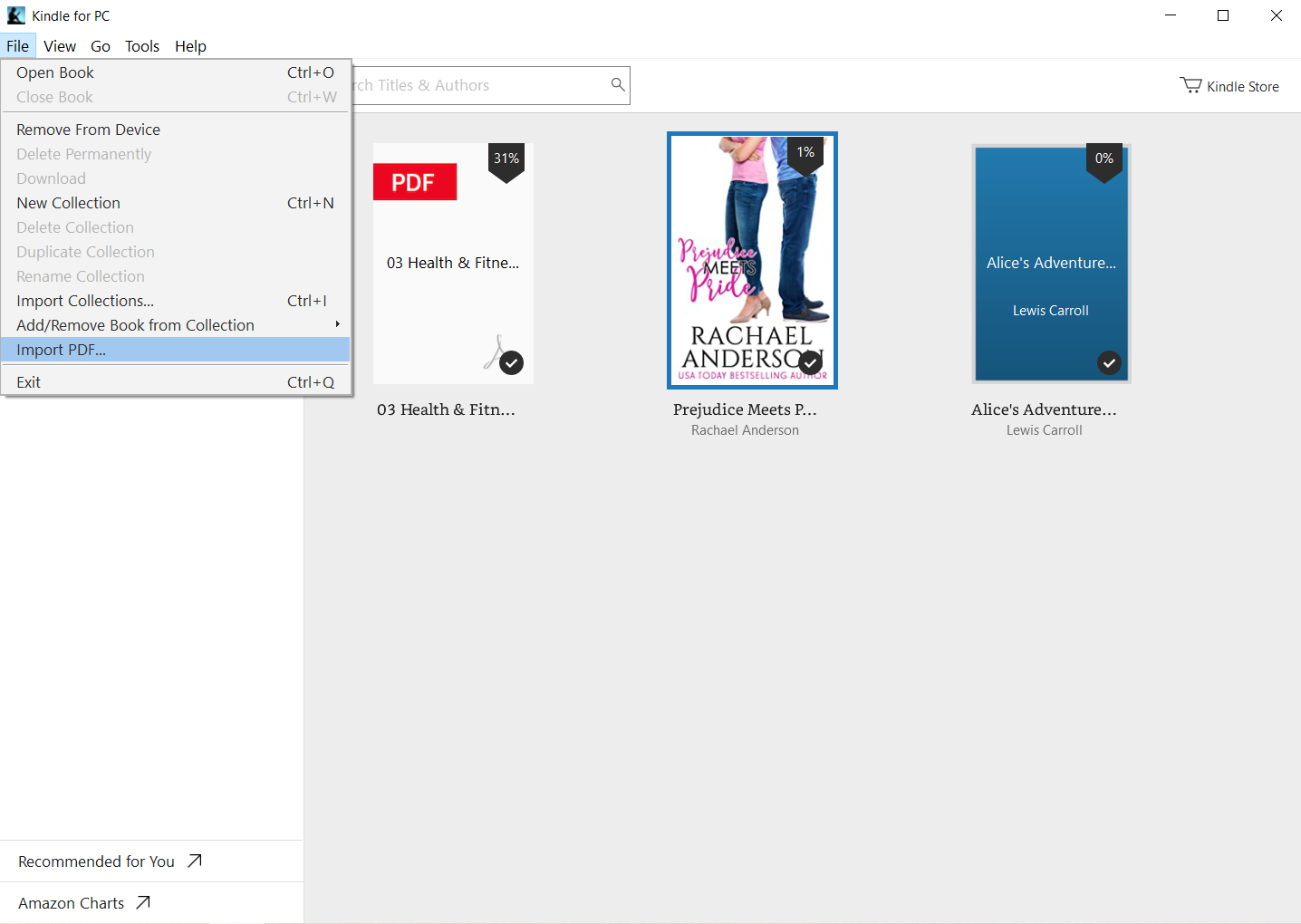
All you need to do is in Kindle’s menu File, select the Import PDF option. Then in the dialog box, choose PDF files and confirm.
How to make a Word document into a book format using Microsoft Word?
Microsoft Word has many outstanding features, including creating booklets. However, it is best to make all formatting adjustments before writing your content because it would be difficult to correct all settings later.
These include paper size adjustments and margin settings to a Book fold. To view exact settings, head out to the official support website. If you don’t want to lose time and effort on this, there are many finished templates of booklets you can use right away.
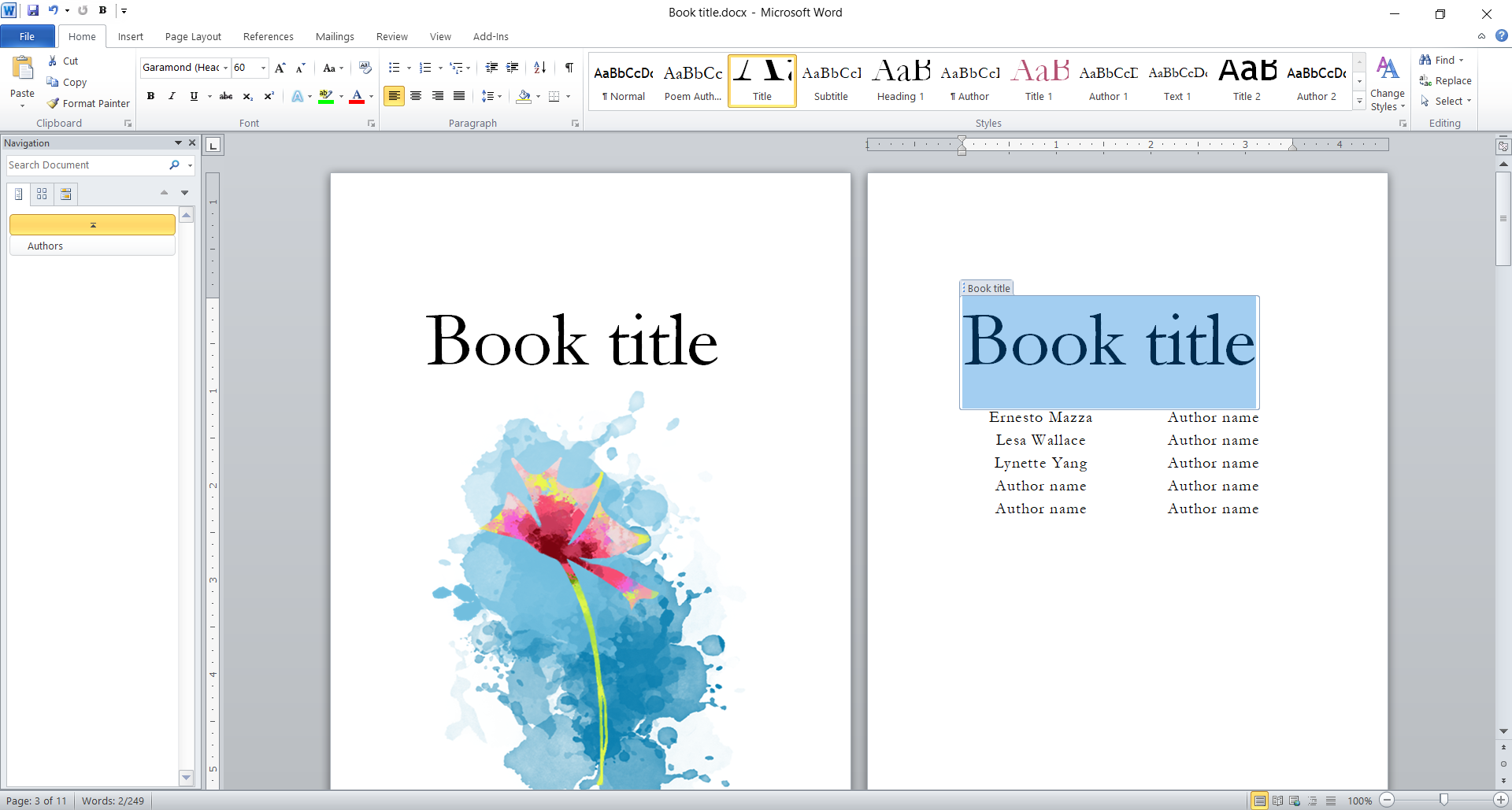
The downside of using Microsoft Word to make a Word document into a book format is that you have to do this beforehand. If you already have content in a Word file, you’ll have to use some other way to do this. Luckily, we have the most efficient tool for you.
How to make a Word document into a book format online?
The simplest solution to make a Word document into a book format is with a free online tool such as Converter365. Not only can you convert the most popular e-book formats with this tool, but also document, image, archive, and other formats. Because Converter365 is an online-based converter, you can use it on any device with a web browser and Internet connectivity regardless of the operating system you have.
There are only three-click instructions for converting DOCX to any e-book format. For example, we converted DOCX to MOBI format that has support on Amazon Kindle.
Step 1
Add your Word files for conversion on the Converter365 website.
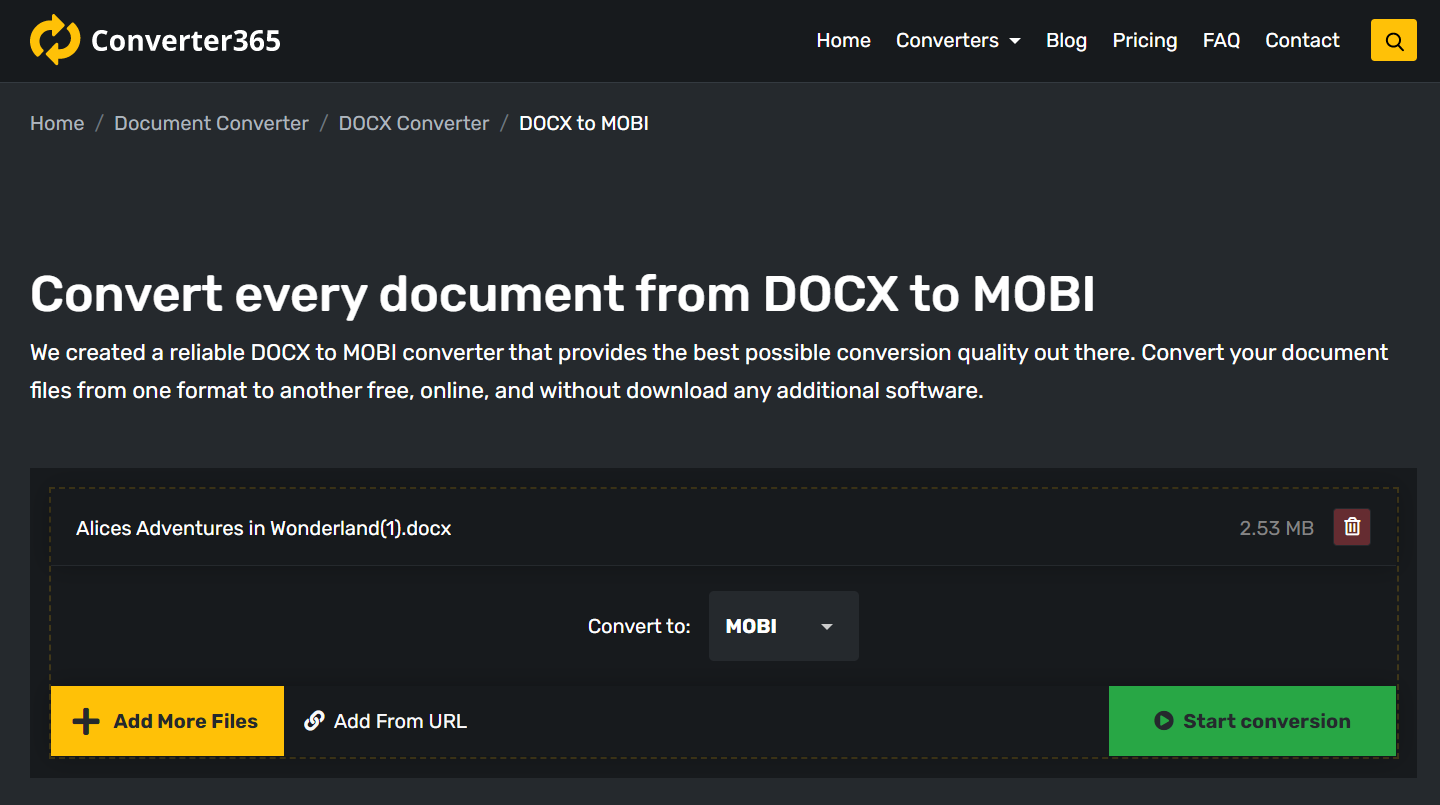
Step 2
Start the conversion of DOCX to MOBI file format.
Step 3
Download MOBI files directly from the website.
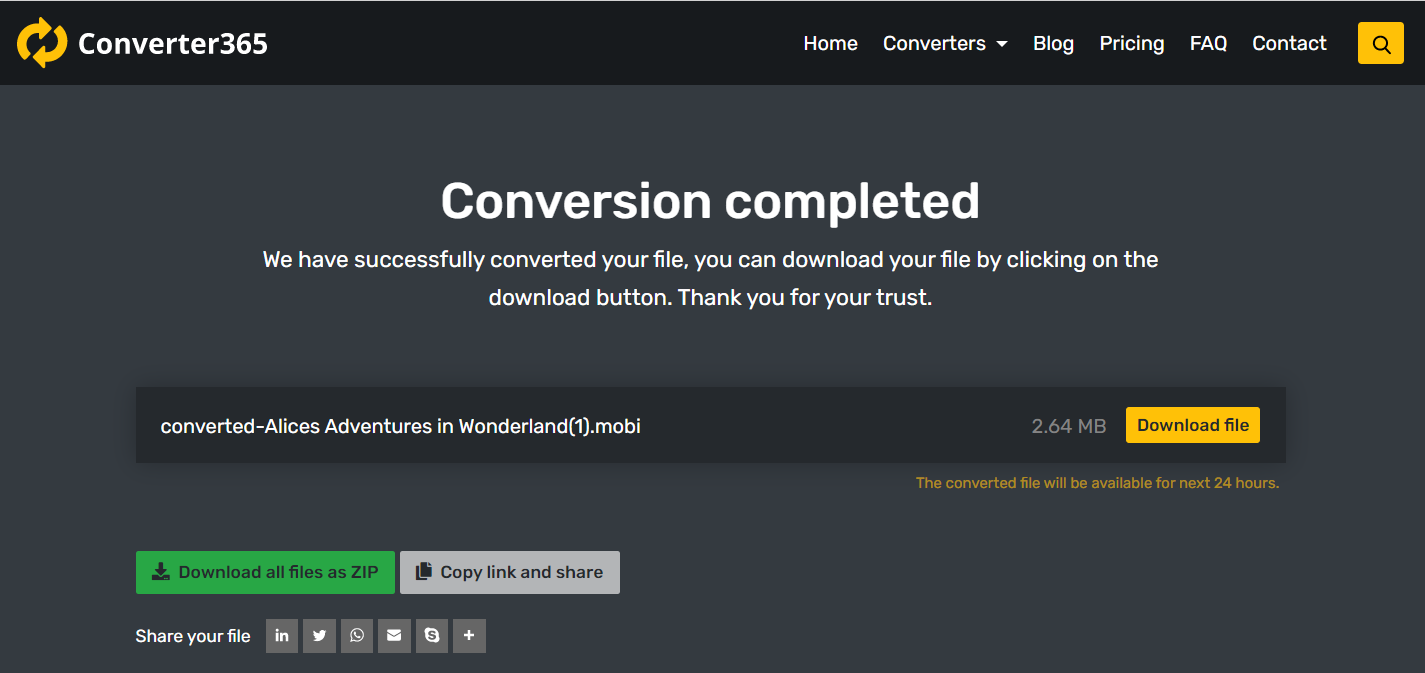
Final Word
There are at least two options on how to make a Word Document into a book format. Before creating content, you can adjust settings in Microsoft Word to make a booklet or choose one of the finished templates from their official website. That is great if you just started working on your content.
However, if you already have a Word document you want to change to an e-book format, you should use a free online converter. Converter365 has all the e-book formats you could need and more. You don’t need to install it, and you can use it on any device with a web browser.