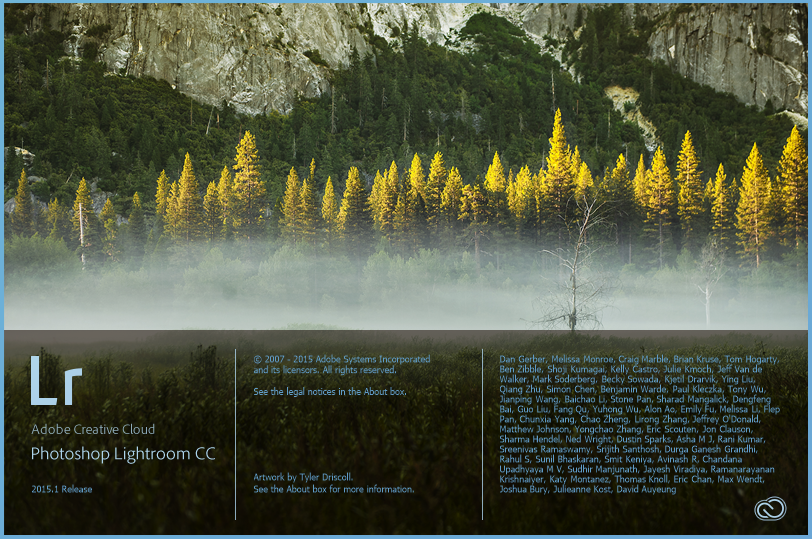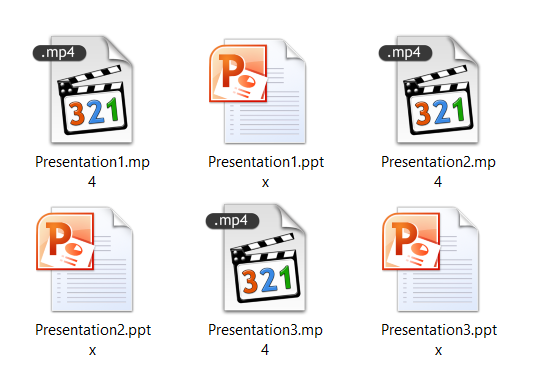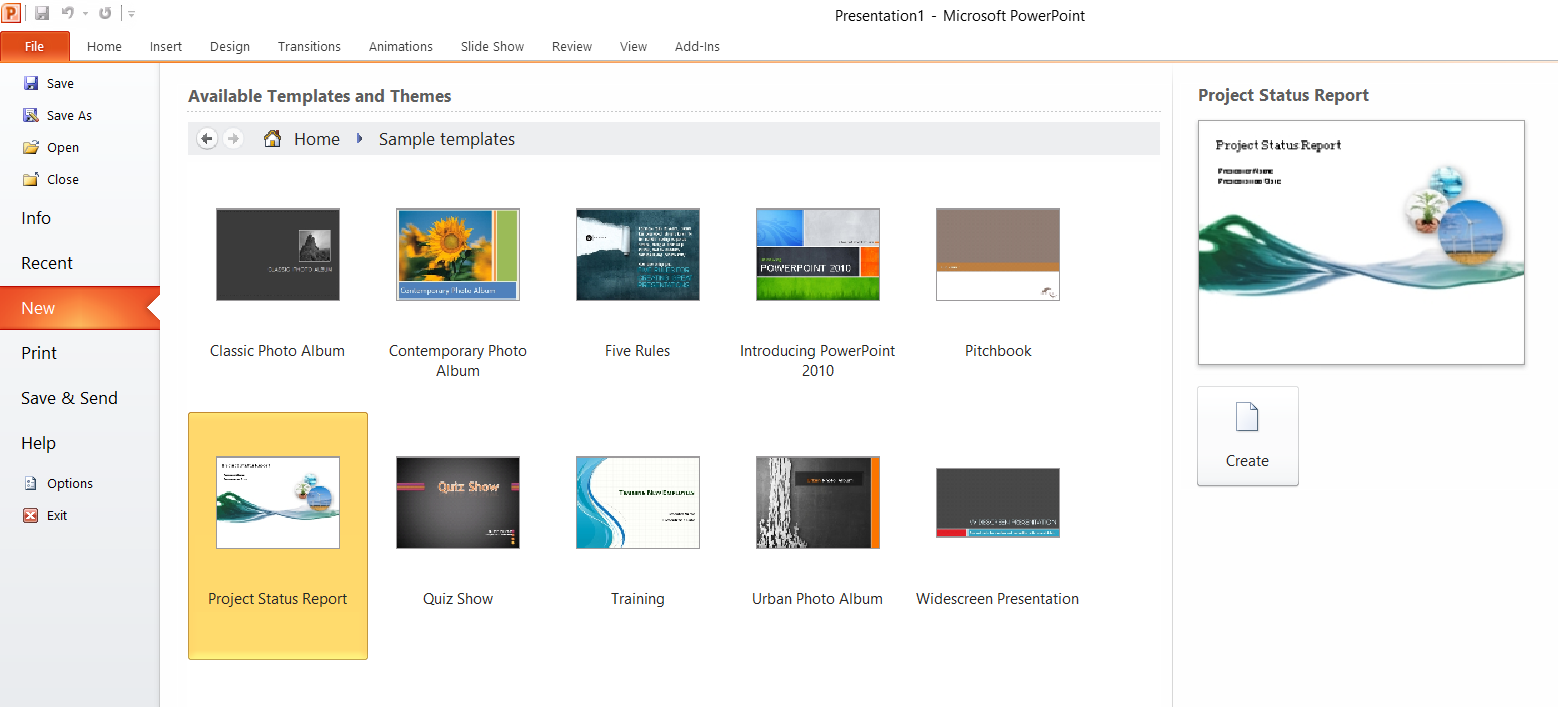Free PNG to BMP converter
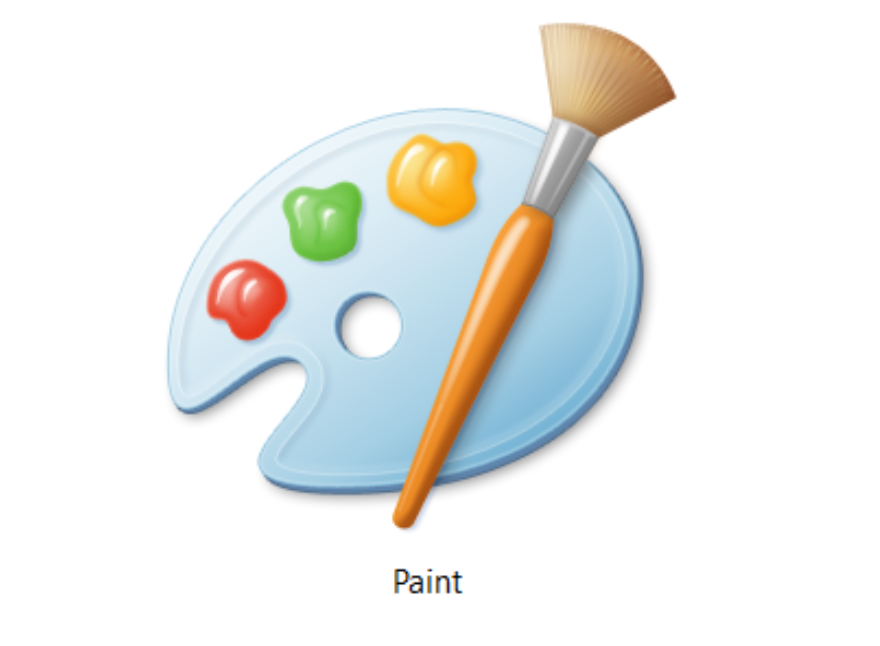
If finding a way to convert PNG to BMP file format quickly is your intention, then you are at the right place. Also, as a bonus, you can do this conversion free of charge. What you can expect are two free ways to convert your PNG to BMP image and more facts about these formats.
For Windows users, there is a simple instruction on how to convert PNG to BMP with MS Paint that comes natively on this operating system. If you’re not a Windows user, you can use free online PNG to BMP converter regardless of the operating system Linux, Mac OS, etc. with even more advantages. Check out detailed instructions for both conversions possibilities and choose the one that best suits you.
Depending on what purpose you intend to use your files, it would be good to review BMP and PNG formats and its features.
On this page:
How can we use the PNG format?
Portable Network Graphics (PNG) belongs to the raster type of image formats where data is structured in a dot matrix or rectangular grid of pixels. The color of pixels has a specific number of bits that is named color depth. Resizing PNG images or any raster format files is undesirable because it causes image distortion.
PNG format uses the DEFLATE algorithm for compression. It can be opened with the majority of web browsers and most image processing apps such as MS Paint, GIMP, Adobe Photoshop, Microsoft Windows Photos, XnView, etc. Its original purpose is to ease up the transfer of pictures on the World Wide Web. Also, PNG files support transparency and a 24-bit RGB color palette.
Advantages and disadvantages of BMP format
BMP or Bitmap is also an uncompressed raster format. The apparent difference between PNG and BMP formats is that BMP files have a much larger file size. A device-independent bitmap (DIB) format file that is BMP you can view on any device capable of the image displaying, even on TV. However, images might be shown differently depending on the device.
Transferring, sharing, or e-mailing this format is difficult because of its size, and that is why you should compress them beforehand. BMP format is not intended for printing and does not have transparency. However, what it has is alpha channels, standard color depths 8-bit and 24-bit, color profiles, etc. Also, BMP format is adapted for 2D images of the real world, landscapes, portraits, etc.
To open the BMP file, you can use Adobe Photoshop, MS Paint, Microsoft Photo Editor, IrfanView, XnView, Adobe Photoshop Elements, Corel PaintShop Pro, etc.
After comparing features of PNG and BMP formats as the reason for this conversion can be BMPs universality and availability on all platforms.
How to convert PNG to BMP with MS Paint on Windows OS?
Both PNG and BMP formats are supported in Microsoft Paint, which comes natively on Windows OS. Contrary to popular belief that MS Paint is a simple program, it has options for not only exporting PNG to BMP format but also other popular image formats such as JPEG, GIF, TIFF, etc. If you are a Windows user, this tool can be quite useful. Follow these three steps, and you will convert your files in no time. If you have a bunch of PNG files, repeating the same process will require some time.
Step 1
Open your PNG file with Microsoft Paint and find option Save as in menu File. Among options for Save as choose BMP picture.
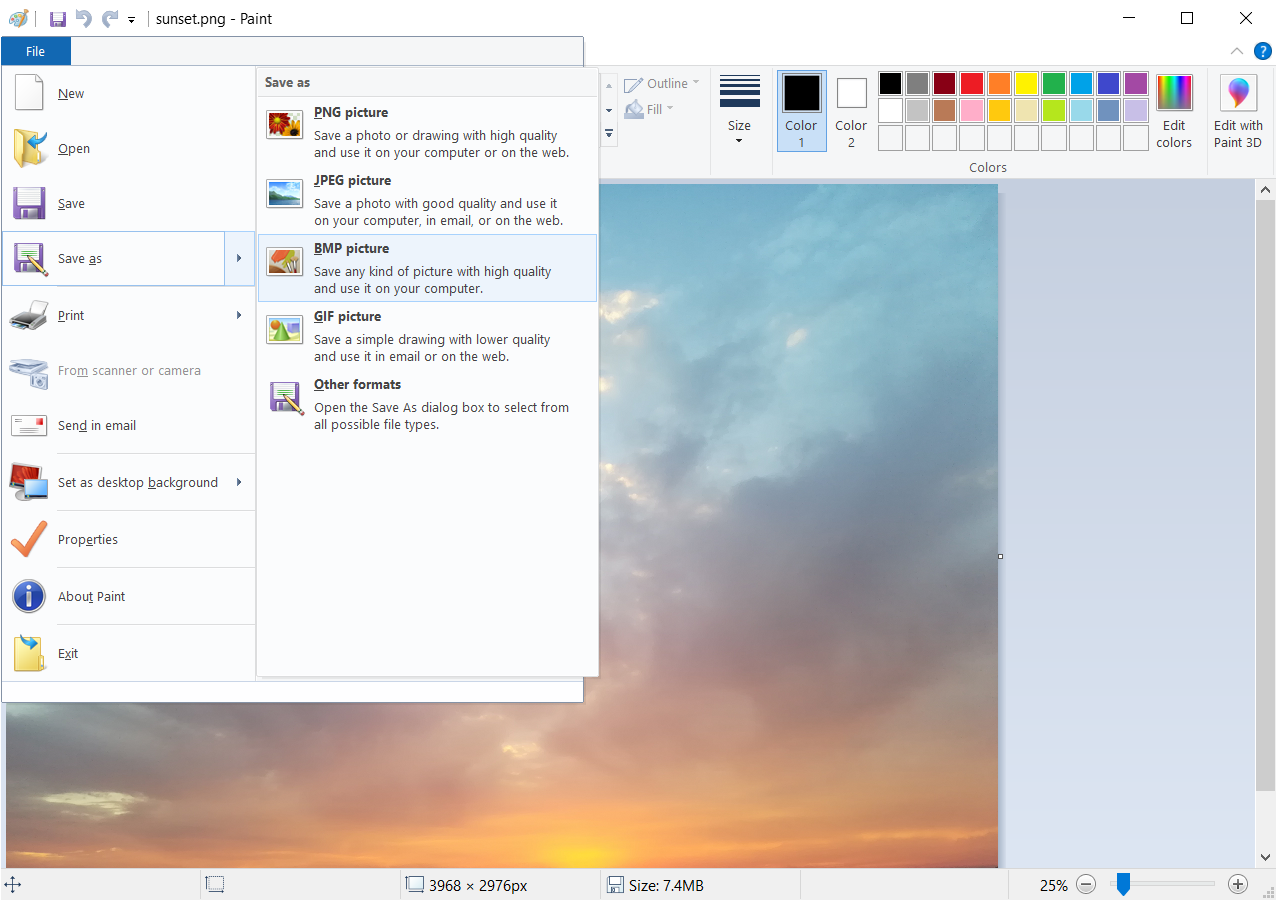
Step 2
When the dialog box Save as appears, in the field Save as Type choose 24-bit Bitmap (*.bmp, *.dib). If you choose other options for BMP format, such as 256 Color Bitmap, 16 Color Bitmap, or Monochrome Bitmap, the image quality will reduce tremendously.
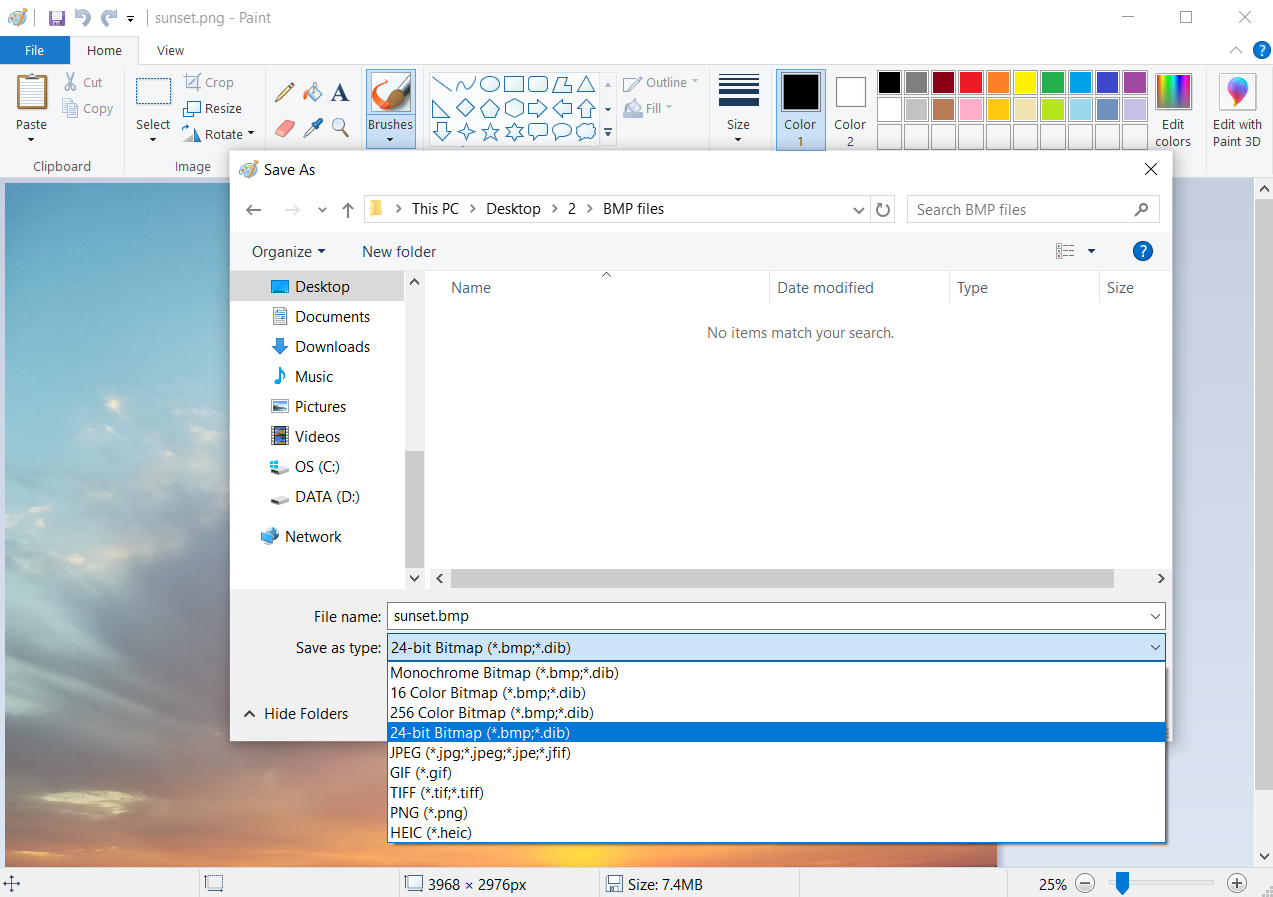
Step 3
All that is left to do is to press the button Save. Lastly, when your BMP file is loaded, pay attention to the size of the exported file versus the PNG file. In this example, the original PNG photo size is 7.4 MB, and the BMP file is 33.8 MB, which is considerably larger. After compressing this BMP file with 7-Zip as a result was 5.59 MB file size. As the conclusion for this way of converting PNG to BMP, the resulting data is acceptable for transfer if it’s compressed; if not, then you’ll end up with large files that are difficult to handle.
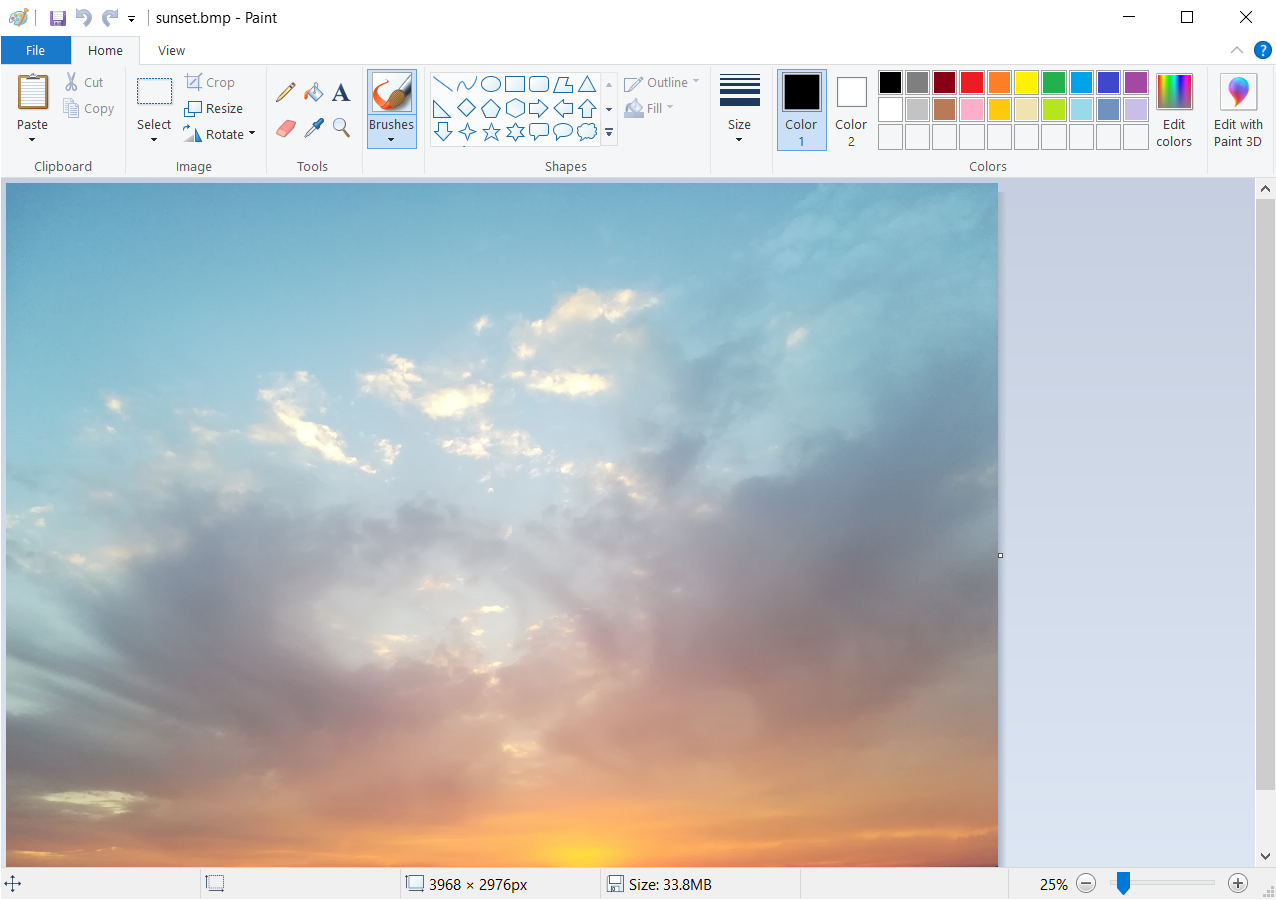
For this process, you’ll need MS Paint and 7-Zip or some other compressing tool. If this seems like a lot of work, for converting a few PNG files to other formats, you can try free online converter such as converter365.com. With this tool, you can convert PNG files not only to BMP but also to other popular image formats and even archive formats.
How to use free online PNG to BMP converter?
The main advantage of free online converter365.com is that it is available across all platforms independently of the operating system, Linux, Windows, Mac OS, etc. Also, you can use it to convert multiple files simultaneously and save a lot of time. First, upload your PNG files on the PNG converter and choose the BMP format for conversion.
Additionally, you can select some advanced Settings options such as normalize, enhance, sharpen, equalize, color, resolution unit, etc. to manipulate the output file. Besides BMP format, you can convert your files to any image, vector, document, or archive format with the same tool. What is going to win you over is adding files from links for conversion too.
The download link is available directly on the website in just a few moments. You don’t need to register with your e-mail or give personal information to be able to use this converter’s services. It is a relatively new tool that is entirely free of charge and online-based, so you don’t have to install third-party software to convert your PNG to BMP files.
The default option for downloading converted files is that you can save them already zipped. If you convert just one PNG file to BMP, then when the conversion is over, you can convert it to one of the archive formats supported on the same website.
To compress your BMP files, you can use a BMP converter that can convert BMP to the most popular image, vector, document, or archive format. It is no wonder converter365.com already has major popularity as the best universal tool you could use for a multitude of format conversions.