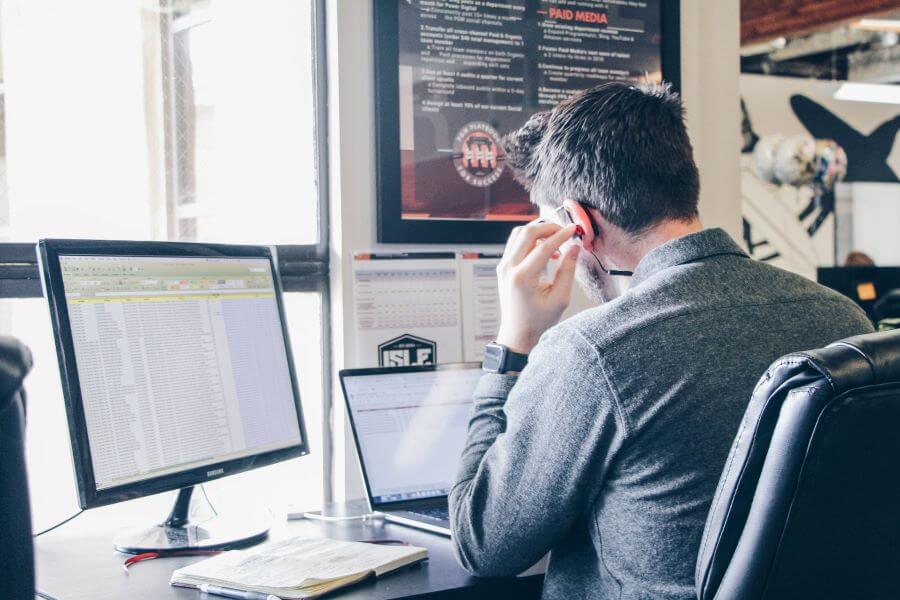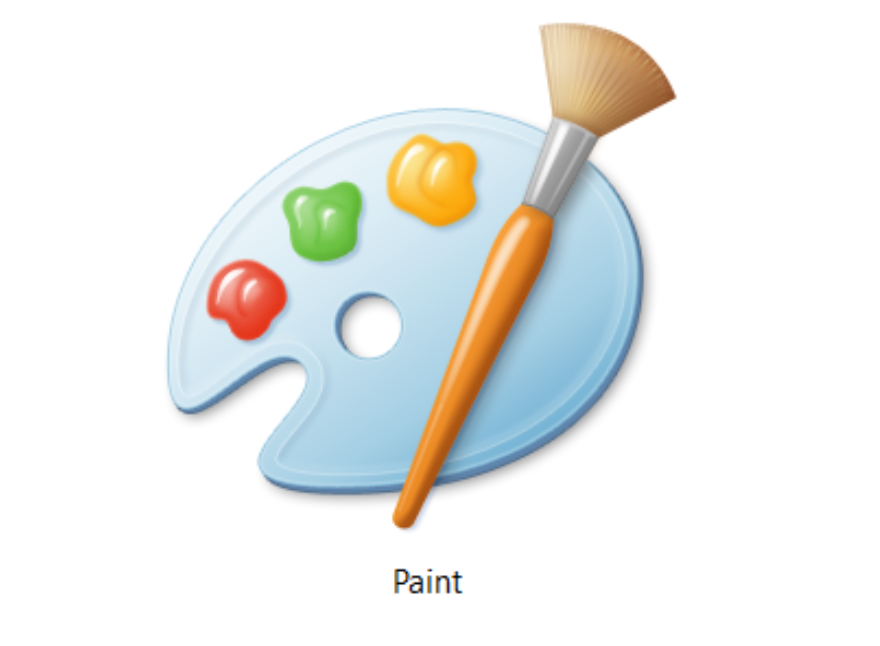How to convert CDR to PDF in three easy ways?

There are a few ways to convert CDR to PDF format that doesn’t include CorelDRAW. Since CDR is a native vector format for saving files in CorelDRAW Graphics Suite, it can be opened by CorelDRAW PaintShop and also CorelDRAW WordPerfect.
However, free vector graphics software such as Inkscape opens this type of file and allows you to edit it further. If you don’t want to install another app for simple format conversion, you can use a free online CDR converter.
If you already own CorelDRAW, you can convert CDR to PDF in several easy ways, which we will explain later. First, let’s explain how different CDR and PDF formats are.
On this page:
Differences between CDR and PDF file format
CDR format is a CorelDRAW vector image file that can contain text, images, effects, shapes, objects, etc. You can use it for creating flyers, letters, banners, etc. However, there are only a few digital image vector graphics software that can open this format. To make use of your work, send or share your files, you can convert CDR to PDF format.
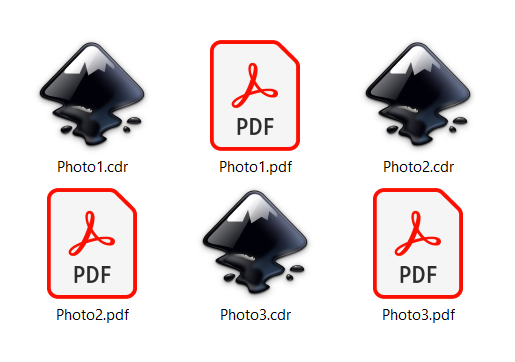
PDF (Portable Document Format) can contain vector and raster digital images, text, etc. However, PDF has several features that make it excellent for transferring and printing documents.
Even though PDF file is difficult to edit, you can open it on most PC, mobile, and similar devices capable for handling documents. Its main advantage is that your file’s formatting will be the same on any device you open it.
How to convert CDR to PDF using CorelDRAW?
If you have CorelDRAW, you can convert CDR to PDF in three ways. The fastest way is by clicking Publish to PDF option in the File menu. Another way is to use Save as an option in the File menu. There is even a third option to use the Export in the File menu.
Step 1
First, open your CDR file in CorelDRAW. Choose one option in the File menu (Export, Publish to PDF, Save as).
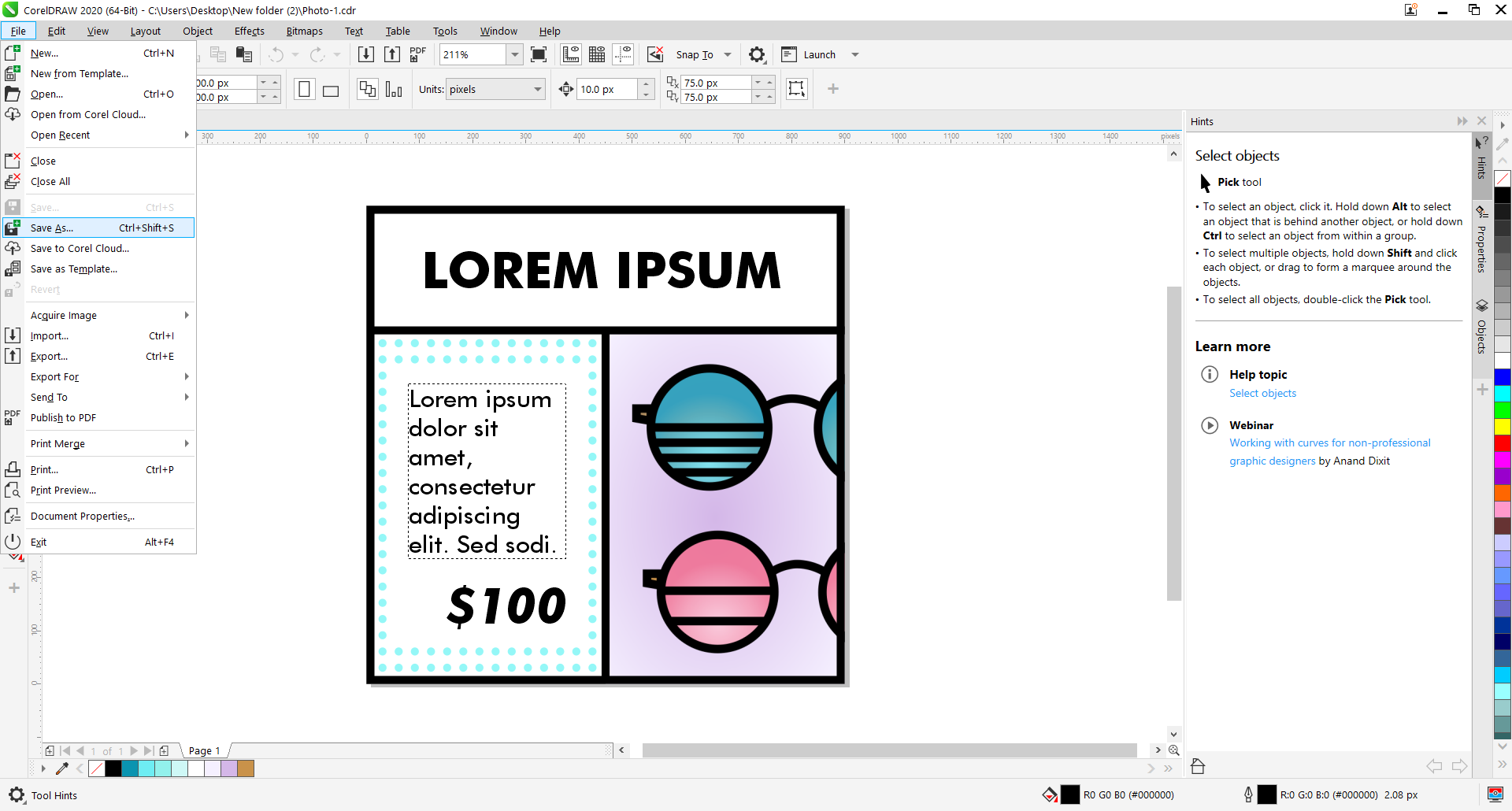
Step 2
In the opened dialog box, choose the format if you used Save as an option. Otherwise, confirm by pressing the Save button. You can change the name and file destination if you want.
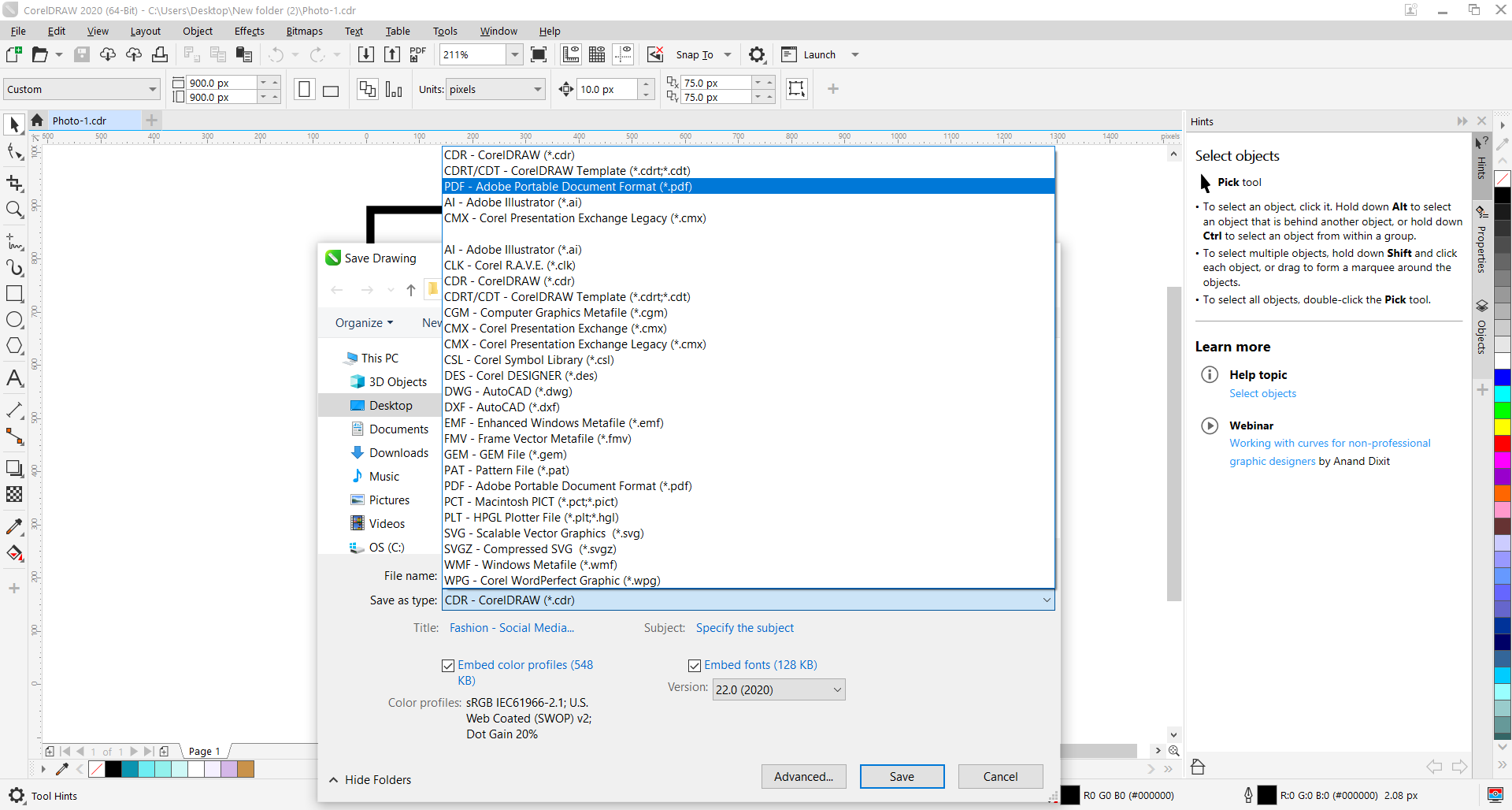
You can open a PDF file in Adobe Acrobat Reader, Foxit Reader, etc.
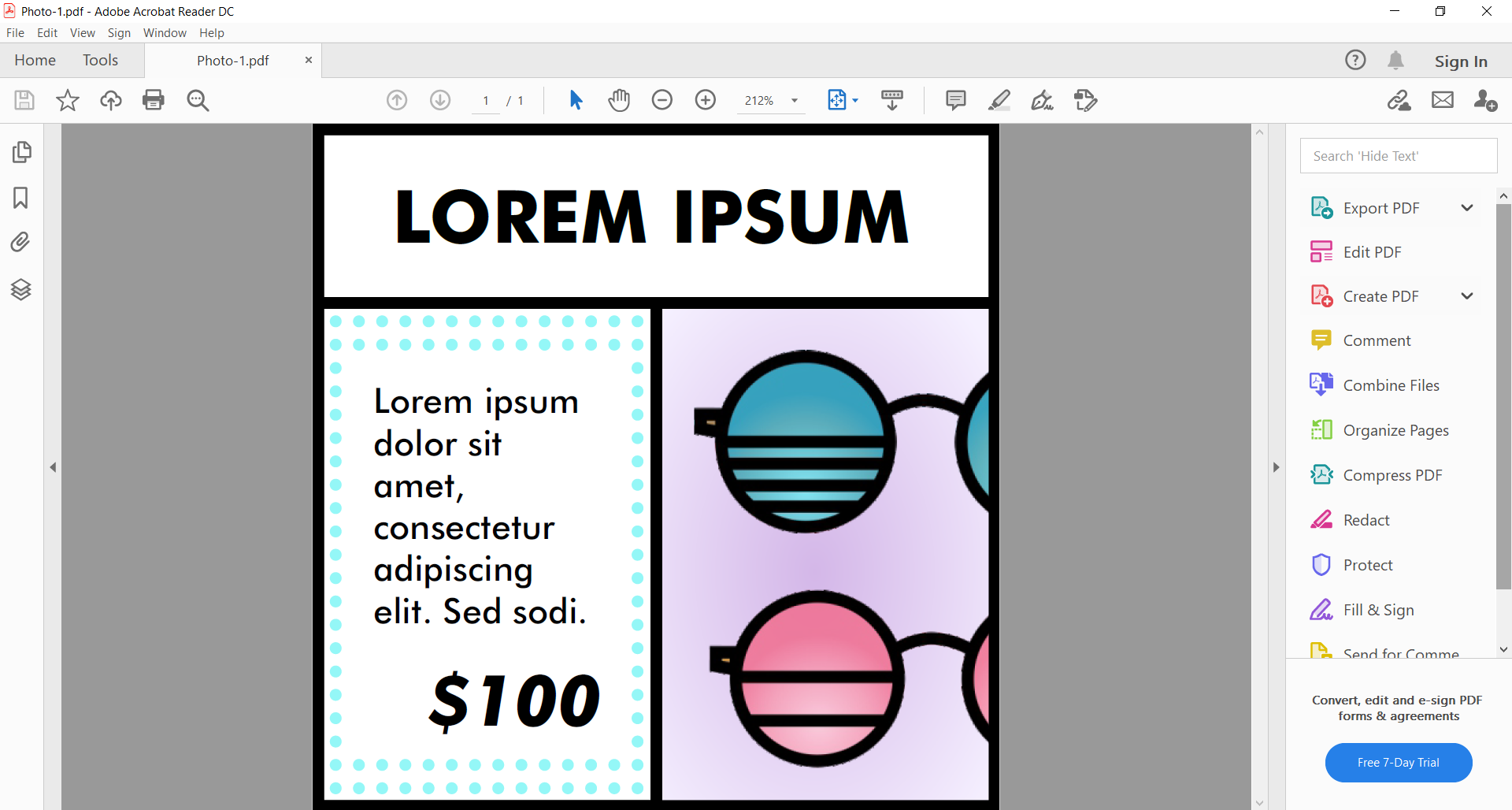
How to convert CDR to PDF using Inkscape?
Inkscape is an excellent free vector graphics editor that can convert CDR to PDF file format in few easy steps. Although there are versions of this app for different operating systems, you still have to install it on your device. Opening a CDR file with Inkscape can have some issues.
For example, you can see that text formatting changed on the following picture. However, you can quickly fix this and continue with CDR to PDF conversion, which is as simple as in CorelDRAW.
Step 1
Open CDR file in Inkscape. Fix elements that didn’t import well in our example text. In the File menu, choose Save As option.
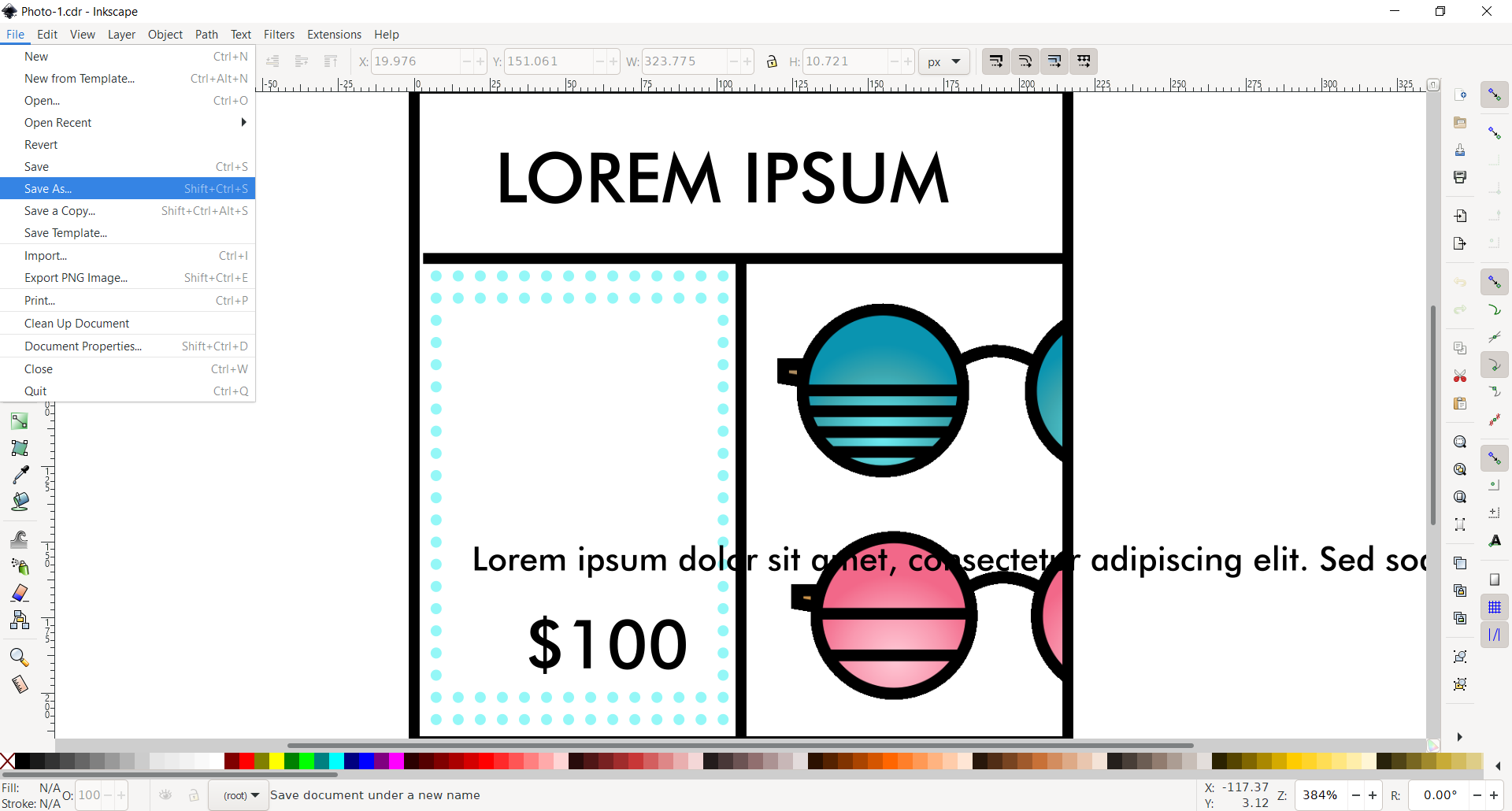
Step 2
Choose a file name, destination, and type. Press the Save button to confirm your action.
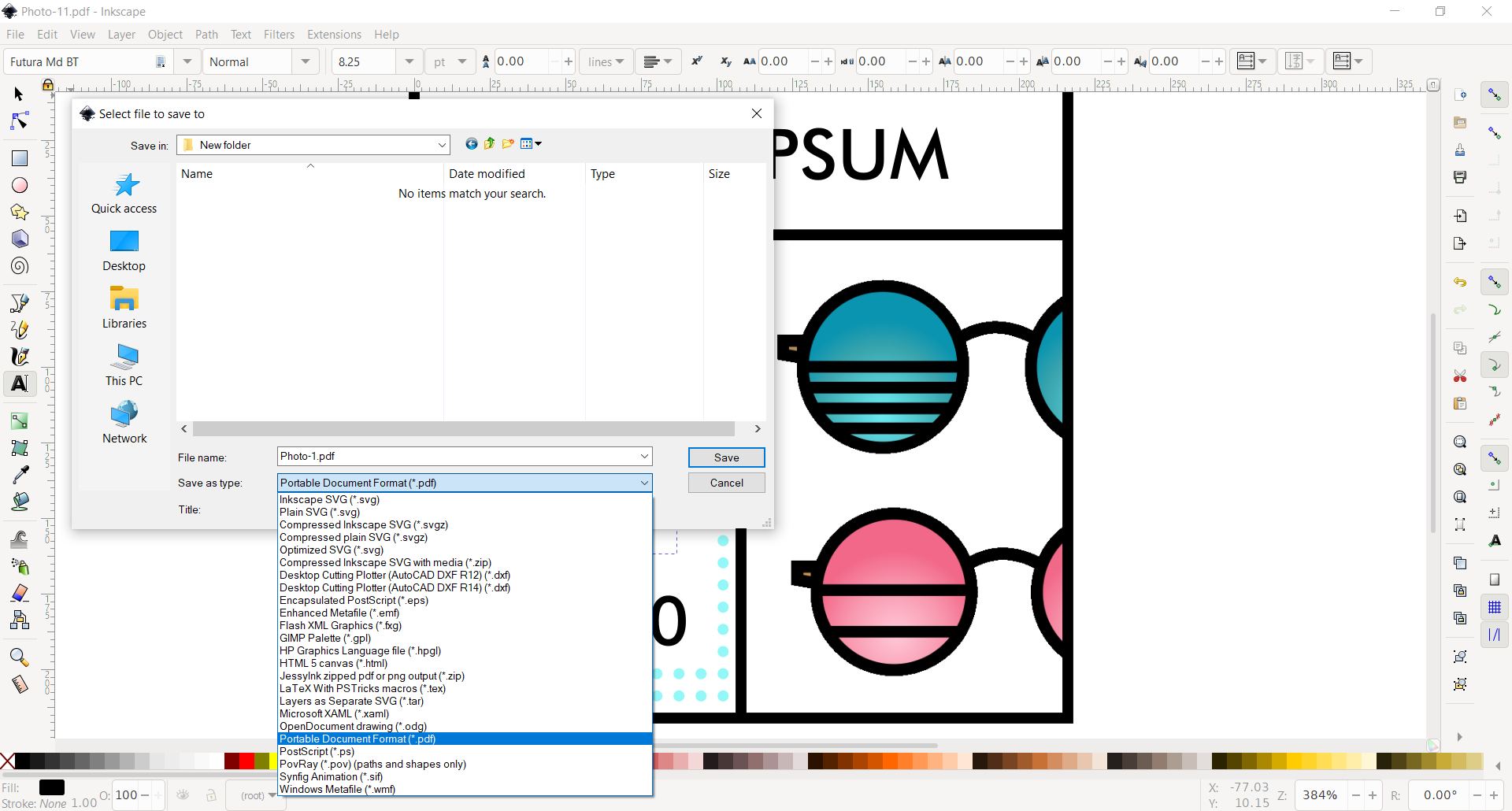
Step 3
Additional settings before PDF conversion include text output options, rasterize filter effects, output page size, margin, etc. Press the OK button, and your PDF file will be shortly generated.
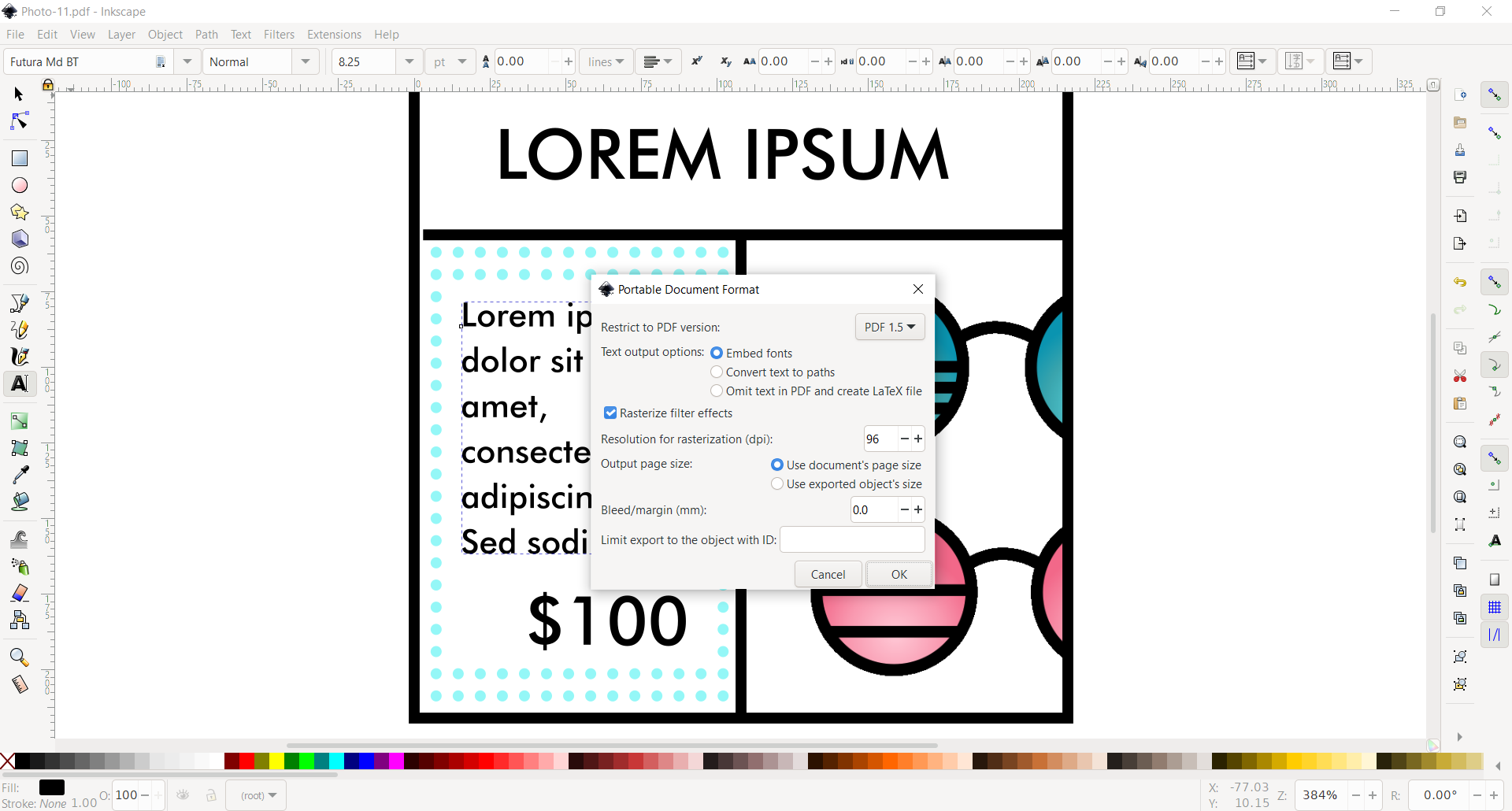
How to convert CDR to PDF online?
It is possible to avoid installing new software to convert CDR to PDF with a free online converter. You can use it regardless of the operating system you use Windows, Linux, Mac OS, Android, etc. Our recommendation is Converter365; because it has unlimited free daily conversions, and you can convert up to ten large files at once.
Besides converting vector formats, Converter365 has many more formats available for conversion in nine different categories Document, Image, Audio, Video, Archive, etc.
Also, an intuitive user interface allows every user to convert any file format with ease the first time around. To show you how easy it is to convert CDR to PDF file online, here are detailed steps:
Step 1
Add your CDR files for conversion by drag and drop method or browsing your device for the files.
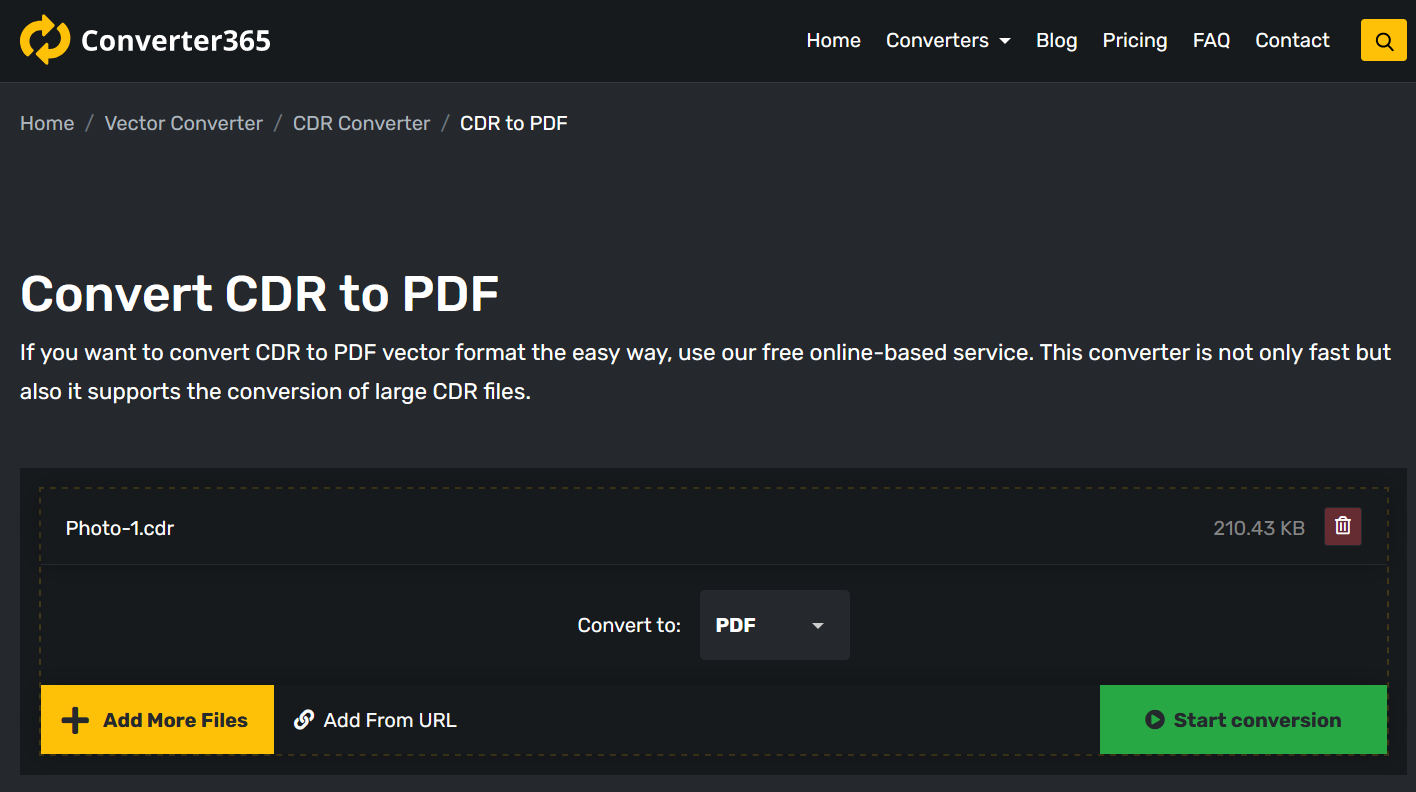
Step 2
Press the Start Conversion button to begin CDR to PDF conversion.
Step 3
After a few moments, you can download PDF files on the same page.
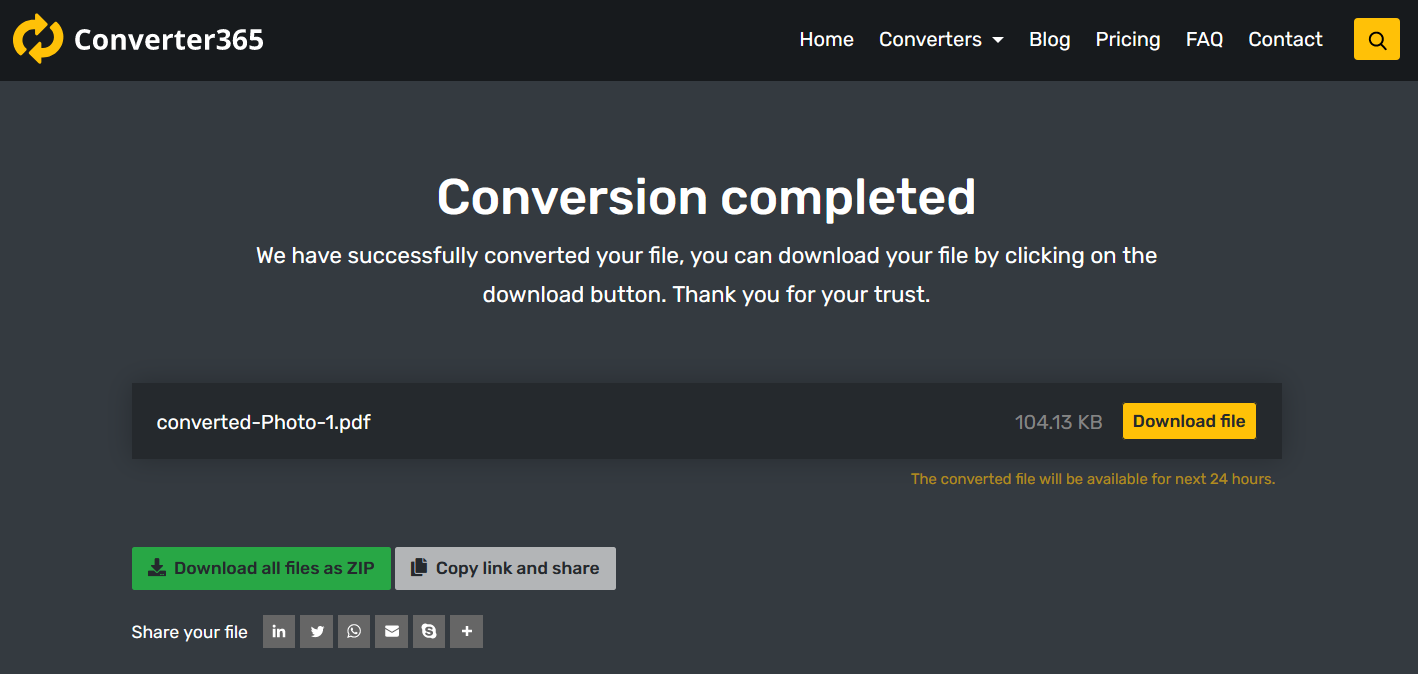
If you want more graphic instructions, check out the video.
Final word
Even though CDR is a CorelDRAW file converting CDR to PDF files is possible without this expensive software. We tested two different approaches to this issue, and here is what we found out works best. You can use free vector graphics editing software such as Inkscape for this conversion or a free online tool such as Converter365.
Depending on your preference, you can pick either way. If you don’t want to install new software for simple format conversion, you can use a free online-based tool such as Converter365 that requires only a web browser and Internet connection.
If you want to edit your CDR file further, software such as Inkscape will come in handy. Both ways are completely free of charge.