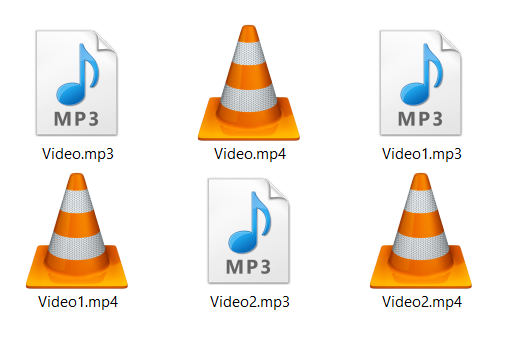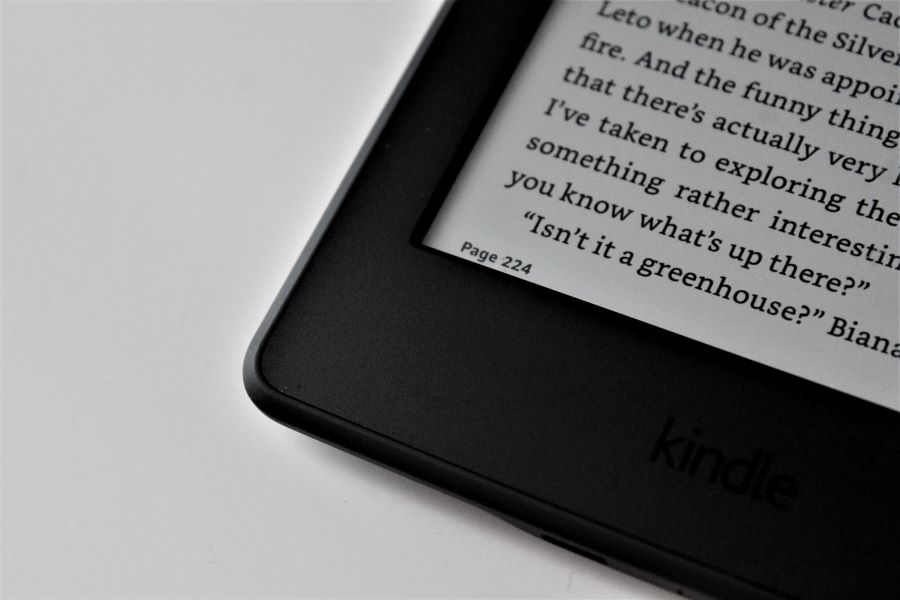Best way to download images from websites
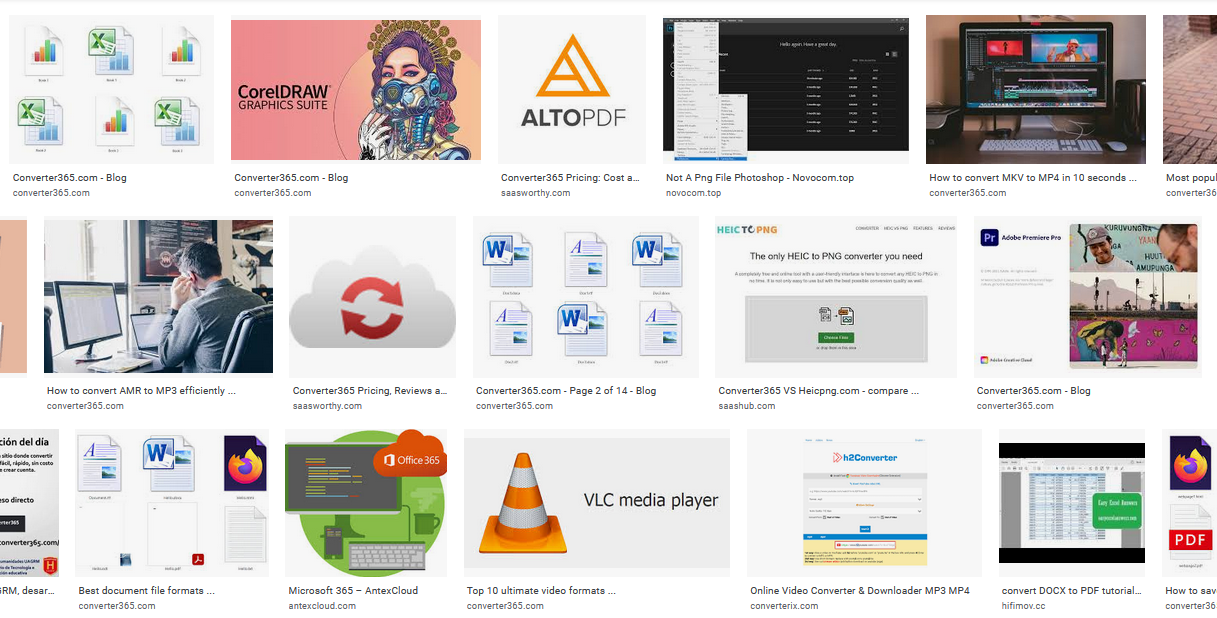
When you find some great pictures browsing, you’ll need to know how to download images from websites. Even though some differences in options depend on your web browser, this is pretty easy to do.
For Google Chrome and Mozilla Firefox users, this whole process comes down to a few clicks. But there is an even better way to download images from websites. If you use a free online tool such as Converter365, you’ll have more options regarding the image format. More on this topic and ways to save web images you can read below.
On this page:
Which image file types are used on websites?
Up until recently, the most common image file type used for websites was JPG or JPEG. However, there are plenty of image formats you can come across now. One of the more popular ones is WEBP, PNG, GIF, vector image formats such as SVG, etc.
If you want to use an image you found on a website, you’ll need to check its file format before use. The image file you download could be incompatible with the image or document editing app. However, there is an easy way around this issue. If you use a free online converter, you can change the image or animation format for free online.
How to download images from websites in Chrome?
A classic way of downloading images from websites with Chrome browser includes just two clicks. There are a few options you can choose from. But you can only download one digital picture at a time. Also, downloading images from websites in Mozilla Firefox is just as easy, and it includes pretty much the same options.
Step 1
After opening the website in the Chrome browser, press the right-click on the desired photo.
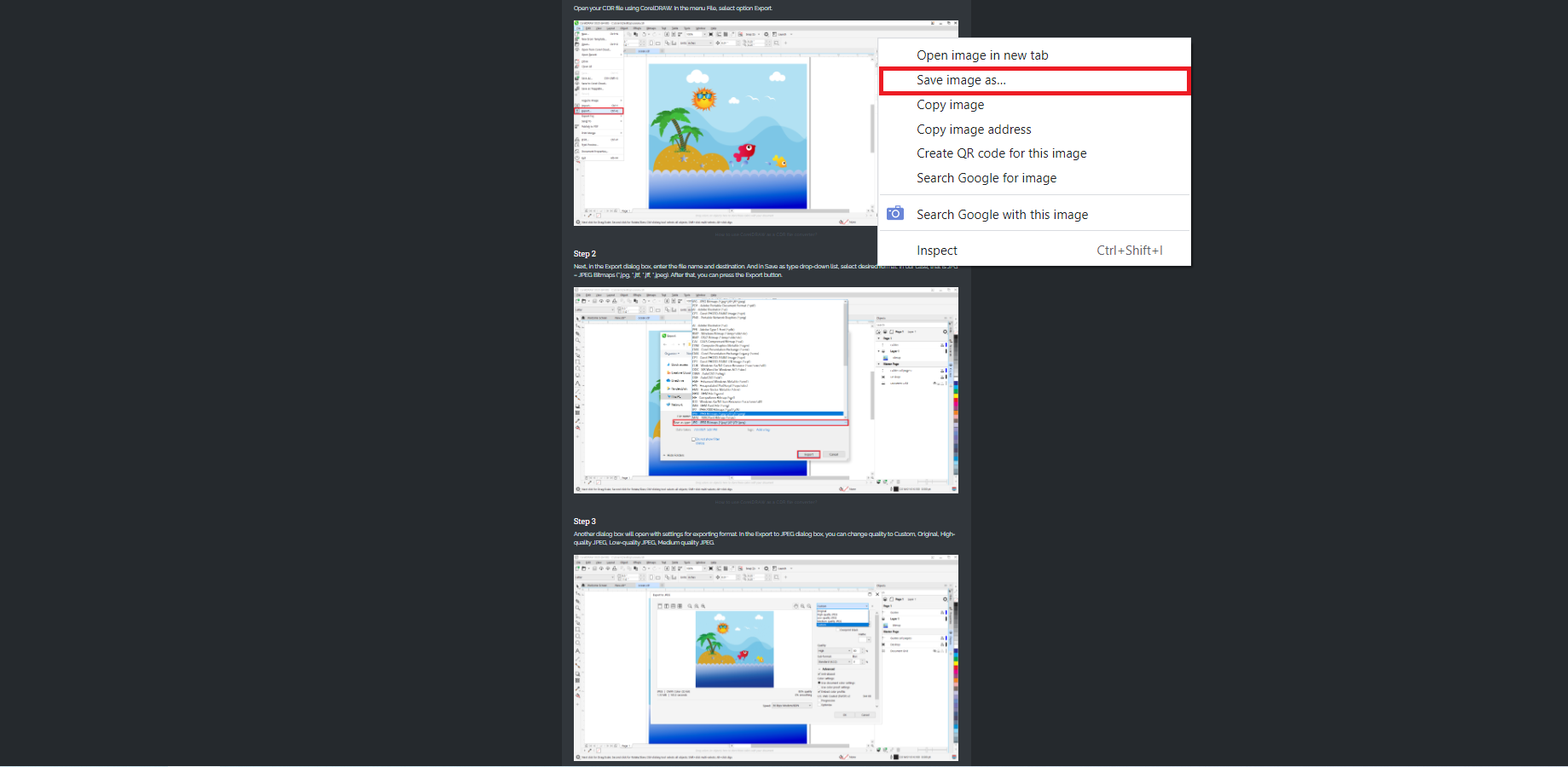
Step 2
A dialog box will open where you can choose the destination and file name. Press the Save button, and you’ll have photos on your PC.
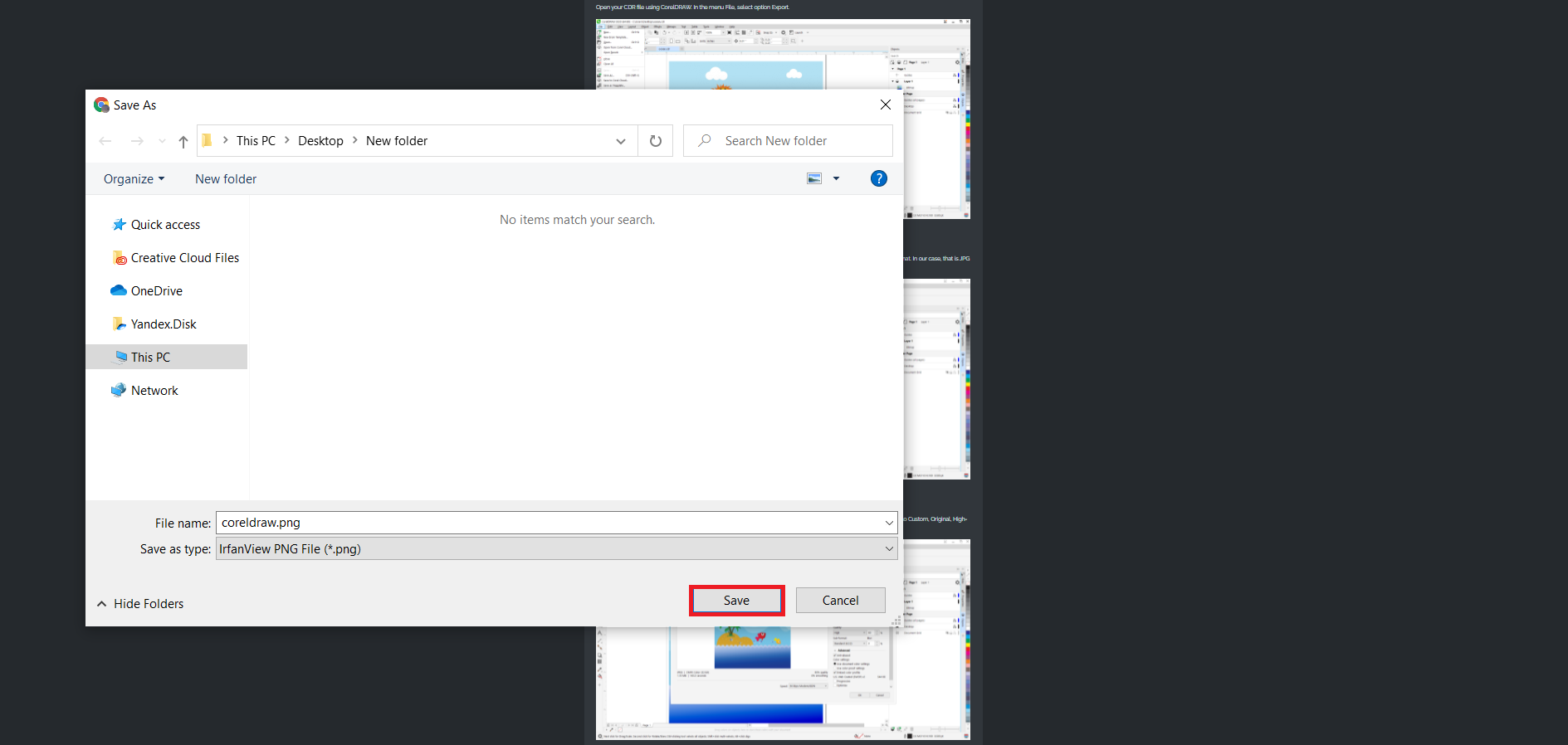
Another option in right-click menu you can use is Copy Image. However, after that, you need MS Paint or any other image or document editor. That is because you need to paste the image from the clipboard. That option requires more steps, but if you need to edit the photo you copied, it is necessary.
Also, you can always choose the old fashion way and use the PrtScr button on your keyboard to get a screenshot. And afterward, paste your screen image to the app and crop or cut it to get to the image you need. However, there is a much easier way to download images from websites nowadays.
How to download images from websites online for free?
The only way you can download multiple images from websites at once is with a free online tool such as Converter365. But when you use this tool that allows you to add images from URL, you can also choose which format you want them to be. That means you can convert any image from any website to the desired format without spending a dime.
In the first step, we will show you how to get an image URL from a website in Google Chrome or Mozilla Firefox browser. The next three steps show you how to download and convert any image from websites with a free online Image converter.
Step 1
Open any website you want to download a digital image from and have permission to use. Afterward, press the right click on the image. Choose the option Copy Image Address in Chrome. For Firefox users, this option is Copy Image Link.
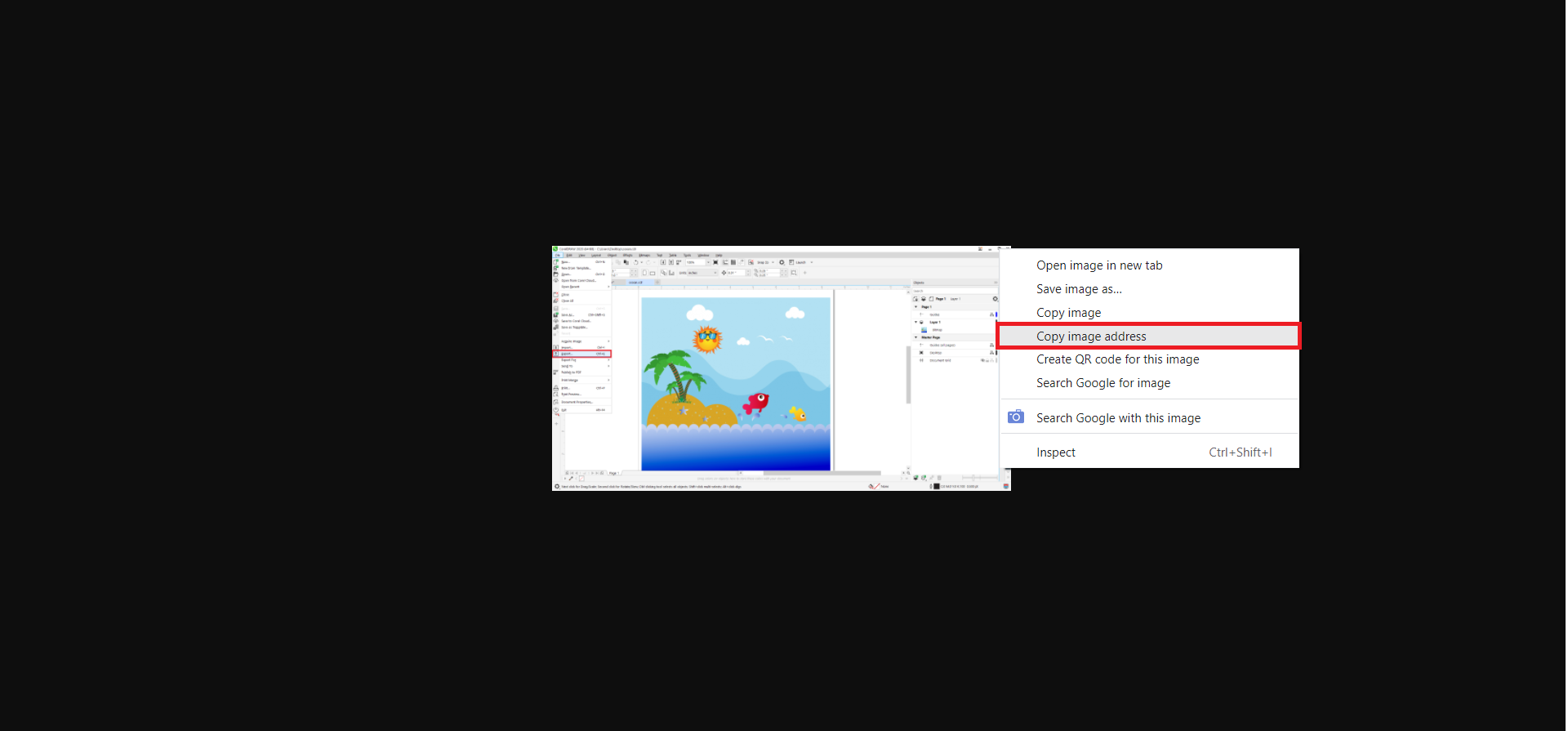
Step 2
Visit the Converter365 website and add this URL by pressing the Add From URL button. Also, confirm by pressing the Add URL button.
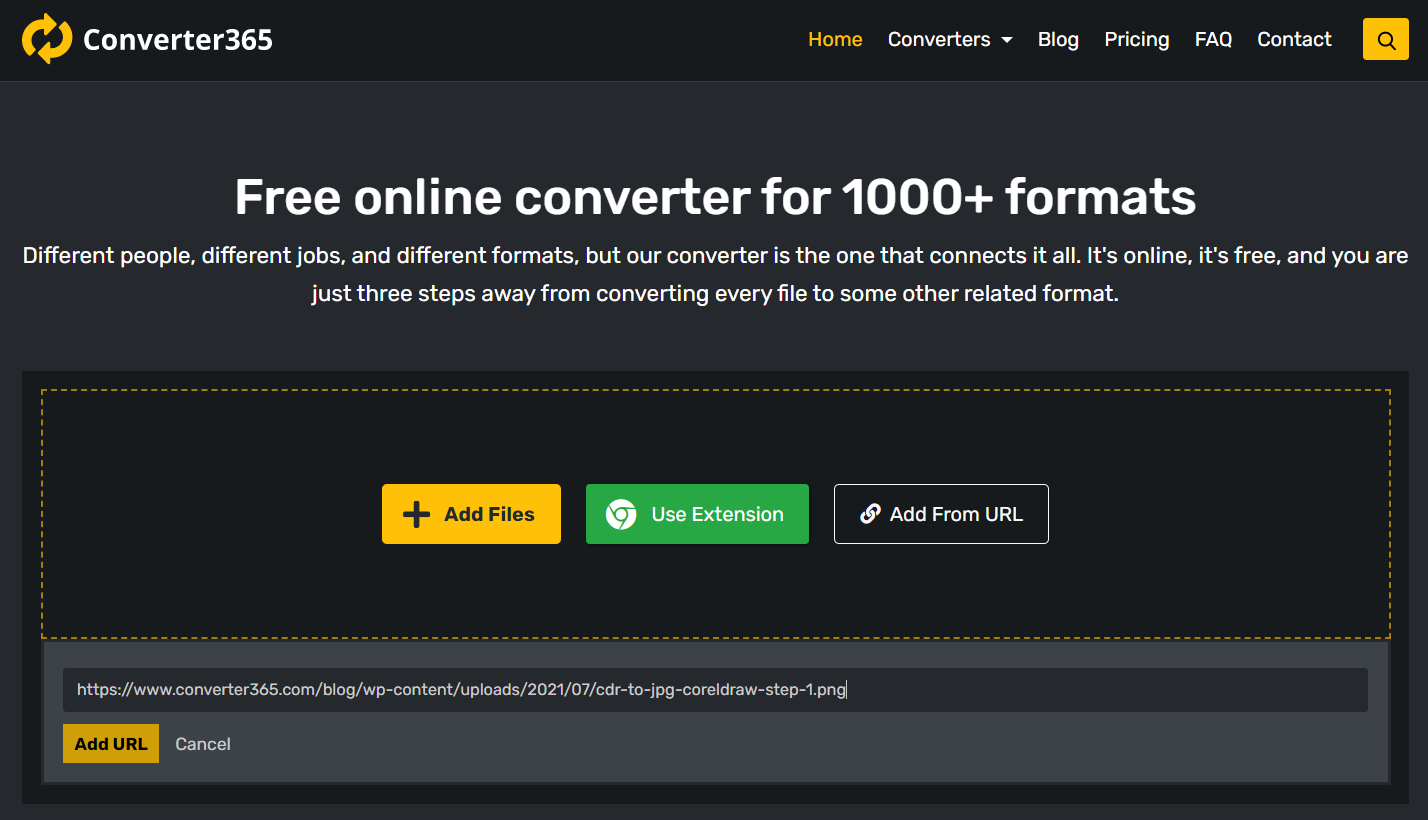
Step 3
You can add up to ten URLs from different websites. Next, choose a target format from a long list of supported formats and press the Start Conversion button.
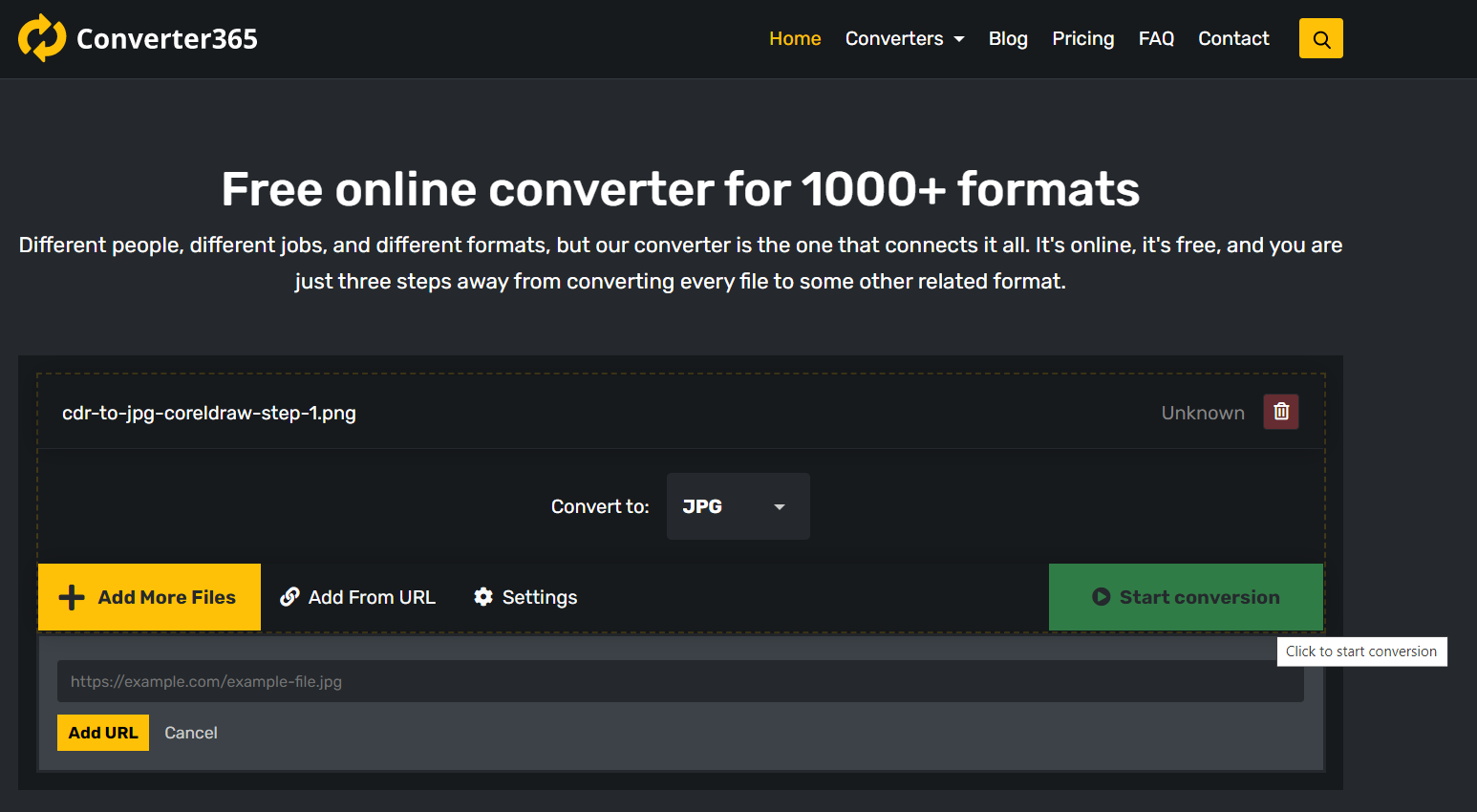
Step 4
In a short while, your images will be ready to download from the link generated in the same window.
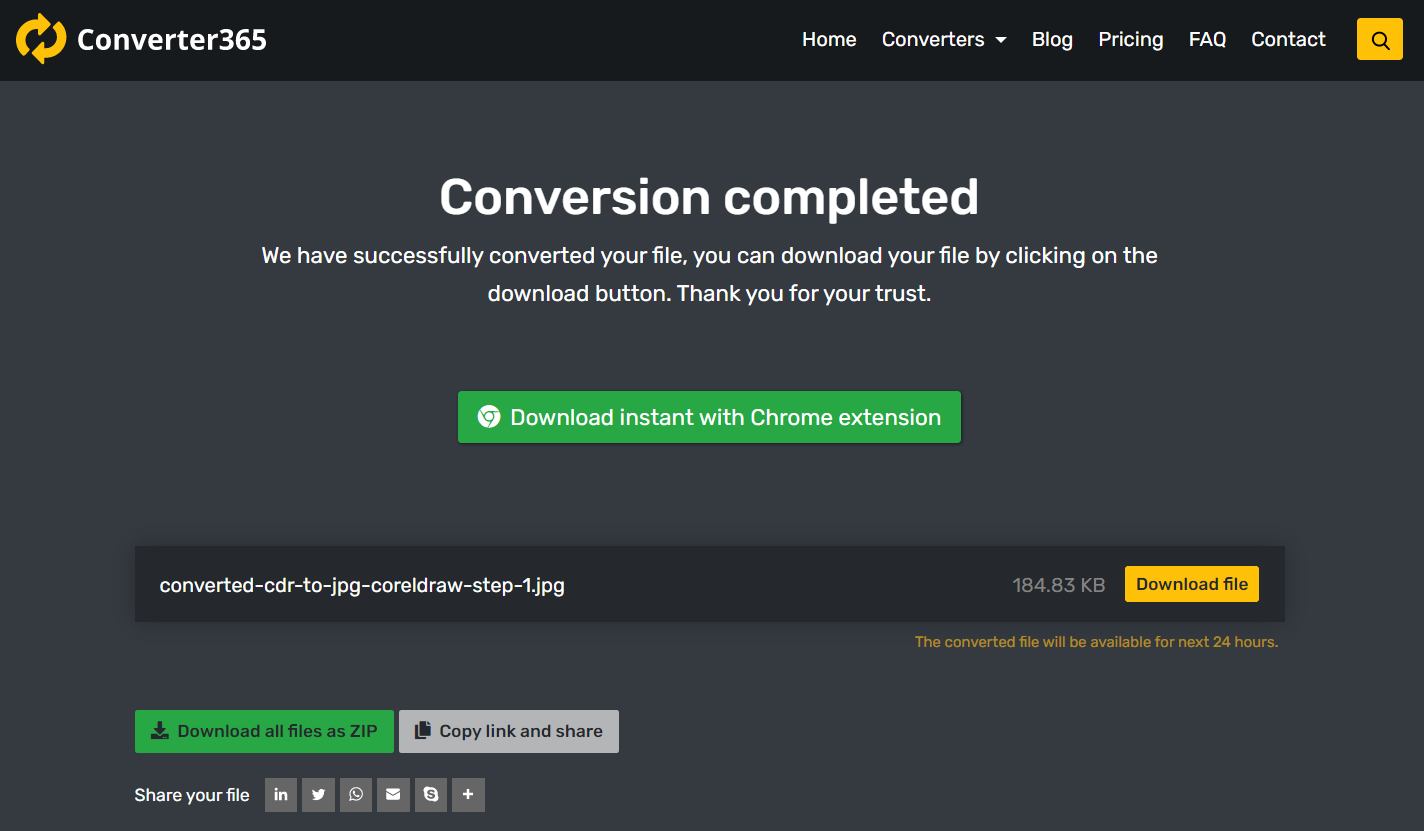
In this process, you’ll not only download any images from websites but also convert them to PDF, DOC, JPG, PNG, or any format you want. Also, the online-based tool Converter365 is just as efficient on any operating system and web browser.
Final Word
Before trying to download images from websites, check out how you can make this task easier. Besides saving one picture at a time using Chrome, Firefox, or any other browser’s built-in option, there are other tools you can consider.
Converter365 is a free online tool that can help you download desired images faster in the format you need. It is such a universal tool. It will allow you to add multiple links to images and download them in the output format of your choosing.
Also, before downloading digital pictures, check if there are copyrights and restrictions on using images from the website you want. For this information, you can read through the privacy policy.