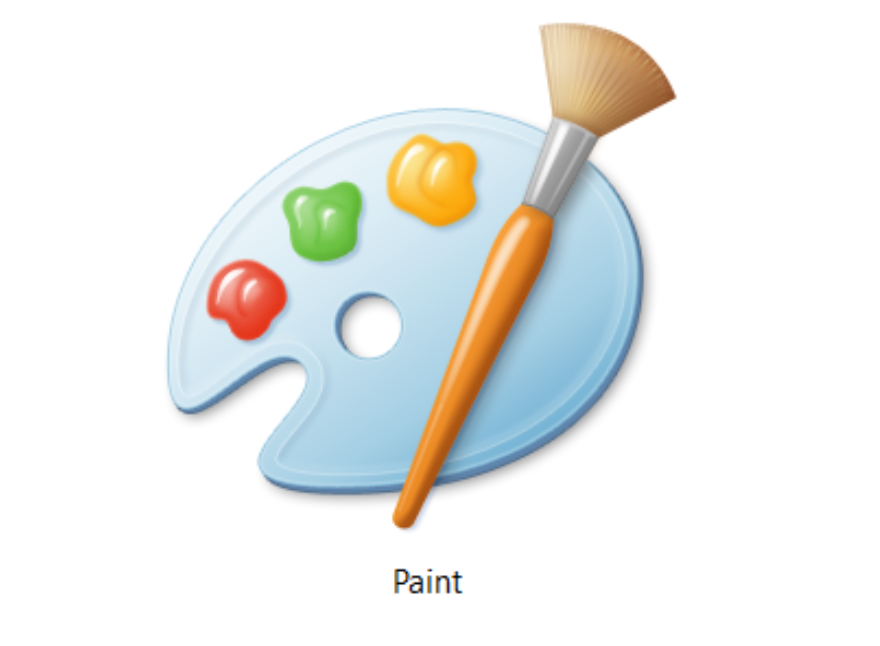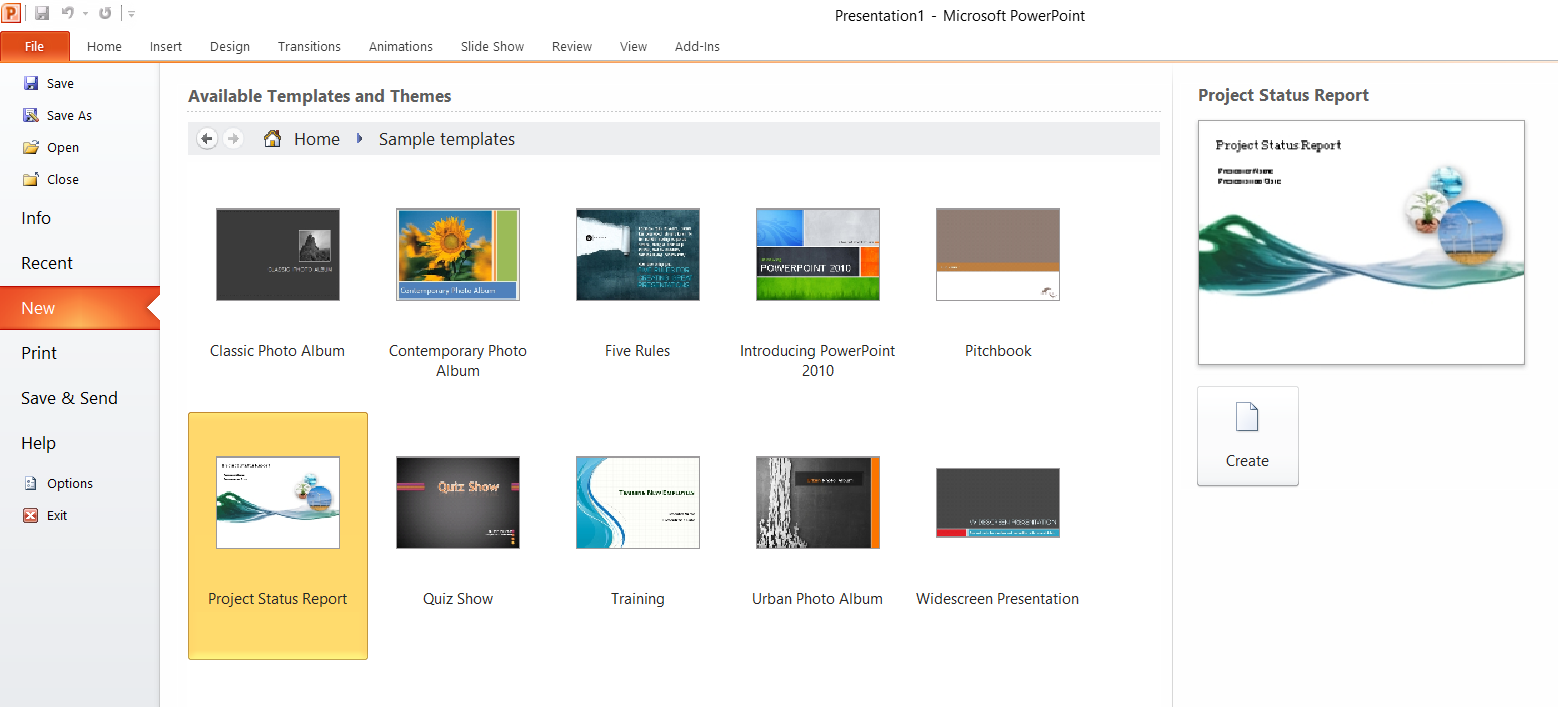Best ways to convert AVI to MP4
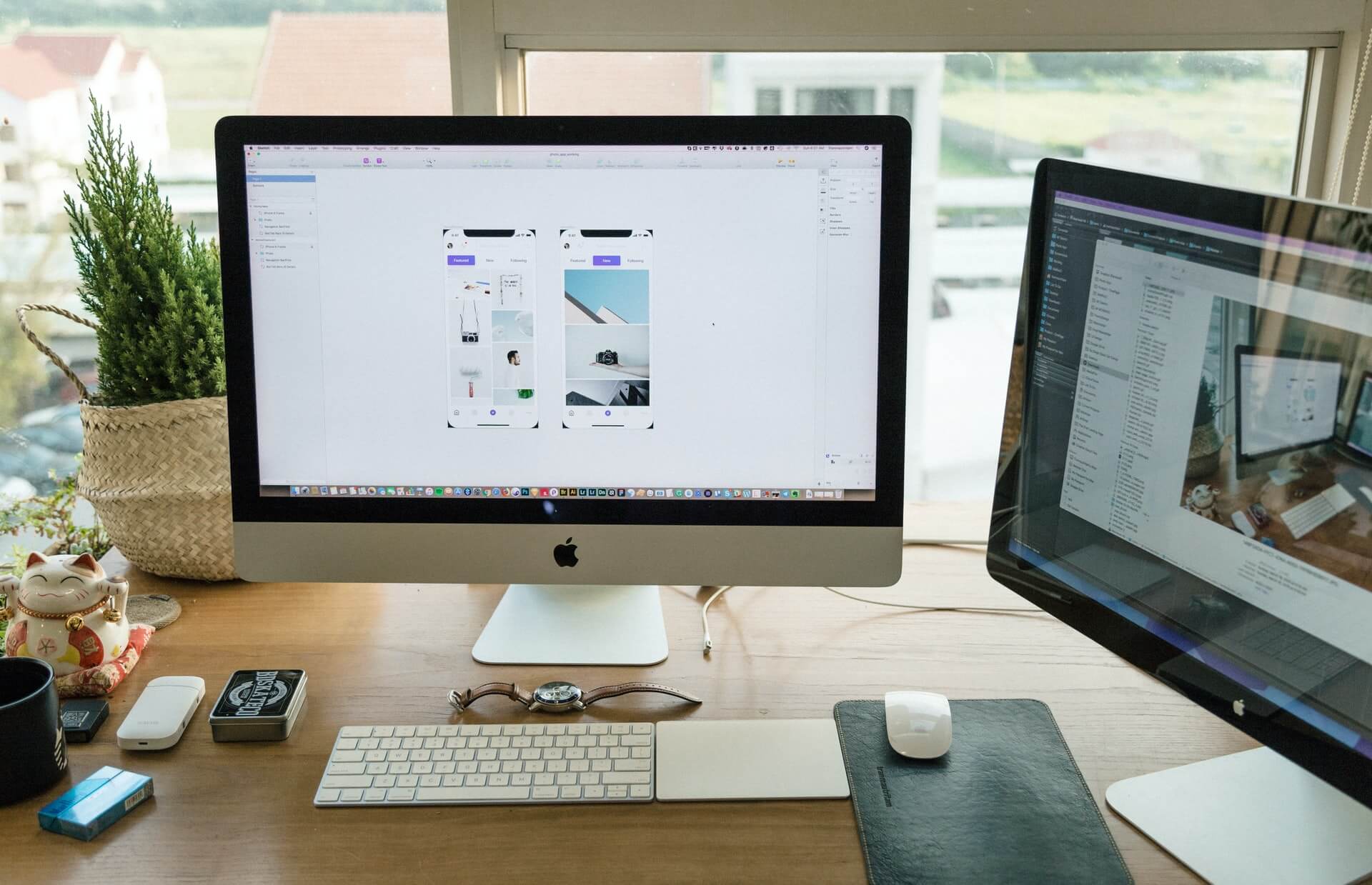
In case you were wondering how to convert AVI to MP4, wonder no more. We are here to show you the best and easiest ways to convert AVI to MP4 on every device. Read the lines given below and pick the right one for you.
On this page:
The most used methods to convert AVI to MP4
But first, let’s talk about the most used methods for AVI to MP4 conversion.
The most popular method to convert AVI to MP4 is definitely with online video converters. And when you think about it, it’s no wonder. There are plenty of free and paid video converters out there. Choosing the right one, however, can be tricky. But we’ve got your back.
The second most used way to convert AVI to MP4 is with video converting software. Usually, third-party softer is a perfect idea if you don’t mind downloading new tools.
Another way to convert AVI to MP4 is with different players who have a converting feature as one of their features.
How to convert AVI to MP4 online?
We decided that we are going to show you how to convert AVI to MP4 online. After all, that is the most popular way for file conversion amongst users. And to be honest, it is the best one. At least if you are using Converter365’s AVI to MP4 converter. Just follow the three-step procedure, and you will convert AVI to MP4 in less than 10 seconds.
STEP 1
Upload your files online. You can upload AVI files directly to the upload box using the good old drag and drop. You can also upload them directly from the computer or even add a link that leads to your AVI files.
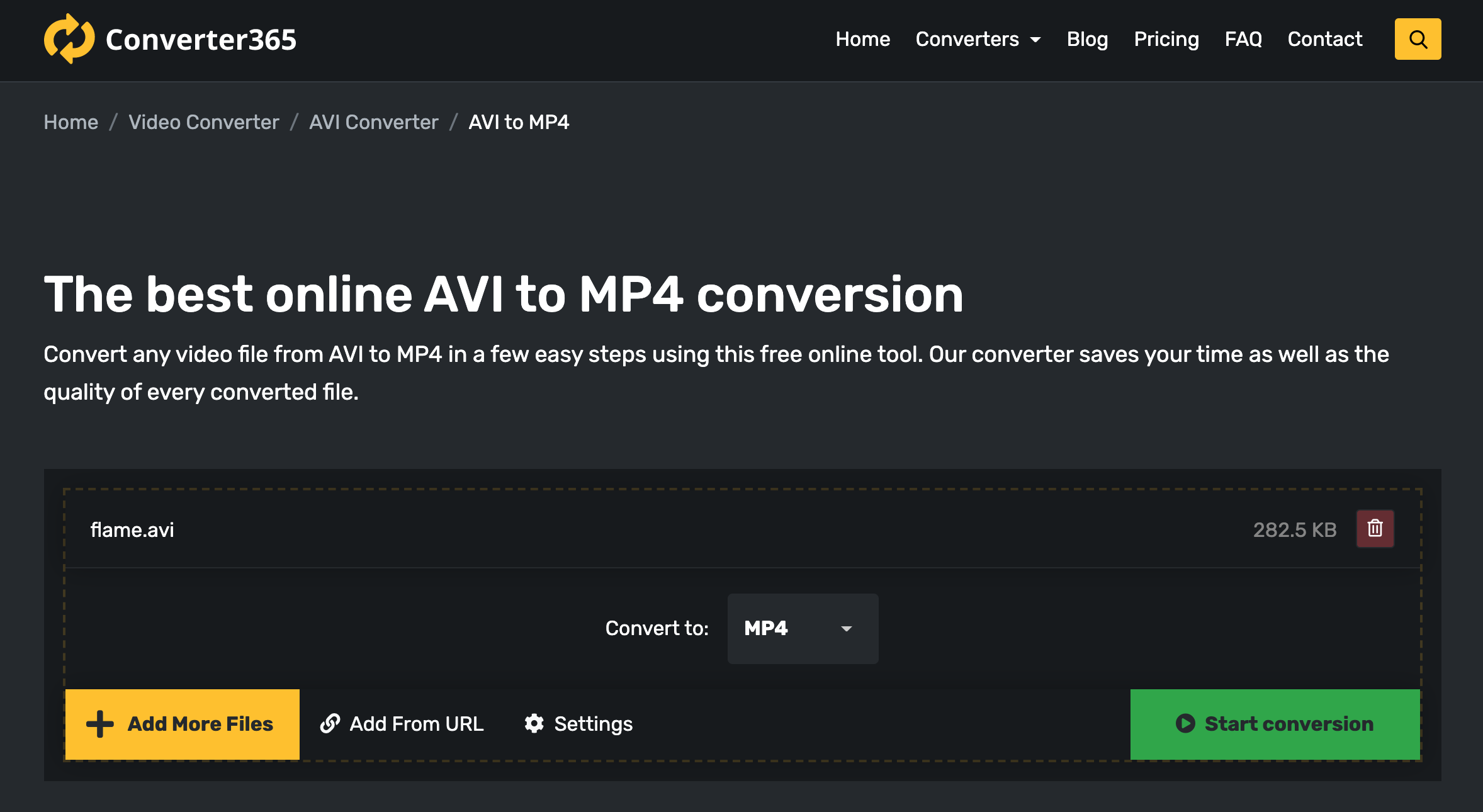
STEP 2
Now, press the Start conversion button and wait for a few moments for your files to be converted from one file format to another.
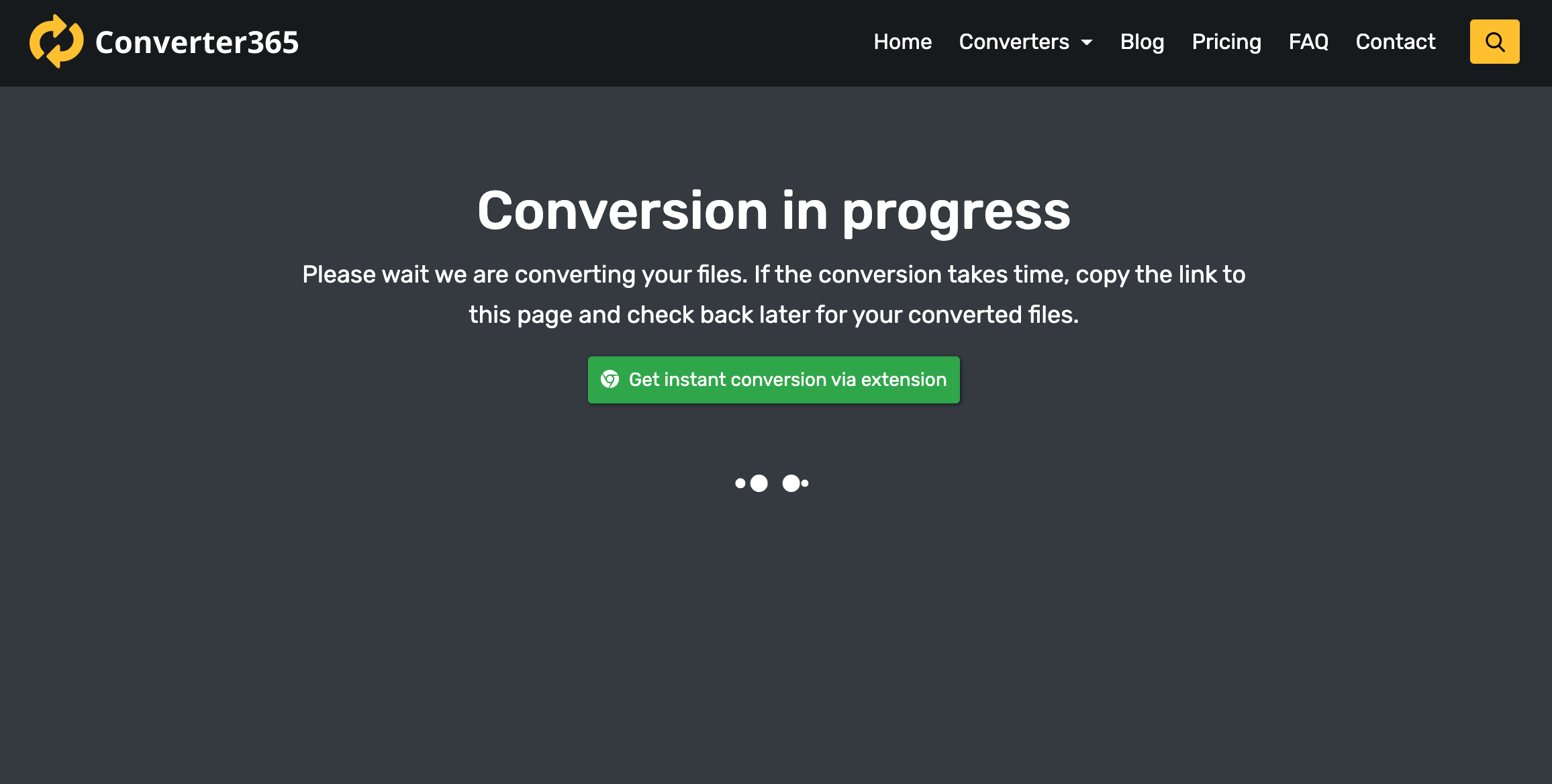
STEP 3
It is time to download your files. Use one of the download buttons or copy and share a link to your MP4 files. You can even download your converted files as an archive. It’s up to you.
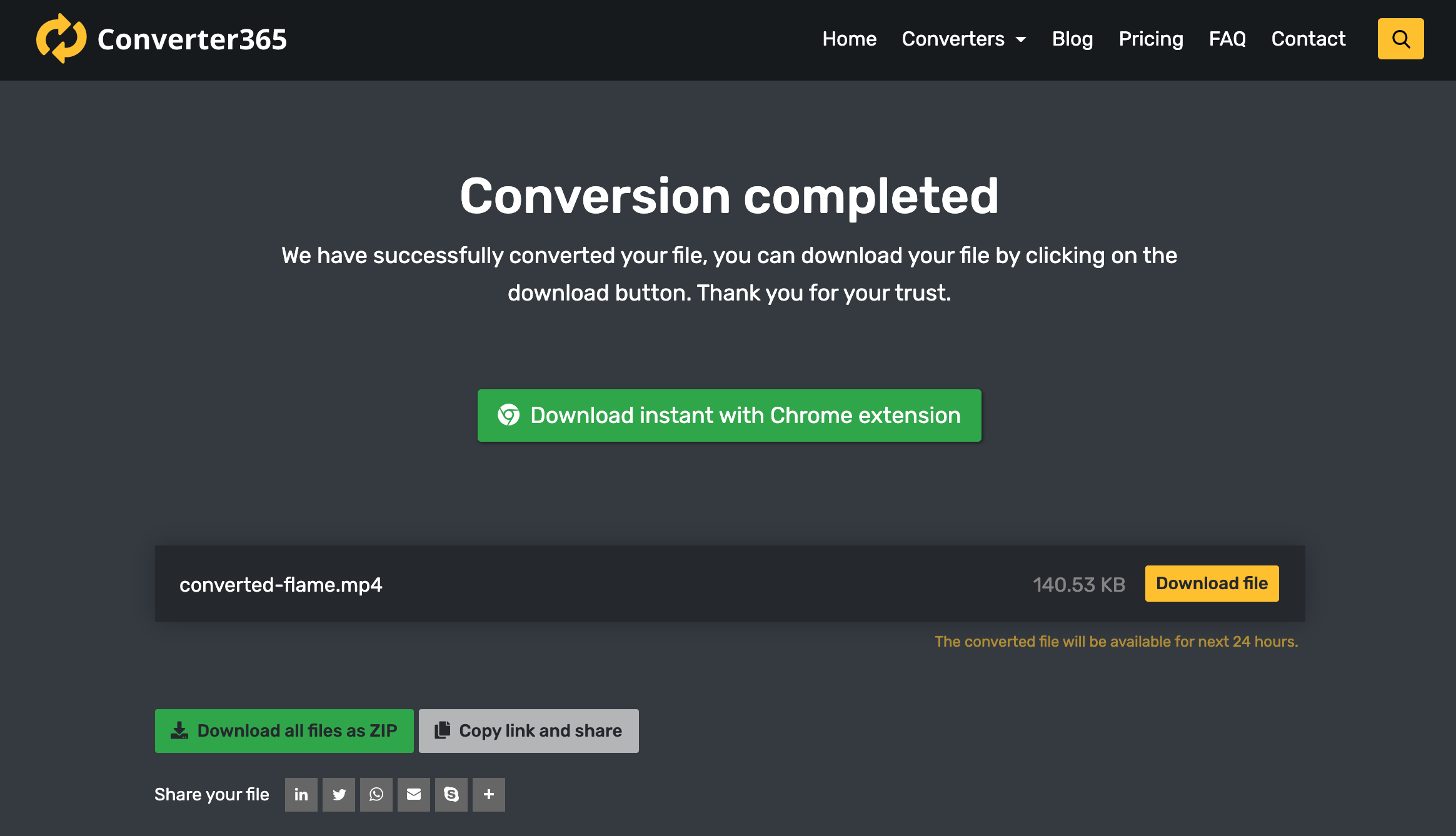
And that is it! You just converted AVI to MP4 in a few seconds and only three steps.
How to convert AVI to MP4 with VLC?
If you are not a big fan of uploading files online, you can use a well-known player called VLC. Just follow the given steps, and you will convert your files in no time.
STEP 1
Launch VLC and from the top bar, pick the Media option and the Convert/Save right after.

STEP 2
Now, open the Media window and click on the Add button. After that, upload videos you want to convert.
STEP 3
Then, press the Convert/Save button, and in the Convert box, pick the destination folder and a name for your new MP4 file.
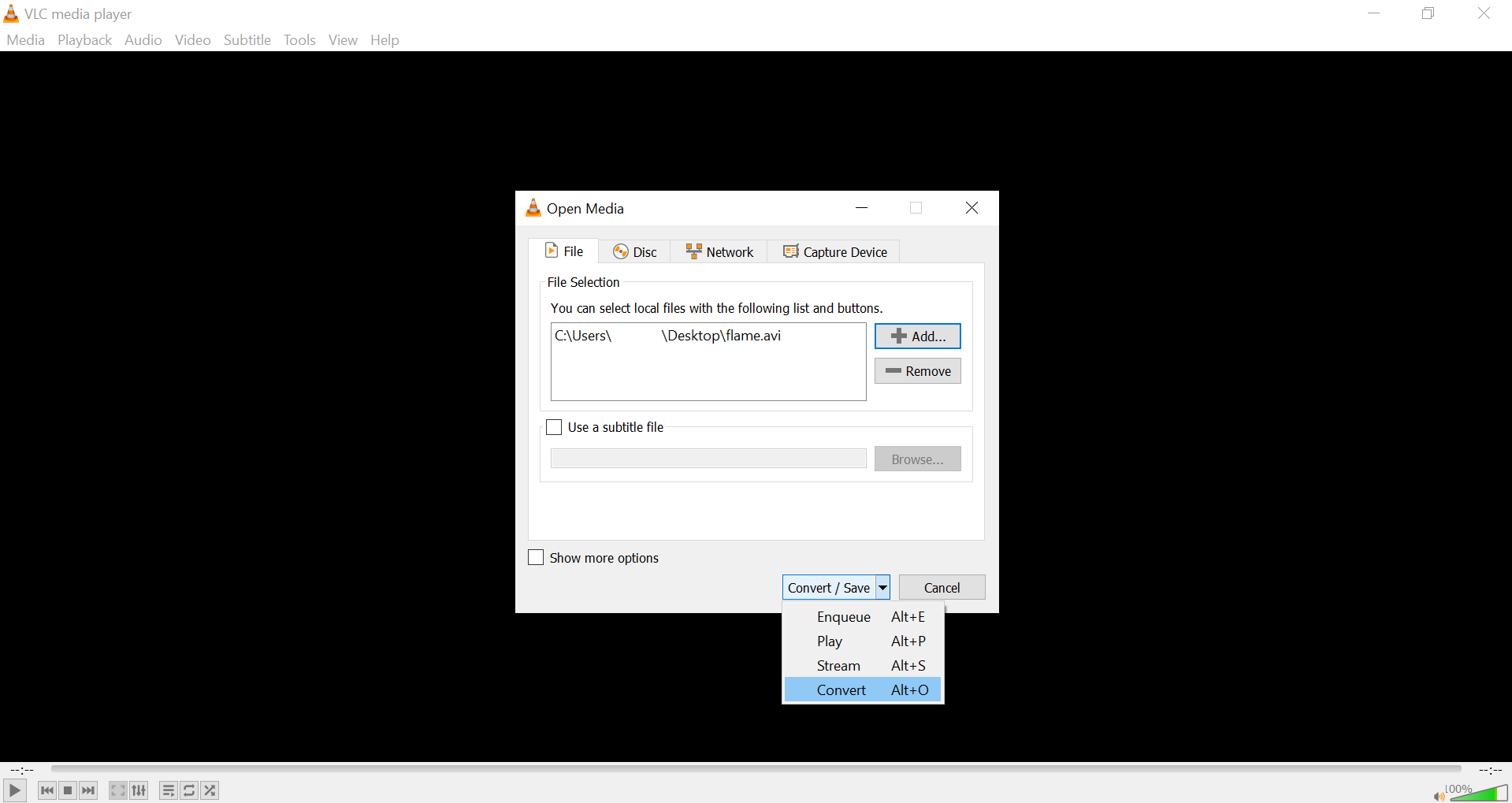
STEP 4
In the Profile section, choose the MP4 video format from the list and click on the Start button.
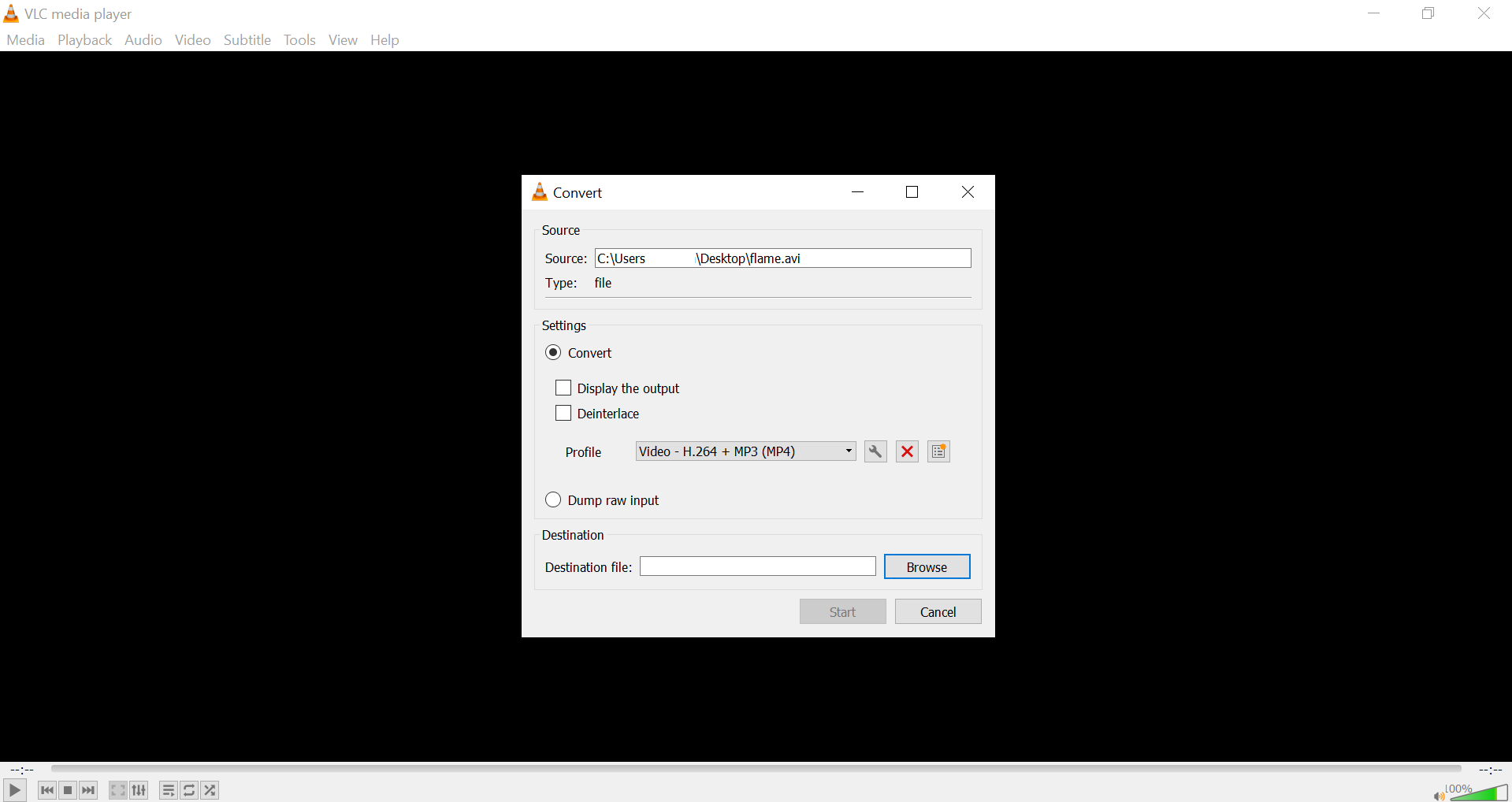
And you are all done! You will find your converted files at the designated location.
How to convert AVI to MP4 with QuickTime Player?
If you are a Mac user, the chances are you don’t own VLC, but we are almost certain you have QuickTime Player. Luckily, you can convert AVI to VLC with this media player. Just follow the steps given below, and that’s it.
STEP 1
Launch QuickTime Player on your Mac device, and from the top left, pick the File option. Right after that, choose the Open file option to upload AVI files.
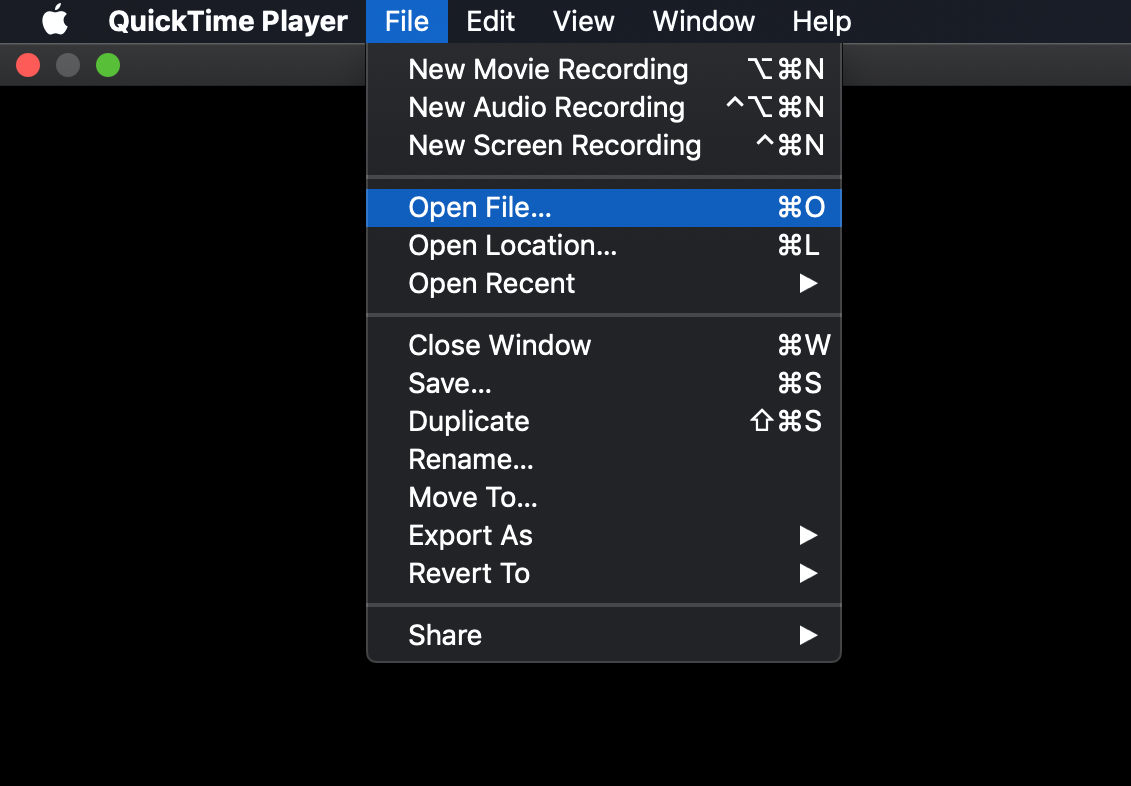
STEP 2
Once more, go to the top left and the File tab, and the Export option right after that.
STEP 3
From the Export drop-down list, select Movie to MPEG-4.
And you are done! If this doesn’t work for you, then use one of the previously mentioned ways.
Conclusion
Eather you are a Mac or Windows user, you can easily convert AVI to MP4. Windows users can do the task with a VLC media player, while Mac users can convert files using QuickTime Player.
However, there is one more way to convert AVI to MP4. It is the online way, and you can do the task regardless of the device you own. As long as you have a stable internet connection, you can change the format of your files with one of many free online video converters. Our number one pick is Converter365.