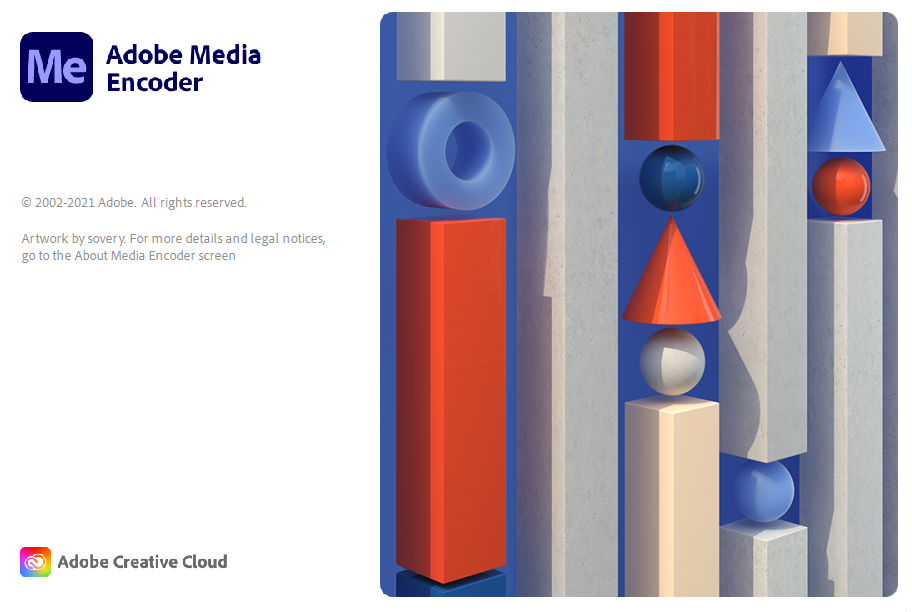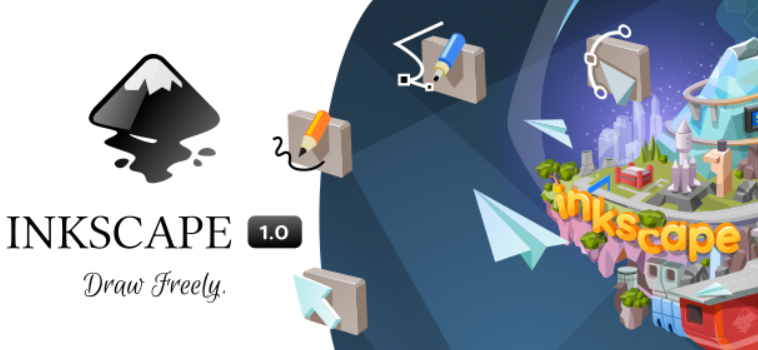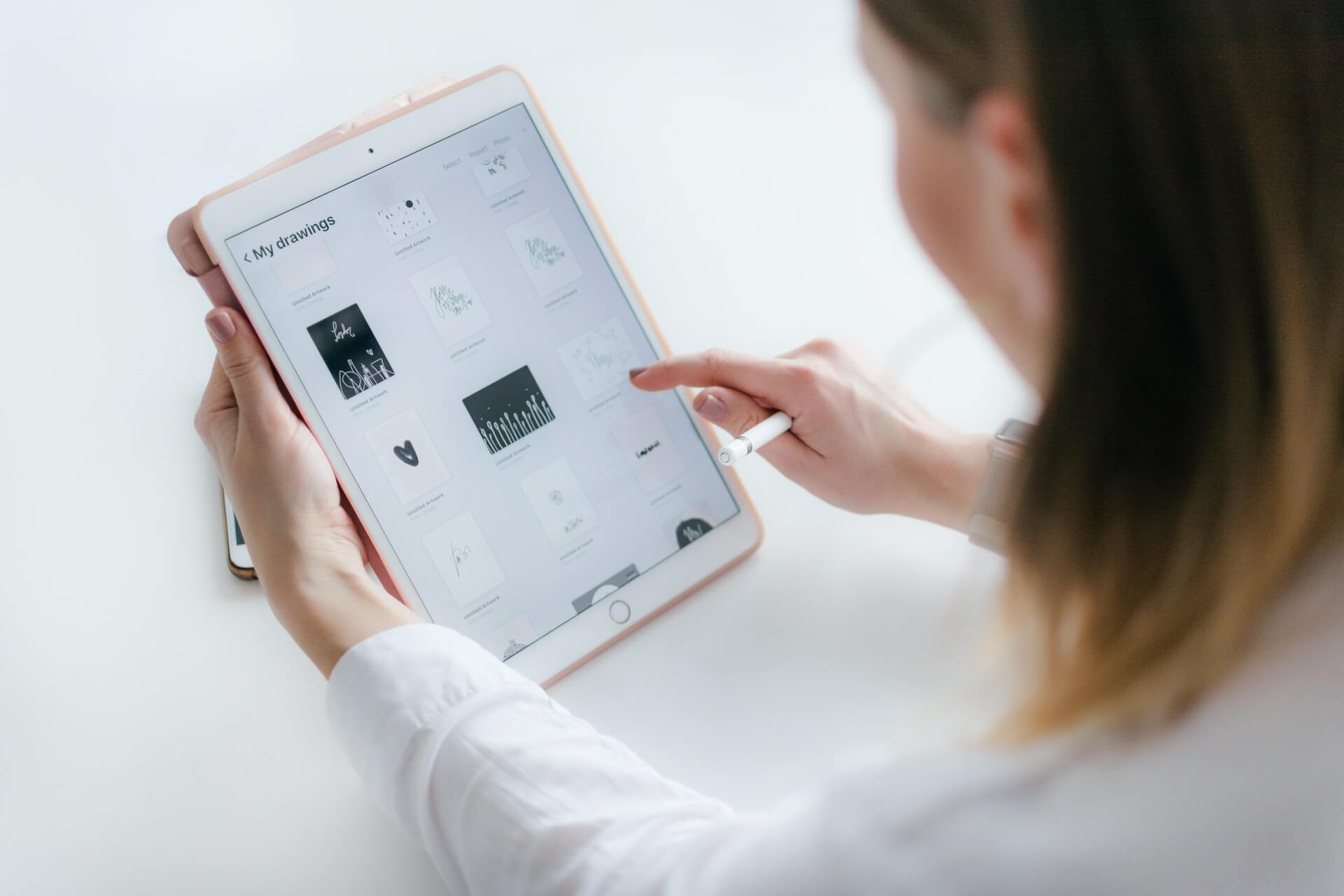How to convert HTML to DOCX fast and easy?
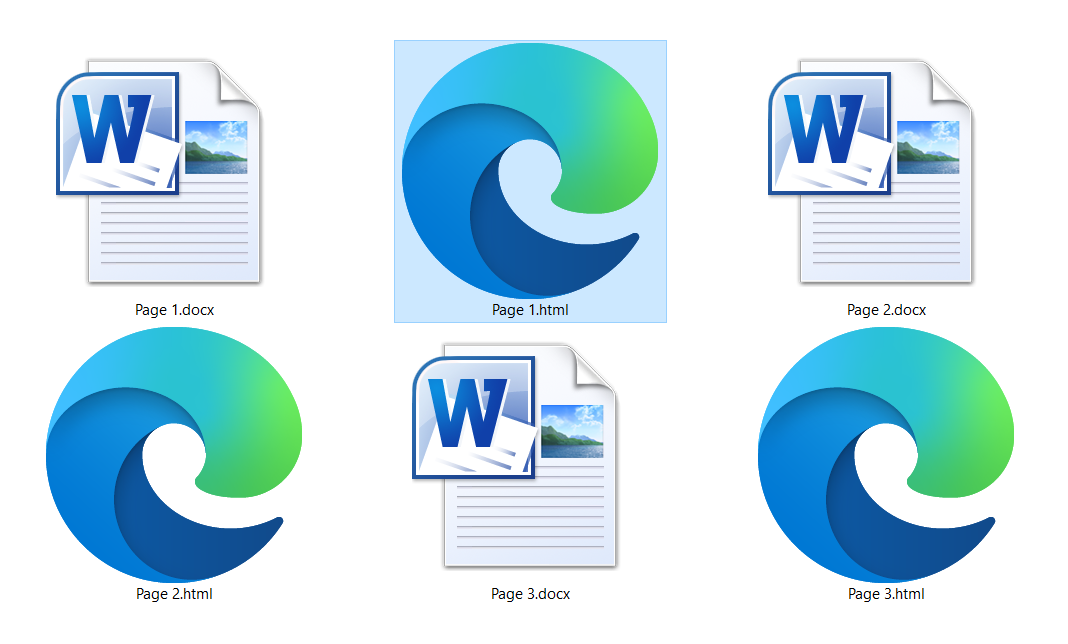
You don’t have to have a new app installed to convert HTML to DOCX. We’ll give you at least two ways how you can do this format change, free or paid.
Whatever the reason for doing this conversion, you’ll want to know that these formats are quite different. Suppose you want to read offline any information of a specific website. In that case, you can save the entire webpage using Google Chrome, Mozilla Firefox, Microsoft Edge, Safari, or any other web browser.
It is not an uncommon issue to save some new exciting article or piece of information to view offline later and edit the parts you don’t need. That is why we analyzed the easiest way to do this using MS Word and the free online tool Converter365. First, we’ll examine the features of these formats and how to open files with .html or .docx extensions. Or, if you want, you can skip right to the part where we explain how to convert HTML to DOCX.
On this page:
More about Hypertext Markup Language or HTML
Since its beginnings in 1991, HTML has evolved through several versions. To open an HTML file, you can use any web browser, Google Chrome, Mozilla Firefox, Opera, Vivaldi, Microsoft Edge, Safari, etc. Also, most document editors can open an HTML file, such as Microsoft Word, Notepad, Word Pad, Visual Studio Code, etc.
The difference is, web browsers can show formatted HTML documents, while Notepad shows HTML code. The HTML file contains tags for structuring web pages. You can use it to format pictures, paragraphs, headings, interactive forms, tables, etc.
More about Office Open XML or DOCX format
It is a fact that every document created with Microsoft Word since the 2007 version is automatically saved in DOCX format. DOCX is XML-based which allows it to have better features compared to its predecessor DOC. Smaller file size, DOCX owes an innovative way to accomplish compression and XML text, patent-protected binary formats, etc.
Moreover, DOCX itself is an open standard. To open DOCX files, you’ll need document processing software such as Microsoft Office Word, OpenOffice Writer, GoogleDocs, AbiWord, etc. Also, files with DOCX extension can store text, pictures, charts, tables, links, etc.
How to save a webpage as HTML using Microsoft Edge?
If you want to save a particular webpage as an HTML file, you can use any web browser for this task pretty much the same way. We will explain this process using the Microsoft Edge web browser.
Step 1
Open desired webpage using your web browser.
Step 2
Use left-click on the three dots next to the address bar and open the drop-down menu with options. Find More Tools drop-down list and select Save Page As.
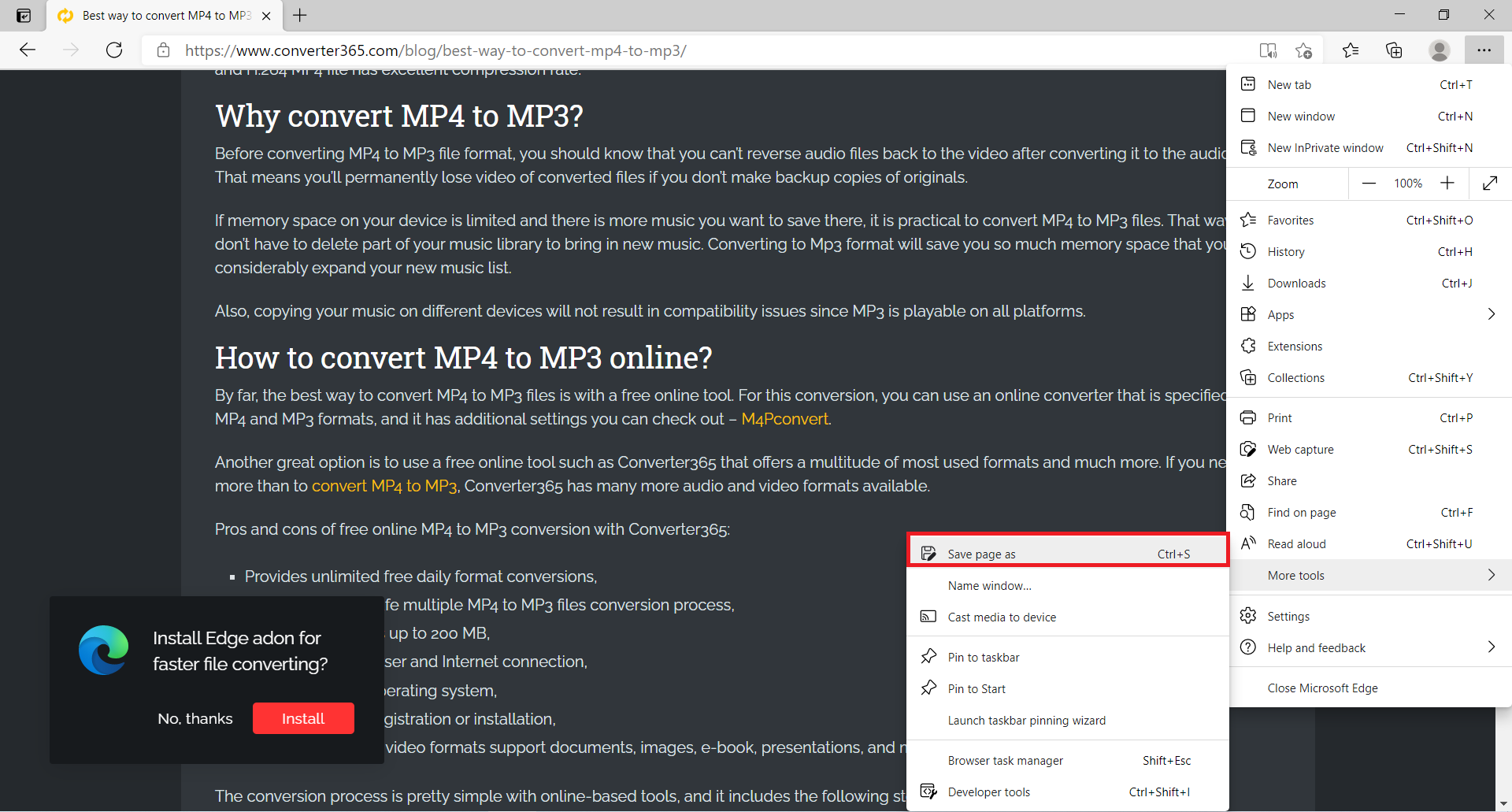
Step 3
That will open Save As dialog box where you should choose the name and destination for your HTML file. Also, for the Save As Type drop-down list, select one of the options for Webpage, HTML only, single file, or complete.
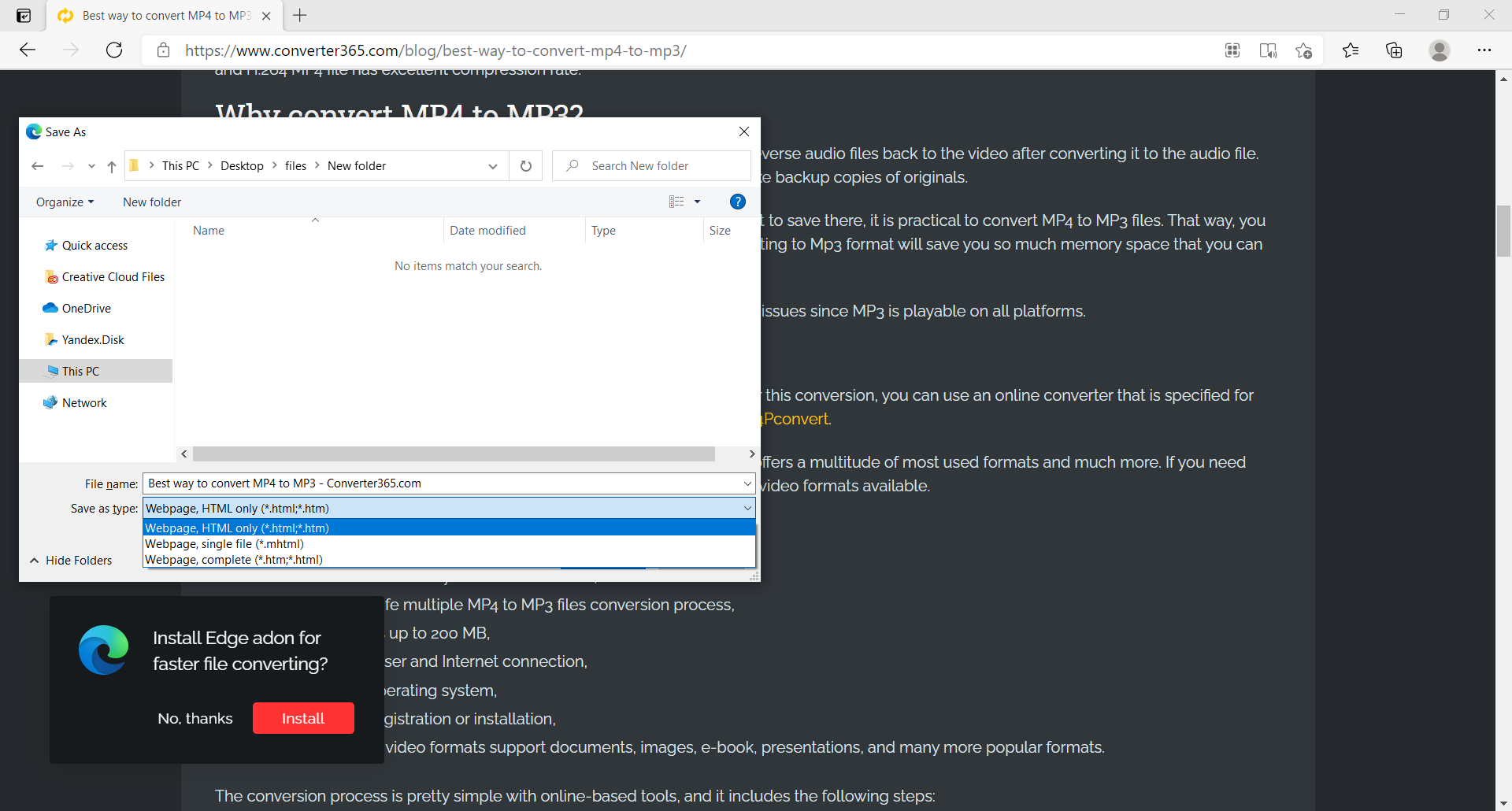
To get HTML file, select HTML only option.
How to convert HTML to DOCX using Microsoft Word?
Converting HTML to DOCX is relatively simple if you have MS Word installed on your PC. However, if you don’t have this software that you need to pay with a monthly subscription, you can use a free online tool such as Converter365 for this format change.
If you need to edit an HTML file before converting it to DOCX using Microsoft Word is justified. Otherwise, any other tool could be much more efficient. Nevertheless, here are instructions on how to convert or more accurately save HTML as a DOCX file.
Step 1
Right-click on the HTML file, and under the Open With a drop-down list, choose Microsoft Word.
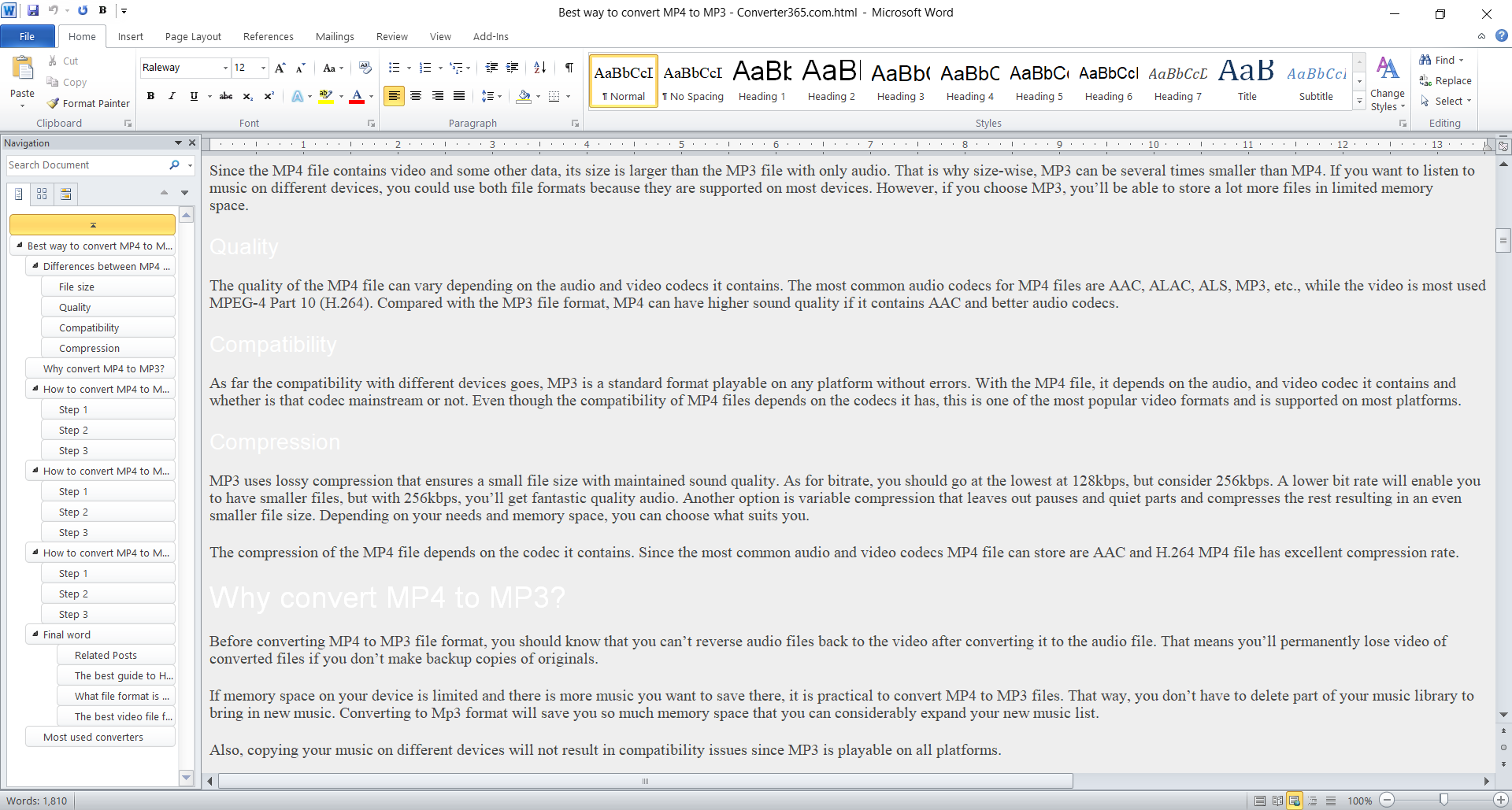
Step 2
Use Web layout for easier editing of your HTML file. After that, in the File menu, choose Save As option.
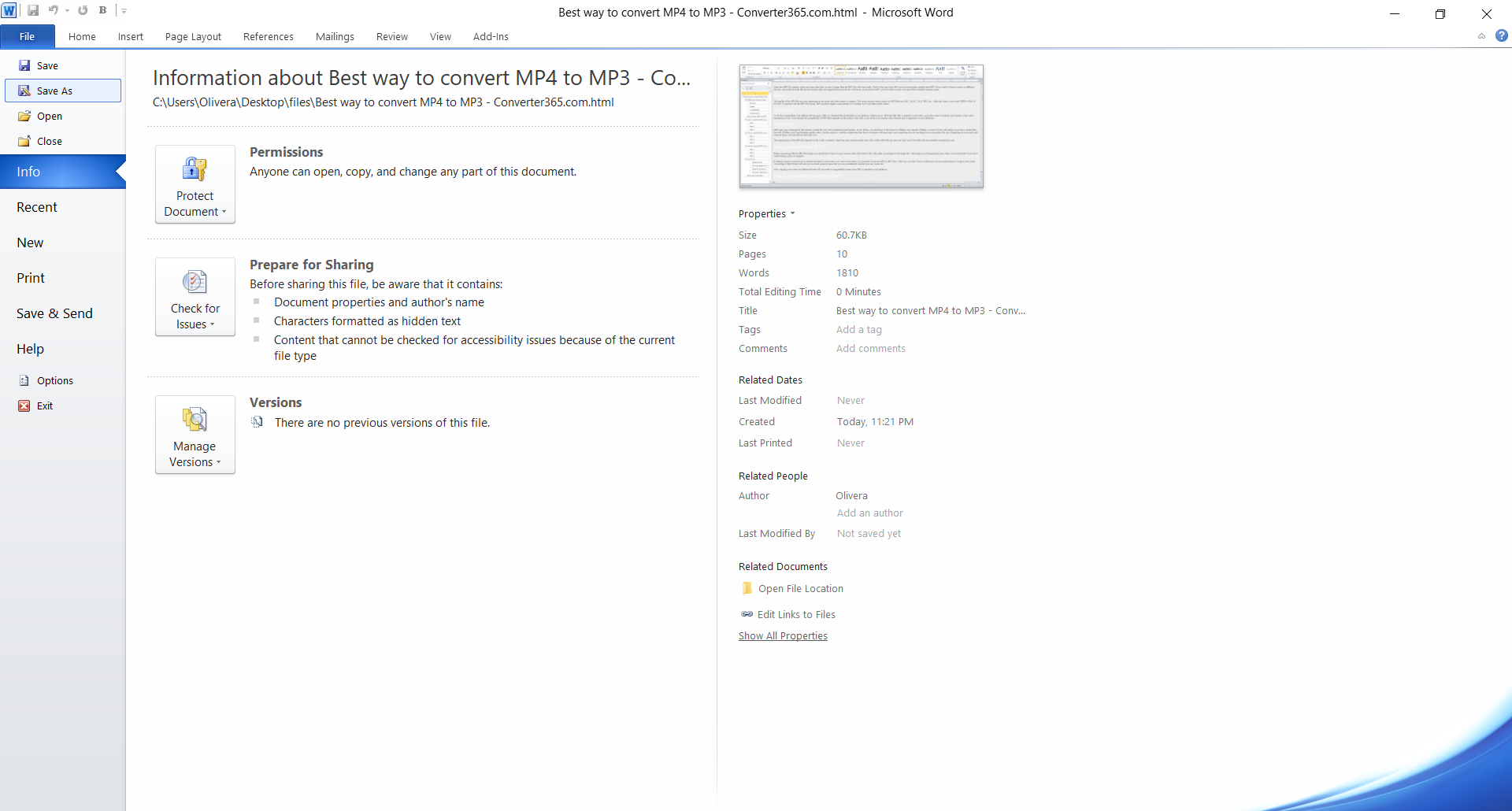
Step 3
Enter the file name and destination in the opened dialog box. Choose DOCX format in the Save As Type drop-down list. To confirm the action, close the Save As dialog box by pressing the Save button.
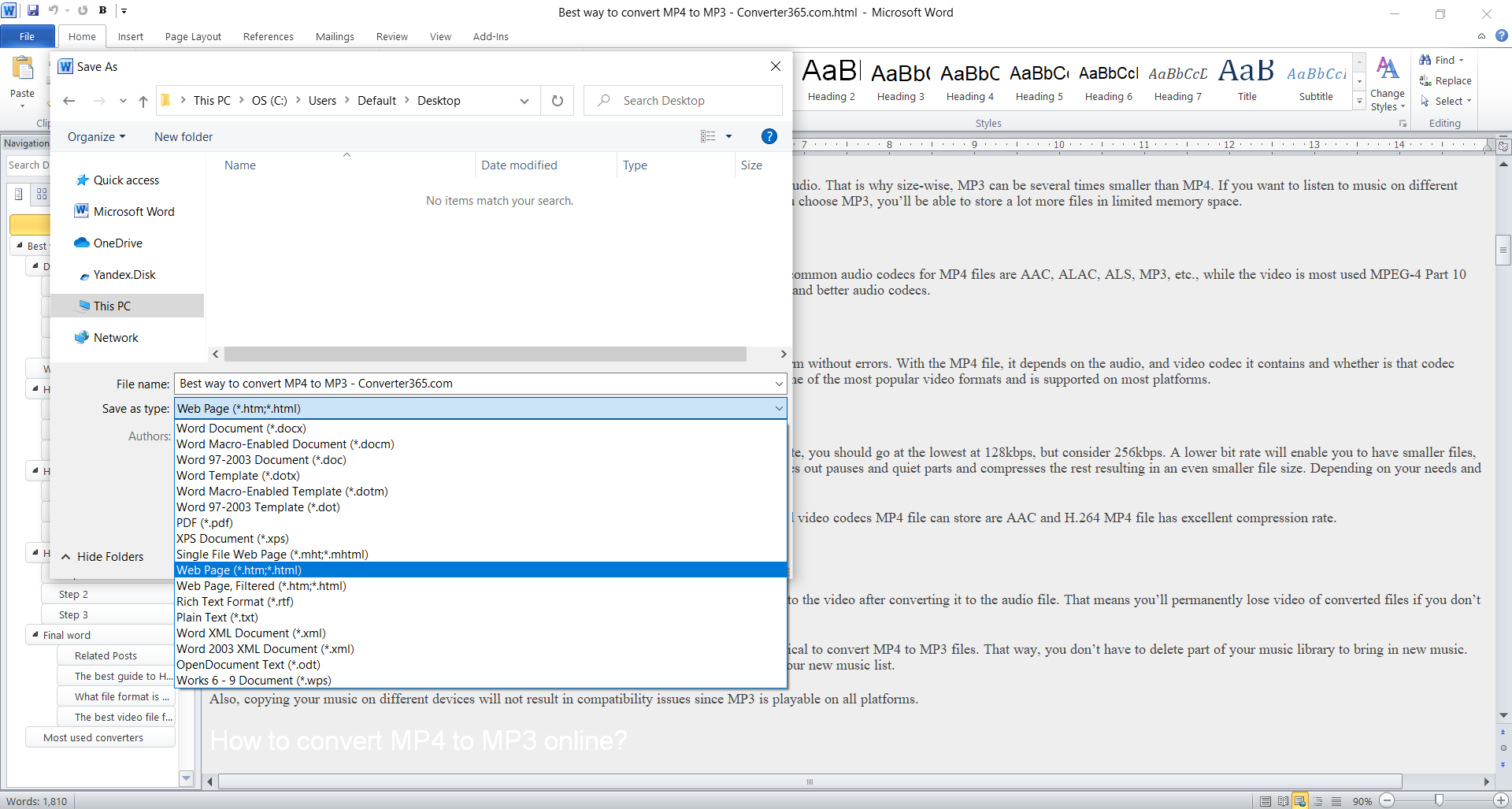
Using Microsoft Word to convert HTML to DOCX is a logical thing to do if you have this software. However, there is an even better tool for this task.
How to convert HTML to DOCX for free online?
If you have HTML files you’ll like to edit; you can convert them to DOCX or any other document format for free online using Converter365. There is no need for installing third-party applications or going through a tedious registration process.
You can convert your files as soon as you enter the Converter365 website. Also, because this is an online tool, you can access it on Windows, Mac OS, Linux, Android, etc. The best thing about it is that it’s completely free to convert as many files as you want. To learn how to convert HTML to DOCX, follow these simple three steps:
Step 1
Visit the Converter365 website and add up to ten HTML files to convert to DOCX format.
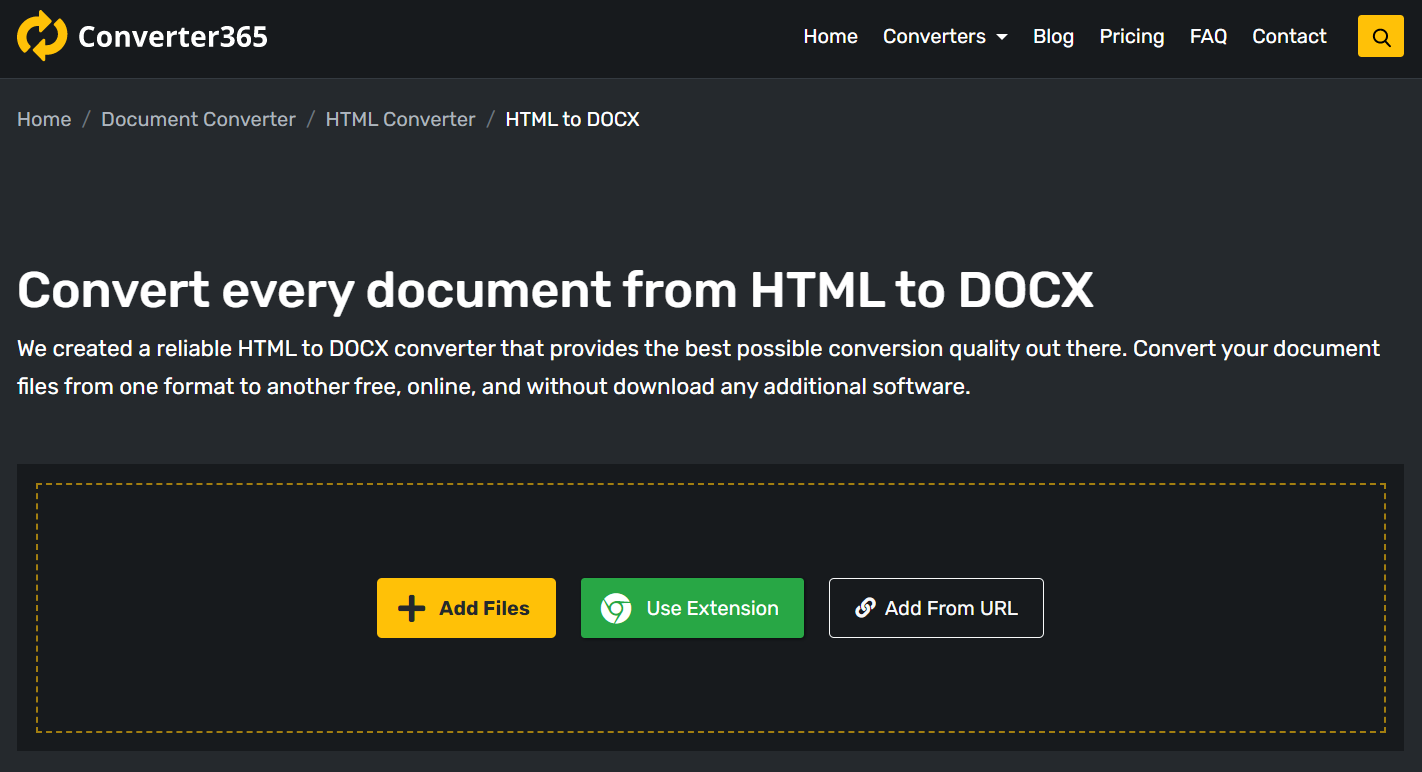
Step 2
Press the Start Conversion button and wait for a few moments. Do not close the opened window.
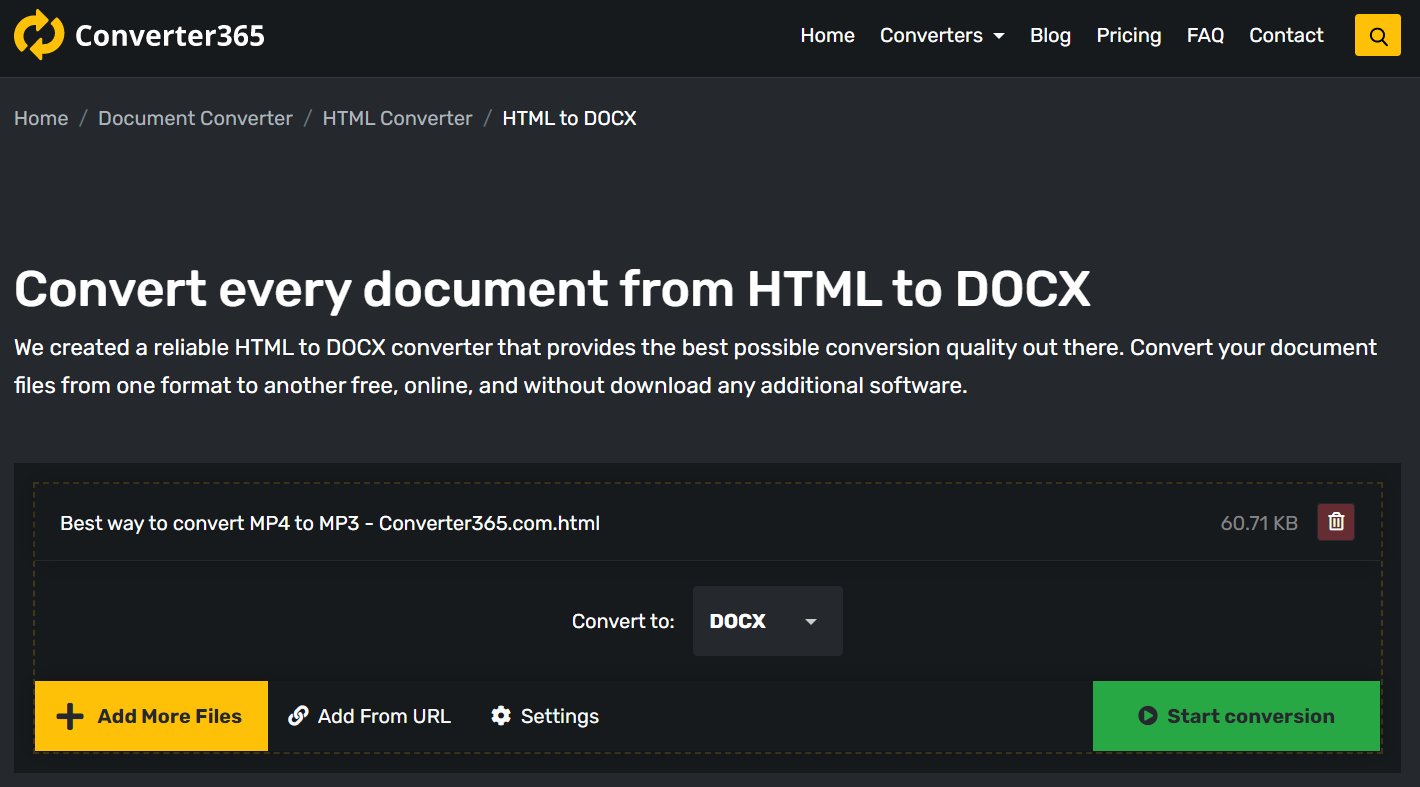
Step 3
After a short while, the download link with converted DOCX files will appear on the same page.
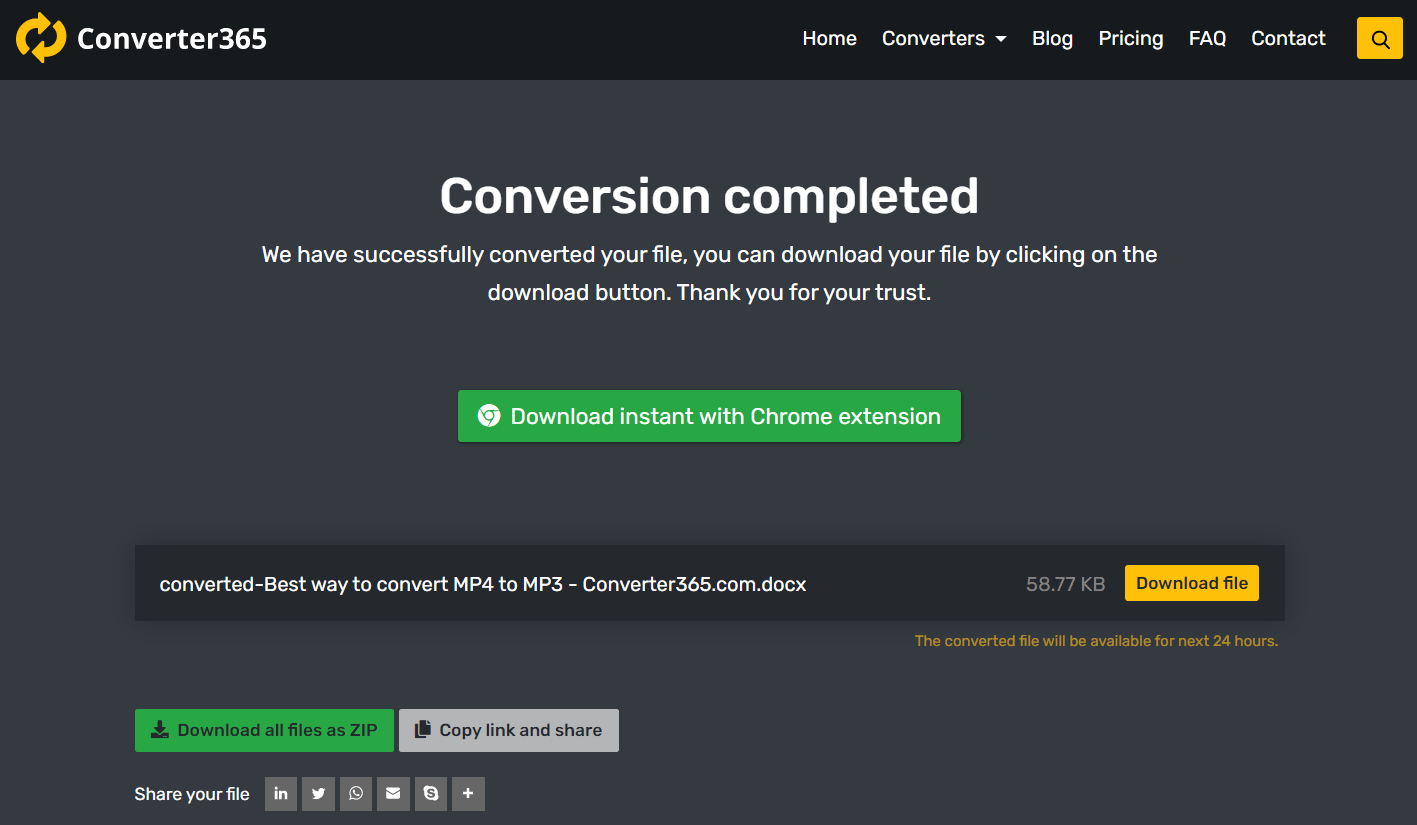
The advantage of a free online Converter365 HTML converter is also that you can convert multiple HTML files at once. Because this converter has many free features, you don’t have any limitations for this format change.
Conclusion
More often than not, we need to save part or entire webpage with interesting, informative, or fun content. The way to do this is to save the webpage in HTML format. Luckily this is pretty simple and is similar for all web browsers. Once you have a webpage in HTML format, all that is left to do is convert HTML to a DOCX file.
Now you have two ways to convert any HTML file to DOCX format, free or paid. Whether you prefer using Microsoft Word or a free online-based tool such as Converter365, here are all steps you need. Also, if you need to edit a DOCX file and don’t have Microsoft Word, you can use Open Office Writer, a free document editor.