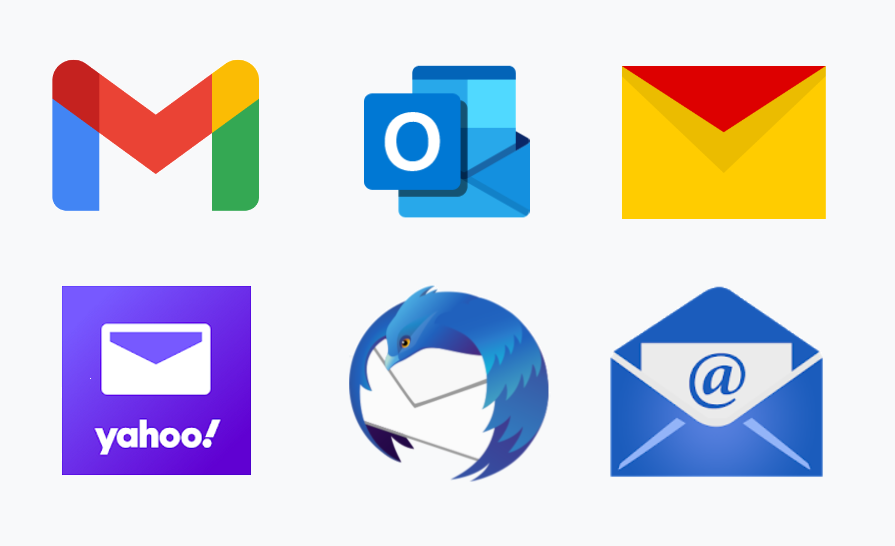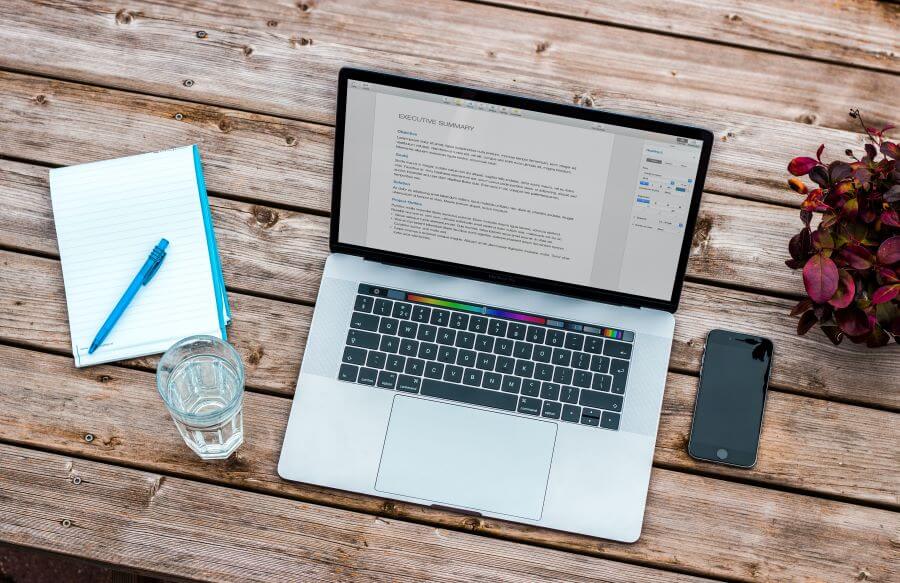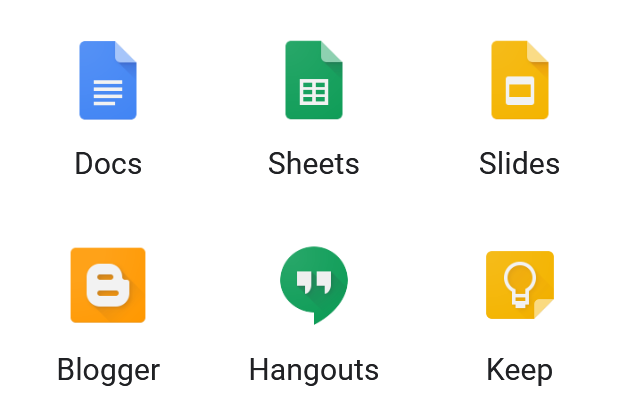How to convert a WAV file to MP3?
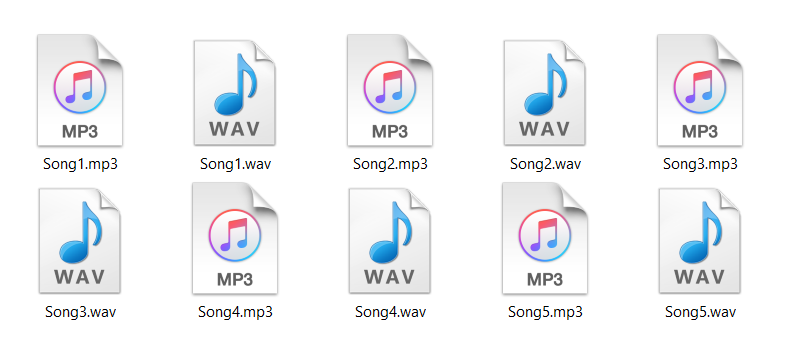
If you want to organize your music in WAV format or rip a CD, a good start is to learn how to convert a WAV file to MP3. For a detailed explanation of why and how to do this conversion for free, read the following.
Even though WAV is a high-quality audio format, there are a few disadvantages of saving all your audio files in this format. If you mostly use WAV audio format for storing music, podcasts, etc., you’ll notice that they will start to fill your memory space pretty fast.
But there are features of the WAV format that can be quite useful. First, we will discuss all you need to know about the WAV and MP3 format. Also, there are several ways how to convert a WAV file to MP3 for free on Mac, Windows, or online.
On this page:
Differences between WAV and MP3 audio format
What WAV and MP3 formats have in common is that they are both audio formats. On the other hand, there are several differences between these formats regarding their usability and features. To have a better view of their differences, we divided them into a few categories.
What is MP3 audio file?
As one of the most used audio formats, MP3 or MPEG audio layer III has superior compression to quality balance. Even though the AAC (Advanced Audio Coding) format is supposed to replace MP3, that won’t happen soon. That is because MP3 has almost universal compatibility with most devices, operating systems, audio processing apps, web, etc.
What is WAV audio file?
WAV or WAVE file is an uncompressed audio format that contains high-quality sound as great as the original. Two major companies, Microsoft and IBM, created this raw format that is now standard on Windows. The most significant disadvantage of this format is its large size that can go up to a maximum of 4 GB.
Compression
MP3 files have compression based on perceptual coding, which separates sound components that are not in the human hearing range. On the other hand, WAV files contain uncompressed audio that is almost identical to the original sound.
File size
Compared to WAV files, MP3 files have a much smaller size due to compression. When it comes to actual numbers, WAV files take about 10 MB per minute, while MP3 have compression that can reduce uncompressed audio size up to 95 %.
Quality
When it comes to reproduced audio quality, WAV format is at the top, while MP3 files have a decent quality that is adequate for average users.
Usability
If you want to edit your audio file, then WAV format is a better choice. However, for storing, transferring, use on the web, MP3 files are much more convenient because of their smaller size.
Compatibility
What makes MP3 one of the most popular audio formats is its broad compatibility with most devices that can play audio files. While WAV files have support on most operating systems, they are not nearly as supported as MP3 files.
How to convert a WAV file to MP3 on Windows?
If you prefer WAV files high quality, you’ll be happy to know that if you convert WAV to MP3 format, your files will maintain good quality even in MP3 format. As a solution to how to convert a WAV file to MP3 format for free, we’ll give you instructions to do this using iTunes.
A few apps can also convert WAV to MP3 on Windows, such as VLC, Windows Media Player, etc. However, using iTunes is simple and easy on both Windows and Mac OS. Follow these steps, and you’ll be able to convert multiple files at once.
Step 1
After opening iTunes, in the menu Edit, select Preferences.
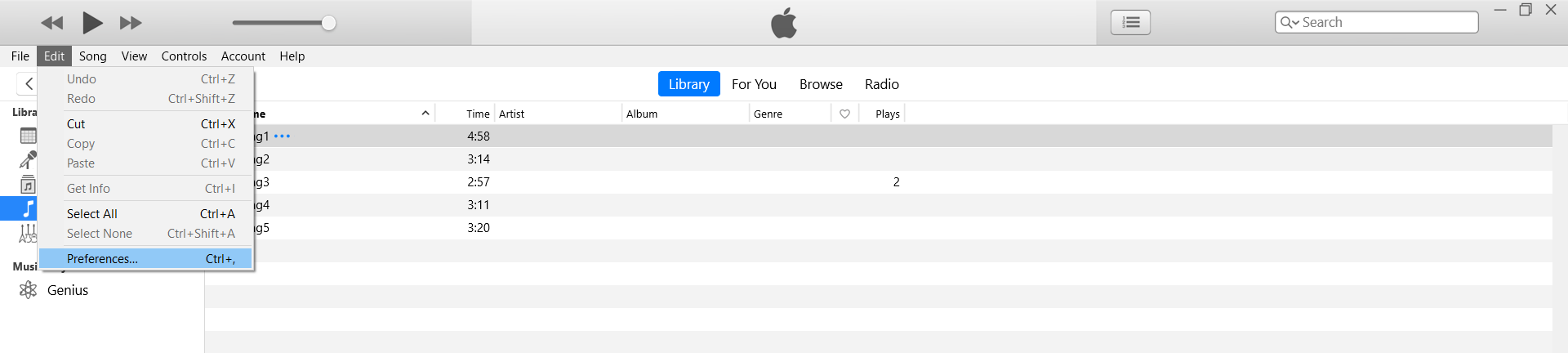
Step 2
In the Preferences dialog box, under tab General, press the Import Settings button that leads to the new dialog box. In Import Settings, open the drop-down list Import Using and select MP3 Encoder. Confirm action closing both dialog boxes with OK.
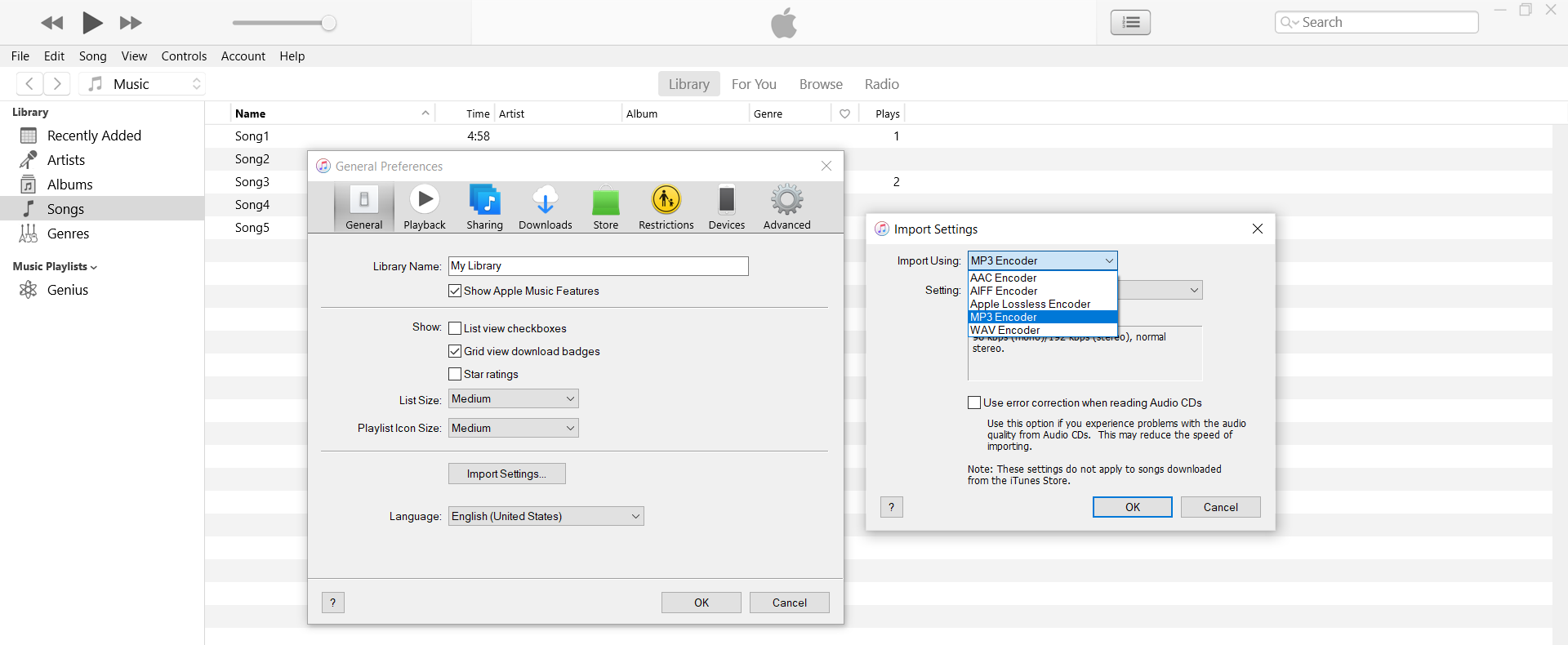
Step 3
Select WAV files you want to convert to MP3, and in the menu File, select Convert that offers the option Create MP3 Version.
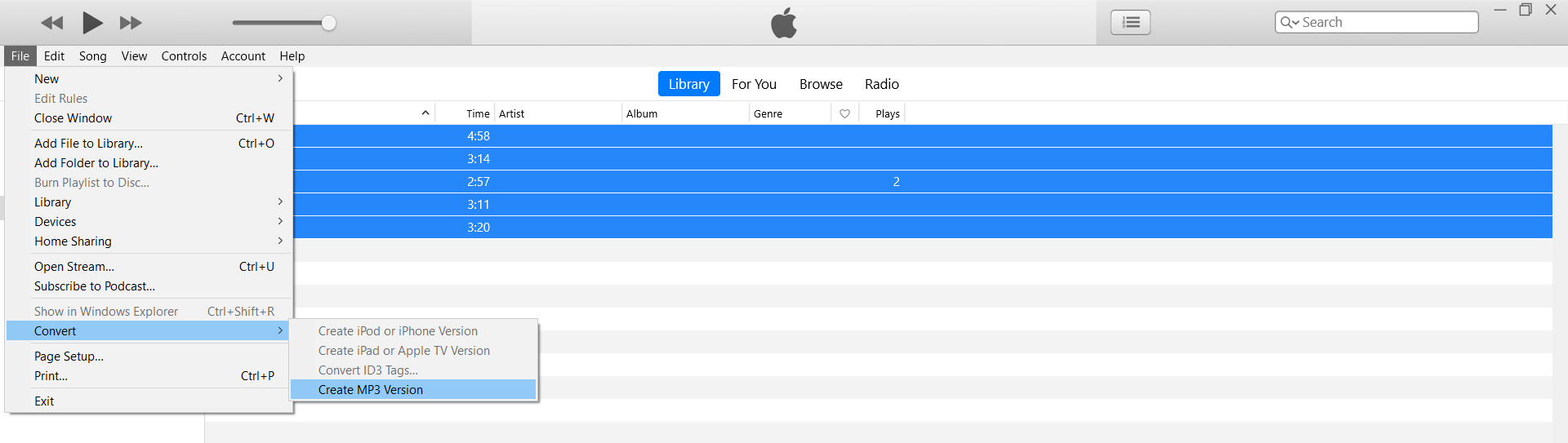
Your converted files will appear in your Library in few moments with the same name but with an MP3 extension.
How to convert a WAV file to MP3 on Mac?
Instructions for converting WAV to MP3 using iTunes on Mac differ slightly from the Windows version but are just as simple. The only difference is in the first step of instructions. On Mac OS, iTunes has the name Music, and to open Preferences, you need to choose Music in the app menu. To open Import Settings, open the Files menu of Preferences. Steps 2 and 3 are the same as in the Windows version of the app.
How to convert a WAV file to MP3 online for free?
If you’re not a fan of installing new software on your device to convert WAV files to MP3 format, a great solution is to use an online-based tool such as Converter365. Unlimited free daily conversions and support for large files make this converter one of the best. You can also use Converter365 on any OS with a web browser and Internet connection without any registration. In just a few clicks, your MP3 files are ready for download directly on the website.
Step 1
Add WAV files for conversion.
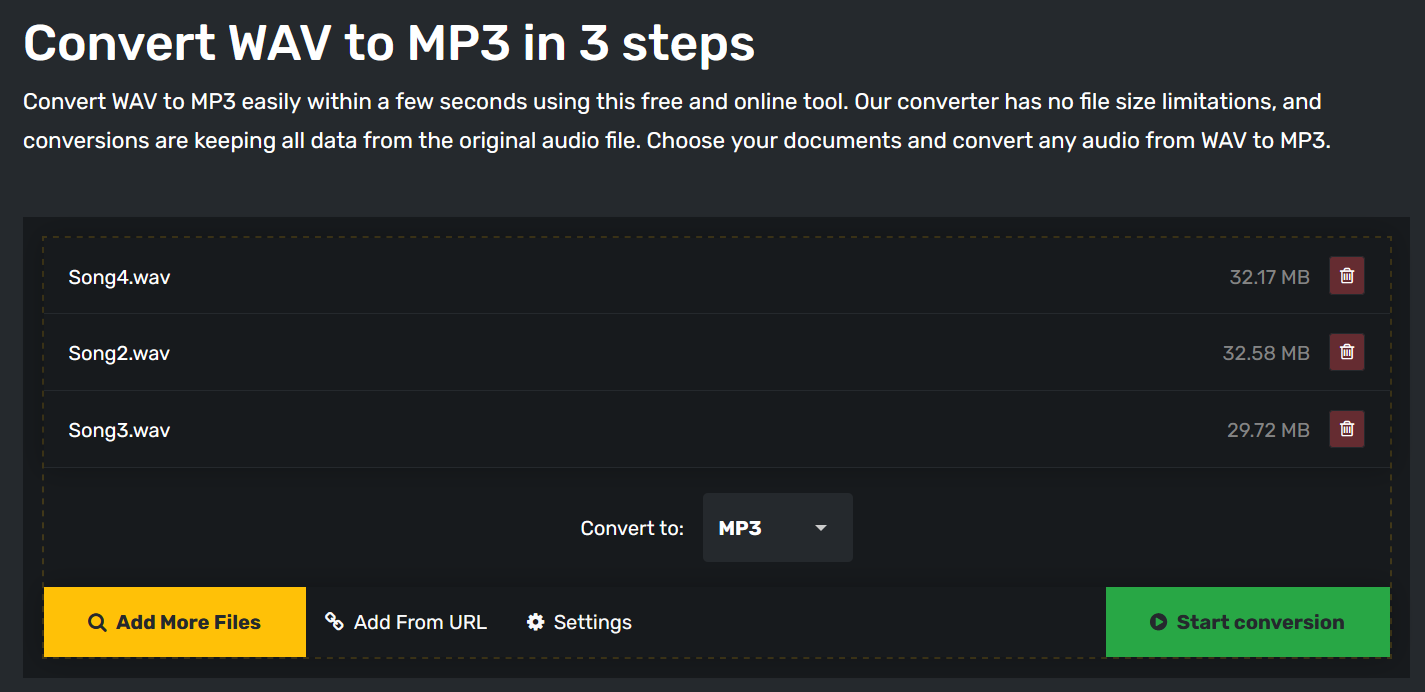
Step 2
Press the Start Conversion button.
Step 3
Download your files in MP3 format.
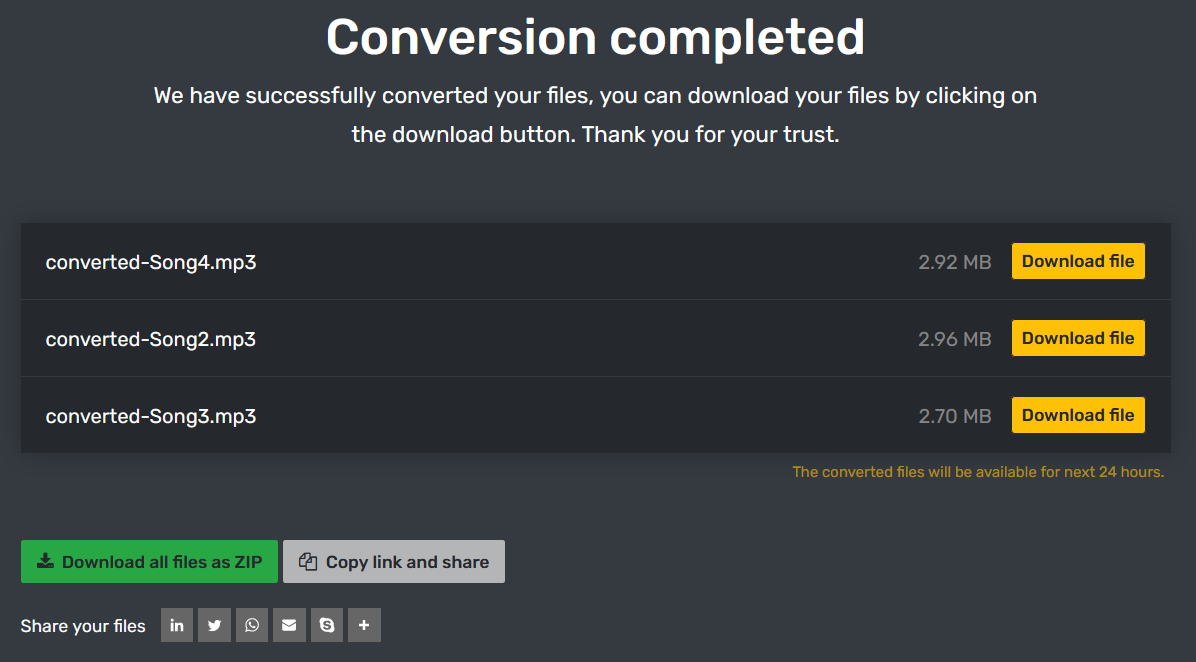
And in case that wasn’t clear enough, here is a short how-to tutorial:
Now you have options for free and easy ways to answer how to convert a WAV file to MP3.